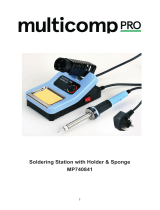-2-
Almost every electronic device today has a printed
circuit board. Whether you are assembling a PC
board or repairing it, you must understand the basics
of working with these boards.
A poorly soldered joint can greatly affect small
current flow in circuits and can cause equipment
failure. You can damage a PC board or a component
with too much heat or cause a cold solder joint with
insufficient heat. Sloppy soldering can cause bridges
between two adjacent foils preventing the circuit from
functioning.
Good soldering requires practice and an
understanding of soldering principles. This solder
practice project will help you achieve good soldering
techniques, help you to become familiar with a
variety of electronic components, and provide you
with dynamic results. If the circuit has been
assembled and soldered properly, two LEDs will
alternately flash.
Solder
There are two basic types of solder used in the
electronics industry today. They are solder with lead
and lead-free solder. They both do the same job of
fusing electrical connections, but have slightly
different melting characteristics.
Lead-type solder has been the most common for
years and is composed of tin and lead. The common
ratios are 63/37 and 60/40. The first number is for tin
and the second is lead. This solder has a melting
point temperature of 360
O
to 370
O
. It is recommended
that the soldering iron tip temperature be between
600
O
-700
O
F.
Lead-free solder is the solder of the future and is
recommended for all future uses in soldering
applications. The two common lead-free solders are
LF96 and LF99. LF99 indicates the presence of 99%
tin. The melting point of lead-free is 422
O
-440
O
F. It is
recommended that the soldering iron tip temperature
be between 700
O
-800
O
F.
Flux
Most solder contains flux in the hollow core of the
solder allowing it to be applied automatically when
you heat the solder. The flux will remove any oxide
film on the metals soldered creating a good metal-to-
metal contact. This is called “wetting the metal”.
There are three types of solder fluxes: chloride,
organic and rosin. In the electronics industry, only
the rosin type is used. Rosin flux comes in two types,
pure and active. The most reliable is the pure type,
since it doesn’t cause dendrites between tracks on
the PC board as the active type does. Due to the
highly corrosive and moisture attracting
characteristics of the chloride and organic type
fluxes, they should not be used in electronics.
Surface Preparation
In order for the solder to adhere to the connection,
the metals must be clean and free of nonmetallic
materials. Flux in the solder can remove oxides from
metal but not other materials like dirt or grease. To
remove these, use a small steel brush or fine emery
cloth.
Mechanical Connection
When all the surfaces are clean, the metals should
have a solid mechanical connection. Wires should
be tightly wrapped around each other or to the
terminal. This will eliminate large gaps that create
weak solder joints. Solder should not be used as a
mechanical connection.
INTRODUCTION TO SOLDERING
Solder
Rosin Core
Figure 1
Solder
Wire
Terminal
Figure 2