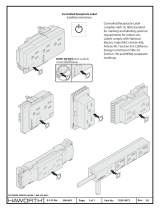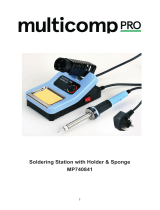-4-
Almost every electronic device today has a printed
circuit (PC) board. Whether you are assembling a
PC board or repairing it, you must understand the
basics of working with these boards.
A poorly soldered joint can greatly effect small
current flow in circuits and can cause equipment
failure. You can damage a PC board or a component
with too much heat or cause a cold solder joint with
insufficient heat. Sloppy soldering can cause bridges
between two adjacent foils preventing the circuit from
functioning.
Good soldering requires practice and an
understanding of soldering principles. Solder (a tin-
lead fusible alloy) is used to form a metallic union or
joint between two metals.
For best results, the soldering iron should be at least
100OF above the melting point of solder (361OF).
Generally, a minimum temperature of 650OF is
desirable for printed circuit boards, while higher
temperatures are needed for proper soldering to
heavier terminals.
Listed below are some basic steps that should be
followed to make good solder joints.
1. Make sure that the part that is to be soldered is
clean.
2. Where possible, make good mechanical
connections.
3.
Use quality 63/37, 60/40, or 40/60 rosin core solder.
NEVER USE ACID CORE SOLDER OR FLUX.
4. Apply heat to the base material or wires so that
they become hot enough to melt the solder.
5. Slide the soldering iron away from the joint to
leave a neat joint.
6. After removing iron, do not move joint.
7. On temperature sensitive components such as
transistors, diodes, and IC’s, avoid too much heat.
Use a heat sink to dissipate heat away from the
component.
Safety Procedures
• Wear eye protection when soldering.
•
Locate soldering iron in an area where you do not
have to go around it or reach over it.
• Do not hold solder in your mouth. Solder contains
lead and is a toxic substance. Wash your hands
thoroughly after handling solder.
• Be sure that there is adequate ventilation present.
Solder
Solder is a fusible alloy composed of tin and lead.
Some solder may contain small amounts of other
material for use in special purposes to enhance its
characteristics. Solder has a melting temperature
around 361OF to 370OF, making it ideal for forming a
metallic joint between two metals.
Solder is identified by the ratio of tin-to-lead. The
most common ratios are 63/37, 60/40, and 40/60.
Solder with a greater tin content melts at a lower
temperature, takes less time to harden, and
generally makes it easier to do a good soldering job.
The ratio of tin is a main factor in the strength of the
solder joint. Solder with a greater tin content has a
greater holding ability under stress. Solder with a tin
ratio of 60% is the strongest, while solder with less
than 30% would be undesirable.
Surface Preparation
In order for the solder to adhere to the connection,
the metals must be clean and free of nonmetallic
materials. Flux in the solder can remove oxides from
metal but not other materials like dirt or grease. To
remove these, use a small steel brush or fine emery
cloth.
Mechanical Connection
When all the surfaces are clean, the metals should
have a solid mechanical connection. Wires should
be tightly wrapped around each other or to the
terminal. This will eliminate large gaps that create
weak solder joints. Solder should not be used as a
mechanical connection.
INTRODUCTION TO SOLDERING
Solder
Rosin Core
Solder
Wire Terminal
Figure 4
Figure 5