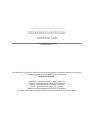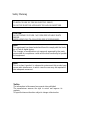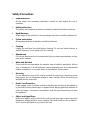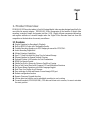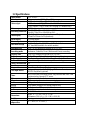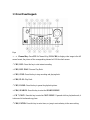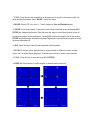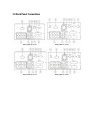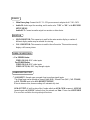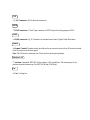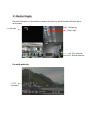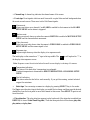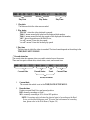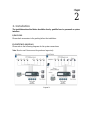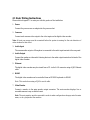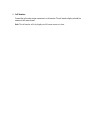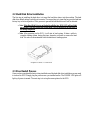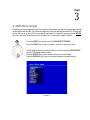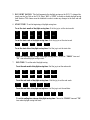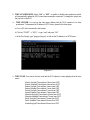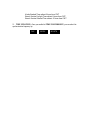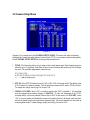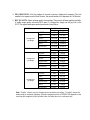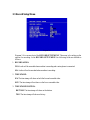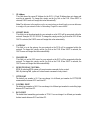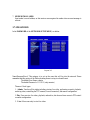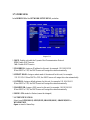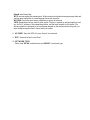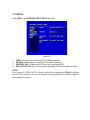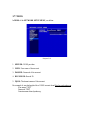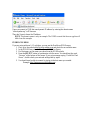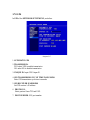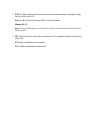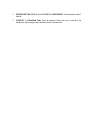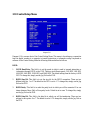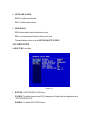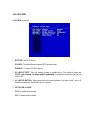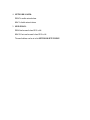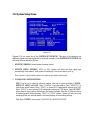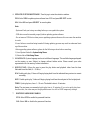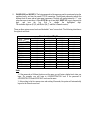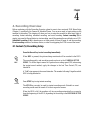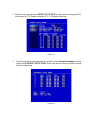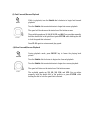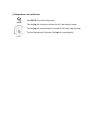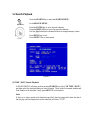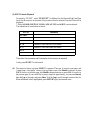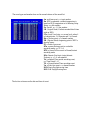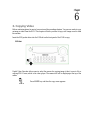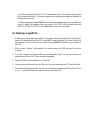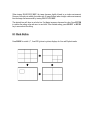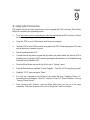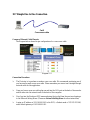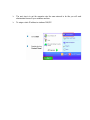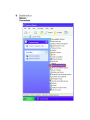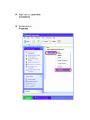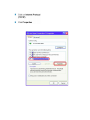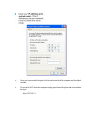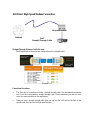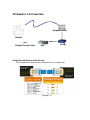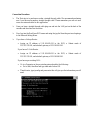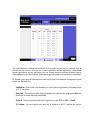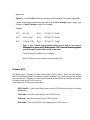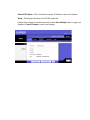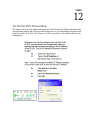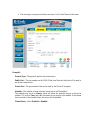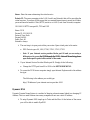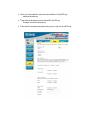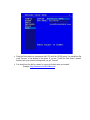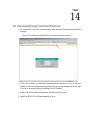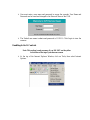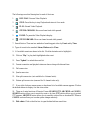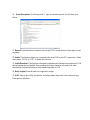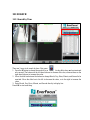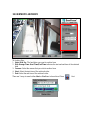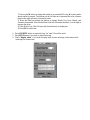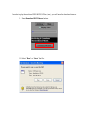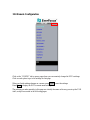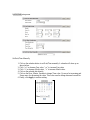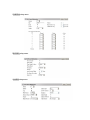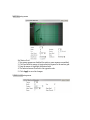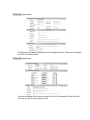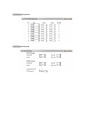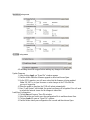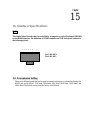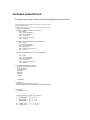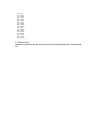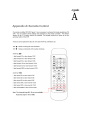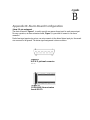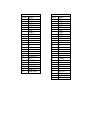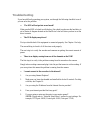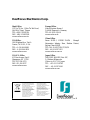Instruction Manual
E
E
D
D
R
R
8
8
1
1
0
0
H
H
/
/
E
E
D
D
R
R
8
8
1
1
0
0
M
M
E
E
D
D
R
R
4
4
1
1
0
0
H
H
/
/
E
E
D
D
R
R
4
4
1
1
0
0
M
M
Volume
1

EVERF OCUS E LECTRONICS C O RPORATIO N
EDR 810H/810M/410H/410M
Instruction Guide
2005 EverFocus Electronics Corp
www.everfocus.com
All rights reserved. No part of the contents of this manual may be reproduced or transmitted in any form or by any means
without written permission of the Everfocus Electronics Corporation.
Release Date: April 2009
QuickTime is a registered trademark of the Apple Computer, Inc.
Windows is a registered trademark of the Microsoft Corporation.
Linksys is a registered trademark of the Linksys Corporation.
D-Link is a registered trademark of the D-Link Corporation.
DynDNS is a registered trademark of the DynDNS.org Corporation.
Other product and company names mentioned herein may be the trademarks of their respective owners.

Federal Communication Commission Interference Statement
This equipment has been tested and found to comply with the limits for a Class B digital device,
pursuant to Part 15 of the FCC Rules. These limits are designed to provide reasonable protection
against harmful interference in a residential installation. This equipment generates, uses and can
radiate radio frequency energy and, if not installed and used in accordance with the instructions,
may cause harmful interference to radio communications. However, there is no guarantee that
interference will not occur in a particular installation. If this equipment does cause harmful
interference to radio or television reception, which can be determined by turning the equipment off
and on, the user is encouraged to try to correct the interference by one of the following measures:
• Reorient or relocate the receiving antenna.
• Increase the separation between the equipment and receiver.
• Connect the equipment into an outlet on a circuit different from that to which the receiver is
connected.
• Consult the dealer or an experienced radio/TV technician for help. FCC Caution: Any changes
or modifications not expressly approved by the party responsible for compliance could void the
users’s authority to operate this equipment. This device complies with Part 15 of the FCC Rules.
Operation is subject to the following two conditions: (1) This device may not cause harmful
interference, and (2) this device must accept any interference received, including interference that
may cause undesired operation. This device and its antenna(s) must not be co-located or operating
in conjunction with any other antenna or transmitter.


TABLE OF CONTENTS
1. PRODUCT OVERVIEW....................................................................................................... 12
1.1 FEATURES ............................................................................................................................ 12
1.2 SPECIFICATIONS ................................................................................................................... 13
1.3 FRONT PANEL KEYPADS....................................................................................................... 14
1.4 BACK PANEL CONNECTIONS ................................................................................................ 17
1.5 MONITOR DISPLAY .............................................................................................................. 20
2. INSTALLATION.................................................................................................................... 24
2.1 BASIC WIRING INSTRUCTIONS ............................................................................................. 25
2.2 HARD DISK DRIVE INSTALLATION ....................................................................................... 27
2.3 FINAL INSTALL PROCESS...................................................................................................... 27
2.4 QUICK INSTALLATIONGUIDE FOR EDR810M & EDR410M ONLY......................... 28
3. DVR MENU SETUP .............................................................................................................. 33
3.1 TIME/DATE SETUP MENU..................................................................................................... 34
3.2 CAMERASETUP MENU......................................................................................................... 38
3.3 RECORD SETUP MENU ......................................................................................................... 42
3.4ALARM SETUP MENU........................................................................................................... 44
3.5 MOTION SETUP MENU ......................................................................................................... 47
3.6 VIDEOLOSSSETUP MENU................................................................................................. 50
3.7 NETWORK SETUP MENU ...................................................................................................... 52
3.7.1 CONFIG .............................................................................................................................. 52
3.7.2ALARMNETWORK .......................................................................................................... 55
3.7.3 EMAIL................................................................................................................................. 56
3.7.4 PASSWORD........................................................................................................................ 57
3.7.5WIRELESS.......................................................................................................................... 58
3.7.6 PPPOE.................................................................................................................................. 60
3.7.7 DDNS .................................................................................................................................. 61
3.7.8 GPS...................................................................................................................................... 63
3.8 SCHEDULE SETUP MENU...................................................................................................... 64
3.9 DISK SETUP MENU............................................................................................................... 66
3.10 CONTROL SETUP MENU ..................................................................................................... 68
3.11 WARNING SETUP MENU ..................................................................................................... 70
3.11.1 FAN FAULT....................................................................................................................... 70
3.11.2 HDD TEMP ....................................................................................................................... 71
3.11.3NO HDD............................................................................................................................. 73
3.11.4 HDD FULL........................................................................................................................ 74
3.12 SYSTEM SETUP MENU........................................................................................................ 76
4. RECORDING OVERVIEW.................................................................................................. 79
4.1 INSTANT (N)RECORDING SETUP.......................................................................................... 79

4.2 SCHEDULE RECORDING SETUP............................................................................................. 80
4.3 EVENT RECORDING SETUP................................................................................................... 81
5. PLAYBACK OVERVIEW..................................................................................................... 84
5.1 BASIC PLAYBACK ................................................................................................................ 84
5.2 SEARCH PLAYBACK ............................................................................................................. 87
6. COPYING VIDEO................................................................................................................. 90
6.1 VIEWING A COPIED FILE ...................................................................................................... 92
7. CALL OVERVIEW................................................................................................................ 93
8. SCREEN DISPLAY SETTING & MODE ........................................................................... 94
8.1 MODE BUTTON .................................................................................................................... 95
9. UPGRADE FIRMWARE....................................................................................................... 96
10. NETWORKING OVERVIEW............................................................................................ 97
10.1 INTRODUCTION TO TCP/IP................................................................................................. 97
10.2 SUBNET MASKS ................................................................................................................. 97
10.3 GATEWAYADDRESS ........................................................................................................... 98
10.4 VIRTUAL PORTS ................................................................................................................. 98
10.5 PRE-INSTALLATION............................................................................................................ 98
10.6 WHAT TYPE OF NETWORK CONNECTION DO YOU HAVE?.................................................. 100
10.7 SIMPLE ONE TO ONE CONNECTION.................................................................................. 101
10.8 DIRECT HIGH SPEED MODEM CONNECTION..................................................................... 107
10.9 ROUTER OR LAN CONNECTION....................................................................................... 109
11. LINKSYS PORT FORWARDING.....................................................................................112
12. D-LINK PORT FORWARDING........................................................................................116
13. EVERFOCUS DDNS SETUP............................................................................................ 120
14. VIEWING THROUGH INTERNET EXPLORER......................................................... 122
14.1 SEARCH......................................................................................................................... 128
14.1.1 SEARCH BY TIME .............................................................................................................. 128
14.1.2 SEARCH BY EVENT ......................................................................................................... 129
14.2 PTZ CONTROL.................................................................................................................. 130
14.3 REMOTEARCHIVE...................................................................................................... 131
14.4 REMOTE CONFIGURATION................................................................................................ 136
15. INTERFACE SPECIFICATIONS.................................................................................... 143
15.1 TRANSMISSION SETTING.................................................................................................. 143
15.2 REMOTE CONTROL PROTOCOL......................................................................................... 144

APPENDIX A: REMOTE CONTROL .................................................................................. 147
APPENDIX B: ALARM BOARD CONFIGURATION........................................................ 148
TROUBLESHOOTING........................................................................................................... 150

Safety Warning
WARNING
TO REDUCE RISK OF FIRE OR ELECTRIC SHOCK,
DO NOT EXPOSE THIS APPLIANCE TO RAIN OR MOISTURE.
Press the STOP key to stop playing back.
CAUTION
DO NOT REMOVE COVER. NO USER SERVICEABLE PARTS
INSIDE.
REFER SERVICING TO QUALIFIED SERVICE PERSONNEL.
Note:
This equipment has been tested and found to comply with the limits
for a Class A digital device,
The changes or modifications not expressly approved by the party
responsible for compliance could void the user's authority to operate
the equipment.
Note:
This is a class A product. In a domestic environment this product may
cause radio interference, in which case the user may be required to
take adequate measures.
Notice:
The information in this manual was current when published.
The manufacturer reserves the right to revise and improve its
products.
All specifications are therefore subject to change without notice.

Safety Precautions
Refer all work related to the installation of this product to qualified service
personnel or system installers.
Do not block the ventilation opening or slots on the cover.
Do not drop metallic parts through slots. This could permanently damage the
appliance. Turn the power off immediately and contact qualified service
personnel for service.
Do not attempt to disassemble the appliance. To prevent electric shock, do not
remove screws or covers. There are no user-serviceable parts inside. Contact
qualified service personnel for maintenance. Handle the appliance with care.
Do not strike or shake, as this may damage the appliance.
Do not expose the appliance to water or moisture, not try to operate it in wet
areas. Do take immediate action if the appliance becomes wet. Turn the power
off and refer servicing to qualified service personnel. Moisture may damage
the appliance and also cause electric shock.
Do not use strong or abrasive detergents when cleaning the appliance body.
Use a dry cloth to clean the appliance when it is dirty. When the dirt is hard to
remove, use a mild detergent and wipe gently.
Do not overload outlets and extension cords as this may result in a risk of fire
or electric shock.
Do not operate the appliance beyond its specified temperature, humidity or
power source ratings. Do not use the appliance in an extreme environment
where high temperature or high humidity exists. Use the appliance at
temperature within indoor type DVR for 32
o
F ~ +104
o
F and a humidity below
90%. The input power source for this appliance is AC100~240V.

Safety Precautions
Read Instruction
All the safety and operating instructions should be read before the unit is
operated.
Retain Instructions
The safety and operating instructions should be retained for future reference.
Heed Warnings
All warnings on the unit and in the operating instructions should be adhered to.
Follow Instructions
All operating and use instructions should be followed.
Cleaning
Unplug the unit from the outlet before cleaning. Do not use liquid cleaners or
aerosol cleaners. Use a damp cloth for cleaning
Attachments
Do not use attachment not recommended by the product manufacturer as they
may cause hazards.
Water and Moisture
Do not use this unit near water-for example, near a bath tub, wash bowl, kitchen
sink, or laundry tub, in a wet basement, near a swimming pool, in an unprotected
outdoor installation, or any area which is classified as a wet location.
Servicing
Do not attempt to service this unit by yourself as opening or removing covers
may expose you to dangerous voltage or other hazards. Refer all servicing to
qualified service personnel.
Power Cord Protection
Power supply cords should be routed so that they are not likely to be walked on
or pinched by items placed upon or against them, playing particular attention to
cords and plugs, convenience receptacles, and the point where they exit from
the appliance.
Object and Liquid Entry
Never push objects of any kind into this unit through openings as they may touch
dangerous voltage points or short-out parts that could result in a fire or electric
shock. Never spill liquid of any kind on the unit.

1. Product Overview
EDR810/410DVRs are the industry’s first full-featured digital video recorder designed specifically for
use within the security industry. EDR810/410 DVRs incorporates all the benefits of digital video
recording, is simple to install, and operates just like a VCR. Highly efficient compression technology
and superior resolution of recorded images make the Digital Video Recorder stand out from the
competition as the best choice for security surveillance.
1
1
.
.
1
1
F
F
e
e
a
a
t
t
u
u
r
r
e
e
s
s
Duplex Operation for Recording & Playback
Built-in MPEG4 Codec with Configurable Quality
Variable Recording Speeds up to 60/50 Images per second for NTSC/PAL
Audio Recording Capabilities
Motion Detection Capabilities
One 3.5” Hard Disk with Hot-Swap Tray for Internal Storage
Ethernet Interface for Remote Network Viewing
Optional Wireless LAN Interface for Data Transmission
RS485 for Remote Control
Shuttle/Jog Dial for Picture-by-Picture or Fast/Slow Viewing
Easy-to-use Control Panel with Common VCR and Multiplexer Functions
On-Screen Menus Operations with Multi-Language Support
Real-Time Live Display for all Cameras
Easy archiving of video and Remote Viewer through USB port
Remote configuration function
Remote Firmware Upgrade function
Motion detection function can be scheduled according to user’s setting
For mobile models (ED810M/410M), GPS data can be sent out to receiver, for user to orientate
the exact position
Chapter
1

1
1
.
.
2
2
S
S
p
p
e
e
c
c
i
i
f
f
i
i
c
c
a
a
t
t
i
i
o
o
n
n
s
s
Video format
NTSC or PAL
Video input
4/8 camera inputs (BNC), 1Vp-p/75ohm
1 BNC video out (1Vp-p/75ohm) for Main Monitor
1 BNC video out (1Vp-p/75ohm) for Call Monitor
Video output
4 BNC outputs (1Vp-p/75ohm) for Looping (4 Channels only)
Video compression
MPEG4
Recording resolution
720x240, 720x480 or 360x240 for NTSC
720x288, 720x576 or 360x288 for PAL
Video display
Full, 4, 7, and 9 screen view for Live and Playback
PIP and 2x2 Zoom for Playback only
Alarm inputs
4/8 Alarm Inputs
Alarm outputs
1 Alarm Output
Hard disk storage
One Hot-Swappable 3.5” IDE or SATA Hard Disk
(2.5” hard disk available for mobile models)
Recording rate
Up to 120/100 Images per second for NTSC/PAL
Recording mode
Continuous, Schedule, Event (Motion and Alarm) recording
Playback rate
Up to 60/50 Images per second for NTSC/PAL
Playback search
By Date/Time or Event (Motion, Video Loss, Alarm)
Playback options
Play, Pause, Stop, Fast Fwd, Fast Rev, Slow Fwd, Slow Rev
Motion detection
Yes, with configurable detection grid & sensitivity per camera
Video Loss detection
Yes
Event Log
Yes
Setup
Menu Driven On Screen Display
User input device
Front panel keypad with Shuttle/Jog, IR Remote Control,
EKB500 Keyboard (optional)
Timer
Built-in real time clock with Watch Dog function and Auto Time
Synchronization through NTP server
Title
12-characters title for each camera
Ethernet
RJ45 connectors for network communication
Archive
USB port for flash memory or external DVD drive
RS-232
9-pin female connector for testing purpose only
RS-485
for Keyboard or PTZ connection
Audio
1 set of stereo inputs, 1 set of stereo outputs
Power rate
12~24 VDC
Dimensions
Inches: 11.7 (L) x 8.3 (W) x 3.5 (H)
Millimeters: 296.9 (L) x 211.1 (W) x 88.9 (H)
Weight
4 kg (approximately 8.8 lbs)
Operating
temperature
0
o
C ~ 40
o
C (32 ℉~104℉)

1
1
.
.
3
3
F
F
r
r
o
o
n
n
t
t
P
P
a
a
n
n
e
e
l
l
K
K
e
e
y
y
p
p
a
a
d
d
s
s
Keys:
○
1
~ ○
8
Channel Key: Press FULL+Channel Key (CH1~CH8) to display video image in the full
screen format; the picture of the corresponding channel will fill the whole screen.
○
1
CH1 / REC: Press this key to start instant recording.
○
2
CH2 / REV. PLAY: Reverse Play Back.
○
3
CH3 / STOP: Press this key to stop recording and playing back.
○
4
CH4 / PLAY: Play Back.
○
5
CH5 / PAUSE: Press this key to pause the playback picture.
○
6
CH6 / SEARCH: Press this key to enter the SEARCH MENU.
○
7
CH 7 / COPY: Press this key to enter the COPY MENU. If pressed while in playback mode, it
is also used to bookmark copy time.
○
8
CH8 / ENTER: Press this key to enter items, or jump to next subentry in the menu setting.

○
9
FULL: Press this key and channel Key at the same time to switch to full screen in both live
mode and play back mode. Press “MODE” to exit full screen.
○
10
MODE: Switch PIP (Live only), 4, 7 and 9 displays in Live and Playback modes.
○
11
ZOOM: In full screen mode, 2x electronic zoom. Zoom screen can be moved through JOG.
ENTER key changes the direction. Press the zoom key again to switch the electronic zoom off.
In multiscreen mode: Screen adjustment. Use the JOG to adjust the image to the fit the monitor.
ENTER switches between horizontal and vertical adjustment. Press the zoom key again to switch
the screen adjustment off.
○
12
SEQ: Press this key to enter the auto sequential switching mode.
○
13
SELECT: In multi-screen, press this key to assign cameras to different screens; in single
screen, use it to adjust display properties. In menus, press this key to select certain features.
○
14
CALL: Press this key to enter and set up CALL MENU.
○
15
DISPLAY: Press this key to switch display of channels and/or status bar.

○
16
MENU: Press this key to enter or exit MAIN SETUP MENU or to exit from any submenu.
○
17
HDD Lock: Keeps HDD in place and turns on HDD power.
○
18
Hard Disk Tray: Hard Disk holder for HDD.
○
19
Shuttle and Jog Dial
Shuttle:
In the Playback mode, turn the Shuttle dial to fast forward/rewind
the video.
In the Pause mode, turn the Shuttle dial to slow forward/rewind the
video.
In the event list, turn the Shuttle to change pages.
Jog Dial:
In the Menu mode, turn the Jog dial to change settings and values in
subentries. In the Pause mode, turn the Jog dial to forward/rewind
the video frame by frame.
○
20
USB Slot: USB port allows you to archive video files or upgrade the DVR software.
○
21
HDD LEDs: LEDs for HDD active power (GREEN) and data reading /writing (YELLOW).
○
22
Remote Control: Receiver for IR remote control.
○
23
System LEDs: LEDs for system active LAN, ALARM and POWER display.

1
1
.
.
4
4
B
B
a
a
c
c
k
k
P
P
a
a
n
n
e
e
l
l
C
C
o
o
n
n
n
n
e
e
c
c
t
t
i
i
o
o
n
n
s
s
Back panel of 810H Back panel of 810M
Back panel of 410H Back panel of 410M

○
1
Main Power plug: Connect the DC 12~ 24V power source to adapter for AC 100~ 240V.
○
2
Audio IN: Audio input for recording, and it can be set to “YES” or “NO” in the RECORD
SETUPMENU.
Audio OUT: Connect an audio output to a monitor or other device.
○
3
MAIN MONITOR: This connector is used for the main monitor display, a number of
different display modes may be selected for viewing.
○
4
CALL MONITOR: This connector is used for the call monitor. This monitor can only
display a full screen picture.
VIDEOCONNECTIONS
○
5
For EDR810 Series:
VIDEO IN(1~8): BNC video inputs.
For EDR410 Series:
VIDEO IN(1~4): BNC video inputs
VIDEO OUT(1~4): BNC loop-through outputs
ALARM INPUT/OUTPUT
○
6
ALM-INPUT: Normal open or normal close type alarm signal inputs.
The Alarm Input can be selected as Normal Open (N.O.), Normal Close (N.C.), N.C. TRANS.,
or N.O, TRANS input in the ALARM SETUP MENU.
When an alarm occurs, alarm recording will automatically start.
ALM-OUTPUT: A built-in relay offers 3 nodes which are ALM-COM (common), ALM-NO
(normal open) and ALM-NC (normal close) for external use. Note: Please check APPENDIX
C to see other available alarm input/output functions.
POWER
MONITOR

LAN
○
7
LAN Connector: RJ-45 network connection.
RS232
○
8
RS232 connector: D-Sub 9-pin connector to RS232 ports for testing purpose ONLY.
RS485
○
9
RS485 connector: RJ 45 Connector to cascade/control multi Digital Video Recorders.
Remote
○
10
Remote Control: Remote control port allows for an extension wire with an IR receiver instead
of the IR receiver on the front panel.
Note: The IR receiver extension line (10m) must be purchased separately.
Wireless LAN
○
11
Antenna: Integrated IEEE 802.11b/g wireless LAN capabilities. The antenna port is for
wireless network antenna use (For EDR 410M and 810M only).
Fan
○
12
Fan: Cooling fan.

1
1
.
.
5
5
M
M
o
o
n
n
i
i
t
t
o
o
r
r
D
D
i
i
s
s
p
p
l
l
a
a
y
y
The status information of the cameras or machine will show up, and be located at different places
on the screen.
For mobile model only:
1. Channel tag
2. Event sign
3. Select sign
4. Play status bar
5. Record status bar
6. GPS
orientation

○
1
Channel tag: A channel tag indicates the channel name of the screen.
○
2
Event sign: Event signals which are small icons with a capital letter and red background show
the events on each screen. There are a total of 6 different signals:
Alarm event.
Alarm event shows on a channel if an ALARM is enabled for that camera in the ALARM
SETUP MENU and an alarm is triggered.
Motion event.
Motion event only shows up when the camera’s MOTION is enabled in MOTION SETUP
MENU and the camera detects movement.
Video loss event.
Video loss event only shows when the camera’s VIDEOLOSS is enabled in VIDEOLOSS
SETUP MENU and the camera signal is lost.
Sequence sign.
Sequence sign shows up when the display is in sequence mode.
The last display on the screen has a “*” sign in the top-middle. The sign will replace the “*” in
the display when sequence occurs.
Note: Sequence cannot be activated when the multi-screen display is showing all cameras.
Temperature indication.
This shows if the hard drive’s temperature is overheated.
Overheat temperature is determined in HDD TEMPERATURE of WARNING SETUP
MENU.
Fan fail indication.
This shows when the fan fails to work normally. If you get this warning, contact technical
support for assistance.
○
3
Select sign: You can assign a camera to a display by pressing SELECT key in live mode.
Dial Jog to move the select sign to the display you would like to change, and then pressthe desired
channel key from the front panel to move that channel to that screen. Press SELECT again to exit
from this mode.
○
4
Play status bar: The play status bar appears in play back mode ifthe status bar is enabled (see
DISPLAY, 8
th
item of Front Panel Keypads). There are three parts that will be shown: play date,
play status, and play time.
A
M
V
S
T
F
S
Page is loading ...
Page is loading ...
Page is loading ...
Page is loading ...
Page is loading ...
Page is loading ...
Page is loading ...
Page is loading ...
Page is loading ...
Page is loading ...
Page is loading ...
Page is loading ...
Page is loading ...
Page is loading ...
Page is loading ...
Page is loading ...
Page is loading ...
Page is loading ...
Page is loading ...
Page is loading ...
Page is loading ...
Page is loading ...
Page is loading ...
Page is loading ...
Page is loading ...
Page is loading ...
Page is loading ...
Page is loading ...
Page is loading ...
Page is loading ...
Page is loading ...
Page is loading ...
Page is loading ...
Page is loading ...
Page is loading ...
Page is loading ...
Page is loading ...
Page is loading ...
Page is loading ...
Page is loading ...
Page is loading ...
Page is loading ...
Page is loading ...
Page is loading ...
Page is loading ...
Page is loading ...
Page is loading ...
Page is loading ...
Page is loading ...
Page is loading ...
Page is loading ...
Page is loading ...
Page is loading ...
Page is loading ...
Page is loading ...
Page is loading ...
Page is loading ...
Page is loading ...
Page is loading ...
Page is loading ...
Page is loading ...
Page is loading ...
Page is loading ...
Page is loading ...
Page is loading ...
Page is loading ...
Page is loading ...
Page is loading ...
Page is loading ...
Page is loading ...
Page is loading ...
Page is loading ...
Page is loading ...
Page is loading ...
Page is loading ...
Page is loading ...
Page is loading ...
Page is loading ...
Page is loading ...
Page is loading ...
Page is loading ...
Page is loading ...
Page is loading ...
Page is loading ...
Page is loading ...
Page is loading ...
Page is loading ...
Page is loading ...
Page is loading ...
Page is loading ...
Page is loading ...
Page is loading ...
Page is loading ...
Page is loading ...
Page is loading ...
Page is loading ...
Page is loading ...
Page is loading ...
Page is loading ...
Page is loading ...
Page is loading ...
Page is loading ...
Page is loading ...
Page is loading ...
Page is loading ...
Page is loading ...
Page is loading ...
Page is loading ...
Page is loading ...
Page is loading ...
Page is loading ...
Page is loading ...
Page is loading ...
Page is loading ...
Page is loading ...
Page is loading ...
Page is loading ...
Page is loading ...
Page is loading ...
Page is loading ...
Page is loading ...
Page is loading ...
Page is loading ...
Page is loading ...
Page is loading ...
Page is loading ...
Page is loading ...
Page is loading ...
Page is loading ...
Page is loading ...
-
 1
1
-
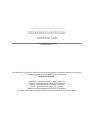 2
2
-
 3
3
-
 4
4
-
 5
5
-
 6
6
-
 7
7
-
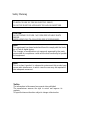 8
8
-
 9
9
-
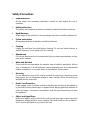 10
10
-
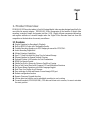 11
11
-
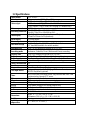 12
12
-
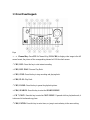 13
13
-
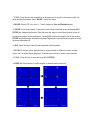 14
14
-
 15
15
-
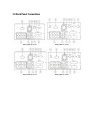 16
16
-
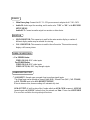 17
17
-
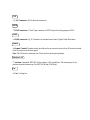 18
18
-
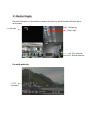 19
19
-
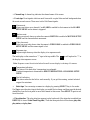 20
20
-
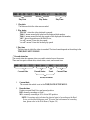 21
21
-
 22
22
-
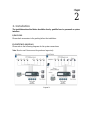 23
23
-
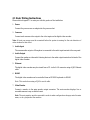 24
24
-
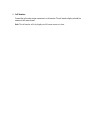 25
25
-
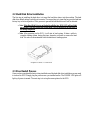 26
26
-
 27
27
-
 28
28
-
 29
29
-
 30
30
-
 31
31
-
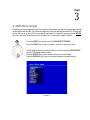 32
32
-
 33
33
-
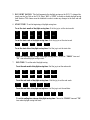 34
34
-
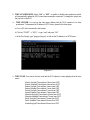 35
35
-
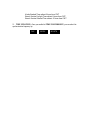 36
36
-
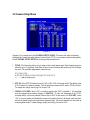 37
37
-
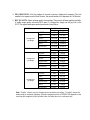 38
38
-
 39
39
-
 40
40
-
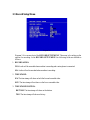 41
41
-
 42
42
-
 43
43
-
 44
44
-
 45
45
-
 46
46
-
 47
47
-
 48
48
-
 49
49
-
 50
50
-
 51
51
-
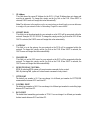 52
52
-
 53
53
-
 54
54
-
 55
55
-
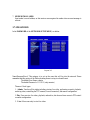 56
56
-
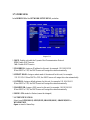 57
57
-
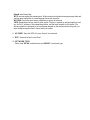 58
58
-
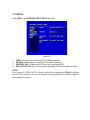 59
59
-
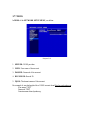 60
60
-
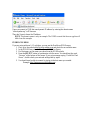 61
61
-
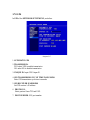 62
62
-
 63
63
-
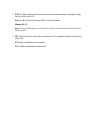 64
64
-
 65
65
-
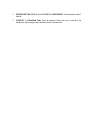 66
66
-
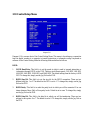 67
67
-
 68
68
-
 69
69
-
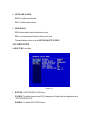 70
70
-
 71
71
-
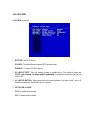 72
72
-
 73
73
-
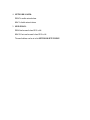 74
74
-
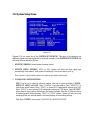 75
75
-
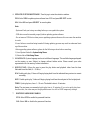 76
76
-
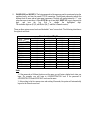 77
77
-
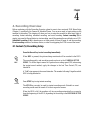 78
78
-
 79
79
-
 80
80
-
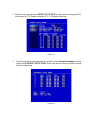 81
81
-
 82
82
-
 83
83
-
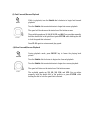 84
84
-
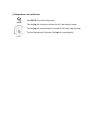 85
85
-
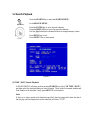 86
86
-
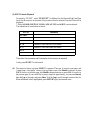 87
87
-
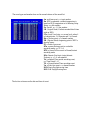 88
88
-
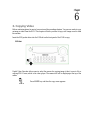 89
89
-
 90
90
-
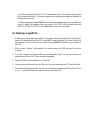 91
91
-
 92
92
-
 93
93
-
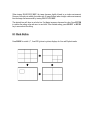 94
94
-
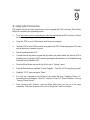 95
95
-
 96
96
-
 97
97
-
 98
98
-
 99
99
-
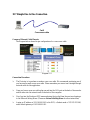 100
100
-
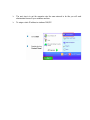 101
101
-
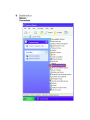 102
102
-
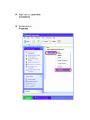 103
103
-
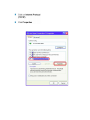 104
104
-
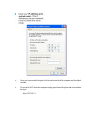 105
105
-
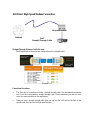 106
106
-
 107
107
-
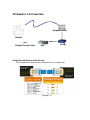 108
108
-
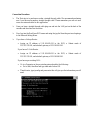 109
109
-
 110
110
-
 111
111
-
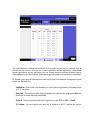 112
112
-
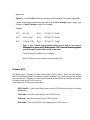 113
113
-
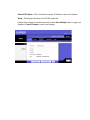 114
114
-
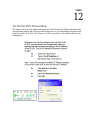 115
115
-
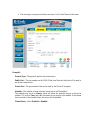 116
116
-
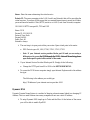 117
117
-
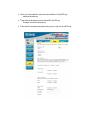 118
118
-
 119
119
-
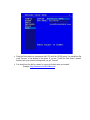 120
120
-
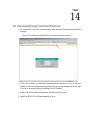 121
121
-
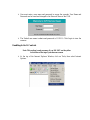 122
122
-
 123
123
-
 124
124
-
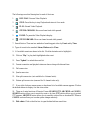 125
125
-
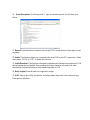 126
126
-
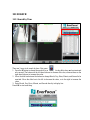 127
127
-
 128
128
-
 129
129
-
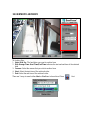 130
130
-
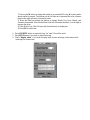 131
131
-
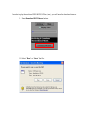 132
132
-
 133
133
-
 134
134
-
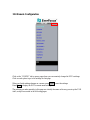 135
135
-
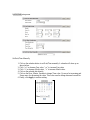 136
136
-
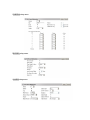 137
137
-
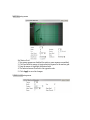 138
138
-
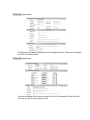 139
139
-
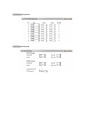 140
140
-
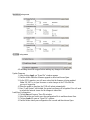 141
141
-
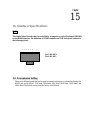 142
142
-
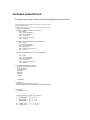 143
143
-
 144
144
-
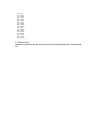 145
145
-
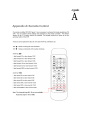 146
146
-
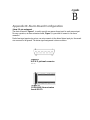 147
147
-
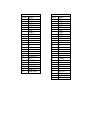 148
148
-
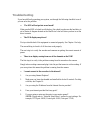 149
149
-
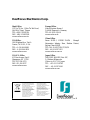 150
150
Digital View EDR810M User manual
- Category
- Digital Video Recorders (DVR)
- Type
- User manual
Ask a question and I''ll find the answer in the document
Finding information in a document is now easier with AI
Other documents
-
Topica TP-S1016MDR User manual
-
EverFocus EDR810M User manual
-
EverFocus EDR810H User manual
-
EverFocus EDVR16D1/250 User manual
-
 MPEG LA 16CH User manual
MPEG LA 16CH User manual
-
Channel Vision DVR-16N User manual
-
EverFocus EDVR-4D1 User manual
-
Lorex Technology DXR109 User manual
-
Channel Vision DVR-43G User manual
-
MULTIPLEX 4CH H.264 User manual