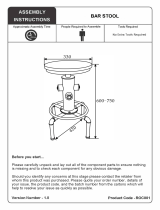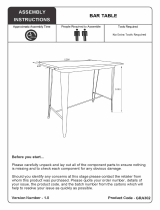Page is loading ...

TOSHIBA Barcode Printer
B-EV4D SERIES
Owner’s Manual

CE Compliance (for EU only)
This product complies with the requirements of EMC and Low Voltage Directives including their
amendments.
VORSICHT:
Maschinenlärminformations-Verordnung 3. GPSGV, der höchste Schalldruckpegel beträgt 70 dB(A) oder
weniger gemäß EN ISO 7779.
Copyright © 2008
by TOSHIBA TEC CORPORATION
A
ll Rights Reserved
570 Ohito, Izunokuni-shi, Shizuoka-ken, JAPAN
Centronics is a registered trademark of Centronics Data Computer Corp.
Windows is a trademark of Microsoft Corporation.
This equipment has been tested and found to comply with the limits for a Class B digital device,
pursuant to Part 15 of the FCC Rules. These limits are designed to provide reasonable protection
against harmful interference in a residential installation. This equipment generates, uses, and can radiate
radio frequency energy and, if not installed and used in accordance with the instructions, may cause
harmful interference to radio communications. However, there is no guarantee that interference will not
occur in a particular installation. If this equipment does cause harmful interference to radio or television
reception, which can be determined by turning the equipment off and on, the user is encouraged to try to
correct the interference by one or more of the following measures:
- Reorient or relocate the receiving antenna.
- Increase the separation between the equipment and receiver.
- Connect the equipment into an outlet on a circuit different from that to which the receiver is connected.
- Consult the dealer or an experienced radio/TV technician for help.
Changes or modifications not expressly approved by manufacturer for compliance could void the user’s
authority to operate the equipment.
(for USA only)
“This Class B digital apparatus meets all requirements of the Canadian Interference-Causing
Equipment Regulations.”
“Cet appareil numérique de la classe B respecte toutes les exigences du Règlement sur le matériel
brouilleur du Canada.”
(for CANADA only)
The EA10953 AC adapter should be exclusively used for the B-EV4D Series printer.
The B-EV4D Series printer must be powered by the EA10953 AC adapter.
< For EU Only >
TOSHIBA TEC Europe Retail Information Systems S.A.
Rue de la Célidée 33 BE-1080 Brussels
N258
The following information is for EU-member states only:
Disposal of products
(based on EU-Directive 2002/96/EC,
Directive on Waste electrical and electronic e
q
ui
p
ment
–
WEEE
)
The use of the symbol indicates that this product may not be disposed as unsorted municipal waste and
has to be collected separately. Integrated batteries and accumulators can be disposed of with the
product. They will be separated at the recycling centers.
The black bar indicates that the product was placed on the market after August 13, 2005.
By ensuring this product is disposed of correctly, you will help prevent potential negative consequences
for the environmental and human health, which could otherwise be caused by inappropriate waste
handling of this product.
For more detailed information about the take-back and recycling of this product, please contact you
r
supp
li
e
r wh
e
r
e
you
pu
r
c
h
ased
t
hi
s
p
r
oduct
.

Safety Summary ENGLISH VERSION EO1-33088
( )
i
Safety Summary
Personal safety in handling or maintaining the equipment is extremely important. Warnings and Cautions
necessary for safe handling are included in this manual. All warnings and cautions contained in this manual
should be read and understood before handling or maintaining the equipment.
Do not attempt to effect repairs or modifications to this equipment. If a fault occurs that cannot be rectified
using the procedures described in this manual, turn off the power, unplug the machine, then contact your
authorised TOSHIBA TEC representative for assistance.
Meanings of Each Symbol
This symbol indicates warning items (including cautions).
Specific warning contents are drawn inside the
symbol.
(The symbol on the left indicates a general caution.)
This symbol indicates prohibited actions (prohibited items).
Specific prohibited contents are drawn inside or near the
symbol.
(The symbol on the left indicates “no disassembling”.)
This symbol indicates actions which must be performed.
Specific instructions are drawn inside or near the symbol.
(The symbol on the left indicates “disconnect the power cord plug from the outlet”.)
This indicates that there is the risk of death or serious injury if the
machines are improperly handled contrary to this indication.
Do not use voltages other than
the voltage (AC) specified on the
rating plate, as this may cause
fire or electric shock.
Do not plug in or unplug the power
cord plug with wet hands as this
may cause electric shock.
If the machines share the same
outlet with any other electrical
appliances that consume large
amounts of power, the voltage
will fluctuate widely each time
these appliances operate. Be sure
to provide an exclusive outlet for
the machine as this may cause
fire or electric shock.
Do not place metal objects or
water-filled containers such as
flower vases, flower pots or mugs,
etc. on top of the machines. If
metal objects or spilled liquid enter
the machines, this may cause fire
or electric shock.
Do not insert or drop metal,
flammable or other foreign
objects into the machines through
the ventilation slits, as this may
cause fire or electric shock.
Do not scratch, damage or modify
the power cords. Also, do not
place heavy objects on, pull on, or
excessively bend the cords, as this
may cause fire or electrical shock.
If the machines are dropped or
their cabinets damaged, first turn
off the power switches and
disconnect the power cord plugs
from the outlet, and then contact
your authorised TOSHIBA TEC
representative for assistance.
Continued use of the machine in
that condition may cause fire or
electric shock.
Continued use of the machines in
an abnormal condition such as
when the machines are producing
smoke or strange smells may cause
fire or electric shock. In these
cases, immediately turn off the
power switches and disconnect the
power cord plugs from the outlet.
Then, contact your authorised
TOSHIBA TEC representative for
assistance.
W
ARNING
Any other than the
specified AC voltage
is prohibited.
Prohibited
Prohibited
Prohibited
Prohibited
Prohibited
Disconnect
the plug.
Disconnect
the plug.

Safety Summary ENGLISH VERSION EO1-33088
( )
ii
If foreign objects (metal
fragments, water, liquids) enter
the machines, first turn off the
power switches and disconnect
the power cord plugs from the
outlet, and then contact your
authorised TOSHIBA TEC
representative for assistance.
Continued use of the machine in
that condition may cause fire or
electric shock.
When unplugging the power cords,
be sure to hold and pull on the plug
portion. Pulling on the cord portion
may cut or expose the internal wires
and cause fire or electric shock.
Ensure that the equipment is
properly grounded. Extension
cables should also be grounded.
Fire or electric shock could
occur on improperly grounded
equipment.
Do not remove covers, repair or
modify the machine by yourself.
You may be injured by high
voltage, very hot parts or sharp
edges inside the machine.
This indicates that there is the risk of personal Injury or damage to
objects if the machines are improperly handled contrary to this indication.
Precautions
The following precautions will help to ensure that this machine will continue to function correctly.
• Try to avoid locations that have the following adverse conditions:
* Temperatures out of the specification * Direct sunlight * High humidity
* Shared power source * Excessive vibration * Dust/Gas
• The cover should be cleaned by wiping with a dry cloth or a cloth slightly dampened with a mild
detergent solution. NEVER USE THINNER OR ANY OTHER VOLATILE SOLVENT on the plastic
covers.
• USE ONLY TOSHIBA TEC SPECIFIED paper.
• DO NOT STORE the paper where they might be exposed to direct sunlight, high temperatures, high
humidity, dust, or gas.
• Ensure the printer is operated on a level surface.
• Any data stored in the memory of the printer could be lost during a printer fault.
• Try to avoid using this equipment on the same power supply as high voltage equipment or equipment
likely to cause mains interference.
• Unplug the machine whenever you are working inside it or cleaning it.
• Keep your work environment static free.
• Do not place heavy objects on top of the machines, as these items may become unbalanced and fall
causing injury.
• Do not block the ventilation slits of the machines, as this will cause heat to build up inside the machines
and may cause fire.
• Do not lean against the machine. It may fall on you and could cause injury.
• Care must be taken not to injure yourself with the printer paper cutter.
• Unplug the machine when it is not used for a long period of time.
• Place the machine on a stable and level surface.
Request Regarding Maintenance
• Utilize our maintenance services.
After purchasing the machine, contact your authorised TOSHIBA TEC representative for assistance
once a year to have the inside of the machine cleaned. Otherwise, dust will build up inside the machines
and may cause a fire or a malfunction. Cleaning is particularly effective before humid rainy seasons.
• Our preventive maintenance service performs the periodic checks and other work required to maintain
the quality and performance of the machines, preventing accidents beforehand.
For details, please consult your authorised TOSHIBA TEC representative for assistance.
• Using insecticides and other chemicals
Do not expose the machines to insecticides or other volatile solvents. This will cause the cabinet or
other parts to deteriorate or cause the paint to peel.
CAUTION
Disconnect
the plug.
Connect a
grounding wire.
Disconnect
the plug.
No
disassembling.

ENGLISH VERSION EO1-33088
TABLE OF CONTENTS
Page
1. PRODUCT OVERVIEW.......................................................................................................... E1-1
1.1 Introduction.................................................................................................................... E1-1
1.2 Features ........................................................................................................................ E1-1
1.3 Unpacking...................................................................................................................... E1-1
1.4 Accessories .................................................................................................................. E1-1
1.5 Appearance ................................................................................................................... E1-3
1.5.1 Dimensions.................................................................................................................E1-3
1.5.2 Front View ..................................................................................................................E1-3
1.5.3 Rear View...................................................................................................................E1-3
1.5.4 Interior ........................................................................................................................E1-4
1.5.5 Button and Indicator Lamp .........................................................................................E1-5
2. PRINTER SETUP ................................................................................................................... E2-1
2.1 Precautions.................................................................................................................... E2-1
2.2 Procedure before Operation .......................................................................................... E2-2
2.3 Turning the Printer ON/OFF .......................................................................................... E2-2
2.3.1 Turning ON the Printer ...............................................................................................E2-2
2.3.2 Turning OFF the Printer..............................................................................................E2-3
2.4 Connecting the Cables to the Printer............................................................................. E2-4
2.5 Connecting the Power Adapter and the Power Cord..................................................... E2-5
2.6 Opening/Closing the Top Cover .................................................................................... E2-6
2.7 Loading the Media ......................................................................................................... E2-7
2.8 Media Sensor Calibration, Self Print Test, and Dump Mode Utilities........................... E2-14
2.8.1 Media Sensor Calibration ........................................................................................ E2-14
2.8.2 Self Print Test and Dump Mode............................................................................... E2-
15
2.9 How to Use an SD Card .................................................................................................... E2-
17
3. MAINTENANCE ..................................................................................................................... E3-1
3.1 Cleaning ........................................................................................................................ E3-1
3.1.1 Print Head ..................................................................................................................E3-1
3.1.2 Platen/Sensors ...........................................................................................................E3-2
3.1.3 Cover..........................................................................................................................E3-2
3.1.4 Media Housing............................................................................................................E3-2
3.1.5 Strip Sensor/Strip Roller (Option) ...............................................................................E3-3
3.2 Care/Handling of the Media........................................................................................... E3-3
4. TROUBLESHOOTING ........................................................................................................... E4-1
4.1 Troubleshooting Guide .................................................................................................. E4-1
4.2 Status Lamp .................................................................................................................. E4-2
4.2 Removing Jammed Media............................................................................................. E4-3
APPENDIX 1 SPECIFICATIONS ................................................................................................EA1-1
A1.1 Printer .......................................................................................................................... EA1-1
A1.2 Options ........................................................................................................................ EA1-3
A1.3 Media........................................................................................................................... EA1-3
A1.3.1 Media Type ........................................................................................................... EA1-3
A1.3.2 Detection Area of the Transmissive Sensor .......................................................... EA1-4
A1.3.3 Detection Area of the Reflective Sensor ............................................................... EA1-5
A1.3.4 Effective Print Area ............................................................................................... EA1-5

ENGLISH VERSION EO1-33088
APPENDIX 2 INTERFACE..........................................................................................................EA2-1
GLOSSARIES
CAUTION!
1. This manual may not be copied in whole or in part without prior written permission of TOSHIBA TEC.
2. The contents of this manual may be changed without notification.
3. Please refer to your local Authorized Service representative with regard to any queries you may have in
this manual.

1. PRODUCT OVERVIEW ENGLISH VERSION EO1-33088
1.1 Introduction
E1- 1
1. PRODUCT OVERVIEW
1.1 Introduction
1.2 Features
1.3 Unpacking
1.4 Accessories
Thank you for choosing the TOSHIBA B-EV4D series barcode printer.
This Owner’s Manual contains valuable information from general set-up
to confirming the printer's operation using test prints. You should read it
carefully to help you gain maximum performance and life from your
printer. This manual should be kept close at hand for everyday reference.
Please contact your TOSHIBA TEC representative for further
information concerning this manual.
This printer has the following features:
Various kinds of interface
Various kinds of interface are provided as standard:
・Parallel ・Serial
・USB ・Ethernet
Simple mechanism
The simple printer mechanism allows easy operation and maintenance.
Superior hardware
Clear print is realized by 8 dots/mm (203 dpi) (for the B-EV4D-GS14)
print head at maximum printing speed of 127 mm/sec. (5 inches/sec.) or
11.8 dots/mm (300 dpi) (for the B-EV4D-TS14) print head at a max.
printing speed of 101.6 mm/sec. (4 inches/sec.)
Safety consciousness
The damper mechanism prevents the top cover from slamming shut.
A variety of options
The following optional devices are available:
・Cutter module ・AC Adapter Cover
・Strip module ・External Media Hanger
1. Unpack the printer.
2. Check for damage or scratches on the printer. However, please note
that TOSHIBA TEC shall have no liability for any damage of any
kind sustained during transportation of the product.
3. Keep the cartons and pads for future transportation of the printer.
When unpacking the printer, please check that the following accessories
are supplied with the printer.
CD-ROM (1 copy) Power Adapter (1 pc.)
Supply Loading Instructions Safety Precautions

1. PRODUCT OVERVIEW ENGLISH VERSION EO1-33088
1.4 Accessories
E1- 2
When purchasing the power cord
Since the power cord set is not enclosed in this unit, please purchase an approved one that meets the following
standard from your authorized TOSHIBA TEC representative.
(As of August 2008)
Country Agency
Certification
mark
Country Agency Certification mark Country Agency
Certification
mark
Australia SAA Germany VDE
Sweden SEMKKO
Austria OVE
Ireland NSAI
Switzerland SEV
Belgium CEBEC
Italy IMQ
UK ASTA
Canada CSA
Japan METI
UK BSI
Denmark DEMKO
Netherlands KEMA
U.S.A. UL
Finland FEI
Norway NEMKO
Europe HAR
France UTE
Spain AEE
China CCC
Power Cord Instruction
1. For use with 100 – 125 Vac mains power supply, please select a power cord rated Min. 125V, 10A.
2. For use with 200 – 240 Vac mains power supply, please select a power cord rated Min. 250V.
3. Please select a power cord with the length of 2m or less.
4. The power cord plug connected to the AC adapter must be able to be inserted into an ICE-320-C6 inlet. Refer to the
following figure for the shape.
Country/Region North America Europe
United
Kingdom
Australia China
Power Cord
Rated (Min.)
Type
Conductor size
(Min.)
125V, 10A
SVT
No. 3/18AWG
250V
H05VV-F
3 x 0.75 mm
2
250V
H05VV-F
3 x 0.75 mm
2
250V
AS3191 approved,
Light or Ordinary Duty type
3 x 0.75 mm
2
250V
GB5023
3 x 0.75 mm
2
Plug Configuration
(locally approved
type)
Rated (Min.)
125V, 10A
250V, 10A
250V, *1
250V, *1
250V, *1
*1: At least, 125% of the rated current of the product.

1. PRODUCT OVERVIEW ENGLISH VERSION EO1-33088
1.5 Appearance
E1- 3
1.5 Appearance
1.5.1 Dimensions
1.5.2 Front View
1.5.3 Rear View
The names of the parts or units introduced in this section are used in the
following chapters.
Dimensions in mm (inches)
Power Jack
Power Switch
Fanfold paper slot
Parallel Interface
Connector (Centronics)
USB Interface
Connecto
r
Serial Interface
Connector
(RS-232C)
198 (7.8)
258
(
10.2
)
173
(6.8)
Top Cover
Release Button
FEED Button
Media Outle
t
STATUS Lam
p
Media View Window
Ethernet interface
SD Card Slot

1. PRODUCT OVERVIEW ENGLISH VERSION EO1-33088
1.5 Appearance
E1- 4
1.5.4 Interior
WARNING!
Do not touch the print head
or around it just after printing.
You may get burned as the
p
rint head becomes very hot
during printing.
Top Cove
r
Media Guide
Media Holder Lock Switch
Black Mark Sensor
Cover Open Senso
r
Feed Gap Sensor
(Receiver)
Media Guide
Adjustment Dial
Print Head
Media Holde
r
Platen
Feed Gap Sensor
(Transmitter)

1. PRODUCT OVERVIEW ENGLISH VERSION EO1-33088
1.5 Appearance
E1- 5
1.5.5 Button and Indicator
Lamp
The [FEED] button operates as FEED button or PAUSE button
depending on the printer statuses.
As the FEED
button
• Pressing this button when the printer is in online
state causes a media feed.
• Pressing this button after removing a cause of
an error returns the printer to online state.
As the PAUSE
button
• Pressing this button during printing stops
printing after completing the current label. The
printer resumes printing when this button is
pressed again.
The indicator lamp lights up or flashes in different colors depending
on the printer statuses. The main indicator lamp statuses and the
corresponding printer statuses are shown inside the top cover.
Color Status Printer status
Green Lights up Stand-by
Green Flashes fast Communicating with a host.
Green
Flashes
slowly
Printing is temporarily stopped (paused).
Green/Red
Flashes
slowly
The print head temperature exceeded the
upper limit.
Red Lights up
A communication error occurred. (Only
when the RS-232C is used.)
Red Flashes fast
A paper jam occurred.
Red
Flashes at
medium
speed
The media is ended.
Red
Flashes
slowly
An issue or feed was attempted with the top
cover opened.
Orange Flashes fast
A paper jam occurred din the cutter unit.
(Only when the cutter unit is fitted.)
None Unlit The top cover is open.

2. PRINTER SETUP ENGLISH VERSION EO1-33088
2.1 Precautions
E2- 1
2. PRINTER SETUP
2.1 Precautions
This section outlines the steps necessary to setup your printer prior to its
operation. The section includes precautions, connecting cables,
assembling accessories, loading media, and performing a test print.
To insure the best operating environment, and to assure the safety of the
operator and the equipment, please observe the following precautions.
• Operate the printer on a stable, level, operating surface in a location
free from excessive humidity, high temperature, dust, vibration or
direct sunlight.
• Keep your work environment static free. Static discharges can cause
damage to delicate internal components.
• Make sure that the printer is connected to a clean source of AC Power
and that no other high voltage devices that may cause line noise
interference are connected to the same mains.
• Ensure that the printer is connected only to AC mains that has a
proper ground (earth) connection.
• Do not operate the printer with the cover open. Be careful not to
allow fingers or articles of clothing to get caught into any of the
moving parts of the printer.
• Make sure to turn off the printer power and to remove the power
adapter connector from the printer whenever working on the inside of
the printer or when cleaning the printer.
• For best results, and longer printer life, use only TOSHIBA TEC
recommended media. (Refer to the Supply Manual.)
• Store the media in accordance with the specifications.
• This printer mechanism contains high voltage components; therefore
you should never remove any of the covers of the machine as you may
receive an electrical shock. Additionally, the printer contains many
delicate components that may be damaged if accessed by unauthorized
personnel.
• Clean the outside of the printer with a clean dry cloth or a clean cloth
slightly dampened with a mild detergent solution.
• Use caution when cleaning the thermal print head as it may become
very hot while printing. Wait until it has had time to cool before
cleaning. Use only the TOSHIBA TEC recommended print head
cleaner to clean the print head.
• Do not turn off the printer power or remove the power plug while the
printer is printing or while the Indictor Lamp is flashing.
CAUTION!
Avoid using the printer in
the locations where it is
subjected to intense light
(e.g. direct sunlight, desk
light). Such light may affect
the sensors of the printer,
causing malfunctions.

2. PRINTER SETUP ENGLISH VERSION EO1-33088
2.2 Procedure before Operation
E2- 2
2.2 Procedure before
Operation
2.3 Turning the Printer
ON/OFF
2.3.1 Turning ON the Printer
This section describes the outline of the printer setup.
1. Unpack the accessories and printer from the box.
2. Refer to Safety Precautions in this manual and set up the printer at a
proper location.
3. Make sure that the Power Switch is off. (Refer to Section 2.3.)
4. Connect the printer to a host computer with an RS-232C, Centronics
interface, Ethernet cable or USB cable. (Refer to Section 2.4.)
5. Connect the Power Adapter to the printer, and then plug the Power
Cord into a properly grounded power outlet. (Refer to Section 2.5)
6. Load the media. (Refer to Section 2.7.)
7. Adjust the position of the Feed Gap Sensor or Black Mark Sensor to
match the media being used. (Refer to Section 2.7.)
8. Turn the Power ON. (Refer to Section 2.3.)
9. Install the Printer Drivers in the host computer. (Refer to the Printer
Driver in the CD-ROM.)
When the printer is connected to a host computer it is good practice to
turn the printer ON before turning on the host computer and to turn OFF
the host computer before turning off the printer.
1. To turn ON the printer power, press the power switch as shown in the
picture below. Note that ( | ) is the power ON side of the switch.
2. Check that the Indicator Lamp flashes slowly in orange for 5 seconds,
then stays illuminated in green.
NOTE:
1. To communicate directly with
a host computer, an RS-232C,
Centronics, Ethernet, or USB
cable is required.
(1) RS-232C cable: 9 pins
(do not use a null modem
cable)
(2) Centronics cable: 36 pins
(3) Ethernet cable: 10/100 Base
(4) USB cable: V2.0 (Full
Speed)
2. Use of a Windows Driver will
allow issuing media on the
printer from a Windows
application.
The printer can also be
controlled with its own
programming commands. For
details, please contact your
TOSHIBA TEC representative.
CAUTION!
Use the power switch to
turn the printer on/off.
Plugging or unplugging the
p
ower cord to turn the
p
rinter on/off may cause
fire, an electric shock, or
damage to the printer.
NOTE:
I
f the Status Lamp is illuminated
in red, go to Section 4.1,
Troubleshooting Guide.
Power Switch

2. PRINTER SETUP ENGLISH VERSION EO1-33088
2.4 Connecting the Cables to the Printer
E2- 3
2.3.2 Turning OFF the
Printer
1. Before turning off the printer power switch verify that the Indicator
Lamp is illuminated in green, not flashing.
2. To turn OFF the printer power press the power switch as shown in the
diagram below. Note that ( { ) is the power OFF side of the switch.
CAUTION!
1. Do not turn off the printer
power while the media is
being printed as this may
cause a paper jam or
damage to the printer.
2. Do not turn off the printer
power while the Green
Indicator Lamp is flashing
as this may cause damage
to the data being
downloaded.
Power Switch

2. PRINTER SETUP ENGLISH VERSION EO1-33088
2.4 Connecting the Cables to the Printer
E2- 4
2.4 Connecting the
Cables to the Printer
The following paragraphs outline how to connect the cables from the
printer to your host computer, and will also show how to make cable
connections to other devices. Depending on the application software you
use to print labels, there are four possibilities for connecting the printer to
your host computer. These are:
• A serial cable connection between the printer’s RS-232C serial
connector and one of your host computer’s COM ports.
• A parallel cable connection between the printer’s standard parallel
connector and your host computer’s parallel port (LPT).
• An Ethernet cable connection between the printer’s Ethernet
interface connector and one of your host computer’s Ethernet port.
NOTE:
▪ Use an Ethernet cable conforming to the standard.
10BASE-T: Category 3 or greater
100BASE-TX: Category 5 or greater
Cable length: Up to 100 m segment length
▪ Depending on the operating environment, a communication
error may occur. In that case, you may need to use a shielded
cable (STP) or device matching.
• A USB cable connection between the printer’s USB interface
connector and one of your host computer’s USB port.
NOTE:
▪ When disconnecting the USB cable from the host computer,
follow the “Safely remove hardware” message shown on the
host.
▪ Use a USB cable confirming to V1.1 or greater and with a
Type B connecter provided on either end.
The diagram below shows all the possible cable connections to the
current version of the printer.
c Ethernet Interface
d USB Interface
e Parallel Interface (Centronics)
f Serial Interface (RS-232C)
g Power Jack
c
d
e
f
NOTE:
F
or the specifications of the
serial interface cable, refer to
A
PPENDIX 2, INTERFACE.
g
CAUTION!
Be sure to connect the serial
or parallel cable while the
p
rinter and the host computer
are power-off states. Failure
to do this may cause electric
shock, short-circuit, or
breakdown of the printer.

2. PRINTER SETUP ENGLISH VERSION EO1-33088
2.5 Connecting the Power Adapter and the Power Cord
E2- 5
2.5 Connecting the
Power Adapter and
the Power Cord
1. Make sure that the printer power switch is in the OFF (O) position.
2. Insert the Power Cord into the inlet of the Power Adapter.
3. Insert the Power Adapter connector into the Power Jack on the rear of
the printer.
Power Adapter
Power Cord
Power Adapte
r
Connecto
r
Power Jack
NOTES:
1. Since the power cord is not
enclosed in this printer, please
purchase a proper one after
referring to page 1-2.
2. The EA10953 AC adapter
should be exclusively used for
the B-EV4D Series printer.
The B-EV4D Series printer
must be powered by the
EA10953 AC adapter.

2. PRINTER SETUP ENGLISH VERSION EO1-33088
2.6 Opening/Closing the Top Cover
E2- 6
2.6 Opening/Closing the
Top Cover
When opening or closing the Top Cover, please be sure to follow the
instructions below.
To open the Top Cover:
1. Press down the Top Cover Release Button to unlock the Top Cover,
then fully open the Top Cover.
As the Top Cover is held by the damper, it does not close under its own
weight.
To close the Top Cover:
1. Press down the portions of the Top Cover indicated by the arrows
until they click into position.
WARNING
!
To avoid injury, be careful
not to trap your fingers while
opening or closing the cover.
CAUTION!
1. Be careful not to touch the
Print Head Element when
opening the Top Cover.
Failure to do this may
cause missing dots by
static electricity or other
print quality problems.
2. Do not cover the Cover
Open Sensor with your
finger, hand, etc. Doing so
may cause the sensor to
wrongly detect a cover
close state.
Top Cover
Top Cover
Release Button
Top Cover
NOTE:
B
e sure to close the Top Cover
completely. Failure to do this
may affect the print quality.

2. PRINTER SETUP ENGLISH VERSION EO1-33088
2.7 Loading the Media
E2- 7
2.7 Loading the Media
This section describes how to load a media in the printer. This printer
accepts label rolls, tag rolls, and fanfold paper stocks. Please use
TOSHIBA TEC approved media.
NOTES:
1. Please perform a media sensor calibration whenever you change the
media type.
2. The size of the media which can be loaded inside the printer is as
follows:
Outer roll diameter: Max. 127mm (5”)
Inner core diameter: 25.4 (1”) mm or 38.1 mm (1.5”)
When the outer roll diameter exceeds 127 mm or the inner core
diameter exceeds 38.1 mm, an optional External Media Roll Hanger
is required. For details, refer to the Installation Guide for the
External Media Roll Hanger.
3. Some media rolls are wound inside and the others are wound outside.
(See the diagram below.) Both types of media roll should be loaded
so that the print side faces up.
1. Press down the Top Cover Release Button to unlock the Top Cover,
then fully open the Top Cover.
WARNING!
1. Do not touch any moving
parts. To reduce the risk
of fingers, jewellery,
clothing, etc. being drawn
into the moving parts, be
sure to load the media
once the printer has
stopped moving
completely.
2. To avoid injury, be careful
not to trap your fingers
while opening or closing
the Top Cover.
CAUTION!
Be careful not to touch the
Print Head Element when
opening the Top Cover.
Failure to do this may cause
missing dots by static
electricity or other print quality
p
roblems.
Top Cover Release
Button
Top Cove
r
Outside wound Inside wound

2. PRINTER SETUP ENGLISH VERSION EO1-33088
2.7 Loading the Media
E2- 8
2.7 Loading the Media
(Cont.)
2. Slide the Media Holder Lock Switch to the Unlock (▲) side to
release the Media Holders.
3. Open the Media Holders.
4. Place a media roll between the Media Holders so that the media is fed
with the print side facing up. Fit the projection of the Media Holders
into the core. Make sure that the projection of the both Media Holders
is engaged with the core firmly.
5. Turn the Media Guide Adjustment Dial in the arrow indicating
direction to move the Media Guides outward.
Media Holder
Media Holder
NOTE: Media path
Platen
Feed Gap Senso
r
Black mark sensor
Media Holde
r
Media
NOTES:
1. Refer to the Supply Path Label
attached inside of the Top
Cover.
2. Make sure that the print side
faces up.
3. Cut the leading edge of the
media straight with scissors.
Media Guide
Adjustment Dial
NOTE:
D
o not forcibly move the Media
Guides by hand, as doing so may
break the Media Guides.
Media Holder
Lock Switch
Media Holder

2. PRINTER SETUP ENGLISH VERSION EO1-33088
2.7 Loading the Media
E2- 9
2.7 Loading the Media
(Cont.)
6. Adjust the media sensor position and select a sensor type to be used. .
(Refer to Section 2.9.1)
This printer is provided with a Black Mark Sensor which detects black
marks printed on the reverse side of the media, and a Feed Gap Sensor
which detects inter-label gaps.
As the Feed Gap Sensor position is fixed, it is not necessary to move it.
When using the Black Mark Sensor, align it with the center of a black
mark. Failure to do this disables the detection of black marks, resulting
in an error.
7. Pass the media between the Media Guides, and turn the Media Guide
Adjustment Dial in the arrow indicating direction to adjust the Media
Guides to the media width.
8. Push the Media Holders against the media roll to firmly hold it, then
slide the Media Holder Lock Switch to the Lock (▼) side.
Media Guide
NOTE:
B
e careful the Media Guides do
not squeeze the media. Doing
so bends the media, causing a
p
aper jam or feed failure.
Black Mark Sensor
NOTES:
1. The sensor type used in the last
print job has been selected. To
change the sensor type, refer to
Section 2.9.1 Media Sensor
Calibration.
2. The Feed Gap Sensor is
positioned 6.35 mm right from
the media centre.
3. The Black Mark Sensor is
movable in a range of media
width.
Feed Gap Sensor
Black Mark Sensor is movable
in the full range.
6.35mm
Media Guide
Adjustment Dial
Media Holder
Lock Switch
/