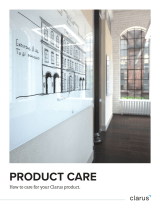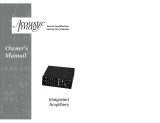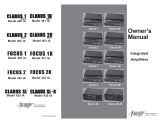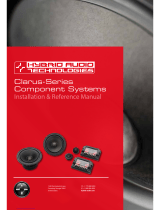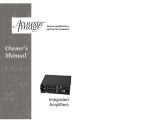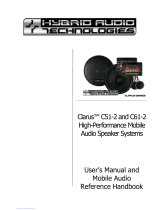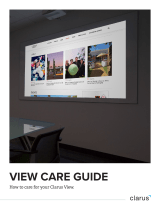Samsung Samsung P Series External Drives User manual
- Category
- Mobile phone cases
- Type
- User manual

Samsung Auto
Backup User
Manual

2
[Rev. 06 06/05/2009 Samsung Auto Backup User Manual First edition
October 2008 This revision - 05] Copyright © 2008 Clarus, Inc. All Rights
Reserved. No part of this document may be communicated, distributed,
reproduced, or transmitted in any form or by any means without the prior
written permission of Clarus, Inc., except as allowed under the copyright
laws. All brand and product names are trademarks of their respective
companies. Samsung and Clarus, Inc. is a registered trademark of Samsung
Electronics Co. and Clarus, Inc. Samsung Auto Backup is a trademark of
Samsung Electronics Co. Linux is a registered trademark of Linus Torvalds
in the United States, other countries, or both.
Microsoft, Windows, Windows NT, and the Windows logo are trademarks
of Microsoft Corporation in the United States, other countries, or both.
Microsoft® Microsoft, Encarta, MSN, Windows, Microsoft Word, and
Windows Vista™ are either registered trademarks or trademarks of
Microsoft Corporation in the United States and/or other countries.
IBM® , PC-DOS, PC are register trademark of International Machine
Corporation. IBM, the IBM logo and ibm.com are trademarks of
International Business Machines Corp., registered in many jurisdictions
worldwide. Other product and service names might be trademarks of IBM
or other companies.
Intel, Intel logo, Intel Inside, Intel Inside logo, Intel Centrino, Intel Centrino
logo, Celeron, Intel Xeon, Intel SpeedStep, Itanium, and Pentium® are
trademarks or registered trademarks of Intel Corporation or its subsidiaries
in the United States and other countries.
Patents
Samsung Electronics Co., Ltd. Moreover, Clarus, Inc. may have patents or
patent pending applications, trademarks, copyrights, or other intellectual
property rights covering subject matter in this document. The furnishing of
this document does not give the recipient or reader any license to these
patents, trademarks, copyrights, or other intellectual property rights.
IMPORTANT
Please read and understand the complete contents of this manual. The
contents of this manual may be modified without prior notice.
Though every care has been taken to ensure the accuracy of this document,
Clarus, Inc. cannot accept responsibility for any errors or omissions or for
any loss, whether legal or natural, occurring to any person when acting, or
refraining from action, because of the information contained herein.
Information in this document is subject to change without notice.
For more information, please visit
Clarus, Inc. Homepagehttp://www.clarussoft.com/

3
Chapter 1 Introduction..................................... 5
Chapter 2 Handling Precautions ...................... 7
Regular Virus Scanning ............................ 7
Safely Remove Hardware ......................... 7
Always Backup your important Data .......... 7
Chapter 3 Terms and Concepts of Backup ....... 8
Chapter 4 Installing the Software .................. 12
Before Installation ....................................... 13
Preparing your Computer.............................. 14
System Requirements ........................... 14
Connecting the Drive to Your Computer .......... 15
Installing the Software ................................. 16
Startup Screen ..................................... 17
Choose your Language .......................... 17
Welcome message ................................ 18
License Agreement ................................ 19
Choose the Destination Folder ................ 20
Chapter 5 Setting up the Auto Backup............ 23
Getting Started ........................................... 24
Setting up your Preferences .......................... 25
Creating a Folder .................................. 26
Creating a Password .............................. 27
Setting the Task Log Options .................. 29
File Filter ............................................. 31
Backup Groups of Files .......................... 32
Backup Types of Files by Extension ......... 33
Setting the Backup Schedule .................. 34
Chapter 6 Managing Data ............................... 36
Starting Data Management ........................... 37
First Backup ......................................... 38
Disk Space Information ......................... 39
Samsung Auto Backup Main Screen ......... 39
Menu Bar ............................................. 40
Task Menu ........................................... 41

4
View Menu ........................................... 41
Tools Menu .......................................... 42
Tools Menu Help ................................... 42
Icon Bar .............................................. 43
Quick Backup ....................................... 44
Viewing Backup Results ......................... 45
Check the Backup from Windows Explorer 46
Chapter 7 Advanced ....................................... 47
Changing Options ........................................ 48
Set Task Options .................................. 48
File Filter ............................................. 49
Schedule.............................................. 49
Login Password ..................................... 50
Backup Mode ........................................ 51
Deleting Backed up Data .............................. 53
Restoring Data ............................................ 56
Settings Information ............................. 58
Task Log .............................................. 59
Tools Menu ................................................. 63
Setting the Backup Device ..................... 63
Changing the Backup Device .................. 64
Replicating the Backup Device ................ 65
Restoring the Backup Information ........... 67
Using Migration .................................... 67
Connecting to a Network Folder ..................... 72
Disconnecting a Network Drive ............... 74
Checking the Integrity of Backed up Data ....... 75
About Samsung Auto Backup ........................ 77

Introduction
Samsung Auto Backup User Manual Ver 2.0
5
Chapter 1 Introduction
Congratulations on becoming an owner of the
Samsung Auto Backup Program. You made an
excellent choice and we hope you will enjoy all its
capabilities.

Introduction
Samsung Auto Backup User Manual Ver 2.0
6
Samsung Auto Backup is the ultimate backup solution
for creating reserve copies of data. You can make full,
custom, and scheduled backups. With Samsung Auto
Backup, you will get encryption, scheduled backups,
and extracting tool. Here is what you get:
• Two ways to backup: Scheduled or in real-time
• SafetyKey™ for protecting your precious contents
• Capacity Gauge through tray icon (Windows O/S)
NOTE: PLEASE READ AND UNDERSTAND THE
COMPLETE CONTENTS OF THIS MANUAL. THE
CONTENTS OF THIS MANUAL MAY BE MODIFIED
WITHOUT PRIOR NOTICE.
For more information, please visit Clarus, Inc.
Homepage http://www.clarussoft.com/

Samsung Auto Backup User Manual Ver 2.0
7
Chapter 2 Handling Precautions
The following are precautions that must be followed to
enjoy a long Samsung External Hard Disk Drive life.
NOTE: PLEASE READ AND UNDERSTAND ALL THE
FOLLOWING PRECAUTIONS BEFORE
PROCEEDING TO USE YOUR SAMSUNG EXTERNAL
HARD DISK DRIVE
Regular Virus Scanning
Frequently scan the device for viruses and
protect the device from virus infection.
Safely Remove Hardware
Always use the Safely Remove Hardware
feature before shutting down the Samsung
External Hard Disk Drive or disconnecting the
USB cable.
Always Backup your important Data
The Samsung External Hard Disk
Drive manufacturer does not guarantee data
stored in the Samsung External Hard Disk
Drive and will not assume responsibility for any
mental or material damage incurred during
data recovery.

Samsung Auto Backup User Manual Ver 2.0
8
Chapter 3 Terms and Concepts
of Backup

Terms of Concepts of Backup
Samsung Auto Backup User Manual Ver 2.0
9
This chapter explains the concepts and terms you
need to know before using Samsung Auto Backup.
• What is Backing Up ?
Backup means storing data safely on storage devices such as
hard disks.
• Backup Source
Backup source is the files or folders that you want to backup.
• Backup Device
Backup device is the device (local hard disks, NAS, DVDRAM,
etc.) onto which you want to store the backup data. In the case of
the Samsung Auto Backup program, the backup device is the
Samsung External Hard Disk Drive.
• Scheduled Backup
In the scheduled backup, the software program runs the backup
procedure according to a schedule you set in advance.
• Manual Backup
In the manual backup, you perform the backup procedure
yourself using the software.
• Full Backup
All the files and folders in a backup source you specify are
backed up.
• Incremental Backup
When you back up data from the same source repeatedly, only
data that has changed or been added since the last backup is
backed up.

Terms of Concepts of Backup
Samsung Auto Backup User Manual Ver 2.0
10
• Real-Time Backup
This backup procedure is performed in real time. That is, the
backup source is monitored continuously, and when a folder or
file is changed or added to it, the corresponding folder or file is
backed up in real time.
• Backup Log
This log contains detailed information on the backup process,
including the start time, completion time, number of files backed
up, etc.
• What is Backup Information?
Backup Information’ is actually a database of important
information on your backups, such as which data Samsung Auto
Backup backed up and the result of the process. Based on this
database, the program performs its tasks such as backing up,
restoring, and deleting.
• What is ‘compression of Backup Information?
When a user deletes data such as a backup file and task log in
Samsung Auto Backup, the actual files are deleted. However,
the information related to the deleted files is only flagged as
‘deleted’ but actually still remains hidden within the backup
information. Therefore, if there are too many deleted files, the
program has to check through lots of information when
performing the next backup, and the backup process is slowed
down. Also, the size of the backup information file is itself
limited. When the backup information file reaches a certain size,
backups cannot be performed. To resolve these problems, the
compression function removes useless data from the backup
information and optimizes the remaining data.
• Defrag
In a disk drive, there is a ‘platter’ or disk that spins to read data
and write data. The data that is read, is usually the program files.
The data that is written is usually the information that you create

Terms of Concepts of Backup
Samsung Auto Backup User Manual Ver 2.0
11
with the program. For instance, if you are using Microsoft Word
to create a letter, the letter is the data that is written to the disk.
Remember that the disk is spinning when you are on your
computer. When you save your data (letter), it is saved on
various places on the disk. When you defrag your disk, you are
putting all the pieces of your data (letter) in one place. When all
the pieces of the files are put together, your drive is ‘optimized’.

Samsung Auto Backup User Manual Ver 2.0
12
Chapter 4 Installing the
Software

Installing the Software
Samsung Auto Backup User Manual Ver 2.0
13
Before Installation
Samsung Auto Backup is a backup solution that allows
you to back up important data locally, or through a
network. This solution provides various options that
allow you to perform manual backups, as well as
scheduled backups, and encryption the data during
the process.
When you back up data using Samsung Auto Backup,
you first should perform a full backup on all your data.
After that however, you can perform real-time
backups that monitor the source and back up only the
data that has changed. In addition, this solution uses
a disk-based backup method, minimizing the time
required to restore the backup data significantly.
Using incremental backups, you only backup the data
that has changed or added since the last backup. This
option is much faster than a full backup, as it is only
updating some files and not backing up all the files.

Installing the Software
Samsung Auto Backup User Manual Ver 2.0
14
Preparing your Computer
We recommend that you check the current condition
of your system and take any necessary measures to
optimize or defragment it before using this software.
For help with optimizing and defragmenting your
computer, please see the manufacturer's
recommendations.
If your system is unstable, for example if it displays
blue screens, you encounter an error message while
booting the system, or crashes frequently in everyday
use, you must resolve these problems before using
this software. If you think your system is stable,
optimize it anyway by running the recommended
optimizing software before using this software.
System Requirements
The following is a list of the minimum system
specifications for Samsung Auto Backup:
TABLE 1. Minimum System Requirements
Component
Minimum Specification
CPU
Intel® Pentium® equivalent 1GHz
MEMORY
512 MB
HDD
500 MB
Operating
System
Microsoft Windows® XP SP2 or
Windows Vista™ or Windows 7 ( 32-bit
only )
Web Browser
Microsoft Windows® Internet Explorer®
5.5

Installing the Software
Samsung Auto Backup User Manual Ver 2.0
15
Connecting the Drive to Your
Computer
Contained in the packaging is a USB cable. The small
end of the cable plugs into the Samsung External
Hard Disk Drive and the large end plugs into your
Computer. This is keyed so you can only plug it in one
way.
Figure 4-1 Connecting your External drive to your Computer
LED
Connect to
Computer
Connect to Samsung
External Hard Disk Drive

Installing the Software
Samsung Auto Backup User Manual Ver 2.0
16
Installing the Software
When you connect the Samsung External Hard Disk
Drive to your computer, there will be a short pause.
After the pause, the Welcome screen appears.
NOTE: IF YOU SEE A MICROSOFT SCREEN APPEAR,
CLICK ‘OK’
NOTE: WHEN YOU INSTALL THE AUTO BACKUP
PROGRAM ON THE WINDOWS 7,
YOU SHOULD RUN THE "APPINST.EXE"
MANUALLY IN SAMSUNG EXTERNAL HARD DRIVE.
THE WINDOWS 7 DOES NOT SUPPORT THE
AUTORUN FUNCTION.
Figure 4-2 Click OK if the Microsoft Install Wizard appears

Installing the Software
Samsung Auto Backup User Manual Ver 2.0
17
Startup Screen
From the Samsung External Hard Disk Drive:
1. Click Install Samsung Auto Backup
Figure 4-3 Samsung External Hard Disk Drive Setup Screen
Choose your Language
From the Pull-Down, choose your desired language.
1. Click the Pull-Down Arrow
2. Choose your language
3. Click OK
Figure 4-4 Choosing the Language
1.Click this arrow for
the pull-down menu
2.Click on your desired
language
3.Click OK when you
are done

Installing the Software
Samsung Auto Backup User Manual Ver 2.0
18
Welcome message
The Welcome Screen appears to indicate that the
Install Wizard is ready to start installing your Auto
Backup software. From the Samsung Auto Backup
Install Wizard:
4. Click Next >>
Figure 4-5 Samsung Auto Backup Install Wizard

Installing the Software
Samsung Auto Backup User Manual Ver 2.0
19
License Agreement
The next screen is the end user license agreement. If
you agree to the license agreement:
5. Click Yes
Figure 4-6 End User License Agreement
NOTE: PLEASE READ AND UNDERSTAND THE
AGREEMENT.

Installing the Software
Samsung Auto Backup User Manual Ver 2.0
20
Choose the Destination Folder
The following screen will determine where to install
the software. The default folder is C:\Program
Files\Clarus\Samsung Auto Backup.
6. You may click Browse and choose a different
folder or click Next>> to use the default destination
Figure 4-7 Choose the backup destination
Page is loading ...
Page is loading ...
Page is loading ...
Page is loading ...
Page is loading ...
Page is loading ...
Page is loading ...
Page is loading ...
Page is loading ...
Page is loading ...
Page is loading ...
Page is loading ...
Page is loading ...
Page is loading ...
Page is loading ...
Page is loading ...
Page is loading ...
Page is loading ...
Page is loading ...
Page is loading ...
Page is loading ...
Page is loading ...
Page is loading ...
Page is loading ...
Page is loading ...
Page is loading ...
Page is loading ...
Page is loading ...
Page is loading ...
Page is loading ...
Page is loading ...
Page is loading ...
Page is loading ...
Page is loading ...
Page is loading ...
Page is loading ...
Page is loading ...
Page is loading ...
Page is loading ...
Page is loading ...
Page is loading ...
Page is loading ...
Page is loading ...
Page is loading ...
Page is loading ...
Page is loading ...
Page is loading ...
Page is loading ...
Page is loading ...
Page is loading ...
Page is loading ...
Page is loading ...
Page is loading ...
Page is loading ...
Page is loading ...
Page is loading ...
Page is loading ...
Page is loading ...
Page is loading ...
-
 1
1
-
 2
2
-
 3
3
-
 4
4
-
 5
5
-
 6
6
-
 7
7
-
 8
8
-
 9
9
-
 10
10
-
 11
11
-
 12
12
-
 13
13
-
 14
14
-
 15
15
-
 16
16
-
 17
17
-
 18
18
-
 19
19
-
 20
20
-
 21
21
-
 22
22
-
 23
23
-
 24
24
-
 25
25
-
 26
26
-
 27
27
-
 28
28
-
 29
29
-
 30
30
-
 31
31
-
 32
32
-
 33
33
-
 34
34
-
 35
35
-
 36
36
-
 37
37
-
 38
38
-
 39
39
-
 40
40
-
 41
41
-
 42
42
-
 43
43
-
 44
44
-
 45
45
-
 46
46
-
 47
47
-
 48
48
-
 49
49
-
 50
50
-
 51
51
-
 52
52
-
 53
53
-
 54
54
-
 55
55
-
 56
56
-
 57
57
-
 58
58
-
 59
59
-
 60
60
-
 61
61
-
 62
62
-
 63
63
-
 64
64
-
 65
65
-
 66
66
-
 67
67
-
 68
68
-
 69
69
-
 70
70
-
 71
71
-
 72
72
-
 73
73
-
 74
74
-
 75
75
-
 76
76
-
 77
77
-
 78
78
-
 79
79
Samsung Samsung P Series External Drives User manual
- Category
- Mobile phone cases
- Type
- User manual
Ask a question and I''ll find the answer in the document
Finding information in a document is now easier with AI
Related papers
-
Samsung User manual
-
Samsung StoryStation 3.0 2TB User manual
-
Samsung 640GB S2 Portable User manual
-
Samsung User manual
-
Samsung HX-DU020EC User manual
-
Samsung HX-DU020EC User manual
-
Samsung HXDU010EB 1 User manual
-
Samsung NP200B5C-EXP User manual
-
Samsung NP400B4C-EXP User manual
-
Samsung NT371B5JF User manual
Other documents
-
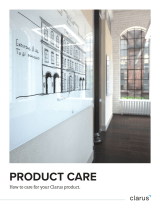 Clarus Glide User guide
Clarus Glide User guide
-
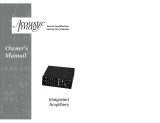 Acoustic Image Integrated amplifier Owner's manual
Acoustic Image Integrated amplifier Owner's manual
-
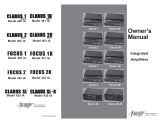 Acoustic Image 425 IA Owner's manual
Acoustic Image 425 IA Owner's manual
-
Manhattan 130295 User manual
-
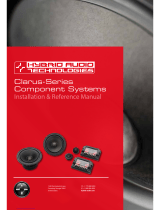 Hybrid Audio Technologies Clarus C61-2 Installation & Reference Manual
Hybrid Audio Technologies Clarus C61-2 Installation & Reference Manual
-
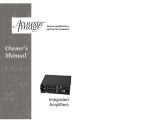 Acoustic Image Focus 1 Owner's manual
Acoustic Image Focus 1 Owner's manual
-
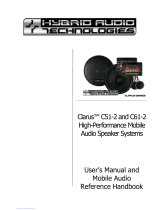 Hybrid Audio Technologies Clarus C61-2 User manual
Hybrid Audio Technologies Clarus C61-2 User manual
-
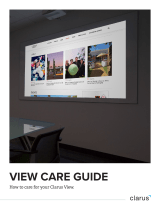 Clarus View 120 User guide
Clarus View 120 User guide
-
IC Intracom 130349 User manual
-
MTI Clarus 4 & 7 LED Lights Owner's manual