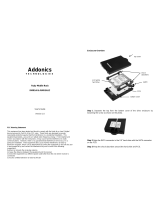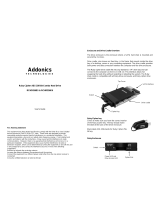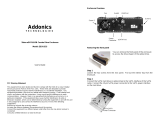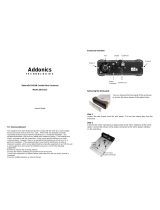Addonics
T E C H N O L O G I E S
Ruby Cipher AES 256-bit Mobile Rack
RCMR256I & RCMR256SC
User’s Guide
FCC Warning Statement
This equipment has been tested and found to comply with the limits for a class B digital
device pursuant to Part 15 of the FCC rules. These limits are designed to provide
reasonable protection against harmful interference in a residential installation. This
equipment generates, uses and can radiate radio frequency energy. If not installed and
used in accordance with the instructions, it may cause harmful interference to radio
communications. However, there is no guarantee that interference will not occur in a
particular installation. If the equipment does cause harmful interference to radio or
television reception, which can be determined by turning the equipment on and off, the user
is encouraged to try and correct the interference by one or more of the following
suggestions.
Reorient or relocate the receiving antenna
Increase the distance between the equipment and the receiver
Connect the equipment to a different power outlet other than the one where receiver is
connected
Consult a certified television or radio technician
Enclosure and Drive Cradle Overview
The drive enclosure is the enclosure where a SATA hard drive is mounted and
secured by 4 screws.
Drive cradle, also known as fixed tray, is the frame that mounts inside the drive
bay of a desktop, server or any computing equipment. The drive cradle provides
both power and data connection between the computer and the drive enclosure.
The Ruby cipher mobile rack fits into any standard 3 1/4” drive bay and can
connect to the computer via IDE or SCSI. The Ruby mobile rack is compatible
with all Ruby drive enclosures and Ruby cipher drive enclosures.
Ruby Cipher key
Check to make sure you have the correct version
of the Ruby Cipher key. The key should match
the label at the back of the drive enclosure.
Black label AES-256 stands for Ruby Cipher 256-
bit key.
Ruby Enclosure
Switch
Cipher Key
Drive cradle
IDE or SCSI
Interface
Power LED and
Drive Access LED
Switch
Cipher Slot
Top cover

IMPORTANT
There is no back door for the Ruby Cipher encrypted hard drive if the key is
lost or stolen.
To ensure there is a spare key, your Ruby Cipher bundled kit comes with one
pair of Ruby Cipher keys. These 2 keys have identical encryption code. One of
these keys should be kept in a safe and secure location and can be sent back to
Addonics for duplicating additional keys. If you are down to the last key, be sure
to make a back up of all the data stored inside your encrypted hard drive prior to
sending the last key to Addonics. Addonics is not responsible for key lost in the
mail or retrieval of the data inside the encrypted hard drive.
The CIPHER key MUST be inserted at the front of the drive enclosure in
order for the drive to be ACTIVATED.
Once the drive is INITIALIZED using the Cipher Key that comes with the kit,
the drive can only be accessed by the original key.
The 2 keys that come with each Ruby Cipher bundled kit has their own
unique encryption code. So the keys among different kits are not
interchangeable.
If you have multiple sets of Ruby Cipher kits and would like all the keys to
have the same encryption code, you may make this request at the time of
your order or mail the keys together with master key back to Addonics to
recode them for you. Again be sure that you keep a spare key with you.
Make a back up of your data if you are mailing in your last key.
Keeping track of the hard drive
If you are using the Ruby Cipher drive enclosure to encrypt multiple hard drives,
it is important to label your hard drive if you are taking the drive out of the
enclosure. The hard drive with Ruby Cipher encryption will look like a brand new
drive when attach directly to the SATA controller of a computer. There will be no
partition or any hint to indicate that the drive contains encrypted data. When the
drive is partitioned, all the encrypted data will be lost.
The same holds true if a hard drive already has data on it is installed into the
Ruby Cipher drive enclosure. The computer detects the hard drive as a brand
new drive or a drive that is unallocated. Once you proceed to partition the drive,
the data that was on the hard drive will be erased and cannot be recovered.
A Ruby Cipher encrypted hard drive can be moved to another Ruby Cipher drive
enclosure. But the same key used in encrypting the hard drive must be used in
the new drive enclosure in order to access the drive.
If you are installing multiple Ruby Cipher drive kits in your organization, it
is important to keep track of the drive and the encryption key. Once it gets
mixed up, there is no possible way to recover the data on the encrypted
hard drive.
Step 1
Separate the top from the bottom cover of
the drive enclosure by loosening the screw
as shown on the photo.
Step 2 Align the SATA connector in the 2.5” hard drive with the SATA connector
on the PCB.
Step 3 Wrap the shock absorbers around the hard drive and PCB.
Step 4 Turn over the PCB and secure
the hard drive to the PCB with the
mounting screws that come with the kit.
shock
absorbers
PCB
top cover
2.5” SATA
hard drive
bottom cover
Cipher Key
Power
Connector

Step 5 Mount the board to the bottom
cover.
Step 6 Put the top cover on by holding it in
near vertical position and sliding the two
metal clips inside the two small slots on the
rear of the bottom cover.
Step 7 Lower the front of the top cover and making sure the two covers lined up
properly. Tighten the small retaining screw on the front of the bottom cover to
close the enclosure.
Cable Connections
Model: RCMR256I
Step 1: Connect the 40-pin IDE ribbon cable that is connected to the IDE
controller on the motherboard to the 40-pin IDE connector attached at the back of
the Ruby Cipher drive cradle. This is the data connection for the device.
Step 2: Connect a 4-pin floppy power cable from your system’s power supply to
the 4-pin floppy power connector on the IDE bridge attached at the back of the
Ruby Cipher drive cradle. This power connection provides power to the ruby
cipher mobile rack.
Step 3: Slide the Ruby enclosure inside the cradle. Insert the Cipher key. To turn
ON the drive enclosure, place switch on INT position. Observe that the green
LED on the front of the enclosure lights up.
Note: If the LED on the front of the Ruby Cipher enclosure lights up as red
color, turn of the system and reseat the cipher key. The LED must turn
on as green color indicating it is setup correctly.
Model: RCMR256SC
Step 1: Connect the 68-pin SCSI ribbon cable that is connected to a SCSI
controller to the 68-pin SCSI connector attached at the back of the Ruby Cipher
drive cradle. This is the data connection for the device.
Step 2: Connect a 4-pin floppy power cable from your system’s power supply to
the 4-pin floppy power connector on the SCSI bridge attached at the back of the
Ruby Cipher drive cradle. This power connection provides power to the ruby
cipher mobile rack.
Mounting holes for
3 ½” drive bay
Mounting holes for
3 ½” drive bay

Step 3: Slide the Ruby enclosure inside the cradle. Insert the Cipher key. To turn
ON the drive enclosure, place switch on INT position. Observe that the green
LED on the front of the enclosure lights up.
Note: If the LED on the front of the Ruby Cipher enclosure lights up as red
color, turn of the system and reseat the cipher key. The LED must turn
on as green color indicating it is setup correctly.
Be sure the Ruby cipher key is inserted into the drive enclosure prior to
turning on the power of the drive cradle. The hard drive will not be
detected by the computer if the power to the drive cradle is turned on
without the Cipher key. Under such condition, the power on the drive
cradle will have to be turned off and turned back on again with the
Cipher key already inserted into the drive enclosure in order to detect
the hard drive.
Technical Support
If you need assistance to get your unit functioning properly, please call Addonics
Technical Support. Our technical staff will be happy to assist you, but they will
need your help to do so. Calling the technical support staff without all the proper
information can be both time consuming and frustrating. Here are some tips to
help you out:
MODEL NUMBER – Please have this number on hand.
SYSTEM INFORMATION – Type of computer, peripherals, etc.
OPERATING SYSTEM – What version of Windows
WHAT’S THE TROUBLE? – Give enough information
about your problem so that we can recreate and diagnose it.
FREE Software Drivers for all Addonics Technologies
Products are available 24 hours per day at the
World Wide Web Site: www.addonics.com
Contact Information
Phone: 408-573-8580
Fax: 408-573-8588
Email: http://www.addonics.com/sales/query/
TECHNICAL SUPPORT
Phone: 408-453-6212
Hours: 8:30 am - 6:00 pm PST
Email: http://www.addonics.com/support/query/
/