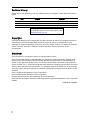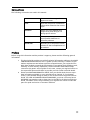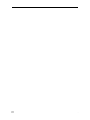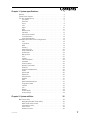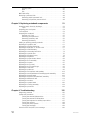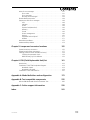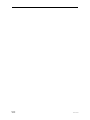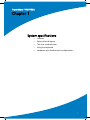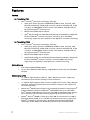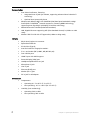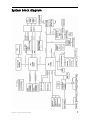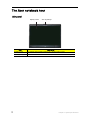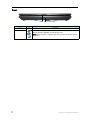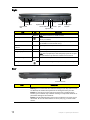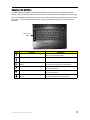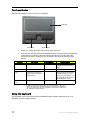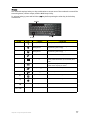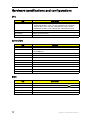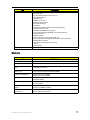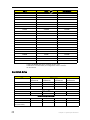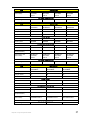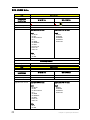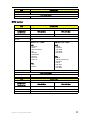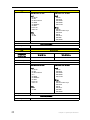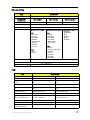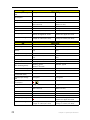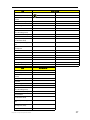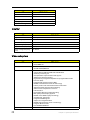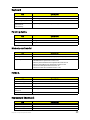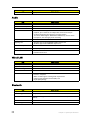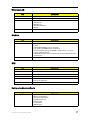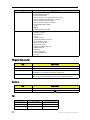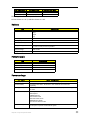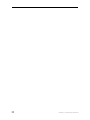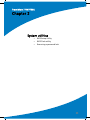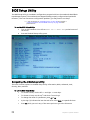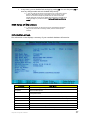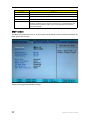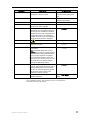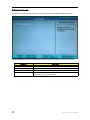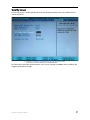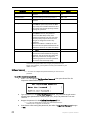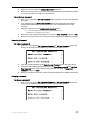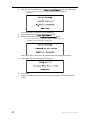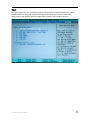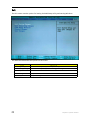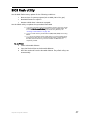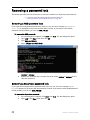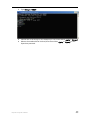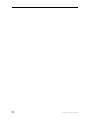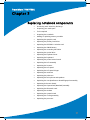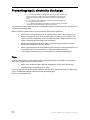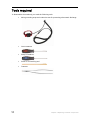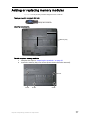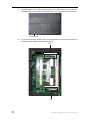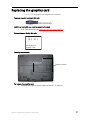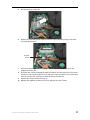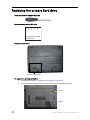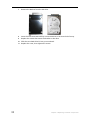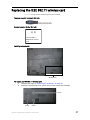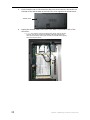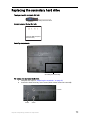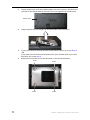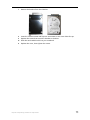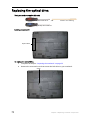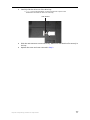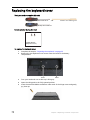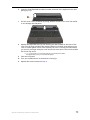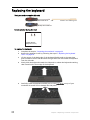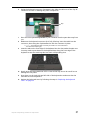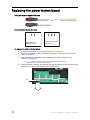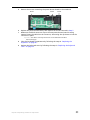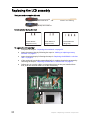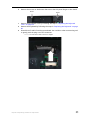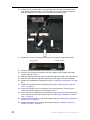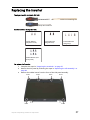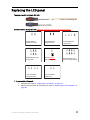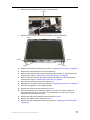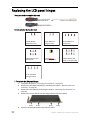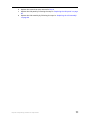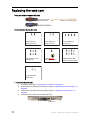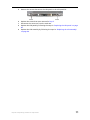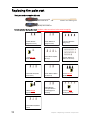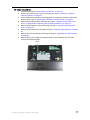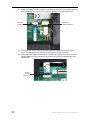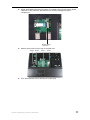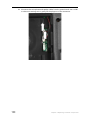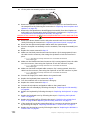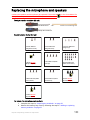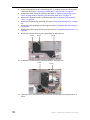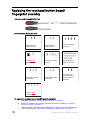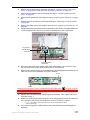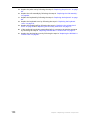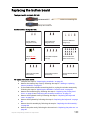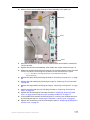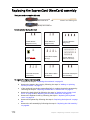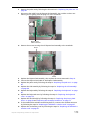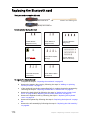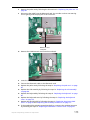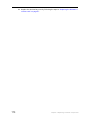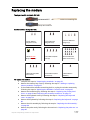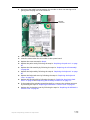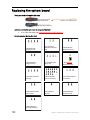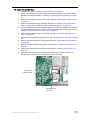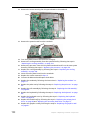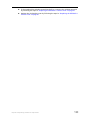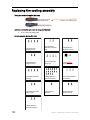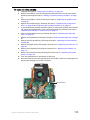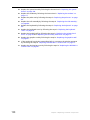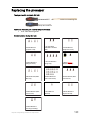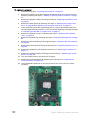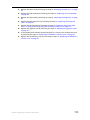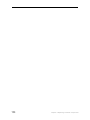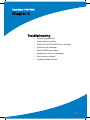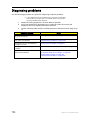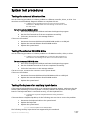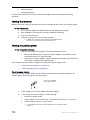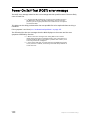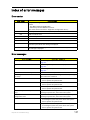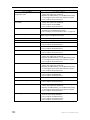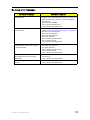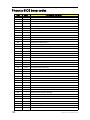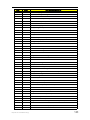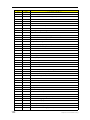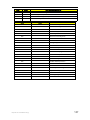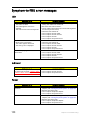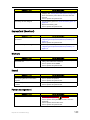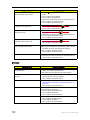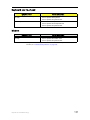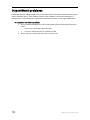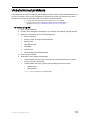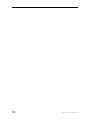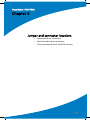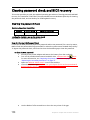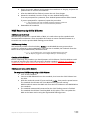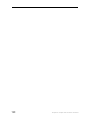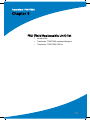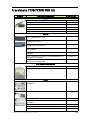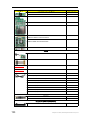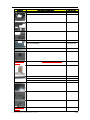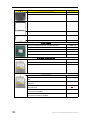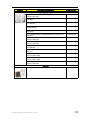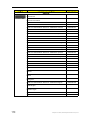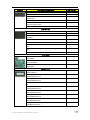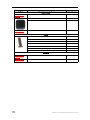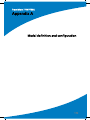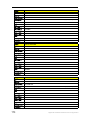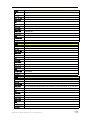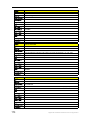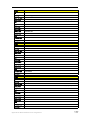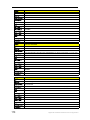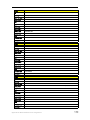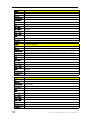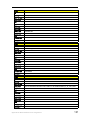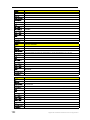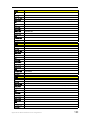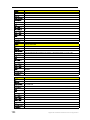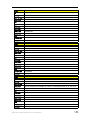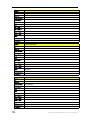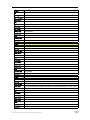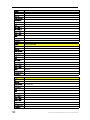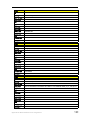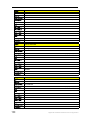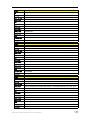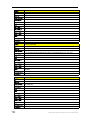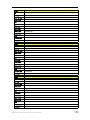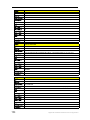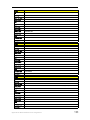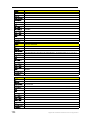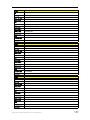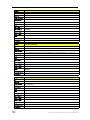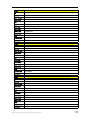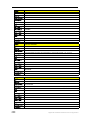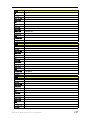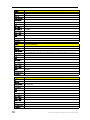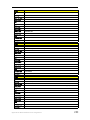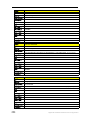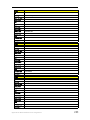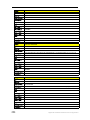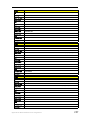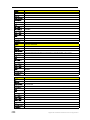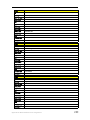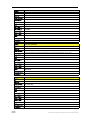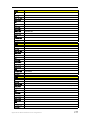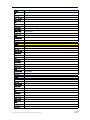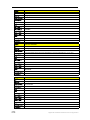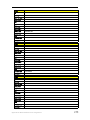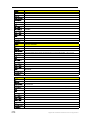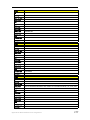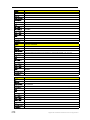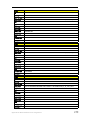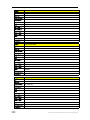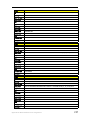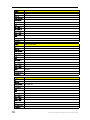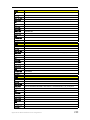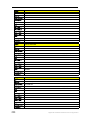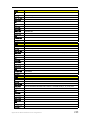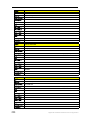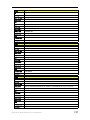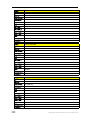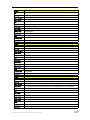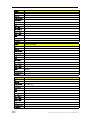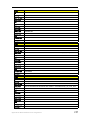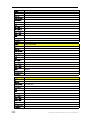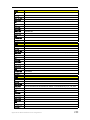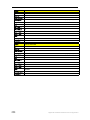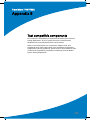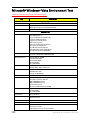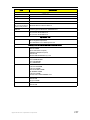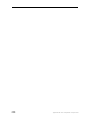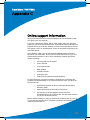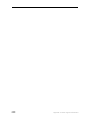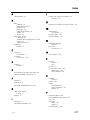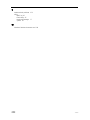TravelMate 7730/7730A
Service Guide

II
:
Revision History
Please refer to the table below for the updates made on Travelmate 7730/7730G Series service
guide.
Copyright
Copyright © 2008 by Acer Incorporated. All rights reserved. No part of this publication may be
reproduced, transmitted, transcribed, stored in a retrieval system, or translated into any
language or computer language, in any form or by any means, electronic, mechanical, magnetic,
optical, chemical, manual or otherwise, without the prior written permission of Acer
Incorporated.
Disclaimer
The information in this guide is subject to change without notice.
Acer Incorporated makes no representations or warranties, either expressed or implied, with
respect to the contents hereof and specifically disclaims any warranties of merchantability or
fitness for any particular purpose. Any Acer Incorporated software described in this manual is
sold or licensed “as is”. Should the programs prove defective following their purchase, the buyer
(and not Acer Incorporated, its distributor, or its dealer) assumes the entire cost of all necessary
servicing, repair, and any incidental or consequential damages resulting from any defect in the
software.
Acer is a registered trademark of Acer Corporation.
Intel is a registered trademark of Intel Corporation.
Pentium and Pentium II/III are trademarks of Intel Corporation.
Other brand and product names are trademarks and/or registered trademarks of their respective
holders.
PRINTED IN TAIWAN
Date Chapter Updates
Service guide files and updates are available on
the ACER/CSD web. For more information, refer
to http://csd.acer.com.tw

:
III
Conventions
The following conventions are used in this manual:
Preface
Before using this information and the product it supports, please read the following general
information.
1 This Service Guide provides you with all technical information relating to the BASIC
CONFIGURATION decided for Acer's “global” product offering. To better fit local
market requirements and enhance product competitiveness, your regional office
MAY have decided to extend the functionality of a machine (such as add-on cards,
modems, or extra memory capabilities). These LOCALIZED FEATURES are NOT
covered in this generic service guide. In such cases, contact your regional offices or
the responsible personnel/channel to provide you with further technical details.
2 Please note WHEN ORDERING FRU PARTS, that you should check the most up-to-
date information available on your regional web or channel. If, for whatever
reason, a part number change is made, it will not be noted in the printed Service
Guide. For ACER-AUTHORIZED SERVICE PROVIDERS, your Acer office may have a
DIFFERENT part number code to those given in the FRU list of this printed Service
Guide. You MUST use the list provided by your regional Acer office to order FRU
parts for repair and service of customer machines.
SCREEN MESSAGES
Denotes actual messages that
appear on screen.
NOTE Gives bits and pieces of additional
information related to the current
topic.
WARNING Alerts you to any damage that
might result from doing or not
doing specific actions.
CAUTION Gives precautionary measures to
avoid possible hardware or
software problems.
IMPORTANT Reminds you to do specific actions
relevant to the accomplishment of
procedures.

IV
:

Contents
Contents
V
Chapter 1: System specifications 1
Features . . . . . . . . . . . . . . . . . . . . . . . . . . . . . . . . . . . . . . . . . . . . . . . .2
System block diagram . . . . . . . . . . . . . . . . . . . . . . . . . . . . . . . . . . . . . .5
The Acer notebook tour . . . . . . . . . . . . . . . . . . . . . . . . . . . . . . . . . . . .6
LCD panel . . . . . . . . . . . . . . . . . . . . . . . . . . . . . . . . . . . . . . . . . . .6
Palm rest . . . . . . . . . . . . . . . . . . . . . . . . . . . . . . . . . . . . . . . . . . . .7
Front . . . . . . . . . . . . . . . . . . . . . . . . . . . . . . . . . . . . . . . . . . . . . . .8
Left . . . . . . . . . . . . . . . . . . . . . . . . . . . . . . . . . . . . . . . . . . . . . . . .9
Right . . . . . . . . . . . . . . . . . . . . . . . . . . . . . . . . . . . . . . . . . . . . . .10
Rear . . . . . . . . . . . . . . . . . . . . . . . . . . . . . . . . . . . . . . . . . . . . . .10
Bottom view . . . . . . . . . . . . . . . . . . . . . . . . . . . . . . . . . . . . . . . .11
Indicators . . . . . . . . . . . . . . . . . . . . . . . . . . . . . . . . . . . . . . . . . .12
Easy-launch buttons . . . . . . . . . . . . . . . . . . . . . . . . . . . . . . . . . .13
Touchpad basics . . . . . . . . . . . . . . . . . . . . . . . . . . . . . . . . . . . . .14
Using the keyboard . . . . . . . . . . . . . . . . . . . . . . . . . . . . . . . . . . .14
Hardware specifications and configurations. . . . . . . . . . . . . . . . . . . . .18
CPU . . . . . . . . . . . . . . . . . . . . . . . . . . . . . . . . . . . . . . . . . . . . . .18
Controllers . . . . . . . . . . . . . . . . . . . . . . . . . . . . . . . . . . . . . . . . .18
BIOS . . . . . . . . . . . . . . . . . . . . . . . . . . . . . . . . . . . . . . . . . . . . . .18
Memory . . . . . . . . . . . . . . . . . . . . . . . . . . . . . . . . . . . . . . . . . . .19
Hard Disk Drive . . . . . . . . . . . . . . . . . . . . . . . . . . . . . . . . . . . . . .20
DVD-CDRW drive . . . . . . . . . . . . . . . . . . . . . . . . . . . . . . . . . . . .22
DVD burner. . . . . . . . . . . . . . . . . . . . . . . . . . . . . . . . . . . . . . . . .23
Blu-ray drive . . . . . . . . . . . . . . . . . . . . . . . . . . . . . . . . . . . . . . . .25
LCD. . . . . . . . . . . . . . . . . . . . . . . . . . . . . . . . . . . . . . . . . . . . . . .25
Inverter . . . . . . . . . . . . . . . . . . . . . . . . . . . . . . . . . . . . . . . . . . . .28
Video subsystem . . . . . . . . . . . . . . . . . . . . . . . . . . . . . . . . . . . . .28
Keyboard . . . . . . . . . . . . . . . . . . . . . . . . . . . . . . . . . . . . . . . . . .29
Pointing device . . . . . . . . . . . . . . . . . . . . . . . . . . . . . . . . . . . . . .29
Memory card reader . . . . . . . . . . . . . . . . . . . . . . . . . . . . . . . . . .29
PCMCIA . . . . . . . . . . . . . . . . . . . . . . . . . . . . . . . . . . . . . . . . . . .29
ExpressCard (NewCard) . . . . . . . . . . . . . . . . . . . . . . . . . . . . . . . .29
Audio . . . . . . . . . . . . . . . . . . . . . . . . . . . . . . . . . . . . . . . . . . . . .30
Wired LAN . . . . . . . . . . . . . . . . . . . . . . . . . . . . . . . . . . . . . . . . .30
Bluetooth . . . . . . . . . . . . . . . . . . . . . . . . . . . . . . . . . . . . . . . . . .30
Wireless LAN . . . . . . . . . . . . . . . . . . . . . . . . . . . . . . . . . . . . . . . .31
Modem . . . . . . . . . . . . . . . . . . . . . . . . . . . . . . . . . . . . . . . . . . . .31
USB. . . . . . . . . . . . . . . . . . . . . . . . . . . . . . . . . . . . . . . . . . . . . . .31
Buttons/Indicators/Ports . . . . . . . . . . . . . . . . . . . . . . . . . . . . . . . .31
Fingerprint reader . . . . . . . . . . . . . . . . . . . . . . . . . . . . . . . . . . . .32
Camera . . . . . . . . . . . . . . . . . . . . . . . . . . . . . . . . . . . . . . . . . . . .32
Fan . . . . . . . . . . . . . . . . . . . . . . . . . . . . . . . . . . . . . . . . . . . . . . .32
Battery . . . . . . . . . . . . . . . . . . . . . . . . . . . . . . . . . . . . . . . . . . . .33
Power supply. . . . . . . . . . . . . . . . . . . . . . . . . . . . . . . . . . . . . . . .33
Power savings . . . . . . . . . . . . . . . . . . . . . . . . . . . . . . . . . . . . . . .33
Chapter 2: System utilities 35
BIOS Setup Utility . . . . . . . . . . . . . . . . . . . . . . . . . . . . . . . . . . . . . . . .36
Navigating the BIOS Setup Utility. . . . . . . . . . . . . . . . . . . . . . . . .36
BIOS Setup Utility screens . . . . . . . . . . . . . . . . . . . . . . . . . . . . . .37
Information screen . . . . . . . . . . . . . . . . . . . . . . . . . . . . . . . . . . .37
Main screen . . . . . . . . . . . . . . . . . . . . . . . . . . . . . . . . . . . . . . . .38
Advanced screen . . . . . . . . . . . . . . . . . . . . . . . . . . . . . . . . . . . . .40

VI
Contents
Security screen . . . . . . . . . . . . . . . . . . . . . . . . . . . . . . . . . . . . . .41
Boot . . . . . . . . . . . . . . . . . . . . . . . . . . . . . . . . . . . . . . . . . . . . . .45
Exit . . . . . . . . . . . . . . . . . . . . . . . . . . . . . . . . . . . . . . . . . . . . . . .46
BIOS Flash utility . . . . . . . . . . . . . . . . . . . . . . . . . . . . . . . . . . . . . . . . .47
Removing a password lock . . . . . . . . . . . . . . . . . . . . . . . . . . . . . . . . .48
Removing a HDD password lock . . . . . . . . . . . . . . . . . . . . . . . . .48
Removing a Supervisor password lock . . . . . . . . . . . . . . . . . . . . .48
Chapter 3: Replacing notebook components 51
Preventing static electricity discharge. . . . . . . . . . . . . . . . . . . . . . . . . .52
Tape . . . . . . . . . . . . . . . . . . . . . . . . . . . . . . . . . . . . . . . . . . . . . .52
Preparing your work space . . . . . . . . . . . . . . . . . . . . . . . . . . . . . . . . .53
Tools required . . . . . . . . . . . . . . . . . . . . . . . . . . . . . . . . . . . . . . . . . . .54
Preparing the notebook . . . . . . . . . . . . . . . . . . . . . . . . . . . . . . . . . . .55
Remove a PC Card . . . . . . . . . . . . . . . . . . . . . . . . . . . . . . . . . . .55
Removing an ExpressCard . . . . . . . . . . . . . . . . . . . . . . . . . . . . . .55
Removing a memory card . . . . . . . . . . . . . . . . . . . . . . . . . . . . . .56
Removing the battery . . . . . . . . . . . . . . . . . . . . . . . . . . . . . . . . .56
Adding or replacing memory modules. . . . . . . . . . . . . . . . . . . . . . . . .57
Replacing the graphics card. . . . . . . . . . . . . . . . . . . . . . . . . . . . . . . . .61
Replacing the primary hard drive . . . . . . . . . . . . . . . . . . . . . . . . . . . . .64
Replacing the IEEE 802.11 wireless card . . . . . . . . . . . . . . . . . . . . . . .67
Replacing the CMOS battery . . . . . . . . . . . . . . . . . . . . . . . . . . . . . . . .71
Replacing the secondary hard drive . . . . . . . . . . . . . . . . . . . . . . . . . . .73
Replacing the optical drive . . . . . . . . . . . . . . . . . . . . . . . . . . . . . . . . .76
Replacing the keyboard cover . . . . . . . . . . . . . . . . . . . . . . . . . . . . . . .78
Replacing the keyboard. . . . . . . . . . . . . . . . . . . . . . . . . . . . . . . . . . . .80
Replacing the power button board . . . . . . . . . . . . . . . . . . . . . . . . . . .82
Replacing the LCD assembly . . . . . . . . . . . . . . . . . . . . . . . . . . . . . . . .84
Replacing the inverter . . . . . . . . . . . . . . . . . . . . . . . . . . . . . . . . . . . . .87
Replacing the LCD panel . . . . . . . . . . . . . . . . . . . . . . . . . . . . . . . . . . .89
Replacing the LCD panel hinges . . . . . . . . . . . . . . . . . . . . . . . . . . . . .92
Replacing the web cam . . . . . . . . . . . . . . . . . . . . . . . . . . . . . . . . . . . .94
Replacing the palm rest. . . . . . . . . . . . . . . . . . . . . . . . . . . . . . . . . . . .96
Replacing the microphone and speakers . . . . . . . . . . . . . . . . . . . . . .103
Replacing the touchpad button board/fingerprint assembly . . . . . . . .106
Replacing the button board. . . . . . . . . . . . . . . . . . . . . . . . . . . . . . . .109
Replacing the ExpressCard (NewCard) assembly . . . . . . . . . . . . . . . .112
Replacing the Bluetooth card . . . . . . . . . . . . . . . . . . . . . . . . . . . . . .114
Replacing the modem . . . . . . . . . . . . . . . . . . . . . . . . . . . . . . . . . . . .117
Replacing the system board. . . . . . . . . . . . . . . . . . . . . . . . . . . . . . . .120
Replacing the cooling assembly . . . . . . . . . . . . . . . . . . . . . . . . . . . . .124
Replacing the processor . . . . . . . . . . . . . . . . . . . . . . . . . . . . . . . . . .129
Chapter 4: Troubleshooting 135
Diagnosing problems . . . . . . . . . . . . . . . . . . . . . . . . . . . . . . . . . . . .136
System test procedures . . . . . . . . . . . . . . . . . . . . . . . . . . . . . . . . . . .137
Testing the external diskette drive . . . . . . . . . . . . . . . . . . . . . . .137
Testing the external CD-ROM drive . . . . . . . . . . . . . . . . . . . . . .137
Testing the keyboard or auxiliary input device . . . . . . . . . . . . . .137
Testing the memory . . . . . . . . . . . . . . . . . . . . . . . . . . . . . . . . .138
Testing the power system . . . . . . . . . . . . . . . . . . . . . . . . . . . . .138
Testing the touchpad . . . . . . . . . . . . . . . . . . . . . . . . . . . . . . . .139
Power-On Self-Test (POST) error message . . . . . . . . . . . . . . . . . . . . .140

Contents
Contents
VII
Index of error messages . . . . . . . . . . . . . . . . . . . . . . . . . . . . . . . . . .141
Error codes . . . . . . . . . . . . . . . . . . . . . . . . . . . . . . . . . . . . . . . .141
Error messages . . . . . . . . . . . . . . . . . . . . . . . . . . . . . . . . . . . . .141
No-beep error messages . . . . . . . . . . . . . . . . . . . . . . . . . . . . . .143
Phoenix BIOS beep codes . . . . . . . . . . . . . . . . . . . . . . . . . . . . . . . . .144
Symptom-to-FRU error messages. . . . . . . . . . . . . . . . . . . . . . . . . . . .148
LCD. . . . . . . . . . . . . . . . . . . . . . . . . . . . . . . . . . . . . . . . . . . . . .148
Indicator . . . . . . . . . . . . . . . . . . . . . . . . . . . . . . . . . . . . . . . . . .148
Power . . . . . . . . . . . . . . . . . . . . . . . . . . . . . . . . . . . . . . . . . . . .148
ExpressCard (NewCard) . . . . . . . . . . . . . . . . . . . . . . . . . . . . . . .149
Memory . . . . . . . . . . . . . . . . . . . . . . . . . . . . . . . . . . . . . . . . . .149
Sound . . . . . . . . . . . . . . . . . . . . . . . . . . . . . . . . . . . . . . . . . . . .149
Power management . . . . . . . . . . . . . . . . . . . . . . . . . . . . . . . . .149
Devices . . . . . . . . . . . . . . . . . . . . . . . . . . . . . . . . . . . . . . . . . . .150
Keyboard and touchpad . . . . . . . . . . . . . . . . . . . . . . . . . . . . . .151
Modem . . . . . . . . . . . . . . . . . . . . . . . . . . . . . . . . . . . . . . . . . . .151
Intermittent problems . . . . . . . . . . . . . . . . . . . . . . . . . . . . . . . . . . . .152
Undetermined problems . . . . . . . . . . . . . . . . . . . . . . . . . . . . . . . . . .153
Chapter 5: Jumper and connector locations 155
System board top connectors . . . . . . . . . . . . . . . . . . . . . . . . . . . . . .156
System board bottom connectors . . . . . . . . . . . . . . . . . . . . . . . . . . .157
Clearing password check and BIOS recovery . . . . . . . . . . . . . . . . . . .158
Clearing the password check. . . . . . . . . . . . . . . . . . . . . . . . . . .158
BIOS Recovery by Crisis Diskette . . . . . . . . . . . . . . . . . . . . . . . .159
Chapter 6: FRU (Field-Replaceable Unit) list 161
Introduction . . . . . . . . . . . . . . . . . . . . . . . . . . . . . . . . . . . . . . . . . . .162
Travelmate 7730/7730G exploded diagram. . . . . . . . . . . . . . . . . . . .163
Notebook chassis . . . . . . . . . . . . . . . . . . . . . . . . . . . . . . . . . . .163
Notebook LCD panel . . . . . . . . . . . . . . . . . . . . . . . . . . . . . . . . .164
Travelmate 7730/7730G FRU list . . . . . . . . . . . . . . . . . . . . . . . . . . . .165
Appendix A: Model definition and configuration 173
Appendix B: Test compatible components 235
Microsoft® Windows® Vista Environment Test . . . . . . . . . . . . . . . . .236
Appendix C: Online support information 239
Index 241

VIII
Contents

2
Chapter 1: System specifications
Features
Platform
For TravelMate 7730
❑ Intel
®
Centrino
®
2 processor technology, featuring:
❑ Intel
®
Core™2 Duo processor T9400/P9500 (6 MB L2 cache, 2.53 GHz, 1066
MHz FSB, 35 W/25 W), T9600 (6 MB L2 cache, 2.80 GHz, 1066 MHz FSB, 35 W)
or higher, or P8400/P8600 (3 MB L2 cache, 2.26/2.40 GHz, 1066 MHz FSB, 25
W), supporting Intel
®
64 architecture
❑ Mobile Intel
®
GM45 Express Chipset
❑ Intel
®
Wireless WiFi Link 5100/5300 (dual-band quad-mode 802.11a/b/g/Draft-
N) Wi-Fi CERTIFIED
®
network connection, featuring 1x2 or 3x3 MIMO
technology, supporting Acer SignalUp™ with Nplify™2, 3 wireless technology
For TravelMate 7730G
❑ Intel
®
Centrino
®
2 processor technology, featuring:
❑ Intel
®
Core™2 Duo processor T9400/P9500 (6 MB L2 cache, 2.53 GHz, 1066
MHz FSB, 35 W/25 W), T9600 (6 MB L2 cache, 2.80 GHz, 1066 MHz FSB, 35 W)
or higher, or P8400/P8600 (3 MB L2 cache, 2.26/2.40 GHz, 1066 MHz FSB, 25
W), supporting Intel
®
64 architecture
❑ Mobile Intel
®
PM45 Express Chipset
❑ Intel® Wireless WiFi Link 5100/5300 (dual-band quad-mode 802.11a/b/g/Draft-
N) Wi-Fi CERTIFIED
®
network connection, featuring MIMO technology,
supporting Acer SignalUp™ with Nplify™2, 3 wireless technology
System Memory
❑ Dual-Channel DDR2 SDRAM support
❑ Up to 2 GB of DDR2 667 MHz memory, upgradeable to 4 GB using two SO-DIMM
modules
Display and graphics
❑ 17" WXGA+ high-brightness (220 nit), 1440 × 900 pixel resolution, supporting
simultaneous multi-window viewing via Acer GridVista™
❑ 17" WXGA+ high-brightness (220 nit) Acer CrystalBrite™ TFT LCD, 1440 × 900 pixel
resolution, supporting simultaneous multi-window viewing via Acer GridVista™
(for selected models)
❑ Mobile Intel
®
GM45 Express Chipset with integrated 3D graphics, featuring Intel
®
Graphics Media Accelerator X4500 (Intel
®
GMA X4500) with up to 3587 MB of
Intel
®
Dynamic Video Memory Technology 4.0 (8 MB of dedicated system memory,
up to 350 MB of shared system memory), supporting Microsoft
®
DirectX
®
10
❑ NVIDIA
®
GeForce
®
9600M GT with up to 23037 MB of TurboCache™ (512 MB of
dedicated GDDR3 VRAM, up to 1791 MB of shared system memory), supporting
NVIDIA
®
PureVideo™ HD technology, OpenEXR High Dynamic-Range (HDR)
technology, Shader Model 4.0, Microsoft
®
DirectX
®
10 (for selected models)

Chapter 1: System specifications
3
❑ NVIDIA
®
GeForce
®
9300M GS with up to 20477 MB of TurboCache™ (256 MB of
dedicated DDR2 VRAM, up to 1791 MB of shared system memory), supporting
NVIDIA
®
PureVideo™ HD technology, OpenEXR High Dynamic-Range (HDR)
technology, Shader Model 4.0, Microsoft
®
DirectX
®
10 (for selected models)
❑ Dual independent display support
❑ 16.7 million colors
❑ MPEG-2/DVD hardware-assisted capability (acceleration)
❑ MPEG-2/DVD decoding (for selected models)
❑ WMV9 (VC-1) support (acceleration)
❑ WMV9 (VC-1) and H.264 (AVC) decoding (for selected models)
❑ HDMI™ (High-Definition Multimedia Interface) with HDCP (High-bandwidth Digital
Content Protection) support
Storage subsystem
❑ One or two 120/160/250/320 GB or larger hard disk drives
❑ Intel
®
Turbo Memory 2 GB supported
❑ Optical drive options:
❑ Blu-ray Disc™/DVD-Super Multi double-layer drive
❑ DVD-Super Multi double-layer drive
❑ DVD/CD-RW combo drive
❑ 5-in-1 card reader, supporting Secure Digital™ (SD), MultiMediaCard (MMC),
Memory Stick
®
(MS), Memory Stick PRO™ (MS PRO), xD-Picture Card™ (xD)
Input devices
❑ 105-/106-key keyboard with inverted “T” cursor layout, 2.5 mm (minimum) key
travel
❑ Touchpad pointing device
❑ 12 function keys, four cursor keys, two Windows
®
keys, hotkey controls, standard
numeric keypad, international language support, independent US dollar and Euro
symbol keys
❑ Media keys (printed on keyboard): play/pause, stop, previous, next
❑ Empowering Key
❑ Easy-launch buttons: WLAN, Internet, Bluetooth, email, programmable
❑ Productivity keys: Lock, Presentation, Sync
Audio
❑ Two built-in Acer 3DSonic stereo speakers
❑ High-definition audio support
❑ MS-Sound compatible
❑ Built-in microphone

4
Chapter 1: System specifications
Communication
❑ Acer Video Conference, featuring:
❑ Integrated Acer Crystal Eye webcam, supporting enhanced Acer PrimaLite™
technology
❑ Optional Acer Xpress VoIP phone
❑ WLAN: Intel
®
Wireless WiFi Link 5100/5300 (dual-band quad-mode 802.11a/b/g/
Draft-N) Wi-Fi CERTIFIED
®
network connection, featuring MIMO technology,
supporting Acer SignalUp™ with Nplify™2 wireless technology
❑ WPAN: Bluetooth
®
2.0+EDR (Enhanced Data Rate)
❑ LAN: Gigabit Ethernet supporting ASF (Alert Standard Format) 2.0, Wake-on-LAN
ready
❑ Modem: 56K ITU V.92 with PTT approval10, Wake-on-Ring ready
I/O Ports
❑ 68-pin Acer EasyPort IV connector
❑ ExpressCard™/54 slot
❑ PC Card slot (Type II)
❑ Acer Bio-Protection fingerprint reader1
❑ 5-in-1 card reader (SD™, MMC, MS, MS PRO, xD)
❑ Four USB 2.0 ports
❑ HDMI™ port with HDCP support
❑ External display (VGA) port
❑ Headphone/speaker/line-out jack
❑ Microphone in jack
❑ Line in jack
❑ Ethernet (RJ-45) port
❑ Modem (RJ-11) port
❑ DC in jack for AC adapter
Environment
❑ Temperature:
❑ Operating: 41 °F to 95 °F (5 °C to 35 °C)
❑ Non-operating: -4 °F to -149 °F (20 °C to 65 °C)
❑ Humidity (non-condensing):
❑ Operating: 20% to 80%
❑ Non-operating: 20% to 80%

Chapter 1: System specifications
5
System block diagram

6
Chapter 1: System specifications
The Acer notebook tour
LCD panel
Item Description
Display screen Also called Liquid-Crystal Display (LCD), displays video output.
Acer Crystal Eye Web camera for video communication. (Available on select models only.)
Acer Crystal Eye
Display screen

Chapter 1: System specifications
7
Palm rest
Item Description
Speakers Left and right speakers deliver stereo audio output.
Status indicators Light-Emitting Diodes (LEDs) that light up to show the status of the notebook's
functions and components. Refer to the
Generic User Guide
for more details.
Microphone Internal microphone for sound recording. (Available on select models only.)
Easy-launch
buttons
Buttons for launching frequently used programs. Refer to the
Generic User Guide
for more details.
Touchpad Touch-sensitive pointing device which functions like a computer mouse.
Status indicators Light-Emitting Diodes (LEDs) that light up to show the status of the notebook's
functions and components.
Click buttons (left,
center, and right)
The left and right buttons function like the left and right mouse buttons.
Note: The center button serves as Acer BioProtect fingerprint reader supporting
Acer FingerNav 4-way control function. (Available on select models only.)
Keyboard For entering data into your notebook.
Palm rest Comfortable support area for your hands when you use the notebook.
Power button Turns the notebook on and off.
Empowering key Launch Acer Empowering Technology.
Productivity keys Three productivity keys give users one-touch access to protection and
manageability features for a more secure, smarter, and easier way to work. Refer
to the
Generic User Guide
for more details.
Speaker
Productivity keys
Speaker
Power
button
Keyboard
Touchpad
Status indicators
Click buttons
Easy-launch
buttons
Microphone
Status indicators
Empowering
key
Palm rest

8
Chapter 1: System specifications
Front
Item Icon Description
Latch Locks and releases the lid.
5-in-1 card reader Accepts Secure Digital (SD), MultiMediaCard (MMC), Memory Stick (MS),
Memory Stick Pro (MS PRO), and xD-Picture Card.
Note: Push to remove or install a card. Only one card can operate at any
given time.
Latch
5-in-1 card reader

Chapter 1: System specifications
9
Left
Item Icon Description
DC in jack Connects to an AC adapter.
Ethernet (RJ-45) port Connects to an Ethernet 10/100/1000-based network.
Acer EasyPort IV connector Connects to an Acer EasyPort IV. (Available on select
models only.)
External display (VGA) port Connects to a display device (such as an external
monitor or LCD projector).
HDMI port HDMI Connects to a high definition digital video device.
(Available on select models only.)
Two USB 2.0 ports Connects to USB 2.0 devices (such as a USB mouse,
keyboard, printer, or camera).
Headphones/speaker/line-out jack. Connects to audio line-out devices (such as speakers
or headphones).
Microphone jack Connects to an external microphone.
Line in jack Connects to an audio line in device (such as an audio
CD player, stereo walkman, or mp3 player).
PC Card slot Accepts one Type II PC Card.
PC Card slot eject button Ejects the PC Card from the slot.
DC in jack Ethernet
port
Acer
EasyPort IV
connector
VGA port
HDMI port
USB ports
Headphone
jack
Microphone
jack
Line in jack
PC Card
slot
PC Card eject button

10
Chapter 1: System specifications
Right
Rear
Item Icon Description
Type 54 ExpressCard slot Accepts one Type 54 ExpressCard module.
Note: Push to remove or install the card.
USB 2.0 ports Connects to USB 2.0 devices (such as a USB mouse, keyboard,
printer, or camera).
Optical drive Internal optical drive. Accepts CDs, DVDs, or Blu-ray discs. (Blu-
ray available on select models only.)
Optical disc access
indicator
Lights up when the optical drive is active.
Optical drive eject button Ejects the optical disc from the drive.
Emergency eject hole Ejects the optical drive tray when the notebook is turned off.
Note: Insert a paper clip to the emergency eject hole to eject
the optical drive tray when the notebook is turned off.
Modem (RJ-11) port Connects to a telephone line.
Kensington lock slot Connects to a Kensington-compatible computer security lock.
Item Description
Ventilation slots Helps cool internal components.
Warning: Do not work with the notebook resting on your lap. If the air vents
are blocked, the notebook may become hot enough to harm your skin.
Caution: Do not block or insert objects into these slots. If these slots are
blocked, your notebook may overheat resulting in unexpected shutdown or
permanent damage to the notebook.
Caution: Provide adequate space around your notebook so air vents are not
obstructed. Do not use the notebook on a bed, sofa, rug, or other similar
surface.
ExpressCard
slot
USB ports Optical drive
Access indicator
Eject button
Eject hole
Modem
port
Kensington
lock slot
Ventilation slots

Chapter 1: System specifications
11
Bottom view
Item Icon Description
Battery bay Houses the notebook's battery pack.
Battery release latch Releases the battery to remove the battery pack.
Hard disk bay-Main Houses the notebook’s hard disk (secured with screws)
Acer DASP (Disk Anti-Shock
Protection)
Protects the hard disk drive from shocks and bumps.
(Available on select models only.)
Hard disk bay-Secondary Houses the notebook’s hard disk (secured with screws).
(Available on select models only.)
Memory bay Houses the notebook's main memory.
Battery lock Locks the battery in position.
Battery
Battery
release
latch
Battery lock
Memory bay
Main hard
disk bay
Secondary
hard disk
bay
Acer DASP

12
Chapter 1: System specifications
Indicators
The notebook has several easy-to-read status indicators:
The front panel indicators are visible even when the notebook cover is closed.
Icon Function Description
Power Indicates the notebook's power status.
Battery Indicates the notebook's battery status.
• Amber—battery is charging.
• Green—battery is charged and AC adapter is plugged in.
Hard Disk Drive
(HDD)
Indicates when the hard disk drive is active.
Num Lock Lights up when Num Lock is activated.
Caps Lock Lights up when Caps Lock is activated.
Front panel indicators
Palm rest indicators
Page is loading ...
Page is loading ...
Page is loading ...
Page is loading ...
Page is loading ...
Page is loading ...
Page is loading ...
Page is loading ...
Page is loading ...
Page is loading ...
Page is loading ...
Page is loading ...
Page is loading ...
Page is loading ...
Page is loading ...
Page is loading ...
Page is loading ...
Page is loading ...
Page is loading ...
Page is loading ...
Page is loading ...
Page is loading ...
Page is loading ...
Page is loading ...
Page is loading ...
Page is loading ...
Page is loading ...
Page is loading ...
Page is loading ...
Page is loading ...
Page is loading ...
Page is loading ...
Page is loading ...
Page is loading ...
Page is loading ...
Page is loading ...
Page is loading ...
Page is loading ...
Page is loading ...
Page is loading ...
Page is loading ...
Page is loading ...
Page is loading ...
Page is loading ...
Page is loading ...
Page is loading ...
Page is loading ...
Page is loading ...
Page is loading ...
Page is loading ...
Page is loading ...
Page is loading ...
Page is loading ...
Page is loading ...
Page is loading ...
Page is loading ...
Page is loading ...
Page is loading ...
Page is loading ...
Page is loading ...
Page is loading ...
Page is loading ...
Page is loading ...
Page is loading ...
Page is loading ...
Page is loading ...
Page is loading ...
Page is loading ...
Page is loading ...
Page is loading ...
Page is loading ...
Page is loading ...
Page is loading ...
Page is loading ...
Page is loading ...
Page is loading ...
Page is loading ...
Page is loading ...
Page is loading ...
Page is loading ...
Page is loading ...
Page is loading ...
Page is loading ...
Page is loading ...
Page is loading ...
Page is loading ...
Page is loading ...
Page is loading ...
Page is loading ...
Page is loading ...
Page is loading ...
Page is loading ...
Page is loading ...
Page is loading ...
Page is loading ...
Page is loading ...
Page is loading ...
Page is loading ...
Page is loading ...
Page is loading ...
Page is loading ...
Page is loading ...
Page is loading ...
Page is loading ...
Page is loading ...
Page is loading ...
Page is loading ...
Page is loading ...
Page is loading ...
Page is loading ...
Page is loading ...
Page is loading ...
Page is loading ...
Page is loading ...
Page is loading ...
Page is loading ...
Page is loading ...
Page is loading ...
Page is loading ...
Page is loading ...
Page is loading ...
Page is loading ...
Page is loading ...
Page is loading ...
Page is loading ...
Page is loading ...
Page is loading ...
Page is loading ...
Page is loading ...
Page is loading ...
Page is loading ...
Page is loading ...
Page is loading ...
Page is loading ...
Page is loading ...
Page is loading ...
Page is loading ...
Page is loading ...
Page is loading ...
Page is loading ...
Page is loading ...
Page is loading ...
Page is loading ...
Page is loading ...
Page is loading ...
Page is loading ...
Page is loading ...
Page is loading ...
Page is loading ...
Page is loading ...
Page is loading ...
Page is loading ...
Page is loading ...
Page is loading ...
Page is loading ...
Page is loading ...
Page is loading ...
Page is loading ...
Page is loading ...
Page is loading ...
Page is loading ...
Page is loading ...
Page is loading ...
Page is loading ...
Page is loading ...
Page is loading ...
Page is loading ...
Page is loading ...
Page is loading ...
Page is loading ...
Page is loading ...
Page is loading ...
Page is loading ...
Page is loading ...
Page is loading ...
Page is loading ...
Page is loading ...
Page is loading ...
Page is loading ...
Page is loading ...
Page is loading ...
Page is loading ...
Page is loading ...
Page is loading ...
Page is loading ...
Page is loading ...
Page is loading ...
Page is loading ...
Page is loading ...
Page is loading ...
Page is loading ...
Page is loading ...
Page is loading ...
Page is loading ...
Page is loading ...
Page is loading ...
Page is loading ...
Page is loading ...
Page is loading ...
Page is loading ...
Page is loading ...
Page is loading ...
Page is loading ...
Page is loading ...
Page is loading ...
Page is loading ...
Page is loading ...
Page is loading ...
Page is loading ...
Page is loading ...
Page is loading ...
Page is loading ...
Page is loading ...
Page is loading ...
Page is loading ...
Page is loading ...
Page is loading ...
Page is loading ...
Page is loading ...
Page is loading ...
Page is loading ...
Page is loading ...
Page is loading ...
Page is loading ...
Page is loading ...
Page is loading ...
Page is loading ...
Page is loading ...
Page is loading ...
Page is loading ...
Page is loading ...
Page is loading ...
Page is loading ...
Page is loading ...
-
 1
1
-
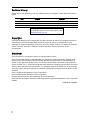 2
2
-
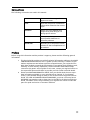 3
3
-
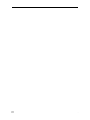 4
4
-
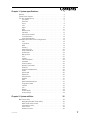 5
5
-
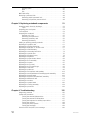 6
6
-
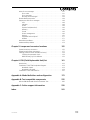 7
7
-
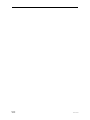 8
8
-
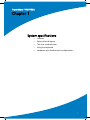 9
9
-
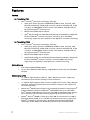 10
10
-
 11
11
-
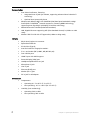 12
12
-
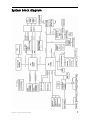 13
13
-
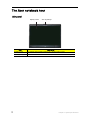 14
14
-
 15
15
-
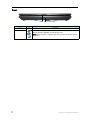 16
16
-
 17
17
-
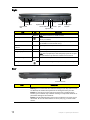 18
18
-
 19
19
-
 20
20
-
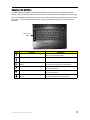 21
21
-
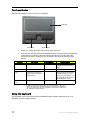 22
22
-
 23
23
-
 24
24
-
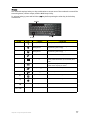 25
25
-
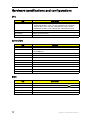 26
26
-
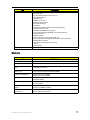 27
27
-
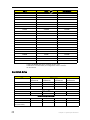 28
28
-
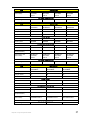 29
29
-
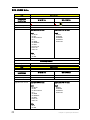 30
30
-
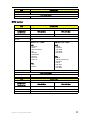 31
31
-
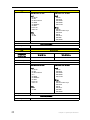 32
32
-
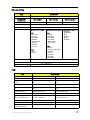 33
33
-
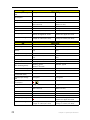 34
34
-
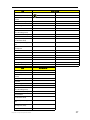 35
35
-
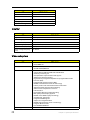 36
36
-
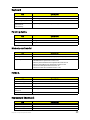 37
37
-
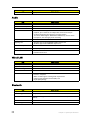 38
38
-
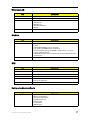 39
39
-
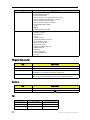 40
40
-
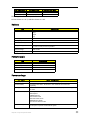 41
41
-
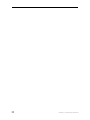 42
42
-
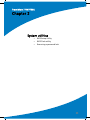 43
43
-
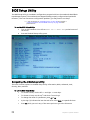 44
44
-
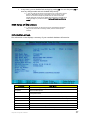 45
45
-
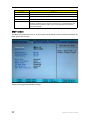 46
46
-
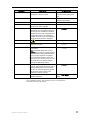 47
47
-
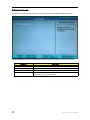 48
48
-
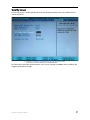 49
49
-
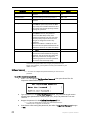 50
50
-
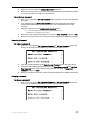 51
51
-
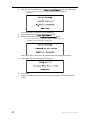 52
52
-
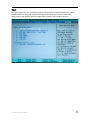 53
53
-
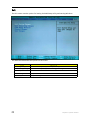 54
54
-
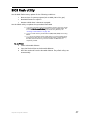 55
55
-
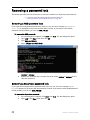 56
56
-
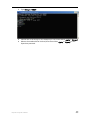 57
57
-
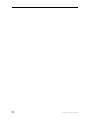 58
58
-
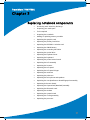 59
59
-
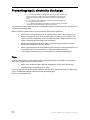 60
60
-
 61
61
-
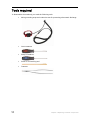 62
62
-
 63
63
-
 64
64
-
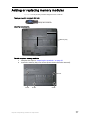 65
65
-
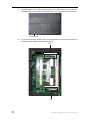 66
66
-
 67
67
-
 68
68
-
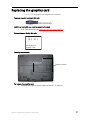 69
69
-
 70
70
-
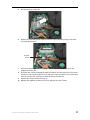 71
71
-
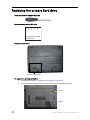 72
72
-
 73
73
-
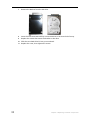 74
74
-
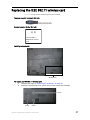 75
75
-
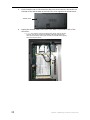 76
76
-
 77
77
-
 78
78
-
 79
79
-
 80
80
-
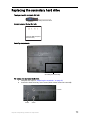 81
81
-
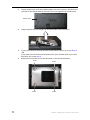 82
82
-
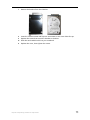 83
83
-
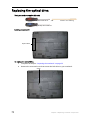 84
84
-
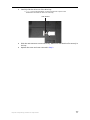 85
85
-
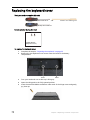 86
86
-
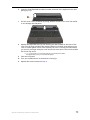 87
87
-
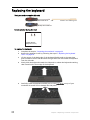 88
88
-
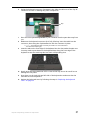 89
89
-
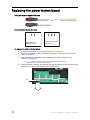 90
90
-
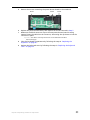 91
91
-
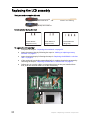 92
92
-
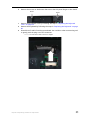 93
93
-
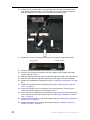 94
94
-
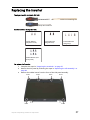 95
95
-
 96
96
-
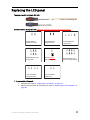 97
97
-
 98
98
-
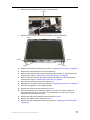 99
99
-
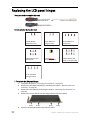 100
100
-
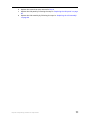 101
101
-
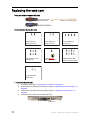 102
102
-
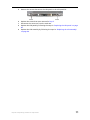 103
103
-
 104
104
-
 105
105
-
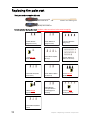 106
106
-
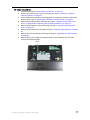 107
107
-
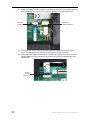 108
108
-
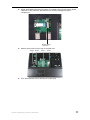 109
109
-
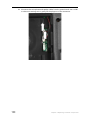 110
110
-
 111
111
-
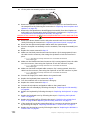 112
112
-
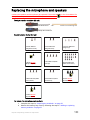 113
113
-
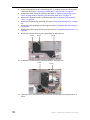 114
114
-
 115
115
-
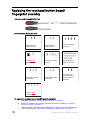 116
116
-
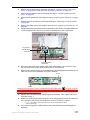 117
117
-
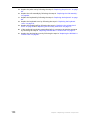 118
118
-
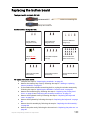 119
119
-
 120
120
-
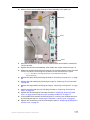 121
121
-
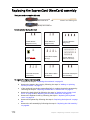 122
122
-
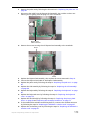 123
123
-
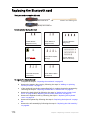 124
124
-
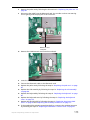 125
125
-
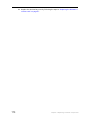 126
126
-
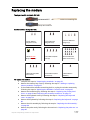 127
127
-
 128
128
-
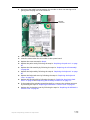 129
129
-
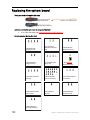 130
130
-
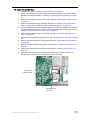 131
131
-
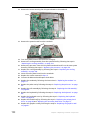 132
132
-
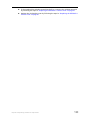 133
133
-
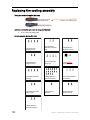 134
134
-
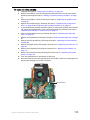 135
135
-
 136
136
-
 137
137
-
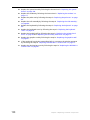 138
138
-
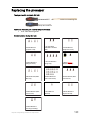 139
139
-
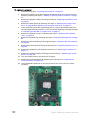 140
140
-
 141
141
-
 142
142
-
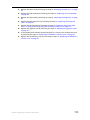 143
143
-
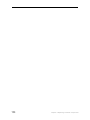 144
144
-
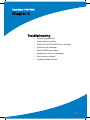 145
145
-
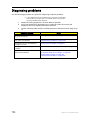 146
146
-
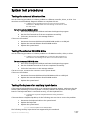 147
147
-
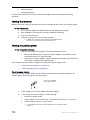 148
148
-
 149
149
-
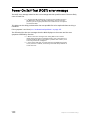 150
150
-
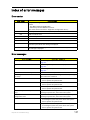 151
151
-
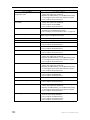 152
152
-
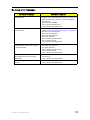 153
153
-
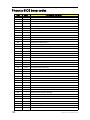 154
154
-
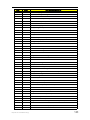 155
155
-
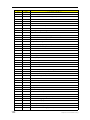 156
156
-
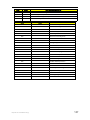 157
157
-
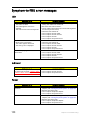 158
158
-
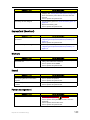 159
159
-
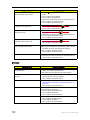 160
160
-
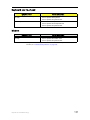 161
161
-
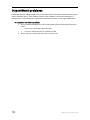 162
162
-
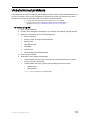 163
163
-
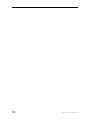 164
164
-
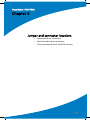 165
165
-
 166
166
-
 167
167
-
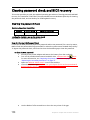 168
168
-
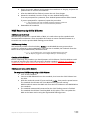 169
169
-
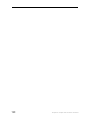 170
170
-
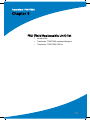 171
171
-
 172
172
-
 173
173
-
 174
174
-
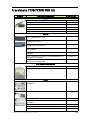 175
175
-
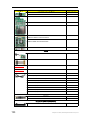 176
176
-
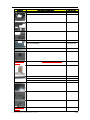 177
177
-
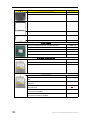 178
178
-
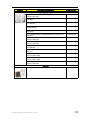 179
179
-
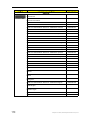 180
180
-
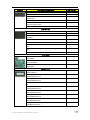 181
181
-
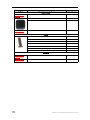 182
182
-
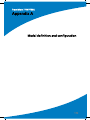 183
183
-
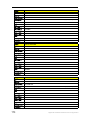 184
184
-
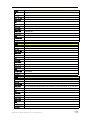 185
185
-
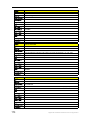 186
186
-
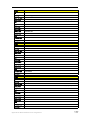 187
187
-
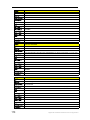 188
188
-
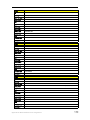 189
189
-
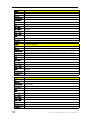 190
190
-
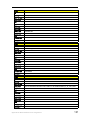 191
191
-
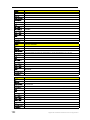 192
192
-
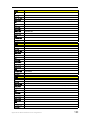 193
193
-
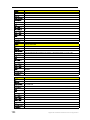 194
194
-
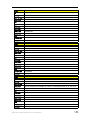 195
195
-
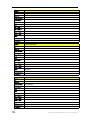 196
196
-
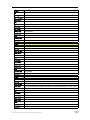 197
197
-
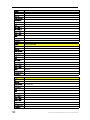 198
198
-
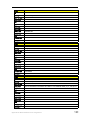 199
199
-
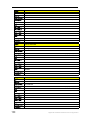 200
200
-
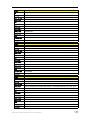 201
201
-
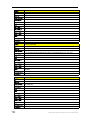 202
202
-
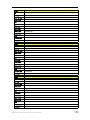 203
203
-
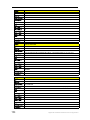 204
204
-
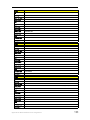 205
205
-
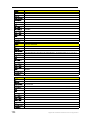 206
206
-
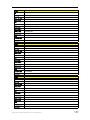 207
207
-
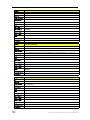 208
208
-
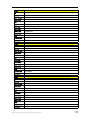 209
209
-
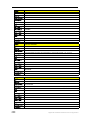 210
210
-
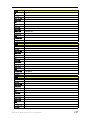 211
211
-
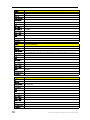 212
212
-
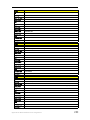 213
213
-
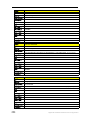 214
214
-
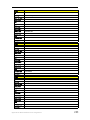 215
215
-
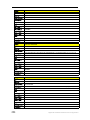 216
216
-
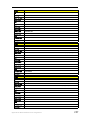 217
217
-
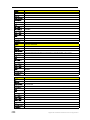 218
218
-
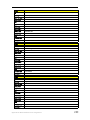 219
219
-
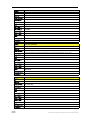 220
220
-
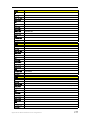 221
221
-
 222
222
-
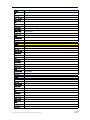 223
223
-
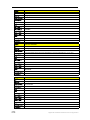 224
224
-
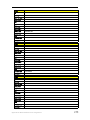 225
225
-
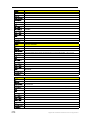 226
226
-
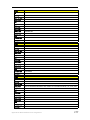 227
227
-
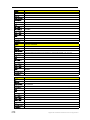 228
228
-
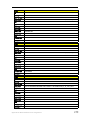 229
229
-
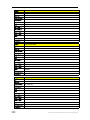 230
230
-
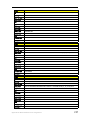 231
231
-
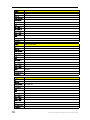 232
232
-
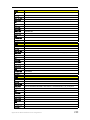 233
233
-
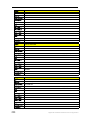 234
234
-
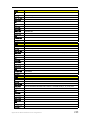 235
235
-
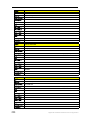 236
236
-
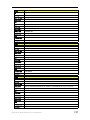 237
237
-
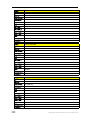 238
238
-
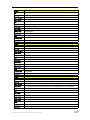 239
239
-
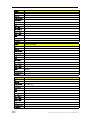 240
240
-
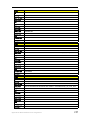 241
241
-
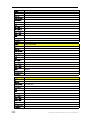 242
242
-
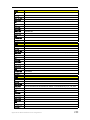 243
243
-
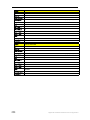 244
244
-
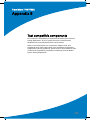 245
245
-
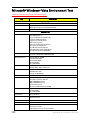 246
246
-
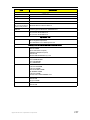 247
247
-
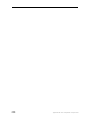 248
248
-
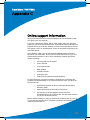 249
249
-
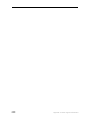 250
250
-
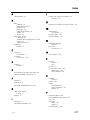 251
251
-
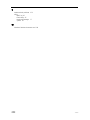 252
252
-
 253
253
-
 254
254
Ask a question and I''ll find the answer in the document
Finding information in a document is now easier with AI