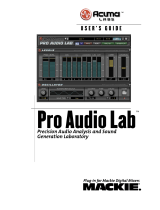DX810 – 2
CAUTION AVIS
RISK OF ELECTRIC SHOCK
DO NOT OPEN
RISQUE DE CHOC ELECTRIQUE
NE PAS OUVRIR
CAUTION: TO REDUCE THE RISK OF ELECTRIC SHOCK
DO NOT REMOVE COVER (OR BACK)
NO USER-SERVICEABLE PARTS INSIDE
REFER SERVICING TO QUALIFIED PERSONNEL
ATTENTION: POUR EVITER LES RISQUES DE CHOC
ELECTRIQUE, NE PAS ENLEVER LE COUVERCLE. AUCUN
ENTRETIEN DE PIECES INTERIEURES PAR L'USAGER. CONFIER
L'ENTRETIEN AU PERSONNEL QUALIFIE.
AVIS: POUR EVITER LES RISQUES D'INCENDIE OU
D'ELECTROCUTION, N'EXPOSEZ PAS CET ARTICLE
A LA PLUIE OU A L'HUMIDITE
The lightning flash with arrowhead symbol within an equilateral
triangle is intended to alert the user to the presence of uninsulated
"dangerous voltage" within the product's enclosure, that may be
of sufficient magnitude to constitute a risk of electric shock to persons.
Le symbole éclair avec point de flèche à l'intérieur d'un triangle
équilatéral est utilisé pour alerter l'utilisateur de la présence à
l'intérieur du coffret de "voltage dangereux" non isolé d'ampleur
suffisante pour constituer un risque d'éléctrocution.
The exclamation point within an equilateral triangle is intended to
alert the user of the presence of important operating and maintenance
(servicing) instructions in the literature accompanying the appliance.
Le point d'exclamation à l'intérieur d'un triangle équilatéral est
employé pour alerter les utilisateurs de la présence d'instructions
importantes pour le fonctionnement et l'entretien (service) dans le
livret d'instruction accompagnant l'appareil.
7. Heat — Locate the DX810 away from heat sources such as radiators, or other
devices which produce heat.
8. Power Sources — Connect the DX810 to a power supply only of the type described
in these operation instructions or as marked on the rear panel. If using an external DC
power supply or battery pack, be sure the voltage corresponds to the range indicated on
the rear panel, and that it is connected with the correct polarity.
9. Power Cord Protection — Route power supply cords so that they are not likely to be
walked upon or pinched by items placed upon or against them, paying particular attention
to cords at plugs, convenience receptacles, and the point where they exit the DX810.
10. Object and Liquid Entry — Do not drop objects into or spill liquids into the inside
of the DX810.
11. Damage Requiring Service — The DX810 should be serviced only by qualified
service personnel when:
A. The power-supply cord or the plug has been damaged; or
B. Objects have fallen, or liquid has spilled into the DX810; or
C. The DX810 has been exposed to rain; or
D. The DX810 does not appear to operate normally or exhibits a marked
change in performance; or
E. The DX810 has been dropped, or its chassis damaged.
12. Servicing — The user should not attempt to service the DX810 beyond those
means described in this operating manual. All other servicing should be referred to the
Mackie Service Department.
13. To prevent electric shock, do not use this polarized plug with an extension cord,
receptacle or other outlet unless the blades can be fully inserted to prevent blade
exposure.
Pour prévenir les chocs électriques ne pas utiliser cette fiche polariseé avec un
prolongateur, un prise de courant ou une autre sortie de courant, sauf si les lames
peuvent être insérées à fond sans laisser aucune pariie à découvert.
14. Grounding or Polarization — Precautions should be taken so that the grounding or
polarization means of the DX-810 is not defeated.
15. This apparatus does not exceed the Class A/Class B (whichever is applicable)
limits for radio noise emissions from digital apparatus as set out in the radio
interference regulations of the Canadian Department of Communications.
ATTENTION —Le présent appareil numérique n’émet pas de bruits radioélectriques
dépassant las limites applicables aux appareils numériques de class A/de class B (selon
le cas) prescrites dans le règlement sur le brouillage radioélectrique édicté par les
ministere des communications du Canada.
1. SAFETY INSTRUCTIONS
1. Read Instructions — Read all the safety and operation instructions before
operating the DX810.
2. Retain Instructions — The safety and operating instructions should be kept for
future reference.
3. HEED ALL WARNINGS — Follow all warnings on the DX810 and in these operating
instructions.
4. FOLLOW ALL INSTRUCTIONS — Follow all operating and other instructions.
5. Water and Moisture — Do not use the DX810 near water – for example, near a
bathtub, washbowl, kitchen sink, laundry tub, in a wet basement, near a swimming
pool, etc.
6. Ventilation — This DX810 should be situated so that its location or position
does not interfere with its proper ventilation. For example, it should not be
situated on a bed, sofa, rug, or similar surface that may block any ventilation
openings, or placed in a built-in installation such as a bookcase or cabinet that
may impede the flow of air through ventilation openings.
WARNING — To reduce the risk of fire or electric
shock, do not expose this appliance to rain or moisture.
CAUTION — Internal lithium battery.
Danger of explosion if battery is incorrectly replaced.
Replace only with the same or equivalent type.
Table of Contents
1. SAFETY INSTRUCTIONS ...................................................... 2
2. INTRODUCTION .................................................................... 3
Key Features ..................................................................... 3
New Features in Version 3.0 ............................................ 4
Front Panel Features ........................................................ 5
Rear Panel Features .......................................................... 5
3. INSTALLATION ...................................................................... 7
Connections ...................................................................... 7
AC Power Considerations ................................................ 8
4. OPERATION ........................................................................... 9
Quick Start ......................................................................... 9
Using Inputs 1-8 .............................................................. 10
Using the BUS A and B Inputs ...................................... 10
Using the DIRECT OUTPUTS ......................................... 11
Using OUTPUTS A Through J ....................................... 11
Using the RECORD Output ............................................ 11
Using the REMOTE Controls ......................................... 11
Using the LOGIC I/O ....................................................... 11
Password Protection ...................................................... 13
5. DX-810-PC SOFTWARE (v 3.0) ........................................... 13
Installing the Software ................................................... 13
Upgrading the Software ................................................ 13
Connecting a PC ............................................................. 14
Upgrading the Firmware ................................................ 14
Overview ......................................................................... 14
Top Section ..................................................................... 15
Menu Bar ................................................................ 15
Indicators/Presets/Control ..................................... 18
Button Section ........................................................ 19
Crosspoint Matrix Section ............................................. 26
Input Section ................................................................... 26
Output Section ................................................................ 27
Group Section ................................................................. 28
Exclusive Enable Program Selection .................... 28
6. SPECIFICATIONS ................................................................. 29
DX810 Block Diagram .................................................... 29
DX810 Specifications ..................................................... 30
7. SERVICE INFORMATION .................................................... 32
Appendix A: Logic Input Functions ....................................... 33
Appendix B: Logic Output Functions .................................... 33
Appendix C: Selection Remote Predefined Functions ......... 34
Appendix D: Level Remote Predefined Functions ............... 35