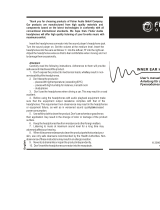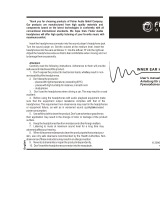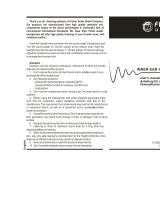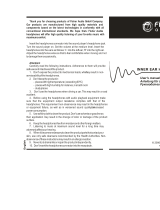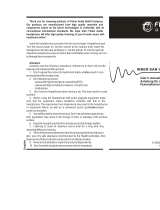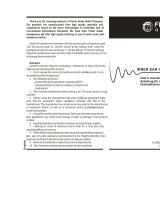Page is loading ...

MOTOROLA and the Stylized M Logo are trademarks or registered
trademarks of Motorola Trademark Holdings, LLC. All other product or
service names are the property of their respective owners. The Bluetooth
trademark and logos are owned by the Bluetooth SIG, Inc. and any use of
such marks by Motorola Mobility, Inc. is under license. © 2010 Motorola
Mobility, Inc. All rights reserved.
6801430160
motorola.com

MOTOROLA and the Stylized M Logo are trademarks or registered
trademarks of Motorola Trademark Holdings, LLC. All other product or
service names are the property of their respective owners. The Bluetooth
trademark and logos are owned by the Bluetooth SIG, Inc. and any use of
such marks by Motorola Mobility, Inc. is under license. © 2010 Motorola
Mobility, Inc. All rights reserved.
6801430160
MOTOROLA S10-HD
Quick Start Guide

1
Figure 1
1 Microphone
2 Ear speakers
3 Micro-USB
charging port
(on back)

English
5
Congratulations
Your MOTOROLA S10-HD Stereo Bluetooth
®
Headphones take music to the
next level. Your headphones include wireless touch sensitive controls to
manage your music and calls on the move and provide high definition sound
from the advanced acoustic design, digital tuning and enhanced bass.
We’ve crammed all of the main features of your headphones into this handy
guide, and in a matter of minutes you’ll see just how easy your headphones
are to use.
Your headphones
See figure 1 on page 1.
Take a moment to familiarise yourself with your headphones.
Power/Status light key (on back)
Forward button
Back button
Play/pause button
Call button
Volume Up button
Volume Down button
1 Microphone
2 Ear speakers
3 Micro-USB charging port (on back)

English
6
Charge your headphones
See figure 2 on page 2.
Status light
Red = charging
Blue = fully charged
Your headphones cannot be used while charging.
A few basics to get you started
Turn on & off
See figure 3 on page 2.
Press and hold .
Wear your headphones
See figure 4 on page 3.
When fitted properly, the back of your headphones normally “float” over
your neck.
Try out all the supplied ear cushions to get a comfortable fit and optimal
performance.

English
7
Pair & connect
Pair & connect with your phone
1 Turn off any Bluetooth devices previously paired with your headphones.
2 Turn on your headphones.
The status light becomes steadily lit in blue.
3 Turn on the Bluetooth feature on your phone.
4 Select Motorola S10-HD in the list of discovered devices.
5 When prompted for the passkey, enter 0000.
When connected, you see the status light rapidly flash in blue and red on
your headphones.
For daily use, make sure your headphones are turned on, and your
phone’s Bluetooth feature is on. Your headphones and phone will connect
automatically.
Test your connection
1 Ensure your headphones are turned on.
2 Make a call from your phone or play music on your phone.
You hear ringing or music on the headphones.

English
8
Listen to music
Some features are phone/network dependent.
Control your tunes
Use the music buttons on your headphones to control music playback.
Function Action
Play music Press
Pause/resume music Press
Go to next song Press
Fast-forward song Press and hold
Rewind song Press and hold
Go to previous song Press
Stop music Press and hold
Crank it up
To adjust music volume, use the Volume buttons on your headphones.
Note: The volume setting on your phone may impact volume on your
headphones.
On a call?
When a call is active, your music either pauses or is silenced. When the call
ends, music resumes playing.

English
9
Calls
Some features are phone/network dependent.
Function Action
answer call Press
end a call Press
reject call Press and hold
or until you hear a tone
make a voice dial call Press
and you hear a tone. Follow prompts
to make call
redial last call Press and hold
until you hear a tone
mute or un-mute a call Press

English
10
Status light
Status light Headphones status
3 blue flashes powering on/off
steady blue in pairing mode
rapid blue/red flashes connecting to your phone
quick blue flash receiving or making a call
slow blue pulse on a call
slow red pulse call muted
slow blue flash in standby (not on a call—connected to
phone)
slow red flash idle (not connected to a phone)
steady red trying to connect to your phone
quick purple flash playing/pausing music
quick red flash stopping music
slow purple pulse music playing
very quick red flash in a low battery state (need recharge)
(and repeating short tones)
Note: The status light stops flashing to conserve power after 20 minutes
on a call or of inactivity, but the headphones remain on. The status light is
reactivated by pressing
or by certain changes in headphone activity.

English
11
Got an iPod
®
?
Listen to your iPod wirelessly with your headphones and the Motorola D670
Bluetooth Adapter for iPod.
1 Turn off any Bluetooth devices previously paired with your headphones.
2 Turn headphones off then on by pressing
and wait for the status light
to be steadily lit in blue.
3 Turn on your iPod and place in pause mode.
4 Connect your D670 to your iPod.
5 Press your iPod’s Play/Pause button.
When the D670’s status light begins to pulse slowly, you are paired and
connected to your headphones.
Note: If you’re on a call longer than two minutes, the D670 and iPod enter
power saving mode. Press Play/Pause twice on the iPod to wake up.

English
12
A few handy tips
Reconnect with your phone
To reconnect your headphones to your phone:
• Press
to reestablish hands-free phone connection and make/receive
calls.
• Press
to reestablish streaming music connection and restart music.
Reset to factory setting
Caution: This action erases all pairing information stored in your headphones.
Press and hold
and while headphones are on until the status light
is steadily lit in blue.
Outdoor use
To help you avoid choppy or distorted music in your headphones:
• Position your phone close to and within line of sight of your headphone’s
internal antenna (located in the base behind your head).
• Do not place your phone in your front pocket or other location that can
obscure its signal connection to the headphone’s antenna.
• If your choice of phone location doesn’t work, try moving it closer to the
headphones or turning it.
Problems?
My headphones will not enter pairing mode.
Make sure that any devices previously paired with your headphones are
turned off. If the status light is not steadily lit in blue, turn off both the other
device and headphones, wait 10 seconds, then turn headphones back on by
pressing and holding
until the status light becomes steadily lit in blue.
My phone doesn’t find my headphones when searching.
Make sure the status light on your headphones is steadily lit in blue when
your phone is searching for devices. If not, press and hold
until the status
light is steadily lit in blue.
My headphones worked before but now they’re not working.
Make sure your phone is on and the Bluetooth feature is turned on in
your phone. If the Bluetooth feature was turned off or was turned on only
temporarily, you may need to restart the Bluetooth feature and pair your
phone and headset again.
If you have any additional questions, please call your hotline number
(0870-9010-555) or visit us at www.hellomoto.com.

English
13
A few handy tips
Reconnect with your phone
To reconnect your headphones to your phone:
• Press
to reestablish hands-free phone connection and make/receive
calls.
• Press
to reestablish streaming music connection and restart music.
Reset to factory setting
Caution: This action erases all pairing information stored in your headphones.
Press and hold
and while headphones are on until the status light
is steadily lit in blue.
Outdoor use
To help you avoid choppy or distorted music in your headphones:
• Position your phone close to and within line of sight of your headphone’s
internal antenna (located in the base behind your head).
• Do not place your phone in your front pocket or other location that can
obscure its signal connection to the headphone’s antenna.
• If your choice of phone location doesn’t work, try moving it closer to the
headphones or turning it.
Problems?
My headphones will not enter pairing mode.
Make sure that any devices previously paired with your headphones are
turned off. If the status light is not steadily lit in blue, turn off both the other
device and headphones, wait 10 seconds, then turn headphones back on by
pressing and holding
until the status light becomes steadily lit in blue.
My phone doesn’t find my headphones when searching.
Make sure the status light on your headphones is steadily lit in blue when
your phone is searching for devices. If not, press and hold
until the status
light is steadily lit in blue.
My headphones worked before but now they’re not working.
Make sure your phone is on and the Bluetooth feature is turned on in
your phone. If the Bluetooth feature was turned off or was turned on only
temporarily, you may need to restart the Bluetooth feature and pair your
phone and headset again.
If you have any additional questions, please call your hotline number
(0870-9010-555) or visit us at www.hellomoto.com.

English
14
European Union Directives Conformance Statement
Hereby, Motorola Mobility Inc. declares that this product is in compliance with:
• The essential requirements and other relevant provisions of
Directive 1999/5/EC
• All other relevant EU Directives
You can view your product’s Declaration of Conformity (DoC) to Directive
1999/5/EC (the R&TTE Directive) at www.motorola.com/rtte.
Caring for the Environment by Recycling
When you see this symbol on a Motorola product, do not dispose of
the product with household waste.
Recycling Mobile Phones and Accessories
Do not dispose of mobile phones or electrical accessories, such as chargers
or headsets, with your household waste. In some countries or regions,
collection systems are set up to handle electrical and electronic waste
items. Contact your regional authorities for more details. If collection systems
aren’t available, return unwanted mobile phones or electrical accessories to
any Motorola Approved Service Centre in your region.
FCC Notice to Users
FCC Notice The following statement applies to all products that have
received FCC approval. Applicable products bear the FCC logo, and/or an
FCC ID in the format FCC-ID:xxxxxx on the product label.
Motorola has not approved any changes or modifications to this device by
the user. Any changes or modifications could void the user’s authority to
operate the equipment. See 47 CFR Sec. 15.21.
This device complies with part 15 of the FCC Rules. Operation is subject
to the following two conditions: (1) This device may not cause harmful
interference, and (2) this device must accept any interference received,
including interference that may cause undesired operation. See 47 CFR Sec.
15.19(3).
This equipment has been tested and found to comply with the limits for a
Class B digital device, pursuant to part 15 of the FCC Rules. These limits are
designed to provide reasonable protection against harmful interference in
a residential installation. This equipment generates, uses and can radiate
radio frequency energy and, if not installed and used in accordance with
the instructions, may cause harmful interference to radio communications.
However, there is no guarantee that interference will not occur in a particular
installation. If this equipment does cause harmful interference to radio or
television reception, which can be determined by turning the equipment off
and on, the user is encouraged to try to correct the interference by one or
more of the following measures:
• Reorient or relocate the receiving antenna.
• Increase the separation between the equipment and the receiver.
• Connect the equipment to an outlet on a circuit different from that to which
the receiver is connected.
• Consult the dealer or an experienced radio/TV technician for help.
Approved Accessories
Use of accessories not approved by Motorola, including but not limited to
batteries, antennas, and convertible covers, may cause your mobile device
to exceed RF energy exposure guidelines and may void your mobile device’s
warranty.
Motorola recommends that you always use Motorola-branded chargers.
Motorola devices are designed to work with Motorola chargers.
For approved Motorola accessories, visit our Web site at: www.motorola.com
Use & safety for battery-powered accessories
Your battery is designed to last the life of the product. It should only be
removed by a recycling facility. ANY ATTEMPT TO REMOVE OR REPLACE
YOUR BATTERY WILL DAMAGE THE PRODUCT.
• Battery life may temporarily shorten in low-temperature conditions (-10°C
for storage/use below 0°C for recharge) or permanently reduce in high
temperature conditions (above 60°C for storage/use or above 45°C for
recharge).

English
15
This equipment has been tested and found to comply with the limits for a
Class B digital device, pursuant to part 15 of the FCC Rules. These limits are
designed to provide reasonable protection against harmful interference in
a residential installation. This equipment generates, uses and can radiate
radio frequency energy and, if not installed and used in accordance with
the instructions, may cause harmful interference to radio communications.
However, there is no guarantee that interference will not occur in a particular
installation. If this equipment does cause harmful interference to radio or
television reception, which can be determined by turning the equipment off
and on, the user is encouraged to try to correct the interference by one or
more of the following measures:
• Reorient or relocate the receiving antenna.
• Increase the separation between the equipment and the receiver.
• Connect the equipment to an outlet on a circuit different from that to which
the receiver is connected.
• Consult the dealer or an experienced radio/TV technician for help.
Approved Accessories
Use of accessories not approved by Motorola, including but not limited to
batteries, antennas, and convertible covers, may cause your mobile device
to exceed RF energy exposure guidelines and may void your mobile device’s
warranty.
Motorola recommends that you always use Motorola-branded chargers.
Motorola devices are designed to work with Motorola chargers.
For approved Motorola accessories, visit our Web site at: www.motorola.com
Use & safety for battery-powered accessories
Your battery is designed to last the life of the product. It should only be
removed by a recycling facility. ANY ATTEMPT TO REMOVE OR REPLACE
YOUR BATTERY WILL DAMAGE THE PRODUCT.
• Battery life may temporarily shorten in low-temperature conditions (-10°C
for storage/use below 0°C for recharge) or permanently reduce in high
temperature conditions (above 60°C for storage/use or above 45°C for
recharge).

English
16
• Do not let your mobile device get wet.
• Do not store your accessory in a parked car or direct sunlight.
WARNING: MAY EXPLODE IF DISPOSED OF IN FIRE.
Driving Precautions
Check and obey the laws and regulations on the use of mobile devices in the
area where you drive. The use of wireless devices and their accessories in
your area may be prohibited or restricted. The use of wireless phones while
driving may cause distraction. Discontinue a call if you can’t concentrate on
driving. When using your mobile device while driving, please:
• Give full attention to driving and to the road.
• Use your hands-free solution to perform hands-free calls.
• Pull off the road and park before making or answering a call if driving
conditions so require.
Caution about high volume usage
Warning: Exposure to loud noise from any source for extended periods of
time may temporarily or permanently affect your hearing. The louder the
volume sound level, the less time is required before your hearing could be
affected. Hearing damage from loud noise is sometimes undetectable at first
and can have a cumulative effect. To protect your hearing:
• Start your volume control at a low setting and use as low a volume as
possible.
• Limit the amount of time you use headsets or headphones at high volume.
• Where possible, use your headset in a quiet environment with low
background noise.
• Avoid turning up the volume to block out noisy surrounding.
• Turn the volume down if you can’t hear people speaking near you.
If you experience hearing discomfort, including the sensation of pressure or
fullness in your ears, ringing in your ears, or muffled speech, you should stop
listening to the device through your headset or headphones and have your
hearing checked by your doctor.
/