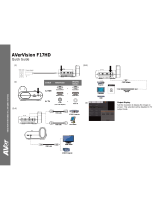Page is loading ...

AVerMedia
®
AVerVision300p
User Manual
AVerMedia
®
Document Camera


FCC NOTICE (Class A)
This device complies with Part 15 of the FCC Rules. Operation is subject to the
following two conditions: (1) this device may not cause harmful interference, and (2)
this device must accept any interference received, including interference that may cause
undesired operation.
NOTE- This equipment has been tested and found to comply with the limits for a Class A digital
device, pursuant to Part 15 of the FCC Rules. These limits are designed to provide reasonable
protection against harmful interference when the equipment is operated in a commercial environment.
This equipment generates, uses and can radiate radio frequency energy and, if not installed and used in
accordance with the instructions, may cause harmful interference to radio communications. Operation
of this equipment in a residential area is likely to cause harmful interference in which case the user
will be required to correct the interference at his own expense.
CAUTION ON MODIFICATIONS
To comply with the limits for the Class A digital device, pursuant to Part 15 of the FCC Rules, this
device must be installed in computer equipment certified to comply with the Class A limits. All cables
used to connect the computer and peripherals must be shielded and grounded. Operation with
non-certified computers or non-shielded cables may result in interference to radio or television
reception.
Changes and modifications not expressly approved by the manufacturer could void the user’s authority
to operate this equipment.
European Community Compliance Statement
Class A
This product is conformity with the protection requirements of EU Council Directives
89/336/EEC amended by 92/31/EEC on the laws of the Member States relating to
electromagnetic compatibility.
Warning- This is a Class A product. In a domestic environment this product may cause radio
interference in which case the user may be required to take adequate measures to correct this
interference.
DISCLAIMER
No warranty or representation, either expressed or implied, is made with respect to the contents of this
documentation, its quality, performance, merchantability, or fitness for a particular purpose.
Information presented in this documentation has been carefully checked for reliability; however, no
responsibility is assumed for inaccuracies. The information contained in this documentation is subject
to change without notice.
In no event will AVerMedia be liable for direct, indirect, special, incidental, or consequential damages
arising out of the use or inability to use this product or documentation, even if advised of the
possibility of such damages.
TRADEMARKS
AVerMedia is registered trademarks of AVerMedia TECHNOLOGIES, Inc. IBM PC is a registered
trademark of International Business Machines Corporation. Macintosh is a registered trademark of
Apple Computer, Inc. Microsoft is a registered trademark and Windows is a trademark of Microsoft
Corporation. All other products or corporate names mentioned in this documentation are for
identification and explanation purposes only, and may be trademarks or registered trademarks of their
respective owners.

COPYRIGHT
© 2006 by AVerMedia TECHNOLOGIES, Inc. All rights reserved. No part of this publication may be
reproduced, transmitted, transcribed, stored in a retrieval system, or translated into any language in
any form by any means without the written permission of AVerMedia TECHNOLOGIES, Inc.
THE MARK OF CROSSED-OUT WHEELED BIN INDICATES THAT
THIS PRODUCT MUST NOT BE DISPOSED OF WITH YOUR OTHER
HOUSEHOLD WASTE. INSTEAD, YOU NEED TO DISPOSE OF THE
WASTE EQUIPMENT BY HANDING IT OVER TO A DESIGNATED
COLLECTION POINT FOR THE RECYCLING OF WASTE ELECTRICAL AND
ELECTRONIC EQUIPMENT. FOR MORE INFORMATION ABOUT WHERE TO
DROP OFF YOUR WASTE EQUIPMENT FOR RECYCLING, PLEASE CONTACT
YOUR HOUSEHOLD WASTE DISPOSAL SERVICE OR THE SHOP WHERE YOU
PURCHASED THE PRODUCT.

i
T
T
a
a
b
b
l
l
e
e
o
o
f
f
C
C
o
o
n
n
t
t
e
e
n
n
t
t
s
s
Introduction ..........................................................................................1
Package Contents ................................................................................2
Optional Accessories ............................................................................................ 3
Technical Specifications......................................................................4
Installing and Setting Up the Hardware .............................................5
Connecting the Power Adapter ............................................................................. 6
Connecting a VGA, Mac Display Monitor or LCD/DLP Projector .......................... 6
Connecting a TV ................................................................................................... 7
Connecting an IBM Compatible PC or Macintosh Computer ................................ 7
Connecting a Computer via USB connection........................................................ 8
Installing the Optional Light Box............................................................................ 8
Connecting to a Microscope .................................................................................9
Adjusting the AVerVision300p...........................................................10
Camera Head ..................................................................................................... 10
Mechanical Arm .................................................................................................. 10
Light and Document Positioning Pointer ............................................................. 11
Anti-glare ............................................................................................................ 11
Using the Infrared Remote Control...................................................12
Touch Button Control Panel..............................................................14
LED Panel ...........................................................................................15
Infrared Sensor...................................................................................15
Timer Function ...................................................................................16
Using the AVerVision Application.....................................................17
Installing the Software......................................................................................... 17
Application User Interface................................................................................... 18
Image Download from AVerVision300p to PC..................................20
OSD Navigation Tree..........................................................................21
Menu Functions..................................................................................22
Troubleshooting .................................................................................25
Limited Warranty ................................................................................27
Limitations of Warranty ....................................................................................... 27
Disclaimer of Warranty........................................................................................ 27
Limitation of Liability............................................................................................ 28
Governing Law and Your Rights.......................................................................... 28


1
I
I
n
n
t
t
r
r
o
o
d
d
u
u
c
c
t
t
i
i
o
o
n
n
Thank you for purchasing the AVerMedia
®
AVerVision300p. This document
camera displays any documents, negatives, transparencies and 3D objects
onto a TV, LCD or DLP projector making presentations a snap.
The advanced features of the AVerVision300p make it a versatile and
multifunctional product, making presentations easy. You can save still images
with built-in flash memory and download to a PC. While connected to a PC
via USB cable, you can also capture and save images and video clips to your
PC. It also comes equipped with a full-featured remote control.
AVerVision300p is an ideal presentation tool for academic, business, medical
and the scientific community.

2
P
P
a
a
c
c
k
k
a
a
g
g
e
e
C
C
o
o
n
n
t
t
e
e
n
n
t
t
s
s
User Manual
Remote Control
(batteries included)
AVerMedia
®
AVerVision300p
Driver CD
Anti-glare Sheet
Power Adapter
RCA Cable
S-Video Cable
Computer Extension Cable
(VGA Cable)
Power Cord
* The power cord will vary depending on the
standard power outlet of the country where it is
sold.
USB Cable

3
O
O
p
p
t
t
i
i
o
o
n
n
a
a
l
l
A
A
c
c
c
c
e
e
s
s
s
s
o
o
r
r
i
i
e
e
s
s
34mm
Microscopic Adapter
28mm
Microscopic Adapter
Microscopic Coupler
Monitor Adapter
(for MAC)
Computer Adapter
(for MAC)
Light Box

4
T
T
e
e
c
c
h
h
n
n
i
i
c
c
a
a
l
l
S
S
p
p
e
e
c
c
i
i
f
f
i
i
c
c
a
a
t
t
i
i
o
o
n
n
s
s
Image
Sensor 1/2” progress scan CMOS
VGA Effective Pixels 790K 1024 (H) x 768 (V)
Frame Rate 24 fps (Max.)
White Balance Auto / Manual
Exposure Auto / Manual / Flicker / Night View
Image mode Text / Graphics / High Frame
Effect Color / B/W / Negative; Reverse; Mirror
Analog RGB output
XGA: 75 Hz, SVGA: 60 Hz, VGA: 60 Hz
H Sync. Signal 60K / 37.879K / 31.469 KHz, TTL level
V Sync. Signal 75Hz / 60Hz / 60 Hz, TTL level
Image Signal Level 0.7 Vpp
S-Video, Composite Video Output NTSC / PAL
Image Capture Up to 80 Frames
Built-in Memory 32MB NAND Flash Memory
Optics
Lens F3.0; Manual Focusing
Shooting Area 320mm x 240mm (Max.);
Zooming Digital: 8x, AVERZOOM: 2x
Power Source 100-240V ~ 4.0-4.2A, 50-60 Hz
Consumption 5.9 Watts (lamp off); 8 Watts (Lamp on)
Lighting
Lamp type LED lamp with Laser Positioning Pointer
Input/Output
VGA Input 15-Pins D-sub (VGA)
VGA Output 15-Pins D-sub (VGA)
S-Video Mini-DIN Jack
Composite Video RCA Jack
USB USB1.1
DC 6V Output Power Jack
Dimension
Operating 220mm x 140mm x 500mm
Folded 380mm x 170mm x 55mm
Weight 2 kg (about 4.4 lb)

5
I
I
n
n
s
s
t
t
a
a
l
l
l
l
i
i
n
n
g
g
a
a
n
n
d
d
S
S
e
e
t
t
t
t
i
i
n
n
g
g
U
U
p
p
t
t
h
h
e
e
H
H
a
a
r
r
d
d
w
w
a
a
r
r
e
e
The ports on the back and side panel of the AVerVision300p enable you to connect the
unit to a computer, graphics display monitor or LCD/ DLP projector, TV or other devices.
Illustrated below are the ports that are located at the back and side panel of the
AVerVision300p with their corresponding labels.
Port Description
(1) Security Slot
Use this port to connect a Kensington compatible security lock.
(2) DC 12V
(input)
Plug the power adapter into this port. (If turn off the
AVerVision300p by disconnecting the power cord, please wait for
5 seconds to reconnect the power connector.)
(3) DC 6V
(output)
Plug the optional light box into this port.
(4) USB1.1 Port
This port enables you to use AVerVision300p as a PC Camera or
to download the captured images to your PC.
(5) VIDEO Port
The VIDEO Port enables you to output your camera or preview a
picture from the built-in memory, on your TV.
(6) S-VIDEO
Port
The S-VIDEO Port enables you to output your camera or preview
a picture from the built-in memory, on your TV.
(7) VGA OUT
Port
Use this port to connect to a VGA/ Mac monitor, LCD/DLP
projector for your camera, PC presentation, or playback a picture
from built-in memory.
(8) PC IN Port
Use this port to connect the AVerVision300p to the VGA output
port of your computer. This enables you to input your computer
video signal and pass it through to the VGA out port.

6
C
C
o
o
n
n
n
n
e
e
c
c
t
t
i
i
n
n
g
g
t
t
h
h
e
e
P
P
o
o
w
w
e
e
r
r
A
A
d
d
a
a
p
p
t
t
e
e
r
r
You can connect the power adapter to a standard 100V~240V AC power source.
C
C
o
o
n
n
n
n
e
e
c
c
t
t
i
i
n
n
g
g
a
a
V
V
G
G
A
A
,
,
M
M
a
a
c
c
D
D
i
i
s
s
p
p
l
l
a
a
y
y
M
M
o
o
n
n
i
i
t
t
o
o
r
r
o
o
r
r
L
L
C
C
D
D
/
/
D
D
L
L
P
P
P
P
r
r
o
o
j
j
e
e
c
c
t
t
o
o
r
r
AVerVision300p enables you to display a presentation on a VGA / MAC display monitor,
or LCD/DLP projector with an outstanding video quality.

7
C
C
o
o
n
n
n
n
e
e
c
c
t
t
i
i
n
n
g
g
a
a
T
T
V
V
To display a presentation on TV, connect AVerVision300p to your TV by using the Video
Cable or S-Video cable, switch the output mode to TV system by pressing the VGA / TV
button on the remote control or control panel. If you are using a SCART RGB monitor,
connect it by using the RCA to SCART cable. (The SCART RGB cable is provided as an
optional accessory cable with the AVerVision300p.)
C
C
o
o
n
n
n
n
e
e
c
c
t
t
i
i
n
n
g
g
a
a
n
n
I
I
B
B
M
M
C
C
o
o
m
m
p
p
a
a
t
t
i
i
b
b
l
l
e
e
P
P
C
C
o
o
r
r
M
M
a
a
c
c
i
i
n
n
t
t
o
o
s
s
h
h
C
C
o
o
m
m
p
p
u
u
t
t
e
e
r
r
You can connect the AVerVision300p to an IBM compatible PC, Macintosh, or notebook
(laptop) computer. After physically connecting the unit to your PC, you can display an
image from your computer by pressing the PC button on the unit’s control panel or
remote control.

8
C
C
o
o
n
n
n
n
e
e
c
c
t
t
i
i
n
n
g
g
a
a
C
C
o
o
m
m
p
p
u
u
t
t
e
e
r
r
v
v
i
i
a
a
U
U
S
S
B
B
c
c
o
o
n
n
n
n
e
e
c
c
t
t
i
i
o
o
n
n
Download the saved images from AVerVision300p’s built-in memory to your computer or
access the software application as a PC cam via the USB cable. Select the function
through OSD, then connect it. (Refer to the section, Using the AVerVision Application,
for more details.)
I
I
n
n
s
s
t
t
a
a
l
l
l
l
i
i
n
n
g
g
t
t
h
h
e
e
O
O
p
p
t
t
i
i
o
o
n
n
a
a
l
l
L
L
i
i
g
g
h
h
t
t
B
B
o
o
x
x
Connecting an optional light box enables you to view x-rays, transparencies and
negative slides.
PLUG IT HERE

9
C
C
o
o
n
n
n
n
e
e
c
c
t
t
i
i
n
n
g
g
t
t
o
o
a
a
M
M
i
i
c
c
r
r
o
o
s
s
c
c
o
o
p
p
e
e
Connecting the AVerVision300p to a microscope enables you to examine microscopic
objects on a larger screen without straining your eyes.

10
A
A
d
d
j
j
u
u
s
s
t
t
i
i
n
n
g
g
t
t
h
h
e
e
A
A
V
V
e
e
r
r
V
V
i
i
s
s
i
i
o
o
n
n
3
3
0
0
0
0
p
p
This section provides illustrated useful tips on how to adjust the AVerVision300p to meet
your needs.
C
C
a
a
m
m
e
e
r
r
a
a
H
H
e
e
a
a
d
d
The camera head can be rotated 135 degrees from left to right. You can also manually
adjust the focus from here to improve the quality of the pictures.
Adjust the angle here
at the ridged side
Adjust the
focus here
45 degrees
90 degrees
Camera Head
M
M
e
e
c
c
h
h
a
a
n
n
i
i
c
c
a
a
l
l
A
A
r
r
m
m
AVerVision300p features a mechanical arm that enables you to project an image to its
full height for full A4 paper landscape viewing.
75 degrees
92 degrees
60 degrees
120 degrees
Extendable up to
122mm (4.8 in) long

11
L
L
i
i
g
g
h
h
t
t
a
a
n
n
d
d
D
D
o
o
c
c
u
u
m
m
e
e
n
n
t
t
P
P
o
o
s
s
i
i
t
t
i
i
o
o
n
n
i
i
n
n
g
g
P
P
o
o
i
i
n
n
t
t
e
e
r
r
A unique feature of the AVerVision300p is the four (4) laser positioning pointers that
define the viewing area, enabling you to correctly position the object at the center under
the camera’s viewing area. 3 various light and laser position pointer settings are
provided as follows.
A
A
n
n
t
t
i
i
-
-
g
g
l
l
a
a
r
r
e
e
The anti-glare sheet is a special coated film that helps eliminate any glare you may
encounter when you are displaying very shiny objects or glossy surfaces such as
magazines, pictures, etc. Simply place the anti-glare sheet on top of the document to
reduce the reflected light.

12
U
U
s
s
i
i
n
n
g
g
t
t
h
h
e
e
I
I
n
n
f
f
r
r
a
a
r
r
e
e
d
d
R
R
e
e
m
m
o
o
t
t
e
e
C
C
o
o
n
n
t
t
r
r
o
o
l
l
Use the AVerVision300p Remote Control to enhance your presentation, switch between
(3) three presentation modes and access various features. To use the remote control,
first insert the batteries (2 size “AAA” batteries are provided) into the battery
compartment at the back of the remote. Use the figure and descriptions below to help
you use the remote control.
PLAYBACK
CAPTURE
FREEZE
REVERSE
VGA/
TV
1
2
3
4
5
6
7
8
9
10
11
12
13
14
15
16
17
RM-GA
Name Button Function
(1) POWER
Turn the unit on/standby/off.
(2) CAMERA
MODE
Switch to Camera mode and display the image
from the AVerVision300p’s built-in CMOS
camera.
(3) PC MODE
Switch to PC mode and display the video signal
from the RGB input port.
(4) PLAYBACK
MODE
Switch to Playback mode and toggle to display
80-thumbnail images.
(5) EFFECTS
Convert and display the video in BW, Negative
or Color. (camera mode only)

13
(6) MIRROR
Flip the image in Camera mode.
(7) TIMER
Display, start and hide the on-screen display
timer. You can toggle to display or hide the
remaining time when the timer countdown has
started. (See Timer Function for more details)
(8) REVERSE
REVERSE
Rotate the image by 180°. (camera mode only)
(9) NIGHT
VIEW
Turn on/off Night View.
Use Night View when you are presenting in a
low-light condition. The captured image
however, appears in slow motion.
(10) VGA/TV
VGA/
TV
Switches between VGA (VGA Out) or TV
(Composite Video/S-Video Out).
(11) FREEZE
Toggle to pause or resume the camera.
(12) ZOOM +/ -
- Zoom in and zoom out the picture digitally in
Playback mode.
- Zoom in and zoom out the image optically
and digitally in Camera mode. When it
reaches the maximum AVERZOOM level of
about 2 times, you can still continue to
digitally zoom in the image up to 1600%.
(13) ZOOM
RESET
Return to normal view (1x).
(14) MENU
Call up and exit the OSD main and sub-menu.
(15) ▲ ▼ ◄ ► - Use ▲, ▼, ◄ and ► to make a selection and
adjustment. And use ► to enter sub-menu.
(See Menu Functions, for more details)
- Use ▲, ▼, ◄ and ► to make a selection in
80-thumbnail images and press
to view
the selected image.
(16) CAPTURE
Photograph an image. The captured image is
automatically stored in the memory source at
1024 x 768 resolution.
(17) DELETE
Remove the selected picture permanently in
Playback mode.

14
T
T
o
o
u
u
c
c
h
h
B
B
u
u
t
t
t
t
o
o
n
n
C
C
o
o
n
n
t
t
r
r
o
o
l
l
P
P
a
a
n
n
e
e
l
l
The touch button control panel located on the top side of the
AVerVision300p provides quick access to commonly used functions.
PLAYBACK
PC
CAMERA
EFFECT
VGA/
TV
MENU
ZOOM
FREEZE CAP/DEL
AVerVision300P
Function Description
(1) CAMERA
MODE
Switch to Camera mode and display the image from the
AVerVision300p’s built-in CMOS camera.
(2) PC MODE
Switch to PC mode and display the video signal from the RGB
input port.
(3) PLAYBACK
MODE
Switch to Playback mode and toggle to display 80-thumbnail
images.
(4) VGA/TV
Switches between VGA (VGA Out) or TV (Composite
Video/S-Video Out).
(5) EFFECT
Convert and display the video in BW, Negative or Color. (camera
mode only)
(6) FREEZE
Toggle to pause or resume the camera.
(7) CAP/DEL
Photograph an image. The captured image is automatically
stored in the memory source at 1024 x 768 resolution.
AVerVision300p could save up to 80 images.
In Playback Mode, press this button to delete the saved image.
(8) MENU
Call up and exit the OSD main and sub-menu.
/