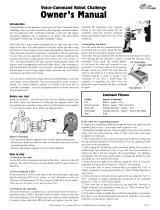Page is loading ...

.8888
"UENA6ISTA'AMESANAFFILIATEOF4HE7ALT$ISNEY#OMPANY
3"UENA6ISTA3T"URBANK#!
PRINTED IN USA
Buena Vista Games, an affiliate
of The Walt Disney Company
500 S. Buena St., Burbank, CA 91521-9323
© Disney.
www.disney.com/videogames
N06 69
MTR_PCmnl.f.indd 2-3 2/12/07 9:34:30 AM

2
3
Table of Contents
System Requirements . . . . . . . . 03
Installation . . . . . . . . . . . . . . 03
Getting Started . . . . . . . . . . . 04
Read Me Files . . . . . . . . . . . . 04
Game Controls . . . . . . . . . . . . 05
To…the Future! . . . . . . . . . . . 06
The Adventure Begins . . . . . . . . 07
Options Menu . . . . . . . . . . . . 08
Modes of Play . . . . . . . . . . . . 09
Basic Movement . . . . . . . . . . . 10
Family & Friends . . . . . . . . . . . 12
Villains . . . . . . . . . . . . . . . 14
Missions . . . . . . . . . . . . . . 16
The Family Album . . . . . . . . . . 18
Gadgets . . . . . . . . . . . . . . . 20
Assigning Gadgets . . . . . . . . . . 22
Using the Gadgets . . . . . . . . . . 23
Pick-Up Items . . . . . . . . . . . . 24
Aid Station . . . . . . . . . . . . . 25
Transmogrifier . . . . . . . . . . . . 25
Customer Support . . . . . . . . . . 26
Limited Warranty . . . . . . . . . . 27
System
Requirements
Windows
®
Microsoft
®
Windows XP
• Pentium™ IV class or Athlon XP processor, 1.4 GHz or greater
• 256 MB RAM • 2.5GB free hard drive space
• 128 MB DirectX™ 9-compatible, 32-bit color 3D Accelerated
video card supporting hardware Pixel shaders
• NOTE: Integrated (built-in) onboard video cards are not
supported by this game
• 16-bit DirectX™ 9-compatible sound card
• DVD-ROM drive • DirectX 9.0c (included)
Installation
Before installing Walt Disney Pictures Presents Meet The
Robinsons, exit all open applications (including background
applications such as anti-virus software and pop-up blockers).
When all other applications have been closed, insert the Disc
into the DVD-ROM drive.
If your DVD-ROM drive is AutoPlay-compliant, a launch window
will automatically appear when the DVD-ROM is inserted. Follow
the on-screen prompts to complete the installation. During
installation, you will be given an opportunity to electronically
register the program.
If the launch window does not automatically appear, open the
My Computer folder (either from the Desktop or from the Start
menu) and then open the Meet the Robinsons DVD-ROM drive
folder. Double-click on the Setup.exe file to begin the installation
process. Follow the on-screen instructions to complete the
program’s installation.
Note: You may be prompted to install Direct X™ 9.0c if your
system is running an earlier version of Direct X™.
MTR_PCmnl.f.indd 2-3 2/12/07 9:34:32 AM

4
5
Game Controls
The following key commands will
help you navigate the world of time
travel and return the Robinson
Time Machine to safety.
Movement
W Key Forward
A Key Left
S Key Backward
D Key Right
Arrow Keys Camera Control
Camera Control (Aim Mode)
W Key Up
A Key Left
S Key Down
D Key Right
X Key Action Button
E Key Push / Pull,
Context Sensitive Action
Left Control Targeting Mode
W, A, S, D Key + X Key Dodging
(in Targeting Mode)
Arrow Keys Target Switching
(in Targeting Mode)
Alt Key Alt Fire Mode
Space Bar Fire
Getting Started
If your DVD-ROM drive is AutoPlay-compliant, a prompt
will automatically appear when the disc is inserted in the
DVD-ROM drive. Click on Play to start the game.
If the prompt does not appear, from the Windows
Taskbar, click on Start and point to All Programs. From
the Programs sub-menu, point to Buena Vista Games,
select the Meet The Robinsons folder, and then click on
the Meet The Robinsons program icon.
ReadMe File
Your Walt Disney Pictures Presents Meet The
Robinsons DVD-ROM includes a “readme file” (readme.
txt), which contains the License Agreement and updated
information about the game. Please take a moment to
review the readme for information about changes, if any,
made to the game after this manual went to print.
To view the file, double-click on it in the Meet The
Robinsons directory found on your hard drive (usually C:\
Program Files\Buena Vista Games\Walt Disney Pictures
Presents Meet the Robinsons).
You can also view the readme file by first clicking on
the Start button on your Windows
®
taskbar, then on
Programs, then on Buena Vista Games, then on Walt
Disney Pictures Presents Meet The Robinsons, and then
on the readme.txt file.
MTR_PCmnl.f.indd 4-5 2/12/07 9:34:35 AM

6
7
The
Adventure
Begins!
To…the future!
“Special Agent” Wilbur
Robinson needs you
for his next mission.
Are you ready?
Travel to past and future worlds
to keep the Robinson Industries’
most important invention – the Time
Machine – from falling into
the hands of evil. You’ll need your
wits, your courage and plenty
of Robinson gadgets as you do
battle with some of the film’s
most diabolical villains…and some
mysterious new ones, as well.
To get you up to speed, have a
look at this helpful Instructional
Manual. As you work together
with one of your favorite movie
characters, remember:
“Wilbur Robinson never fails!”
To begin your adventures, you can either select New
Game or Load a Saved Game. Selecting either option
will take you to the next screen.
If you chose New Game, your choices will be Start
Game, Mini Games, Cheats, Action Figures, Concept
Art and Credits. Everything but Start Game and
Credits will be grayed out.
If you chose to Load a Saved Game, it will give you the
same screen but now “Continue Game” will replace
“Start Game”.
Use the “X” key to accept your choice. Use the arrow
keys to move between selections.
MTR_PCmnl.f.indd 6-7 2/12/07 9:34:40 AM

8
9
Start Game Starts the new game
Mini Games Starts one of the Mini Games, such
as the Chargeball Mini Game
Cheats Accesses the cheat codes and
helpful hints
Extras Contains Action Figures, Concept
Art and Movies
Credits Shows you
who worked
on the game
Modes of Play
Test your skill with four distinct
modes of play:
Main Menu
From the Main Menu, several
options will appear.
Chargeball mini-game
Adventure Mode
Venture through time battling the forces
of evil as Wilbur Robinson.
Protectosphere
Use the arrow keys to guide your actions. Test
your reflexes as you roll along in the Protectosphere
energy bubble.
Puzzles
Avoid falling boulders and enemies as you dig for an
exit with your Havoc Gloves, a set of energized gloves
that allow you to burrow through earth and rock.
The arrow keys move you up, down, or side to side.
To leave, you have to find an exit.
Chargeball
Play the sport of the future! Score goals against
A.I.-controlled opponents and rise to the pinnacle
of athletic success.
Tip: Stuck? Press on the
“H” key to receive a
Help message from
Carl, the Robinson
Family robot. This can
be done at any time.
MTR_PCmnl.f.indd 8-9 2/12/07 9:34:45 AM

10
11
Basic Movement
Use any one of the movement options to aid
you in your quest for the Time Machine:
Movement
Walk, run and
turn with the W,
A, S and D keys.
Jump
Jumping happens
automatically
when crossing
a gap or leaping
over small
obstacles.
Strafe /
Circle Strafe
In target lock
mode use the
A, S, W, D Arrow
keys.
Camera
The camera may
be adjusted with
the Arrow keys
Dodge
In Target Lock
Mode, pressing
the W, A, S, D
Keys + X Key will
make you dodge.
Target Lock
Press the Left Control key to lock on
enemies. Press once to engage the
target lock, press again to get out.
MTR_PCmnl.f.indd 10-11 2/12/07 9:34:51 AM

12
13
Family & Friends
You will meet many people on your adventures,
but few you can trust as closely as these people:
Cousin Laszlo
Wilbur’s cousin who
gives Wilbur missions
and rewards Wilbur
for scans
You will also interact with other
members of the Robinson family:
Franny
Wilbur’s lovely
mother
Carl
The suave
Robinson
family robot
Uncle Art
Wilbur’s jovial
uncle and
intergalactic
pizza delivery
guy
Grandpa Bud
A happy
old fella but
somewhat
forgetful
Aunt Billie
The train
operator
MTR_PCmnl.f.indd 12-13 2/12/07 9:35:03 AM

14
15
Villains
The world of time travel is full of villains.
These are just a few of the evil-doers:
Bowler Hat Guy
The mysterious, yet
blundering thief
The Ants
Robotic flame ants, sniper ants,
army ants - they’re all nasty
Emperor Stanley
Ruler of the future
Queen Lizzie
The mysterious
ant queen
The Hoplite
Stanley’s main
soldier robot
Prometheus
The lava titan
Robots
The sub-basement sentries
Doris
Bowler Hat Guy’s
robotic bowler hat
MTR_PCmnl.f.indd 14-15 2/12/07 9:35:27 AM

16
17
Missions
The search for the Robinson Time Machine will
take you on the journey of your lifetime…
or is that lifetimes?
Science Fair
Locate the mysterious
Time Machine thief
before time runs out
Ancient Egypt
Travel to Ancient
Egypt with Wilbur
before the Time
Machine is stolen
The Robinson Home
Attempt to “borrow” the
Time Machine
The Robinson
Sub-Basement
Use your wits to locate
Cornelius Robinson’s
Secret Timelab
Alternate Future
Return from the
Science Fair to a world
of danger
Battle Mega-Doris
Battle Mega-Doris to
save the future
MTR_PCmnl.f.indd 16-17 2/12/07 9:35:40 AM

18
19
The Family Album
If you press the ESCAPE key during gameplay, the
game will pause and bring you to the Family Album.
Here you can find the:
Mission Screen
Displays current
missions and tasks.
Gadgets
Shows the gadgets
you currently
possess.
Blueprints
Shows blueprints for
gadgets, upgrades,
and cheats.
Scannerpedia
Stores all the
scanner data you
have received.
Options
Changes
settings such as
action settings,
vibration, sounds
and more.
Map
Displays a map
of the current
level and maps of
completed levels.
Save Game
Saves your current
game.
Quit Game
Leaves your current
game and returns to
the Main Menu.
MTR_PCmnl.f.indd 18-19 2/12/07 9:35:49 AM

20
21
Gadgets
To defeat your enemies, you must be quick and crafty.
But most importantly, you must be well-equipped.
Arm yourself with the following Robinson gadgets.
The Robinson
Disassembler
The ultimate recycling tool,
the Disassembler breaks
down objects, revealing
the interior contents which
can then be used in the
Robinson Transmogrifier to
make new items.
The Robinson
Scanner
The Robinson
Scanner allows
you to collect
information about
the people, places,
and things in your
environment.
Stuck? Use the
Robinson Scanner to
find hints and clues!
The Chargeball Glove
Create a Chargeball to destroy
your opponents! Warning: do
not use it outside of official
Chargeball Courts as it may
cause electronics to short
out, malfunction, or otherwise
misbehave!
The Magma Industries
Levitation Ray
Volcanic Rock and slag
in your way? Use the
Levitation Ray to lift
impossibly heavy objects.
TIP: Use the Scanner on
Information Mode to find
valuable combat hints on
enemy weaknesses.
TIP: Clanging the Havoc Gloves
together will create a
sonic burst that will knock
surrounding objects over or
destroy them all together.
The Robinson Havoc Gloves
Excavation and mining have
never been so easy. The Havoc
Gloves let you burrow under
any obstacle and resurface
with a burst of power!
MTR_PCmnl.f.indd 20-21 2/12/07 9:35:56 AM

22
23
Using the
Gadgets
Want to destroy your opponents
with ease? Then use this helpful guide
for proper Robinson gadget use.
Disassembler
To disassemble objects, tap the assigned buttons.
Tap the Arrow Keys for the direction you want
to fire and hit the space bar to fire. You can also
press the Alt Key and hold it. Release key to fire.
Scanner
Tap the assigned button to discover the weakness
of objects and enemies or to scan objects in the
world to see what they release when disassembled.
Press the appropriate key stroke for the direction
you want to fire. To scan an area around Wilbur
so he can see how he can interact with different
objects, target items with the Scanner Hint Icon
and press the Spacebar.
Chargeball Gloves
Throw charges of electricity by tapping the
Spacebar. You can also press the Alt Key
and hold the assigned key, and then
release to fire.
Havoc Gloves
To clap the gloves together and create a
shockwave, tap the Spacebar. To burrow
under the ground, press the Alt Key and
release key to re-surface.
Levitation Ray
To levitate and flip enemies, press the
Spacebar. Press the Alt Key then hold
down the Spacebar to fire.
Note: Not all items
can be levitated.
Assigning Gadgets
to Buttons
The gadgets can be mapped to Number Keys (1-5).
This can be done in two ways:
The Gadget Screen in the Family Album
Press the Escape key to bring up the Family Album
and select the Gadget screen. Press the 3 Key to
go to the Assignment screen. Press Keys 1-5 to
assign the gadget.
Quick Swap
Press and hold the “Q” key to bring up the Quick Swap
menu. While the menu is up, use the Arrow Keys to
move the selection cursor to the gadget you want to
assign. While the gadget is selected, press the key you
wish to assign it to.
MTR_PCmnl.f.indd 22-23 2/12/07 9:36:01 AM

24
25
Pick-Up Items
Find pick-up items to replenish your health, restore
the battery power of your gadgets and more.
The Robinson Aid Station
Low on energy? Visit The Robinson Aid Station.
This station is found on all levels and will heal you by
replenishing your energy supply. To use it, approach
the Aid Station and press the X Key.
Transmogrifier
Whenever you discover or earn a new blueprint,
you can create a new item with the Robinson
Transmogrifier. This workbench creates items using the
Base Components you collect on your travels.
Accessing the device pops up all the blueprints you have
collected. Each blueprint will list its cost in components
to create. Items for which you do not have enough
components will be grayed out.
Battery Packs
Don’t let your gadgets conk out when you really need
them. Collect Battery Packs and restore depleted
energy to all of your gadgets.
Base Components
Do you like knowing what makes things tick? Then
you’ll like the way the Disassembler breaks down
items into Base Components: organic, synthetic and
metals.
Action Figures
There are action figures for characters in the game.
Gather these collectibles as rewards for exploration
and scanning.
Concept Art
Want to see what the characters looked like before
the game? Unlock concept art that can be viewed
from the Menu.
Chargeball Courts
Into sports? Try Chargeball. Unlock new courts
you can play in Wilbur’s Room or at the Chargeball
Emporium.
Chargeball Opponents
Tired of the same old opponents? Make Chargeball
more challenging by unlocking new A.I.-controlled
opponents.
Blueprints
Architect new levels of fun with Blueprints. Together
with the Transmogrifier, Blueprints let you create
new gadgets, upgrades, and cheat codes.
TIP: You need to
stand close to
the Aid Station!
MTR_PCmnl.f.indd 24-25 2/12/07 9:36:25 AM
/