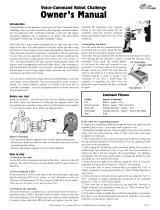Page is loading ...

PRINTED IN USA
Buena Vista Games, an affiliate
of The Walt Disney Company
500 S. Buena St., Burbank, CA 91521
© Disney.
N0683
disney.com/videogames
Live Area
Crop
Bleed
Version 2.0
Xbox 360
Game Manual
Front and
Back Cover
3
rd
PARTY GAMES
Art Requirements
Xbox 360 branding line look. Provided on
electronic template. Do not move or alter in
any way.
No key art or logos may overlap the Xbox 360
branding.
Use this branding bar for all Xbox 360 titles.
Covers must be 4-color process (CMYK) in
order to maintain the proper color in the Xbox
branding logos. Inside guts can be 1, 2, or 4
color depending on your needs.
XBOX 360 Energy Band
The Energy Band must be placed horizontal
at the top of the manual cover. Refer
to the Designer Templates and/or the
Xbox360ManualGuidelines.pdf. This a
standard requirement worldwide for 1st and
3rd party manuals.
You may not remove elements from the band
and you must maintain the relationship of the
logo and elements.
Place all other logos beneath the band, never
on it.
Do not violate the band with any other
headline, copy, URL, or other messaging.
Any designs that appear to blend with or alter
the graphic intent of the Xbox branding line
look will be returned to you for correction.
Examples of this would be:
• Continuing the Xbox “rings” with another
element in the image area.
• Use of similar Xbox-style “rings,” green, or
other colors.
Note This element prints four-color; Xbox
360 logo type prints 48%C, 100%Y. Never
alter Xbox/XboxLive branding bar or logos.
ESRB Rating Logo
(for North America)
Please refer to the ESRB for latest guidelines
and ratings symbols. Visit http://www.esrb.org
for more information.
Location of Rating Icon on Manuals and
Inserts
You must display ESRB rating icon legibly
and prominently either on the manual’s cover
or within the manual and/or accompanying
insert. The ESRB strongly recommends that
your place the icon on the front cover. The
icon must appear in black and white and
you must replicate it exactly as provided by
the ESRB with no changes in shape, color,
or design. Any deviation from this format is
strictly prohibited, including but not limited to
the use of transparent icons. When the rating
icon appears on the front cover, you must
display the icon in either the lower-right or
lower-left portion of the cover. Do not display
the icon at an angle. When the rating appears
inside a manual, you can place it on any
portion of the page. Again, do not display the
icon at an angle. Place a 0.5-pt white rule
around the logo if the background is dark.
Note The licensed publisher is responsible
for using the latest ESRB logos and receiving
approval for using the ESRB logos.
Note International English Publishers:
Remove the ESRB rating. Ignore note above.
9.055 in.
54p4 picas
230mm
4.528 in.
27p2 picas
115mm
4.528 in.
27p2 picas
115mm
7.087 in.
42p6.25 picas
180mm
Live Area
Crop
.25” Bleed
.03125” Front cover overlap (cover only)
When to Use Xbox Live Logo
Use the Xbox 360 Energy Band with the Xbox
Live logo if:
Your game supports one (or more) of these
showcase functions: online multiplayer, online
co-op, leaderboards, or content downloads.
Do NOT use the Xbox 360 Energy Band with
the Xbox Live logo if:
Your game ONLY supports the basic Xbox
Live functions that are built into the console:
achievements, Friends List, and Xbox Live
presence (a.k.a. Xbox Live Aware).
If your game supports limited downloadable
content (e.g., pictures, trailers, themes), but
does not support online multiplayer or online
co-op, you may use the Xbox Live logo at your
discretion. If you have any questions, please
call your 3rd Party Account Representative.

3
WARNING
Before playing this game, read the Xbox 360 Instruction Manual and any
peripheral manuals for important safety and health information. Keep all
manuals for future reference. For replacement manuals, see www.xbox.com/
support or call Xbox Customer Support (see inside of back cover).
Important Health Warning About Playing
Video Games
Photosensitive Seizures
A very small percentage of people may experience a seizure when exposed
to certain visual images, including flashing lights or patterns that may appear
in video games. Even people who have no history of seizures or epilepsy
may have an undiagnosed condition that can cause these “photosensitive
epileptic seizures” while watching video games.
These seizures may have a variety of symptoms, including lightheadedness,
altered vision, eye or face twitching, jerking or shaking of arms or legs,
disorientation, confusion, or momentary loss of awareness. Seizures may
also cause loss of consciousness or convulsions that can lead to injury from
falling down or striking nearby objects.
Immediately stop playing and consult a doctor if you experience any of
these symptoms. Parents should watch for or ask their children about the
above symptoms—children and teenagers are more likely than adults to
experience these seizures. The risk of photosensitive epileptic seizures may
be reduced by taking the following precautions:
• Sit farther from the television screen.
• Use a smaller television screen.
• Play in a well-lit room.
• Do not play when you are drowsy or fatigued.
If you or any of your relatives have a history of seizures or epilepsy, consult
a doctor before playing
Table of Contents
Getting Started . . . . . . . . . . . 4
The Controller . . . . . . . . . . . . 4
Game Controls . . . . . . . . . . . . 4
Robinson Security System . . . . . . 5
To…the Future! . . . . . . . . . . . 6
The Adventure Begins . . . . . . . . 7
Main Menu . . . . . . . . . . . . . 8
Modes of Play . . . . . . . . . . . . 9
Basic Movement . . . . . . . . . . . 10
Family & Friends . . . . . . . . . . . 12
Villains . . . . . . . . . . . . . . . 14
Missions . . . . . . . . . . . . . . 16
The Family Album . . . . . . . . . . 18
Gadgets . . . . . . . . . . . . . . . 20
Assigning Gadgets to Buttons . . . . . 22
Using the Gadgets . . . . . . . . . . 23
Pick-Up Items . . . . . . . . . . . . 24
The Robinson Aid Station . . . . . . . 25
The Robinson Transmogrifier . . . . . 25
Customer Support . . . . . . . . . . 28
Limited Warranty . . . . . . . . . . 29
MTR_X360mnl_mech.indd 2-3 1/27/07 4:33:49 PM

4
5
The Controller
You will use many gadgets in your hunt for the
Time Machine. The most important gadget,
however, is the game controller. Study it carefully.
Game Controls
The following controls will help you navigate the
world of time travel and return the Robinson Time
Machine to safety.
Left Analog Stick Moves Wilbur
Right Analog Stick Rotates the Camera
LB Target Lock
LT Alternate Fire Mode
RB Grab
RT Weapon Quick Swap
A Action Button
X , Y , & B Map-able Gadget Buttons
START Pause / Family Album
Interface
BACK Help
Moves
Wilbur
Map-able
Gadget
Buttons
Action
Button
Pause /
Family
Album
Interface
Rotates the
Camera
Target
Lock
Alternate
Fire Mode
Action
Button
Weapon
Quick Swap
Help
Robinson
Security System
Meet The Robinsons comes with a
Mini Game entitled “Robinson
Security System.” To access it:
• Choose Mini Games from the Main Menu, then choose
“Robinson Security System.”
• When the game loads you will receive an instruction screen
alerting you of the game goals.
• Do your best to protect the Robinson family and their home
from The Bowler Hat Guy and, if available, post your high
scores on Xbox Live
®
!
• To begin the game, press the A Button.
Security System Controls
Left Analog Stick Targets the Selected Security Device
Right Analog Stick Targets the Selected Security Device.
LB or RB Discharges Security Projectile
A , X , Y , & B Discharges Security Projectile
LT Cycle Rooms to the Left
RT Cycle Rooms to the Right
START Pause / Family Album Interface
BACK Help
Directional Pad
Xbox Guide
Button
MTR_X360mnl_mech.indd 4-5 1/27/07 4:33:59 PM

6
7
The
Adventure
Begins
To…the future!
“Special Agent” Wilbur
Robinson needs you for
his next mission. Are you ready?
Travel to past and future worlds
to keep the Robinson Industries’
most important invention – the Time
Machine – from falling into
the hands of evil. You’ll need your
wits, your courage and plenty
of Robinson gadgets as you do
battle with some of the film’s
most diabolical villains…and some
mysterious new ones as well.
To get you up to speed, have a
look at this helpful Instructional
Manual. As you work together
with one of your favorite movie
characters, remember:
“Wilbur Robinson never fails!”
Embark on your adventures from the Start Screen
where you’ll just need to press either the START or
A Button to continue.
Before you can begin your journey through time, you’ll
need either to create a Profile or select an existing
Profile to store your progress along with items that
you collect along the way. Immediately after, you’ll
need to select the Memory Device you’ll use to retain
your game information.
Once your Profile matters are in order, you’ll advance
to the Main Menu where you’ll be able to choose
from a variety of options.
MTR_X360mnl_mech.indd 6-7 1/27/07 4:34:07 PM

8
9
Play game Start a New Game or Continue an
existing game
Mini Games Starts one of the mini games, such
as the Robinson Security System or a
Chargeball session.
Cheats As you play, you’ll uncover ways to
change the game’s appearance and
functionality. Enter this screen to
trigger various cheats and discover even
more ways to have fun while you play.
Extras Along your journey, you’ll come across
a variety of awards such Action Figures
and Concept Art. View these rewards
within the Extras menu.
Credits See who worked on the game
If you select Play Game, and you already have a
saved game, you’ll be taken to a screen that will
allow you to select between starting a new game
from the beginning, or continuing progress from
your last save point. If you do not have a previously
saved game, you will need to choose New Game to
start the game.
Modes of Play
Experience five distinct modes of
play as you travel through time:
Adventure Mode
Venture through time battling the forces
of evil as Wilbur Robinson.
Protectosphere
Test your reflexes as you roll along in the
Projectosphere energy bubble. Use the Left Analog
Stick to guide your actions.
Puzzles
Avoid falling boulders and enemies as you dig for an
exit with your Havoc Gloves, a set of energized gloves
that allow you to burrow through earth and rock.
The Left Analog Stick moves you up, down, or side
to side. To leave, you have to find an exit.
Chargeball
Once you have received the Chargeball Glove, you can
access the Chargeball mini-game through Wilbur’s
room in the Robinson House. Find new courts and
opponents to play against in this game of the future.
Robinson Security System
Hack in to the
Robinson Security
System and protect
the Robinson Mansion
from Bowler Hat Guy
and Doris! Use a
variety of inventions
to keep the house
safe and score
enough points to
rank, if available,
on Xbox Live!
Main Menu
From this Main Menu, several options will appear:
Chargeball
Mini Game
MTR_X360mnl_mech.indd 8-9 1/27/07 4:34:14 PM

10
11
Basic Movement
Use any one of the movement options to aid
you in your quest for the Time Machine:
Movement
Walk, run and
turn with the
Left Analog Stick.
Jump
Jumping happens
automatically when
crossing a gap or
leaping over small
obstacles.
Sidle
Pressing Wilbur’s
back against a
wall or ledge will
scoot him along
the edge. Use the
Scanner to find
places where you
can sidle.
Camera
The camera may be
adjusted by moving the
Right Analog Stick left,
right, up or down.
Dodge
In Target Lock
Mode, pressing
the Action button
+ Left, Right,
Forward, or
Backwards on
the Left Analog
Stick will make
Wilbur dodge.
Ledge Hang
You can hang
from ledges.
If you are not
too high, you can
drop to the
floor below.
MTR_X360mnl_mech.indd 10-11 1/27/07 4:34:25 PM

12
13
Family & Friends
You will meet many people on your adventures,
but few you can trust as closely as these people:
Cousin Laszlo
Wilbur’s cousin who
gives Wilbur missions
and rewards Wilbur
for scans
You will also interact with other
members of the Robinson family:
Franny
Wilbur’s lovely
mother
Carl
The suave
Robinson
family robot
Uncle Art
Wilbur’s jovial
uncle and
intergalactic
pizza delivery
guy
Grandpa Bud
A happy old
fella but
somewhat
forgetful
Aunt Billie
The train
operator
MTR_X360mnl_mech.indd 12-13 1/27/07 4:34:41 PM

14
15
Villains
The world of time travel is full of villains.
These are just a few of the evil-doers:
Bowler Hat Guy
The mysterious, yet
blundering thief
The Ants
Robotic flame ants, sniper ants,
army ants. They’re all nasty.
Emperor Stanley
Ruler of the future
Queen Lizzie
The mysterious
ant queen
The Hoplite
Stanley’s main
soldier robot
Robots
The sub-basement sentries
Doris
Bowler Hat Guy’s
robotic bowler hat
Prometheus
The lava titan
MTR_X360mnl_mech.indd 14-15 1/27/07 4:35:11 PM

16
17
Missions
The search for the Robinson’s Time Machine will
take you on the journey of your lifetime…
or is that lifetimes?
Science Fair
Locate the mysterious
Time Machine thief
before time runs out
Ancient Egypt
Before the Time
Machine is stolen,
travel to Ancient
Egypt with Wilbur
The Robinson Home
Attempt to “borrow” the
Time Machine
The Robinson
Sub-Basement
Use your wits to locate
Cornelius Robinson’s
Secret Timelab
Alternate Future
Return from the
Science Fair to a world
of danger
Battle Mega-Doris
Battle Mega-Doris to
save the future
MTR_X360mnl_mech.indd 16-17 1/27/07 4:35:27 PM

18
19
The Family Album
If you press the START Button during gameplay, the
game will pause and bring you to the Family Album.
Here you can find the:
Mission Screen
Displays
completed
missions and
tasks yet to be
completed.
Gadgets
Shows the gadgets
you currently
possess.
Inventions
Shows blueprints for
gadgets, upgrades,
and cheats.
Scannerpedia
Stores all the
scanner data you
have collected while
playing the game.
Options
Changes
settings such as
action settings,
vibration, sounds
and more.
Maps
Displays a map
of the current
level and maps of
completed levels.
Save Game
Saves your current
game.
Quit Game
Leaves your current
game and returns to
the Main Menu.
MTR_X360mnl_mech.indd 18-19 1/27/07 4:35:39 PM

20
21
Gadgets
To defeat your enemies, you must be quick
and crafty. But most importantly, you must be
well-equipped. Arm yourself with the following
Robinson gadgets.
The Robinson
Disassembler
The ultimate recycling tool,
the Disassembler breaks
down objects, revealing
the interior contents which
can then be used in the
Robinson Transmogrifier to
make new items.
The Robinson
Scanner
The Robinson
Scanner allows
you to collect
information about
the people, places,
and things in your
environment.
Stuck? Use the
Robinson Scanner to
find hints and clues!
The Chargeball Glove
Create a Chargeball to destroy
your opponents! Warning: Be
careful when you use it outside
of official Chargeball Courts as it
may cause electronics to short
out, malfunction, or otherwise
misbehave!
The Magma Industries
Levitation Ray
Volcanic Rock and slag
in your way? Use the
Levitation Ray to lift
impossibly heavy objects.
The Robinson Havoc Gloves
Excavation and mining have
never been so easy. The Havoc
Gloves let you burrow under
any obstacle and resurface
with a burst of power!
Tip: Use the Scanner in
Basic Mode to find
valuable combat hints
on enemy weaknesses.
TIP: Clanging the Havoc
Gloves together will
create a sonic burst that
will knock surrounding
objects over or destroy
them all together.
MTR_X360mnl_mech.indd 20-21 1/27/07 4:35:50 PM

22
23
Using the
Gadgets
Want to destroy your opponents
with ease? Then use this helpful
guide for proper Robinson gadget use.
Assigning Gadgets
to Buttons
The gadgets can be mapped to the
X , Y , or B Buttons.
This can be done in two ways:
The Gadget Screen in the Family Album:
Press the START Button to bring up the Family
Album and select the Gadget screen. Press the
A Button to go to the Assignment screen.
Press either the X , A , or B Button to assign
the gadget.
Quick Swap:
Press and hold RT to bring up the Quick Swap
menu. While the menu is up, use the directional
buttons to move the selection cursor to the gadget
you want to assign. While the gadget is selected,
press the button you wish to assign it to.
Disassembler
To disassemble objects, tap the assigned
button. To manually aim the weapon, press the
LT, then press and hold the assigned button.
Release the button to fire. Once you press LT
for the Alternate Fire Button, the game enters
targeting mode for precision firing.
Scanner
To scan an area around Wilbur, press the
assigned button for the Scanner. All objects
that can be interacted with will present a hint
icon. To perform a detailed scan, target an item
which presented a hint icon using RB to receive
an in-depth scan that will provide important
information that will help you.
Chargeball Gloves
Throw charges of electricity by tapping the
assigned button. To lock onto multiple objects,
press the LT, then press and hold the assigned
button. Release the button to fire.
Havoc Gloves
To clap the gloves together and create a
shockwave, tap the assigned button. To
burrow under the ground, press LT, then
press and hold the assigned button.
Release button to resurface.
Levitation Ray
To levitate and flip enemies, tap the
assigned button.
Note: Not all items can
be levitated.
MTR_X360mnl_mech.indd 22-23 1/27/07 4:35:58 PM

24
25
Pick-Up Items
Find pick-up items to replenish your
health, restore the battery power of
your gadgets and more.
The Robinson Aid Station
Low on energy? Visit The Robinson Aid Station.
This station is found on all levels and will heal you by
replenishing your energy supply. To use it, approach
the Aid Station and press the A Button.
Transmogrifier
Whenever you discover or earn a new blueprint,
you can create a new item with the Robinson
Transmogrifier. This workbench creates items using
the Base Components you collect on your travels.
Accessing the device pops up all the blueprints you
have collected. Each blueprint will list its cost in
components to create. Items for which you do not
have enough components will be grayed out.
Battery Packs
Don’t let your gadgets conk out when you really need
them. Collect Battery Packs and restore depleted
energy to all of your gadgets.
Base Components
Do you like knowing what makes things tick? Then
you’ll like the way the Disassembler breaks down
items into Base Components: organic, synthetic and
metals.
Action Figures
There are action figures for characters in the game.
Gather these collectibles as rewards for exploration
and scanning.
Concept Art
Want to see what the characters looked like before
the game? Unlock concept art that can be viewed
from the Menu.
Chargeball Courts
Into sports? Try Chargeball. Unlock new courts
you can play in Wilbur’s Room or at the Chargeball
Emporium.
Chargeball Opponents
Tired of the same old opponents? Make Chargeball
more challenging by unlocking new A.I.-controlled
opponents.
Blueprints
Use blueprints to create new items, modify existing
ones or hack into the game as a cheat. Together with
the Transmogrifier, Blueprints let you create new
gadgets, upgrades, and cheat codes.
TIP: You need to
stand close to
the Aid Station!
MTR_X360mnl_mech.indd 24-25 1/27/07 4:36:24 PM

26
27
Notes:
Xbox Live
Play anyone and everyone, anytime, anywhere on Xbox Live. Build
your profile (your gamer card). Chat with your friends. Download
content at Xbox Live Marketplace. Send and receive voice and video
messages. Get connected and join the revolution.
Connecting
Before you can use Xbox Live, connect your Xbox console to a
high-speed Internet connection and sign up to become an Xbox Live
member. For more information about connecting, and to determine
whether Xbox Live is available in your region, go to www.xbox.com/
live.
FAMILY SETTINGS
These easy and flexible tools enable parents and caregivers to decide
which games young game players can access based on the content
rating. For more information, go to www.xbox.com/familysettings.
MTR_X360mnl_mech.indd 26-27 1/27/07 4:36:29 PM
/