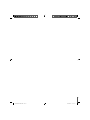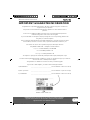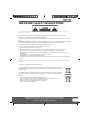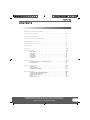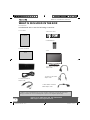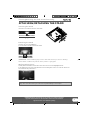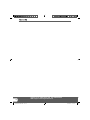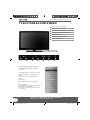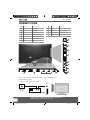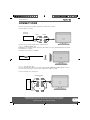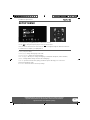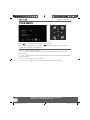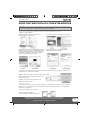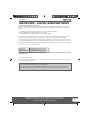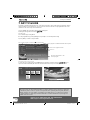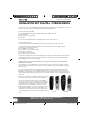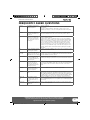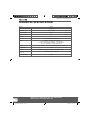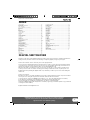Model No
40-260
IDTV
User Guide
Technika 40 LED.indd 1Technika 40 LED.indd 1 25/02/2010 17:37:3225/02/2010 17:37:32

Technika 40 LED.indd Sec1:2Technika 40 LED.indd Sec1:2 25/02/2010 17:37:3325/02/2010 17:37:33

IMPORTANT NOTE. Occasionally we may release new software/firmware
upgrades/enhancements for this television. Please check the ‘firmware
upgrade’ section of the website regularly.
3
3
Congratulations on purchasing this television. We hope you have many years of trouble free
enjoyment from your purchase.
Your product is covered under the manufacturers guarantee for 12 months from date of
purchase.
In the event of a fault being diagnosed, please refer to the frequently asked questions/
troubleshooting section at the rear of this user guide.
If you are still unable to remedy the fault, try resetting the TV to factory settings, (details in this
user guide) or contact the helpline.
In the event that a fault is diagnosed, the helpline will arrange to collect the TV from your home
or work address, return it to our service centre, repair the item and then return it to you.
If we believe we cannot offer a permanent repair, we will replace the item.
Sky Media UK LTD – Helpline Information
Telephone UK 0871 2000 463, ROI 01443 3940
Email: [email protected]
Web support: www.skymediauk.co.uk
The telephone opening hours are Monday to Friday 8.30am to 6pm, Saturday 9am – 5pm.
You must retain all packaging materials, in addition to your proof of purchase/receipt, as you will need
these in the event of warranty/service support.
This guarantee is in addition to and does not affect your statutory rights.
If you need to call the helpline, you will need the following information.
1) Model Number ______________________________________ (You can fi nd this on the rear of the TV)
2) Date of purchase ______________________________________ (You can fi nd this on your sales receipt)
3) Serial Number ______________________________________ (You can fi nd this on the rear of the TV)
IMPORTANT GUARANTEE INFORMATION
Manufacturers Guarantee
EXAMPLE OF LABEL ON REAR OF TV
Technika 40 LED.indd Sec1:3Technika 40 LED.indd Sec1:3 25/02/2010 17:37:3325/02/2010 17:37:33

Helpline No UK. 0871 2000 463 ROI. 01443 3940
Web Support: www.skymediauk.co.uk
4
Please read these instructions. All the safety and operating instructions should be read before the
appliance is operated.
Warnings
To reduce the risk of fi re, electric shock or damage to the television, do not expose it to •
dust, rain or moisture, or place any objects fi lled with liquids on or near the television.
Do not place the television in a confi ned space, ensure that nothing can obstruct the •
ventilation openings at the rear of the television.
Do not place naked fl ames on or near the television.•
Dispose of this television and any components including batteries in an environmentally •
friendly manner. If in doubt, please contact your local authority for details of recycling.
Safety
For your safety, this appliance is fi tted with a fused moulded 3 pin mains plug. Should •
the fuse need to be replaced, ensure that any replacement is of the same amperage and
approved with the BSI mark.
Never try and replace the mains plug unless you have adequate qualifi cations and are •
legally authorised to do so. In the event that a replacement Mains cable is required,
contact the manufacturer for a suitable replacement.
Never use the television if it is damaged in any way.•
Always place the television on a fl at level surface avoiding anywhere which may be subject •
to strong vibration.
Ensure the television is not placed on top of the power cable as the weight of the •
television may damage the cable and cause a safety hazard.
Never place mobile phones, speakers or any other device which may cause magnetic or •
radio interference with the television. If interference is apparent, move the device causing
the interference away from the television.
Maintenance
To clean this unit, wipe with a soft, dry cloth. If the surfaces are extremely dirty, use a soft cloth dipped •
in a soap and water solution or a weak detergent solution.
Use eyeglass cleaner to remove stubborn dirt from the LCD/LED Screen.•
Never use alcohol, paint thinner or benzene to clean this unit.•
Before using a chemically treated cloth, read the instructions that •
came with the cloth carefully.
CAUTION: If water or other liquid enters the television through the display panel
surface, a malfunction may occur.
Packaging
The safest way to transport your item is in the original box/packaging - please save your •
packaging for this.
You will need original box/packaging in the event of warranty/service repair or support. We are unable •
to carry out warranty/service if you are unable to package it correctly.
IMPORTANT SAFETY INSTRUCTIONS
Technika 40 LED.indd Sec1:4Technika 40 LED.indd Sec1:4 25/02/2010 17:37:3325/02/2010 17:37:33

IMPORTANT NOTE. Occasionally we may release new software/firmware
upgrades/enhancements for this television. Please check the ‘firmware
upgrade’ section of the website regularly.
5
5
IMPORTANT SAFETY INSTRUCTIONS
Please read these instructions. All the safety and operating instructions should be read before the
appliance is operated.
Important Information Regarding Use of Video Games, Computers,
Captions or Other Fixed Image Displays
The extended use of fi xed image program material can cause a permanent “shadow image” on the LCD
panel.
This background image is viewable on normal programs in the form of a stationary fi xed image. This type
of irreversible LCD/LED panel deterioration can be limited by observing the following steps:
1. Reduce the brightness/contrast setting to a minimum viewing level.
2. Do not display the fi xed image for extended periods of time.
3. Turn the power off when not in actual use.
Examples of images that you need to watch out for are as follows (this is not an exhaustive list):
TV Channel Logos: e.g. Shopping channel logos and pricing displays-especially if they are •
bright and stationary. Moving or low-contrast graphics are less likely to cause ageing of the screen.
Time Displays•
Teletext: Do not view a stationary page for long period of time•
TV/DVD Menus: e.g. Listings of DVD disk content•
Pause Mode: Do not leave the TV in pause mode for long periods of time, e.g. When watching DVDs or •
videos.
Important - Once ‘shadow image/screen burn’ occurs, it will never disappear and is not repairable under
warranty.
How do I dispose of this product?
UK: Waste electrical products should not be disposed of with household waste. Separate
disposal facilities exist. For your nearest facilities, please see www.recycle-more.co.uk or in
store for details.
ROI: Waste electrical products should not be disposed of with household waste. Separate
disposal facilities exist. Check with your Local Authority or retailer for recycling advice.
Batteries
Observe the correct polarity when inserting batteries.•
Do not use different types of batteries together or mix old and new batteries.•
Dispose of batteries in an environmentally friendly way. •
Certain regions may regulate the disposal of batteries. •
Please consult your local authority.
Cd
Technika 40 LED.indd Sec1:5Technika 40 LED.indd Sec1:5 25/02/2010 17:37:3325/02/2010 17:37:33

Helpline No UK. 0871 2000 463 ROI. 01443 3940
Web Support: www.skymediauk.co.uk
6
Technika 40 LED.indd Sec1:6Technika 40 LED.indd Sec1:6 25/02/2010 17:37:3325/02/2010 17:37:33

IMPORTANT NOTE. Occasionally we may release new software/firmware
upgrades/enhancements for this television. Please check the ‘firmware
upgrade’ section of the website regularly.
7
7
CONTENTS
Manufacturers Guarantee Information . . . . . . . . . . . . . . . . . . . . . . . . . . . . . . . . . . . . . . 3
Important Safety Instructions . . . . . . . . . . . . . . . . . . . . . . . . . . . . . . . . . . . . . . . . . . . . . . 4-5
What is included in the box . . . . . . . . . . . . . . . . . . . . . . . . . . . . . . . . . . . . . . . . . . . . . . . 8
Detaching the stand and wall mounting . . . . . . . . . . . . . . . . . . . . . . . . . . . . . . . . . . . . . 9
Getting Started - Initial Set Up . . . . . . . . . . . . . . . . . . . . . . . . . . . . . . . . . . . . . . . . . . . . . 11
TV Buttons and Input Source Menu . . . . . . . . . . . . . . . . . . . . . . . . . . . . . . . . . . . . . . . . . 12
Remote Control . . . . . . . . . . . . . . . . . . . . . . . . . . . . . . . . . . . . . . . . . . . . . . . . . . . . . . . . . 13
Connections . . . . . . . . . . . . . . . . . . . . . . . . . . . . . . . . . . . . . . . . . . . . . . . . . . . . . . . . . . . . 14-15
TV Menu Operation . . . . . . . . . . . . . . . . . . . . . . . . . . . . . . . . . . . . . . . . . . . . . . . . . . . . . 16-21
Video Menu . . . . . . . . . . . . . . . . . . . . . . . . . . . . . . . . . . . . . . . . . . . . . . . . . . 16
Sound Menu . . . . . . . . . . . . . . . . . . . . . . . . . . . . . . . . . . . . . . . . . . . . . . . . . . 17
TV Menu . . . . . . . . . . . . . . . . . . . . . . . . . . . . . . . . . . . . . . . . . . . . . . . . . . . . . 18
Setup Menu . . . . . . . . . . . . . . . . . . . . . . . . . . . . . . . . . . . . . . . . . . . . . . . . . . 19
Time Menu . . . . . . . . . . . . . . . . . . . . . . . . . . . . . . . . . . . . . . . . . . . . . . . . . . . 20
Tools Menu . . . . . . . . . . . . . . . . . . . . . . . . . . . . . . . . . . . . . . . . . . . . . . . . . . . 21
PC Operation . . . . . . . . . . . . . . . . . . . . . . . . . . . . . . . . . . . . . . . . . . . . . . . . . . . . . . . . . . . 23-24
Using the television as a computer monitor . . . . . . . . . . . . . . . . . . . . . . . . 22
PC Settings Menu . . . . . . . . . . . . . . . . . . . . . . . . . . . . . . . . . . . . . . . . . . . . . . 24
USB Record / 7 Day TV Guide . . . . . . . . . . . . . . . . . . . . . . . . . . . . . . . . . . . . . . . . . . . . . . 25-27
USB Record . . . . . . . . . . . . . . . . . . . . . . . . . . . . . . . . . . . . . . . . . . . . . . . . . . . 25
7 Day TV Guide . . . . . . . . . . . . . . . . . . . . . . . . . . . . . . . . . . . . . . . . . . . . . . . . 26
USB Mode / Media Player . . . . . . . . . . . . . . . . . . . . . . . . . . . . . . . . . . . . . . . 27
General Information . . . . . . . . . . . . . . . . . . . . . . . . . . . . . . . . . . . . . . . . . . . . . . . . . . . . . 28-32
Using with Sky Digital/Virgin Media . . . . . . . . . . . . . . . . . . . . . . . . . . . . . . . 28
Frequently Asked Questions . . . . . . . . . . . . . . . . . . . . . . . . . . . . . . . . . . . . . 29
Technical Specifi cations . . . . . . . . . . . . . . . . . . . . . . . . . . . . . . . . . . . . . . . . . 30
Index . . . . . . . . . . . . . . . . . . . . . . . . . . . . . . . . . . . . . . . . . . . . . . . . . . . . . . . . 31
Digital Switch over . . . . . . . . . . . . . . . . . . . . . . . . . . . . . . . . . . . . . . . . . . . . . 31-32
Technika 40 LED.indd Sec1:7Technika 40 LED.indd Sec1:7 25/02/2010 17:37:3325/02/2010 17:37:33

Helpline No UK. 0871 2000 463 ROI. 01443 3940
Web Support: www.skymediauk.co.uk
8
Please save your packaging as you will need this in the event of warranty/service repair or support. We
are unable to carry out warranty/service if you are unable to package it correctly. The safest way to
package your item in the event of warranty/service repair is in it’s original box/packaging.
WHAT IS INCLUDED IN THE BOX
Accessories
Included with this TV are the following accessories:
1 x User Guide
1 x Quick Start Guide
2 x AAA Batteries
1 x TV
1 x Stand
1 x RF Cable
1 x mini SCART to Standard
SCART adaptor cable
1 x 3.5mm to L/R Phono
adaptor cable
1 x 3.5mm to component
adaptor cable
1 x 3.5mm to video/audio
adaptor cable
1 x Remote Control
What is included in the box
User Guide
Quick Start
Guide
OK
12
3
6
4
5
9
7
8
0
CH
FAV
TV/
RADIO
AUDIO LANG ASPECT
PICTURE
DISPL
OFF
SOUND
SOURCE
MEDIA
FREEZE
SUBTITLE
PRESETS
SLEEP
Technika 40 LED.indd Sec1:8Technika 40 LED.indd Sec1:8 25/02/2010 17:37:3325/02/2010 17:37:33

IMPORTANT NOTE. Occasionally we may release new software/firmware
upgrades/enhancements for this television. Please check the ‘firmware
upgrade’ section of the website regularly.
9
9
ATTACHING/DETACHING THE STAND
Detaching the Stand
1) Remove the 7 screws highlighted.
2) You should now be able to detach the stand.
IMPORTANT - Before drilling any holes in the wall ensure you are not drilling
where there could be any electric wires, water or gas pipes.
Wall mounting the TV
1) Firstly detach the stand as shown above then remove the four screws highlighted below.
2) The wall mount can now be easily attached to the mounting holes on the rear of the TV. These holes
are indicated in the picture below.
Important – If wall mounting this TV, only use the screws already provided in the wall mounting holes.
Using other screws which are longer could cause irreparable damage to internal parts.
Attaching/Detaching the stand and wall mounting
Attaching the Stand
Insert the four screws into the base of the stand
Technika 40 LED.indd Sec1:9Technika 40 LED.indd Sec1:9 25/02/2010 17:37:4025/02/2010 17:37:40

Helpline No UK. 0871 2000 463 ROI. 01443 3940
Web Support: www.skymediauk.co.uk
10
Technika 40 LED.indd Sec1:10Technika 40 LED.indd Sec1:10 25/02/2010 17:37:4225/02/2010 17:37:42

IMPORTANT NOTE. Occasionally we may release new software/firmware
upgrades/enhancements for this television. Please check the ‘firmware
upgrade’ section of the website regularly.
11
11
GETTING STARTED - INITIAL SET UP
1) Using the RF cable supplied, connect the TV
to the TV Aerial wall socket (Fig A)
2) Connect the power cable to the Electrical
outlet (Fig B)
5) You will now be welcomed with the initial
set-up screen.
If it does not appear, on the remote control,
please press [MENU] then 8-8-8-8 and the
menu will appear.
Press OK on the remote control and follow
the steps to begin tuning.
6) Once tuning has fi nished the following
screen will appear.
If you are missing channels, the reason for this is likely to be signal strength, you should
consider connecting signal booster and re-tuning the TV.
Getting Started - Initial Set Up
Fig A
Fig B
AUDIO LANG ASPECT
PICTURE
DISPL
OFF
SOUND
FREEZE
SUBTITLE
PRESETS
SLEEP
4) Insert the batteries supplied into the
Remote control and press the Standby
button to power on the TV
Tip: If the TV fi nds some, but not all, of the Digital channels, the TV is functioning correctly but the
signal being received is not strong enough. (The signal strength needs to be above 85% - you can see the
signal strength the TV is receiving when you change channels/ programmes) you will need to increase
the signal reception in order to receive all of the channels available. The most economical way to do
this is by purchasing and connecting a ‘signal booster’ in between the TV and the TV aerial socket. If this
does not solve the problem, you will need to upgrade the TV aerial to a digital hi-gain compatible aerial
3) Switch on the television using the
power on/off switch located on the side
of the TV.
Power on/off
Technika 40 LED.indd Sec1:11Technika 40 LED.indd Sec1:11 25/02/2010 17:37:4225/02/2010 17:37:42

Helpline No UK. 0871 2000 463 ROI. 01443 3940
Web Support: www.skymediauk.co.uk
12
TV BUTTONS & SOURCE MENU
Choosing Mode Input/Source
To switch between the different input/
connections.
A) Using the buttons on the remote control:
1) Press [SOURCE] - The source menu will
appear
2) Press [\/] or [/\] to select the input you
require.
3) Press [OK]
B) Using the buttons on the Television:
1) Press [TV/AV]
2) Scroll up / down using CH+/ CH- buttons to
the input/source you require
3) Press Vol+ to change input/source to the
one selected.
TV Buttons and Source Menu
2
3
Volume down and menu left
Volume up and menu right
Programme/Channel down and menu down
Programme/Channel up and menu up
Displays Menu/OSD
Displays the input source menu
Standby Power On/Off
1
2
3
4
5
6
7
1
4
5
6
7
PLEASE NOTE THESE ARE
TOUCH SENSITIVE BUTTONS.
SOURCE
SCART 1
SCART 2
COMPONENT
PC/VGA
HDMI 1
HDMI 2
HDMI 3
USB
DLNA
Freeview
Analogue
Video
MEDIA
Technika 40 LED.indd Sec1:12Technika 40 LED.indd Sec1:12 25/02/2010 17:37:5325/02/2010 17:37:53

IMPORTANT NOTE. Occasionally we may release new software/firmware
upgrades/enhancements for this television. Please check the ‘firmware
upgrade’ section of the website regularly.
13
13
OK
12
3
6
4
5
9
7
8
0
CH
FAV
TV/
RADIO
AUDIO LANG ASPECT
PICTURE
DISPL
OFF
SOUND
SOURCE
MEDIA
FREEZE
SUBTITLE
PRESETS
SLEEP
DISPLAY - To switch off the screen when listening to radio
STANDBY - Switch on TV when in standby or vice versa
SLEEP - Press repeatedly to cycle through the sleep options
SOUND PRESETS - Scrolls through sound mode options
PICTURE PRESETS - Scrolls through picture mode option
SUBTITLE - To switch the dialogue at the bottom of the screen
(on/off)
AUDIO - Switches audio output from L - R and Mono - Stereo
LANG - Change subtitle language
ASPECT - To switch the screen between the different picture
formats
FREEZE - Teletext mode - Hold current page which is displayed
MENU - To display OSD menu
EXIT - To exit all menus
TV GUIDE - Opens the 7 Day TV Guide (Freeview mode)
INFO - Press once for now/next channel information
Press twice for programme information about current
programme
- Allows you to navigate the on-screen menus
and adjust the system settings to your preference
VOL - To increase / decrease the sound level
CH To increase or decrease the channel being watched
SOURCE - To display the input/source menu
FAV - Displays Favourites list.
MUTE - Mute the sound or vice versa
USB - Switch to USB Source
- To Record what is currently on television
- To restart the current chapter
- To advance forward to the next chapter
- To stop the playback
- To play in fast rewind mode
- To play in fast forward mode
- To play/pause
NUMBER BUTTONS - 0 – 9 to select a TV channel directly.
TV/RADIO - Switch to Freeview and switch between TV and
radio in Freeview mode
- To return to the previous channel viewed
1
1
2
3
4
4
2
3
REMOTE CONTROL
Remote Control
Technika 40 LED.indd Sec1:13Technika 40 LED.indd Sec1:13 25/02/2010 17:37:5325/02/2010 17:37:53

Helpline No UK. 0871 2000 463 ROI. 01443 3940
Web Support: www.skymediauk.co.uk
14
Connecting a DVD Player/Recorder, Video Recorder or
Cable/Satellite Box
TVs Input/Source should be set to SCART
CONNECTIONS
Connections
RF I N
SCART
TV Aerial
Wall Socket
SCART
OUT
RF
IN
RF
OUT
DVD or VCR
A
B
D
L
M
F
E
H
G
J
K
MINI SCART 2X Mini SCART input
VGA(PC) VGA-PC input
HDMI 3X HDMI input
RF IN RF / TV Aerial Input
HEADPHONES 3.5mm Headphone output
CI CARD IN Common Interface Card Input
COAX OUT Digital Coax output
USB USB port
DLNA Network Port
AV IN AV Input
Component HD Component HD Input
COMPONENT AUDIO Component audio input
VGA(PC) Audio In 3.5mm PC audio input
A
B
C
D
E
F
G
H
I
J
K
L
M
I
C
MINI
Technika 40 LED.indd Sec1:14Technika 40 LED.indd Sec1:14 25/02/2010 17:37:5425/02/2010 17:37:54

IMPORTANT NOTE. Occasionally we may release new software/firmware
upgrades/enhancements for this television. Please check the ‘firmware
upgrade’ section of the website regularly.
15
15
CONNECTIONS
HDMI
HDMI
OUT
Connecting a Camcorder, Camera or Games Console
Source should be set to Video
Connecting a High Defi nition (HD) Device
Option 1 - via HDMI to HDMI cable
A HDMI cable can output both video and audio and enables you to enjoy digital-quality video and audio
with minimal loss of quality.
TVs Input/Source should be set to HDMI.
Option 2 - via Component cable
If you are supplied with a cable from the device which has RED, GREEN, BLUE, RED & WHITE connectors
you must connect via Component (for picture) and by phono cable (for sound).
TV Source should be set to Component.
Connections
Component (HD)
Green
Blue
Red
White
Red
Audio
In L/R
Ca mer a or
Camcorder
Yellow
White
Red
Audio
In L/R
Video
Technika 40 LED.indd Sec1:15Technika 40 LED.indd Sec1:15 25/02/2010 17:37:5525/02/2010 17:37:55

Helpline No UK. 0871 2000 463 ROI. 01443 3940
Web Support: www.skymediauk.co.uk
16
VIDEO MENU
To access this menu, press [MENU] button on the remote control.
Use the
to navigate and press [OK] to select your chosen menu.
Once your chosen menu has been selected use the
to navigate through the different menu items.
To exit this menu at anytime, press [EXIT] button.
Brightness - Increase or decrease the brightness of the picture
Contrast - Increases the colour from black and white
Saturation - Increase the colourfulness of the picture
Sharpness - Increase or decrease the sharpness of the picture
Hue - Change the tint and shade of the picture
Picture Mode - Choose from the following presets
Custom Lets you manually choose your settings
Standard Default settings
Mild Makes the picture lighter and blue
Vivid Makes the picture more red
Colour Temperature - Choose from the following presets
Standard Default settings
Warm Increases red within the picture
Cool Increases blue within the picture
Noise Reduction/MPEG Noise Reduction - Choose from the following presets
Low Minimum reduction in interference
Medium Medium reduction in interference
High Maximum reduction in interference
Off Off
Cinema Mode - Various presets to optimise cinema viewing
Tip: If you do not press any buttons for 20 seconds, the menu will automatically exit. You can change the
length of time before the menu exits automatically - see ‘OSD Timer’ section.
TV Menu Operation
OK
Technika 40 LED.indd Sec1:16Technika 40 LED.indd Sec1:16 25/02/2010 17:37:5525/02/2010 17:37:55

IMPORTANT NOTE. Occasionally we may release new software/firmware
upgrades/enhancements for this television. Please check the ‘firmware
upgrade’ section of the website regularly.
17
17
SOUND MENU
To access this menu, press [MENU] button on the remote control.
Use the
to navigate and press [OK] to select your chosen menu.
Once your chosen menu has been selected use the
to navigate through the different menu items.
To exit this menu at anytime, press [EXIT] button.
Volume - To adjust how loud or quiet the sound is
Balance - To switch the sound between the left and right speakers
Treble - To adjust the amount of high frequency within the sound
Bass - To adjust the amount of low frequency within the sound
Equalizer- Choose from the following presets
Default
Custom
Rock
Country
Jazz
Classical
Sound Effects - Choose from the following presets
BBE improves the quality of amplifi ed sound
SRS creates an immersive 3D soundfi eld
Normal Standard settings
SPDIF Output - This is the digital COAX Audio output. Choose from the following options:
OFF Off
PCM Select this option if you are connecting to a Stereo Hi-fi via coax cable (Pulse-code
modulation (PCM) is a digital representation of an analogue signal)
RAW Raw is to be used when you have a receiver that can decode the signal
Tip: Treble and bass levels can only be adjusted when the sound mode ‘Custom’ is selected.
TV Menu Operation
OK
Technika 40 LED.indd Sec1:17Technika 40 LED.indd Sec1:17 25/02/2010 17:37:5525/02/2010 17:37:55

Helpline No UK. 0871 2000 463 ROI. 01443 3940
Web Support: www.skymediauk.co.uk
18
TV MENU
Programme Edit - Allows you to lock channels, delete channels, add/remove channel skip and
move channel position.
TV Guide - Opens the 7day TV guide. Allowing you to browse, set reminders and record different
programmes.
Auto Search - You can select the country and then complete re-tune of the television
Manual Search - Select the start channel (which relates to the frequency) and search manually for a
channel.
Note - This only searches for channels in the current source. i.e. Freeview channels on Freeview source
TV Menu Operation
To access this menu, press [MENU] button on the remote control.
Use the
to navigate and press [OK] to select your chosen menu.
Once your chosen menu has been selected use the
to navigate through the different menu items.
To exit this menu at anytime, press [EXIT] button.
OK
Service Type
Network
1
2
3
4
5
BBC ONE
BBC TWO
ITV1
Channel 4
FIVE
ALL
Fav. Lock
Skip
ATV
Swap
Move
OK EXIT
Select Exit
Press color key to edit
Delete
Move
TV Guide
Technika 40 LED.indd Sec1:18Technika 40 LED.indd Sec1:18 25/02/2010 17:37:5625/02/2010 17:37:56

IMPORTANT NOTE. Occasionally we may release new software/firmware
upgrades/enhancements for this television. Please check the ‘firmware
upgrade’ section of the website regularly.
19
19
SETUP MENU
Country - Set your country
OSD Language - Change the language of the OSD
Teletext Language - Change the teletext language
Audio Language - Allows you to change the language on AD ( Audio Description, where available)
Subtitle - Change subtitle settings such as mode and language.
Network - Opens the network menu giving you different options allowing you to connect to a
network via an Ethernet cable
Reset Menu - Resets the menu to it’s factory settings
TV Menu Operation
To access this menu, press [MENU] button on the remote control.
Use the
to navigate and press [OK] to select your chosen menu.
Once your chosen menu has been selected use the
to navigate through the different menu items.
To exit this menu at anytime, press [EXIT] button.
OK
Technika 40 LED.indd Sec1:19Technika 40 LED.indd Sec1:19 25/02/2010 17:37:5625/02/2010 17:37:56

Helpline No UK. 0871 2000 463 ROI. 01443 3940
Web Support: www.skymediauk.co.uk
20
TIME MENU
TV Menu Operation
Current Time
Wakeup Timer
Sleep Time
Off
Time Mode
Auto
OK
To access this menu, press [MENU] button on the remote control.
Use the
to navigate and press [OK] to select your chosen menu.
Once your chosen menu has been selected use the
to navigate through the different menu items.
To exit this menu at anytime, press [EXIT] button.
Time Mode - Change from Auto to Manual
Sleep Timer - Lets you set the sleep timer so the television automatically switches off after a certain
amount of time
Current Time - Displays the current time and date (as default the information is taken automatically from
the digital TV signal).
Wakeup Time - Set an exact time for the tv to turn on
Programme Schedule - Manually set a record time rather than using the 7day TV Guide.
Programme Schedule
Technika 40 LED.indd Sec1:20Technika 40 LED.indd Sec1:20 25/02/2010 17:37:5625/02/2010 17:37:56
Page is loading ...
Page is loading ...
Page is loading ...
Page is loading ...
Page is loading ...
Page is loading ...
Page is loading ...
Page is loading ...
Page is loading ...
Page is loading ...
Page is loading ...
Page is loading ...
-
 1
1
-
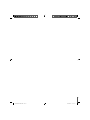 2
2
-
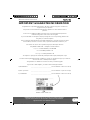 3
3
-
 4
4
-
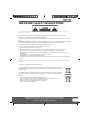 5
5
-
 6
6
-
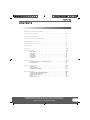 7
7
-
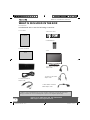 8
8
-
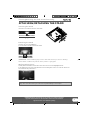 9
9
-
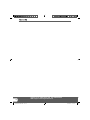 10
10
-
 11
11
-
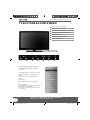 12
12
-
 13
13
-
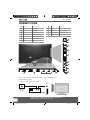 14
14
-
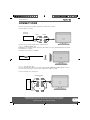 15
15
-
 16
16
-
 17
17
-
 18
18
-
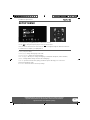 19
19
-
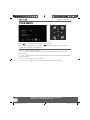 20
20
-
 21
21
-
 22
22
-
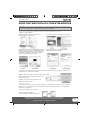 23
23
-
 24
24
-
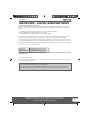 25
25
-
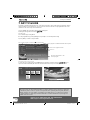 26
26
-
 27
27
-
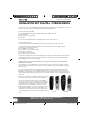 28
28
-
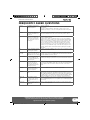 29
29
-
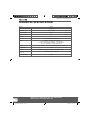 30
30
-
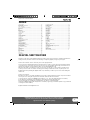 31
31
-
 32
32
Ask a question and I''ll find the answer in the document
Finding information in a document is now easier with AI
Related papers
-
Technika 19-208E User manual
-
Technika 23-231-BL User manual
-
Technika LCD19-208E User manual
-
Technika LCD23-231-BB User manual
-
Technika LCD32-210 User manual
-
Technika LCD 19-240 User manual
-
Technika LCD32-270-ROI User manual
-
Technika 19-220 User manual
-
Technika LCD19-220 User manual
-
Technika CRT Television 19-251 User manual
Other documents
-
UMC X32/69G-GB-FTCUP-UK User manual
-
UMC e-motion U185-194G-GB-TCUP-UK User manual
-
UMC X216/69G-GB-TCU-UK User manual
-
I-Inc IN01-32U1B User manual
-
UMC W32/28-GB-TCU-UK User manual
-
 Skymedia X26/69E-GB-TCUP4-UK User manual
Skymedia X26/69E-GB-TCUP4-UK User manual
-
LG 24LN4105-TA Owner's manual
-
LG 22LN4055 User manual
-
UMC 32/68G-GB-1B-TCDUP-UK User manual
-
UMC W99F-GB-FHCPE-UK User manual