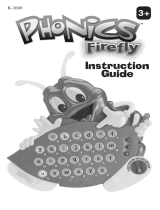Page is loading ...

T
H
E
L
E
A
R
N
I
N
G
A
P
P
T
A
B
L
E
T
T
H
E
L
E
A
R
N
I
N
G
A
P
P
T
A
B
L
E
T
User’s ManualUser’s Manual
© VTech. All rights reserved. VTECH
®
and the VTECH
®
logo are registered trademarks of VTech.
GO! GO! SMART WHEELS
®
is a registered trademark of VTech.
T
H
E
L
E
A
R
N
I
N
G
T
A
B
L
E
T

Der Pr,
A VT®, n h uc j tayng to t h rns n hvng
t ig-t gads rn. W n th r is t sm ay. Wt
th n, dvlpe InTb®, -nci tl r is th ngs
t ag M’s n Da’s tls t -le lerng pinc th ts tr
acv ftl.
InTb® s t gnri lerng ts r clr th hs c rry
crid r t tracv mte -s, lerng gm, crev acvi
lng t id iy adin s. I er i clr LCD tuc scr,
-r r gm cr, s s USB r r dwloas, SD cr l r mry
pi n eahn ac, he l, rl n cpac dig r
e rtty.
W layng t
InTb®, is c l, , tuc, n tr ay tru
acvi t scvr rl nvr t n rvr t g. ru
tracv lay, r cl dvlo s eang, t, ci ui, scinc,
, crevty, n r—c n s prt t .
A
VT®, r decte t ng r clr ncvr tr tlts. W th
r r r roucts th ncrag acv ns tru magnv lay.
Sncrly,
Yr ins
VT®
T ler r VT® ts, w.tis.c

2
INTRODUCTION
It’s a busy day in Alphabet Town and the residents have a lot to do! Join Paul the Police Car, Cyrus the
Cement Mixer, Casey the Car, and Frank the Fire Truck as they build roads, rescue kittens, race across
town, and more in fun learning games. Or, read the e-Book to hear about an exciting adventure. Learn about
letters, numbers, handwriting, vocabulary and more while exploring Alphabet Town!
INCLUDED IN THIS PACKAGE
1 InnoTab
®
cartridge – Go! Go! Smart Wheels
®
: Busy Day in Alphabet Town
1 InnoTab
®
cartridge user’s manual
WARNING:
All packing materials, such as tape, plastic sheets, packaging locks and tags are not part of
this toy, and should be discarded for your child’s safety.
ATTENTION: Pour la sécurité de votre enfant, débarrassez-vous de tous les produits d’emballage tels que
rubans adhésifs, feuilles de plastique, attaches et étiquettes. Ils ne font pas partie du jouet.
Note: Please keep the user’s manual as it contains important information.
GETTING STARTED
STEP 1: Insert the InnoTab
®
Cartridge
Make sure the unit is turned off. Insert the InnoTab
®
cartridge rmly down into the cartridge slot located on
the back of the unit and push until it clicks into place as shown in the below.

3
STEP 2: Select the Cartridge Icon
Touch the cartridge icon on the InnoTab
®
desktop.
Note: Your InnoTab
®
desktop may look slightly different from the image
on the right, depending on which version of InnoTab
®
you own.
STEP 3: Choose How You Want to Play
Touch an icon to choose an activity.
Mechanic Shop: Play a game with Casey the Car.
Catch the Letter Thief: Play a game with Paul the Police Car.
Fire Truck Rescue: Play a game with Frank the Fire Truck.
Letter Construction: Play a game with Cyrus the Cement Mixer.
Alphabet Town: Unlock the map to explore Alphabet Town.
E-Book: Read or listen to the interactive e-Book.
Body Shop: Create your own vehicle!
Photo Fun*: Take fun pictures of your friends and yourself.
Alphabet Review: Look at all the letters you’ve learned.
*If your version of
InnoTab
®
has a built-in camera, a camera activity will appear in the cartridge menu.
If your version of
InnoTab
®
does not have a built-in camera, this activity will not be available.
Cartridge icon

4
THE HARD KEYS
HOME HELP BUTTON
Exit the current activity and return to the InnoTab
®
desktop.
Replay instructions, or ask for a hint.
SETTINGS
Music On/Off
To turn the background music on or off, touch the Music On/Off icon on the cartridge menu.
NOTE: If your version of InnoTab
®
has a built-in camera, a camera activity will appear in the cartridge
menu. If your version of InnoTab
®
does not have a built-in camera, this activity will not be available.
Levels
Select the level before each game starts.
Music On/Off icon

5
ACTIVITIES
E-Book
Menu Page
The e-Book menu offers the following options:
Touch:
- Read the Story: Touch this icon to read the story.
- Story Dictionary: Learn new vocabulary in the Story Dictionary.
- Settings: Use the Settings menu to turn the background music or
the vocabulary highlight on or off.
Index Page
After touching the “Read the Story” icon, you will see an index page.
You can start the story from the beginning or choose any page to start
reading. You can also touch the “Whole Story” icon to read the complete
story from the beginning.
Story Page
In each story page, touch anywhere on the screen to stop the story
narration and enter Free Play. When the story narration has nished,
you will enter Free Play automatically.
In Free Play, you can touch the words one by one to read the story
at your own pace, touch highlighted vocabulary words to hear their
denitions, or touch images in the art to hear fun voices and sounds. If
you don’t touch the screen for a while, the story narration will continue
automatically to the next page.
Flick the screen left or right or touch the left or right arrow to play the previous or next page.
To listen to the story narration again, touch the Replay icon
on the screen. To go back to the index
page, touch the Index icon
on the screen.

6
Story Dictionary
After touching the “Story Dictionary” icon, you will see a selection page. You can touch on the vocabulary
words to see their denitions.
Mechanic Shop
Casey the Car needs a quick tune-up, so he’s off to the mechanic shop. First, help put all the cars in the
correct repair bays by matching the letters and numbers. Then, x each car by counting out the correct
number of parts that it needs.
Curriculum: Letter matching, Numbers, Counting
Catch the Letter Thief
Paul the Police Car is hot on the trail of the letter thief. First, help Paul drive through Alphabet Town while
picking up clues. Then, go back to the station to look at the evidence by correctly spelling a word that has
a missing letter.
Curriculum: Letters, Phonics, Vocabulary, Beginning Letters

7
Fire Truck Rescue
Oh no! There's an emergency across town! First, help Frank the Fire Truck get kittens out of a tree by
correctly matching letters to their phonics sounds. Then, help him speed towards the scene to the next
rescue while picking up letters and pictures.
Curriculum: Letters, Phonics, Vocabulary
Letter Construction
Cyrus the Cement Mixer loves his job at the construction site. First, help him prepare the construction site for
a big project by tracing letters. Then, help him pour concrete into the bin with the correct number of sections.
Curriculum: Numbers, Counting, Letters, Handwriting
Alphabet Review
Review what you’ve learned. Tap a letter to see a picture that starts with
that letter and hear the phonics sound.
Curriculum: Letters, Phonics, Vocabulary
Printed in China© 2014 VTech
91-002838-118
US

8
Alphabet Town
Drive around the map to see everything in Alphabet Town! Play the
learning games to earn points and unlock new pieces of the map.
Body Shop
Create your own vehicle! Choose a color, design, wheels, decorations,
and a background. Then, take a picture of your creation and save it in
the gallery.
Photo Fun
Put yourself in the driver’s seat! Take photos of yourself and your
friends in your favorite Go! Go! Smart Wheels
®
.
NOTE: If your version of InnoTab
®
has a built-in camera, a camera activity will appear in the cartridge menu.
If your version of InnoTab
®
does not have a built-in camera, this activity will not be available.
ONLINE FEATURES
Register online to keep track of your child's learning journey with personalized recommendations. You can
also connect to our Learning Lodge
TM
to download great apps, games, e-Books and more!
If you have not already installed the InnoTab
®
version of the Learning Lodge
TM
software on your computer,
go to www.vtechkids.com/download to download and install it.

9
CARE & MAINTENANCE
1. Keep InnoTab
®
cartridge clean by wiping it with a slightly damp cloth. Never use solvents or abrasives.
2. Keep it out of direct sunlight and away from direct sources of heat.
3. Avoid dropping it. NEVER try to dismantle it.
4. Always keep InnoTab
®
cartridge away from water.
WARNING
A very small percentage of the public, due to an existing condition, may experience epileptic seizures
or momentary loss of consciousness when viewing certain types of flashing colors or patterns. While
InnoTab
®
The Learning Tablet does not contribute to any additional risks, we do recommend that
parents supervise their children while they play video games. If your child experiences dizziness, altered
vision, disorientation, or convulsions, discontinue use immediately and consult your physician. Please
note that focusing on an LCD screen at close range and handling touch screen or g.sensor controls for a
prolonged period of time may cause fatigue or discomfort. We recommend that children take a 15-minute
break for every hour of play.
TROUBLESHOOTING
Please note that if you try to insert or remove an InnoTab
®
cartridge without first turning the unit OFF, you
may experience a malfunction. If this happens, and the unit does not respond to pressing the ON/OFF
button, disconnect the AC adaptor from the main unit or remove the batteries. Then, reconnect the adaptor,
or reinstall the batteries.
TECHNICAL SUPPORT
If you have a problem that cannot be solved by using this manual, we encourage you to visit us online or
contact our Consumer Services Department with any problems and/or suggestions that you might have. A
support representative will be happy to assist you.
Before requesting support, please be ready to provide or include the information below:
• The name of your product or model number (the model number is typically located on the back or bottom
of your product).
• The actual problem you are experiencing.
• The actions you took right before the problem started.
Internet: www.vtechkids.com
Phone: 1-800-521-2010 in the U.S. or 1-877-352-8697 in Canada

10
COPYRIGHT NOTICES
© VTech. All Rights Reserved. VTech
®
and the VTech
®
logo are registered trademarks of VTech. InnoTab
®
is a registered trademark of VTech. Learning Lodge
TM
is a trademark of VTech. Go! Go! Smart Wheels
®
is a registered trademark of VTech.
IMPORTANT NOTE:
Creating and developing
InnoTab
®
The Learning Tablet
products is accompanied by a responsibility
that we at VTech
®
take very seriously. We make every effort to ensure the accuracy of the information
that forms the value of our products. However, errors sometimes can occur. It is important for you to
know that we stand behind our products and encourage you to call our Consumer Services Department at
1-800-521-2010 in the U.S. or 1-877-352-8697 in Canada, with any problems and/or suggestions that you
might have. A service representative will be happy to help you.
OTHER INFO
DISCLAIMER AND LIMITATION OF LIABILITY
VTech
®
Electronics North America, L.L.C. and its suppliers assume no responsibility for any damage or loss
resulting from the use of this handbook. VTech
®
Electronics North America, L.L.C. and its suppliers assume
no responsibility for any loss or claims by third parties that may arise through the use of this software.
VTech
®
Electronics North America, L.L.C. and its suppliers assume no responsibility for any damage or
loss caused by deletion of data as a result of malfunction, dead battery, or repairs. Be sure to make backup
copies of important data on other media to protect against data loss.
COMPANY : VTech
®
Electronics North America, L.L.C.
ADDRESS : 1156 W. Shure Drive, Suite 200, Arlington Heights, IL 60004 USA
TEL NO.: 1-800-521-2010 in the U.S. or 1-877-352-8697 in Canada

11
NOTE:
THIS DEVICE COMPLIES WITH PART 15 OF THE FCC RULES. OPERATION IS SUBJECT TO THE
FOLLOWING TWO CONDITIONS: (1) THIS DEVICE MAY NOT CAUSE HARMFUL INTERFERENCE,
AND (2) THIS DEVICE MUST ACCEPT ANY INTERFERENCE RECEIVED, INCLUDING INTERFERENCE
THAT MAY CAUSE UNDESIRED OPERATION.
This equipment has been tested and found to comply with the limits for a Class B digital device, pursuant
to Part 15 of the FCC Rules. These limits are designed to provide reasonable protection against harmful
interference in a residential installation. This equipment generates, uses and can radiate radio frequency
energy and, if not installed and used in accordance with the instructions, may cause harmful interference
to radio communications. However, there is no guarantee that interference will not occur in a particular
installation. If this equipment does cause harmful interference to radio or television reception, which can be
determined by turning the equipment off and on, the user is encouraged to try to correct the interference by
one or more of the following measures:
• Reorient or relocate the receiving antenna.
• Increase the separation between the equipment and receiver.
• Connect the equipment into an outlet on a circuit different from that to which the receiver is connected.
• Consult the dealer or an experienced radio/TV technician for help.
CAN ICES-3 (B)/NMB-3(B)
Caution: Changes or modifications not expressly approved by the party responsible for compliance could
void the user’s authority to operate the equipment.
/