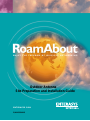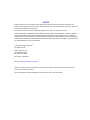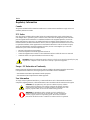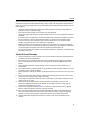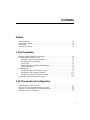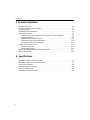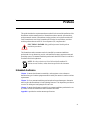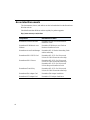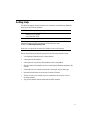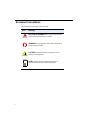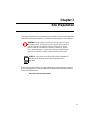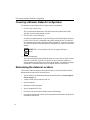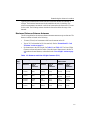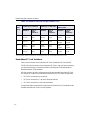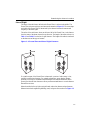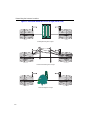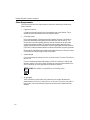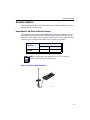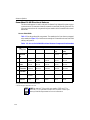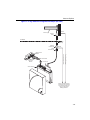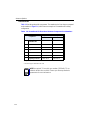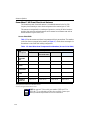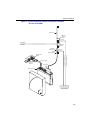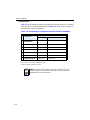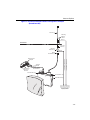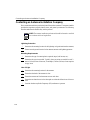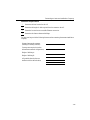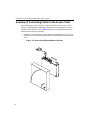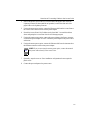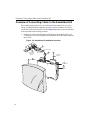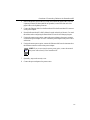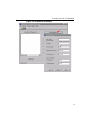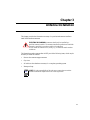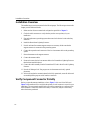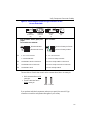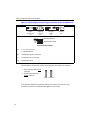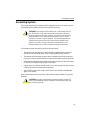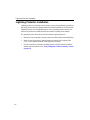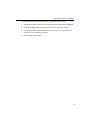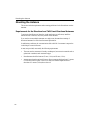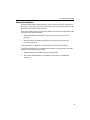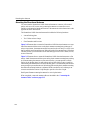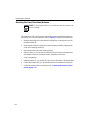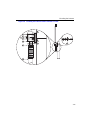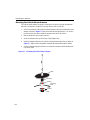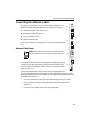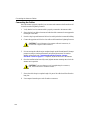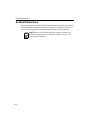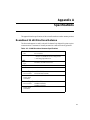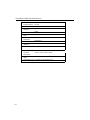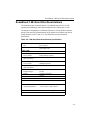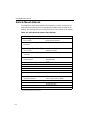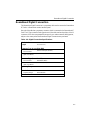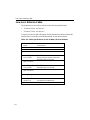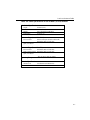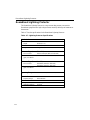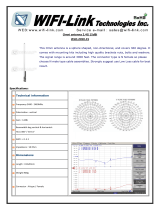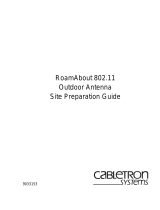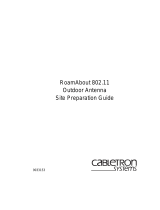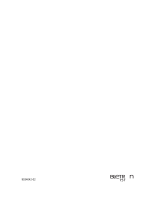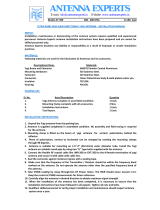Enterasys RoamAbout CSIESAB-Y14 User manual
- Category
- Networking
- Type
- User manual
This manual is also suitable for

Outdoor Antenna
Site Preparation and Installation Guide
P/N 9033348-05
ENJOY THE FREEDOM OF WIRELESS NETWORKING
ENTERASYS.COM
™


NOTICE
Enterasys Networks reserves the right to make changes in specifications and other information contained in this
document and its web site without prior notice. The reader should in all cases consult Enterasys Networks to determine
whether any such changes have been made.
The hardware, firmware, or software described in this document is subject to change without notice.
IN NO EVENT SHALL ENTERASYS NETWORKS BE LIABLE FOR ANY INCIDENTAL, INDIRECT, SPECIAL,
OR CONSEQUENTIAL DAMAGES WHATSOEVER (INCLUDING BUT NOT LIMITED TO LOST PROFITS)
ARISING OUT OF OR RELATED TO THIS DOCUMENT, WEB SITE, OR THE INFORMATION CONTAINED IN
THEM, EVEN IF ENTERASYS NETWORKS HAS BEEN ADVISED OF, KNEW OF, OR SHOULD HAVE KNOWN
OF, THE POSSIBILITY OF SUCH DAMAGES.
© May 2002 Enterasys Networks
TM
All Rights Reserved.
Enterasys Networks, Inc.
500 Spaulding Turnpike
Portsmouth, NH 03801
Part Number: 9033348-05
Web Site: http://www.enterasys.com/wireless
Enterasys, Enterasys Networks, RoamAbout, and the RoamAbout logo are trademarks of Enterasys Networks, Inc.
PC Card is a trademark of PCMCIA.
All other trademarks and registered trademarks are the property of their respective holders.

Notice
ii
Regulatory Information
Canada
The products included with the RoamAbout Outdoor Kit for outdoor antenna installations comply with GL-36
of Industry and Science Canada.
FCC Notice
Note: The devices included with the outdoor kit have been tested and found to comply with the limits for a
Class B digital device, pursuant to part 15 of the FCC Rules. These limits are designed to provide reasonable
protection against harmful interference in a residential installation. This equipment generates, uses and can
radiate radio frequency energy and, if not installed and used in accordance with the instructions, may cause
harmful interference to radio communications. However, there is no guarantee that interference will not occur
in a particular installation. If this equipment does cause harmful interference to radio or television reception,
which can be determined by turning the equipment off and on, the user is encouraged to try to correct the
interference by one or more of the following measures:
• Reorient or relocate the receiving antenna.
• Increase the separation between the equipment and receiver.
• Connect the equipment into an outlet on a circuit different from that to which the receiver is connected.
• Consult the dealer or an experienced radio/TV technician for help.
Europe - EU Declaration of Conformity
Enterasys Networks declares that the RoamAbout products included in the RoamAbout Outdoor Kit conform
to the specifications listed below, following the provisions of the EMC Directive 89/336/EEC:
• ETS 300-826 General EMC requirements for Radio equipment.
• ETS 300-328 Technical requirements for Radio equipment.
User Information
To comply with the regulations listed above, you must install and use each of the RoamAbout Outdoor Kit
components (Lightning Protector, Cables and Antennas) in strict accordance with the instructions in this guide.
CAUTION: Changes or modifications made to the devices which are not expressly approved by the party
responsible for compliance could void the user’s authority to operate the equipment.
CAUTION: This equipment may cause exposure to Radio Frequency radiation.
Antennas shall be mounted in such a manner to minimize the potential for human
contact during normal operation. To avoid the possibility of exceeding FCC radio
frequency exposure limits, do not touch the antenna during operation.
WARNING: The RoamAbout outdoor antennas need to be installed by an
antenna installation professional who can determine, provide, and install the
necessary support structure and grounding system. The antenna installation
professional should be licensed or certified in accordance with local regulations.
WARNING

iii
Notice
When connecting RoamAbout devices to equipment other than the Enterasys Networks RoamAbout products
described in this guide, the antenna installation may no longer comply with the regulations as defined above.
In this case, it is the responsibility of the user to ensure that the entire antenna installation complies with local
radio regulations.
• Consult the user documentation that came with the other equipment to determine whether additional
instructions, cautions, or regulations apply.
• Verify that the antenna installer is aware of these issues and regulations.
• There is no guarantee that interference to radio communications will not occur in a particular commercial
installation.
• If this device does cause interference, which can be determined by turning the host equipment off and on,
the user should refer to the host equipment documentation, or contact the local equipment supplier.
• In case the device does cause interference with an authorized radio service, the user/operator shall
promptly stop operating the device until interference is eliminated.
• Enterasys Networks is not responsible for any radio or television interference caused by unauthorized
modification of the devices included with the RoamAbout Outdoor Kit, or the substitution or attachment
of connecting cables and equipment other than that specified by Enterasys Networks.
• The correction of interference caused by such unauthorized modification, substitution or attachment is the
responsibility of the user.
Electrical Hazard Warnings
1. Antennas and cables are electrical conductors. Do not touch antennas, RoamAbout Lightning Protectors,
or antenna cables during a thunderstorm.
2. The location where you install each antenna must be at a safe distance from power lines or telephone
lines. The safe distance should be at least twice the height of the antenna mast plus the height of the
antenna.
3. The Contact between antenna components and power lines can result in serious personal injury, or
possibly death.
4. Do not install antennas or cables where there is any possibility of contact with high-voltage arc-over from
power cables or service drops to buildings.
5. During installation or removal, the antenna, supporting mast and/or tower must not be close to any power
lines.
6. The low-loss antenna cable that connects the antenna to the lightning protector must be at least 1 meter
(3 feet) away from any high voltage or high current cable.
7. Check whether the antenna mast and its guy wires or wall bracket are positioned correctly and secured
properly to the roof or wall(s).
8. Check whether the grounding system for the antenna mast, the RoamAbout Access Point, and
RoamAbout Lightning Protector have been installed. The grounding system must comply with the
requirements as described in the Chapter 3.
9. Always consult a qualified electrician if you are in doubt as to whether the antenna mast, Lightning
Protector, and/or RoamAbout Access Point is properly grounded.
10. The low-loss antenna cable between the antenna and the lightning protector must be grounded at all
times. If the cable is disconnected at one end for some reason (for example, to replace the lightning
protector), you must locally ground the exposed metal connector of the cable during the work.
11. Install the Danger label shipped with the antenna on a plainly visible area of the antenna support
structure.


v
Contents
Preface
Intended Audience . . . . . . . . . . . . . . . . . . . . . . . . . . . . . . . . . . . . . . . . . . . . . . . . . . . . . . . . . . vii
Associated Documents. . . . . . . . . . . . . . . . . . . . . . . . . . . . . . . . . . . . . . . . . . . . . . . . . . . . . . viii
Getting Help. . . . . . . . . . . . . . . . . . . . . . . . . . . . . . . . . . . . . . . . . . . . . . . . . . . . . . . . . . . . . . . ix
Document Conventions . . . . . . . . . . . . . . . . . . . . . . . . . . . . . . . . . . . . . . . . . . . . . . . . . . . . . . . x
1 Site Preparation
Choosing a Wireless Network Configuration . . . . . . . . . . . . . . . . . . . . . . . . . . . . . . . . . . . . 1-2
Determining the Antenna Locations . . . . . . . . . . . . . . . . . . . . . . . . . . . . . . . . . . . . . . . . . . . 1-2
Maximum Distances Between Antennas . . . . . . . . . . . . . . . . . . . . . . . . . . . . . . . . . . . . 1-3
RoamAbout PC Card Variations. . . . . . . . . . . . . . . . . . . . . . . . . . . . . . . . . . . . . . . . . . . 1-4
Line of Sight . . . . . . . . . . . . . . . . . . . . . . . . . . . . . . . . . . . . . . . . . . . . . . . . . . . . . . . . . . 1-5
Other Factors That Can Reduce Antenna Range . . . . . . . . . . . . . . . . . . . . . . . . . . . . . . 1-7
Other Requirements . . . . . . . . . . . . . . . . . . . . . . . . . . . . . . . . . . . . . . . . . . . . . . . . . . . . 1-8
Antenna Options . . . . . . . . . . . . . . . . . . . . . . . . . . . . . . . . . . . . . . . . . . . . . . . . . . . . . . . . . . 1-9
RoamAbout 5 dBi Vehicle-Mount Antenna. . . . . . . . . . . . . . . . . . . . . . . . . . . . . . . . . . 1-9
RoamAbout 14 dBi Directional Antenna . . . . . . . . . . . . . . . . . . . . . . . . . . . . . . . . . . . 1-10
RoamAbout 7 dBi Omni-Directional Antenna. . . . . . . . . . . . . . . . . . . . . . . . . . . . . . . 1-14
Contacting an Antenna Installation Company. . . . . . . . . . . . . . . . . . . . . . . . . . . . . . . . . . . 1-18
2 AP Placement and Configuration
Determining the Location of the AP . . . . . . . . . . . . . . . . . . . . . . . . . . . . . . . . . . . . . . . . . . . 2-1
Overview of Connecting Cables to the Access Point . . . . . . . . . . . . . . . . . . . . . . . . . . . . . . 2-2
Overview of Connecting Cables to the RoamAbout R2 . . . . . . . . . . . . . . . . . . . . . . . . . . . . 2-4
Overview of the AP Configuration . . . . . . . . . . . . . . . . . . . . . . . . . . . . . . . . . . . . . . . . . . . . 2-6

Contents
vi
3 Antenna Installation
Installation Overview. . . . . . . . . . . . . . . . . . . . . . . . . . . . . . . . . . . . . . . . . . . . . . . . . . . . . . . 3-2
Verify Component Connector Polarity . . . . . . . . . . . . . . . . . . . . . . . . . . . . . . . . . . . . . . . . . 3-2
Grounding System . . . . . . . . . . . . . . . . . . . . . . . . . . . . . . . . . . . . . . . . . . . . . . . . . . . . . . . . . 3-5
Lightning Protector Installation . . . . . . . . . . . . . . . . . . . . . . . . . . . . . . . . . . . . . . . . . . . . . . . 3-6
Mounting the Antenna . . . . . . . . . . . . . . . . . . . . . . . . . . . . . . . . . . . . . . . . . . . . . . . . . . . . . . 3-8
Requirements for the Directional and 7 dBi Omni-Directional Antennas . . . . . . . . . . . 3-8
Antenna Polarization. . . . . . . . . . . . . . . . . . . . . . . . . . . . . . . . . . . . . . . . . . . . . . . . . . . . 3-9
Mounting the Directional Antenna . . . . . . . . . . . . . . . . . . . . . . . . . . . . . . . . . . . . . . . . 3-10
Mounting the Omni-Directional Antenna. . . . . . . . . . . . . . . . . . . . . . . . . . . . . . . . . . . 3-12
Mounting the Vehicle-Mount Antenna. . . . . . . . . . . . . . . . . . . . . . . . . . . . . . . . . . . . . 3-14
Connecting the Antenna Cables. . . . . . . . . . . . . . . . . . . . . . . . . . . . . . . . . . . . . . . . . . . . . . 3-15
Antenna Cable Route . . . . . . . . . . . . . . . . . . . . . . . . . . . . . . . . . . . . . . . . . . . . . . . . . . 3-15
Connecting the Cables . . . . . . . . . . . . . . . . . . . . . . . . . . . . . . . . . . . . . . . . . . . . . . . . . 3-16
Optimizing RoamAbout Outdoor Antenna Placement . . . . . . . . . . . . . . . . . . . . . . . . . . . . 3-17
Routine Maintenance . . . . . . . . . . . . . . . . . . . . . . . . . . . . . . . . . . . . . . . . . . . . . . . . . . . . . . 3-18
A Specifications
RoamAbout 14 dBi Directional Antenna. . . . . . . . . . . . . . . . . . . . . . . . . . . . . . . . . . . . . . . . A-1
RoamAbout 7 dBi Omni-Directional Antenna . . . . . . . . . . . . . . . . . . . . . . . . . . . . . . . . . . . A-3
Vehicle-Mount Antenna. . . . . . . . . . . . . . . . . . . . . . . . . . . . . . . . . . . . . . . . . . . . . . . . . . . . . A-4
RoamAbout Pigtail Connection. . . . . . . . . . . . . . . . . . . . . . . . . . . . . . . . . . . . . . . . . . . . . . . A-5
Low-Loss Antenna Cable. . . . . . . . . . . . . . . . . . . . . . . . . . . . . . . . . . . . . . . . . . . . . . . . . . . . A-6
RoamAbout Lightning Protector . . . . . . . . . . . . . . . . . . . . . . . . . . . . . . . . . . . . . . . . . . . . . . A-8

vii
Preface
This guide describes the requirements that are needed for the successful installation of the
RoamAbout outdoor antennas used in a RoamAbout wireless network. A RoamAbout
wireless network consists of RoamAbout wireless products, such as the RoamAbout PC
Card, RoamAbout Access Point, RoamAbout R2 Wireless Access Platform, and other
wireless products that use an 802.11 Direct Sequence (DS) compliant radio.
The RoamAbout outdoor antennas need to be installed by an antenna installation
professional who can determine, provide, and install the necessary support structure and
grounding system. The antenna installation professional should be licensed or certified in
accordance with local regulations.
Intended Audience
Chapter 1 contains the information needed by a sales engineer or site evaluator to
determine the type of outdoor equipment needed to satisfy the customer’s outdoor wireless
requirements.
Chapter 2 is for an antenna installation professional and network manager to determine
where to place the RoamAbout AP and Lightning Protector. This chapter also provides an
overview of cabling and configuring the Access Point.
Chapter 3 contains the information needed for an antenna installation professional to set
up, install, and test the RoamAbout outdoor antennas and cables.
Appendix A provides the outdoor antenna specifications.
ELECTRICAL HAZARD: Only qualified personnel should perform
installation procedures.
NOTE: AP refers to the Access Point 2000 and the RoamAbout R2
Wireless Access Platform, unless otherwise specified in this document.
NOTE

viii
Associated Documents
The documentation, drivers, and utilities can also be downloaded from the RoamAbout
Wireless web site.
Check the RoamAbout Wireless web site regularly for product upgrades.
http://www.enterasys.com/wireless
Component Information Location
RoamAbout Access Point 2000 RoamAbout Access Point 2000 Hardware
Installation Guide
RoamAbout R2 Wireless Access
Platform
RoamAbout R2 Wireless Access Platform
Hardware Installation Guide
RoamAbout Access Point Manager RoamAbout 802.11 Wireless Networking Guide
and the online help
RoamAbout 802.11 DS PC Card RoamAbout 802.11 PC Card Drivers and
Utilities CD-ROM Kit and the online help
RoamAbout 802.11 Drivers RoamAbout 802.11 PC Card Drivers and
Utilities CD-ROM Kit and the online help
RoamAbout 802.11 PC Card Drivers and
Utilities Setup and Installation Guide
RoamAbout Client Utility RoamAbout 802.11 PC Card Drivers and
Utilities CD-ROM Kit and the online help
RoamAbout ISA Adapter Card RoamAbout ISA Adapter Installation
RoamAbout PCI Adapter Card RoamAbout PCI Adapter Installation

ix
Getting Help
For additional support related to this device or document, contact Enterasys Networks
using one of the following methods:
Before calling Enterasys Networks, please have the following information ready:
• Your Enterasys Networks service contract number
• A description of the problem
• A description of any action(s) already taken to resolve the problem
• The serial and revision numbers of all involved Enterasys Networks products in the
network
• A description of your network environment (for example, layout, cable type)
• Network load and frame size at the time of trouble (if known)
• The device history (for example, have you returned the device before, is this a
recurring problem)
• Any previous Return Material Authorization (RMA) numbers
World Wide Web: http://www.enterasys.com/wireless
Phone: North America: (603) 332-9400
Europe: 353 61 701 910
Asia: +800 8827-2878
Internet mail: suppo[email protected]
To send comments or suggestions concerning this document, contact the Enterasys
Networks Technical Writing Department via the following e-mail
address: [email protected]
Make sure you include the document Part Number in the e-mail message.

x
Document Conventions
The following icons are used in this document:
Icon Meaning
ELECTRICAL HAZARD: Warns against an action that
could result in personal injury or death.
WARNING: Warns against an action that could result in
personal injury or death.
CAUTION: Contains information essential to avoid
damage to the equipment.
NOTE: Calls the reader’s attention to any item of
information that may be of special importance.
WARNING
NOTE

1-1
Chapter 1
Site Preparation
This chapter describes the site requirements that are needed for the successful installation
of the RoamAbout outdoor antennas. It is intended for sales engineers or site evaluators.
If after reviewing this document you require additional technical information or support
prior to ordering product, contact your authorized Enterasys Networks Representative or
see the RoamAbout web site:
http://www.enterasys.com/wireless
WARNING: Site prerequisites should be verified by a person familiar
with national codes, local electrical codes, and with other regulations
governing this type of installation. Enterasys Networks, its channel
partners, resellers, and distributors assume no liability for personal
injury, property damage, or violation of government regulations that
may arise from failing to comply with the instructions in this guide.
NOTE: AP refers to the Access Point 2000 and the RoamAbout R2
Wireless Access Platform, unless otherwise specified in this
document.
WARNING
NOTE

Choosing a Wireless Network Configuration
1-2
Choosing a Wireless Network Configuration
The antennas you need depend on the wireless network configuration:
• LAN-to-LAN, Point-to-Point
This is a wireless link between two APs that connects two separate wired LANs.
Typically, two directional antennas are used.
• LAN-to-LAN, Point-to-Multipoint
In a point-to-multipoint network, up to seven APs provide wireless links to connect up
to seven LANs. One AP is designated as the central (multipoint) AP. The other APs
are called endpoints and only communicate with the Central AP. Typically, the Central
AP connects to an omni-directional antenna. The endpoint APs connect to a directional
antenna.
• Wireless Infrastructure
This is an inside/outside wireless network where one or more APs are used to connect
clients to a wired LAN. Typically, the APs use an omni-directional antenna or a
sectored antenna, and the clients use a vehicle-mount antenna. An example of this type
of network is a warehouse where drivers in forklifts need to access the LAN.
Determining the Antenna Locations
The locations where the antennas can be placed relative to one another and the distance
between them are based on the following factors:
• Type of antennas. The RoamAbout antennas are described in the “Antenna Options”
section on page 1-9.
• Length of cable from the antenna to the AP.
• Data rate required.
• Obstructions in the signal path.
• Type of RoamAbout PC Card.
• In a LAN-to-LAN network, the distance between the buildings.
• In a wireless infrastructure network, the area around the antenna where clients need to
communicate with the AP.
NOTE: Slot 2 of the RoamAbout R2 does not support Multipoint
mode.
NOTE

1-3
Determining the Antenna Locations
Typically, the RoamAbout directional and omni-directional antennas are installed on
rooftops. The directional antenna can also be installed to the side of a building. The
vehicle-mount antenna is mounted to a vehicle and connected to the client with a 2.5 meter
(8 foot) cable. The following sections describe the factors that affect the range of the
antennas.
Maximum Distances Between Antennas
The following tables list the maximum distance between antennas at a given data rate. The
distance in tables are based on the following:
• 15 meter (50 foot) low-loss antenna cable from the antenna to the AP.
• Type of PC Card (standard or Hi-Gain matched). See the “RoamAbout PC Card
Variations” section on page 1-4.
• No obstructions in the line of sight. See Table 1-1 and Table 1-2. The Line of Sight
Clearance column indicates the radius of the radio beam. Obstructions in the line of
sight reduces the total distance, as described in the “Line of Sight” section on page
1-5.
Table 1-1: Distances and Line of Sight Clearance (FCC)
Data
Rate
Mbit/s
14 dBi Yagi to 14 dBi Yagi 14 dBi Yagi to 7 dBi Omni 7 dBi Omni to
Vehicle-Mount
Distance Line of
Sight
Clearance
Distance Line of
Sight
Clearance
Distance Line of
Sight
Clearance
11 5.6 km
(3.5 mi)
9.8 m
(33 ft)
2.5 km
(1.5 mi)
6.3 m
(21 ft)
0.8 km
(0.5 mi)
3.4 m
(11.2 ft)
5.5 7.9 km
(4.9 mi)
12.1 m
(40 ft)
3.5 km
(2.1 mi)
7.5 m
(25 ft)
1.1 km
(0.7 mi)
4.1 m
(13.5 ft)
2 11.2 km
(6.9 mi)
15.4 m
(51 ft)
5 km
(3.1 mi)
9.1 m
(30 ft)
2 km
(1.2 mi)
5.6 m
(18.4 ft)
1 15.8 km
(9.8 mi)
20.3 m
(67 ft)
7.1 km
(4.4 mi)
11.3 m
(37 ft)
2.5 km
(1.5 mi)
6.3 m
(21 ft)

Determining the Antenna Locations
1-4
Table 1-2: Distances and Line of Sight Clearance ETSI
1
The Yagi antenna must be connected to an AP configured with the Hi-Gain matched RoamAbout PC Card.
RoamAbout PC Card Variations
There are two variations of the RoamAbout PC Card: standard and Hi-Gain matched.
The Hi-Gain matched variation of the RoamAbout PC Card is only used when connecting
to a directional antenna in countries that adhere to the European Telecommunications
Standards Institute (ETSI) standards.
All other countries and other configurations use the same standard RoamAbout PC Card.
For example, all countries use the standard RoamAbout PC Card in these configurations:
• PC Card is not connected to an antenna.
• PC Card is connected to a 7 dBi omni-directional antenna.
• PC Card is connected to a vehicle-mount antenna.
Countries that adhere to the Federal Communications Commission (FCC) standards use the
standard RoamAbout PC Card in all configurations.
Data
Rate
Mbit/s
14 dBi Yagi to 14 dBi Yagi
1
14 dBi Yagi
1
to 7 dBi Omni
7 dBi Omni to
Vehicle-Mount
Distance Line of
Sight
Clearance
Distance Line of
Sight
Clearance
Distance Line of
Sight
Clearance
11 2.5 km
(1.5 mi)
6.3 m
(21 ft)
1.1 km
(0.7 mi)
4.1 m
(14 ft)
0.8 km
(0.5 mi)
3.4 m
(11.2 ft)
5.5 3.5 km
(2.1 mi)
7.5 m
(25 ft)
1.6 km
(1 mi)
4.9 m
(16 ft)
1.1 km
(0.7 mi)
4.1 m
(13.5 ft)
2 5 km
(3.1 mi)
9.1 m
(30 ft)
2.2 km
(1.4 mi)
5.9 m
(20 ft)
2 km
(1.2 mi)
5.6 m
(18.4 ft)
1 7.1 km
(4.4 mi)
11.3 m
(37 ft)
3.2 km
(2 mi)
7.1 m
(24 ft)
2.5 km
(1.5 mi)
6.3 m
(21 ft)

1-5
Determining the Antenna Locations
Line of Sight
The shape of the radio beam, defined as the Fresnel Zone, is widest in the middle. The
Fresnel Zone is shown as the gray area between the antennas in Figure 1-1. The exact shape
and width of the Fresnel Zone is determined by the distance between the antenna and
frequency of the radio signal.
The radius of the radio beam, shown as the lower half of the Fresnel Zone, is the distance
from the center of the beam outward in any direction. The length of the radius is shown in
Table 1-1 and Table 1-2 as the line of sight clearance. The length of the radius is not based
on the data rate and the type of antenna.
Figure 1-1: Fresnel Zone and Line of Sight Clearance
If a significant part of the Fresnel Zone is obstructed, a portion of radio energy is lost,
resulting in reduced performance. For optimal performance, ensure that the antenna
products you choose, in combination with the height of the antenna installation above
ground, provide sufficient clearance to allow your antenna installation to cover the distance
between the two sites.
Obstacles within the line of sight can significantly reduce the distance and performance.
Obstructions include neighboring buildings, trees, and power lines as shown in Figure 1-2.

Determining the Antenna Locations
1-6
Figure 1-2: Potential Obstacles to Line of Sight (not to scale)
Power lines blocking line of sight
Building blocking line of sight
Trees blocking line of sight
100_02

1-7
Determining the Antenna Locations
Other Factors That Can Reduce Antenna Range
Large reflecting surfaces that are parallel or partly perpendicular to the radio signal cause
reflections of the radio signal (see Figure 1-3). Examples of reflecting surfaces are
buildings with low-emissivity (low-e) glass, crowded parking lots, water, moist earth,
moist vegetation, and above-ground power or telephone lines.
Because surrounding objects, such as trees, power lines, and other antennas, seriously
reduce efficiency of the antenna, it is very important to mount the antenna as high and clear
of obstacles as possible.
Figure 1-3: Large Reflecting Surfaces
Large storage tanks which are common in industrial areas
100_0
3

Determining the Antenna Locations
1-8
Other Requirements
The following describes other requirements to meet before installing the RoamAbout
outdoor antennas.
• Lightning Protection
A lightning rod must be placed close to the antenna mast or wall bracket. This is
required to protect the antenna from direct lightning strikes.
• Grounding System
Direct earth grounding of the antenna and the Lightning Protector is necessary to
protect the installation from lightning and the build-up of static electricity. The
wireless device and the Lightning Protector must be connected to the same earth
ground using separate grounds. The antenna and the mounting structure require
separate grounds to the same earth ground, using an equipotential bonding conductor.
Check with a certified antenna installer to make sure the antenna is properly grounded.
Ensure that the cable between the antenna and Lightning Protector is at least 0.9 meters
(3 feet) away from high-voltage or high-current cable.
• Antenna Height
If you are mounting the antenna on a roof, it must be at least 1.5 meters (5 feet) above
the roof line.
If you are mounting the directional antenna to a wall of a building, it must be high
enough to achieve a clear line of sight. Mounting an omni-directional antenna to the
side of a building can cause signal reflection and reduce distance.
• AP placement
The AP should be located indoors and connected to the outdoor antenna with a
standard 6 meter (20 foot), 15 meter (50 foot), or 22 meter (75 foot) low-loss cable. A
longer cable could cause additional signal loss and decrease the distance between
antennas.
NOTE: The installer is responsible for local building codes.
NOTE
Page is loading ...
Page is loading ...
Page is loading ...
Page is loading ...
Page is loading ...
Page is loading ...
Page is loading ...
Page is loading ...
Page is loading ...
Page is loading ...
Page is loading ...
Page is loading ...
Page is loading ...
Page is loading ...
Page is loading ...
Page is loading ...
Page is loading ...
Page is loading ...
Page is loading ...
Page is loading ...
Page is loading ...
Page is loading ...
Page is loading ...
Page is loading ...
Page is loading ...
Page is loading ...
Page is loading ...
Page is loading ...
Page is loading ...
Page is loading ...
Page is loading ...
Page is loading ...
Page is loading ...
Page is loading ...
Page is loading ...
Page is loading ...
Page is loading ...
Page is loading ...
Page is loading ...
Page is loading ...
Page is loading ...
Page is loading ...
Page is loading ...
Page is loading ...
Page is loading ...
Page is loading ...
-
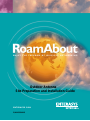 1
1
-
 2
2
-
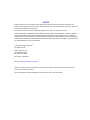 3
3
-
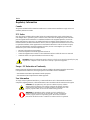 4
4
-
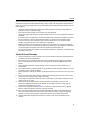 5
5
-
 6
6
-
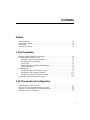 7
7
-
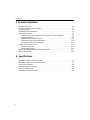 8
8
-
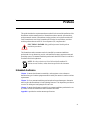 9
9
-
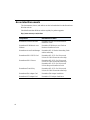 10
10
-
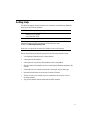 11
11
-
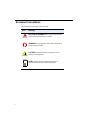 12
12
-
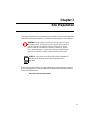 13
13
-
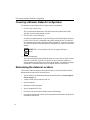 14
14
-
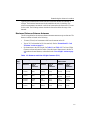 15
15
-
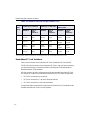 16
16
-
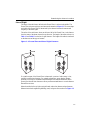 17
17
-
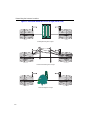 18
18
-
 19
19
-
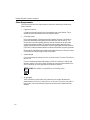 20
20
-
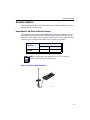 21
21
-
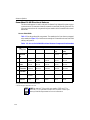 22
22
-
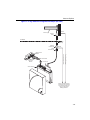 23
23
-
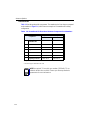 24
24
-
 25
25
-
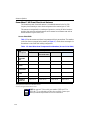 26
26
-
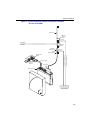 27
27
-
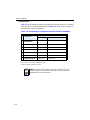 28
28
-
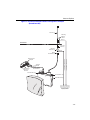 29
29
-
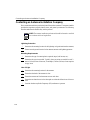 30
30
-
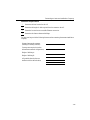 31
31
-
 32
32
-
 33
33
-
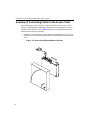 34
34
-
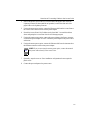 35
35
-
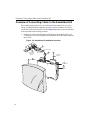 36
36
-
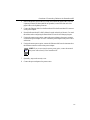 37
37
-
 38
38
-
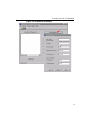 39
39
-
 40
40
-
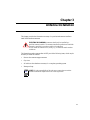 41
41
-
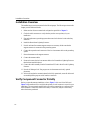 42
42
-
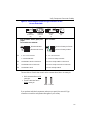 43
43
-
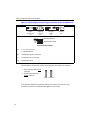 44
44
-
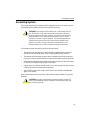 45
45
-
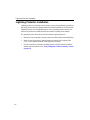 46
46
-
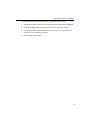 47
47
-
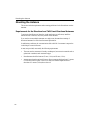 48
48
-
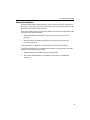 49
49
-
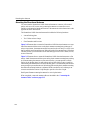 50
50
-
 51
51
-
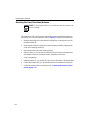 52
52
-
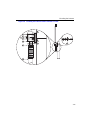 53
53
-
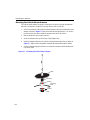 54
54
-
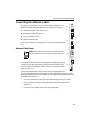 55
55
-
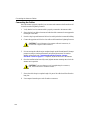 56
56
-
 57
57
-
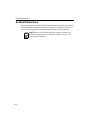 58
58
-
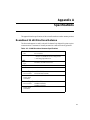 59
59
-
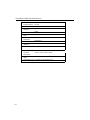 60
60
-
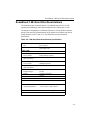 61
61
-
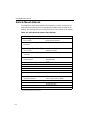 62
62
-
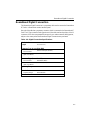 63
63
-
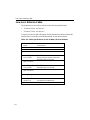 64
64
-
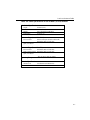 65
65
-
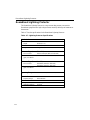 66
66
Enterasys RoamAbout CSIESAB-Y14 User manual
- Category
- Networking
- Type
- User manual
- This manual is also suitable for
Ask a question and I''ll find the answer in the document
Finding information in a document is now easier with AI
Related papers
-
Enterasys Networks Outdoor Antenna User manual
-
Enterasys Networks RBT-1602 User manual
-
Enterasys Networks 802.11 User manual
-
Enterasys Networks RoamAbout RBT-4102 User manual
-
Enterasys Networks 802.11b PC Card User manual
-
Enterasys RBT-NMS-50 User manual
-
Enterasys Networks 3000 User manual
-
Enterasys WS-AP2610 Datasheet
-
Enterasys RBTES-BG-S1490M Datasheet
-
Enterasys 9342115-5M Datasheet
Other documents
-
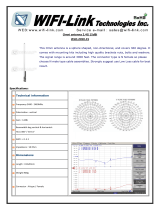 WiFi-Link WLO-2450-15 Datasheet
WiFi-Link WLO-2450-15 Datasheet
-
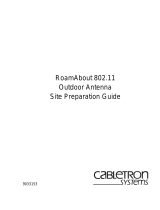 Cabletron Systems 802.11 User manual
Cabletron Systems 802.11 User manual
-
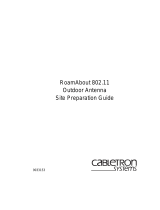 Cabletron Systems 802.11 User manual
Cabletron Systems 802.11 User manual
-
Wi-Ex YX024-PCS Datasheet
-
König SAT-RH20/SET Datasheet
-
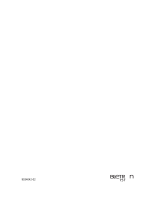 Cabletron Systems RoamAbout User manual
Cabletron Systems RoamAbout User manual
-
Kamstrup KWMX220 flow smart water meter device User manual
-
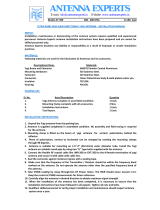 Antenna Experts AY-390 Installation guide
Antenna Experts AY-390 Installation guide
-
Voyager JAN139 User manual
-
 Cabletron Systems 9033073 User manual
Cabletron Systems 9033073 User manual