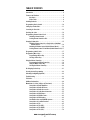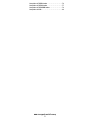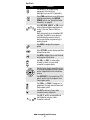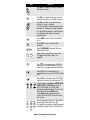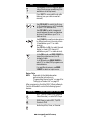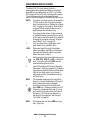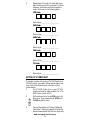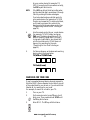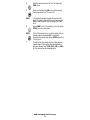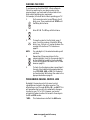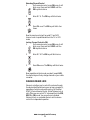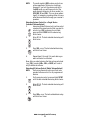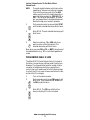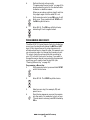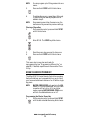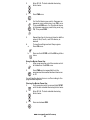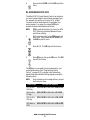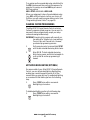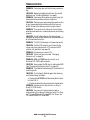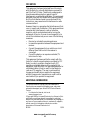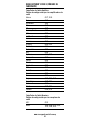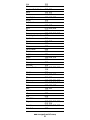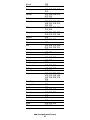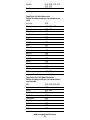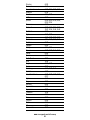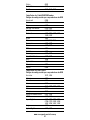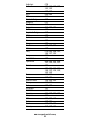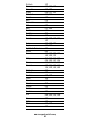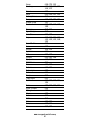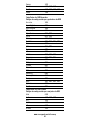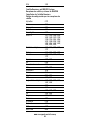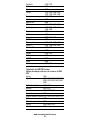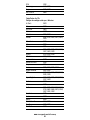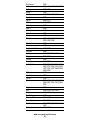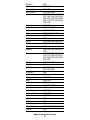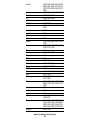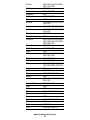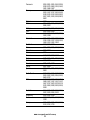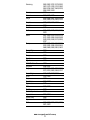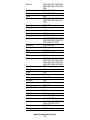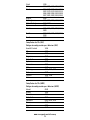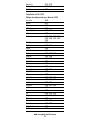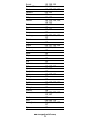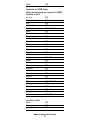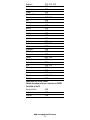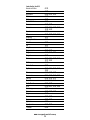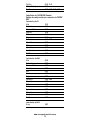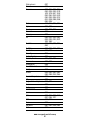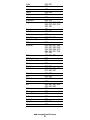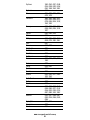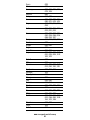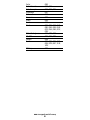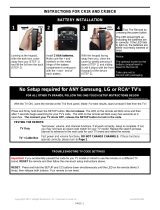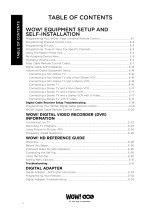Universal Electronics 1020A User manual
- Category
- Remote controls
- Type
- User manual
This manual is also suitable for

ATLAS OCAP 5-Device
Remote Control
Control remoto de dispositivo
ATLAS OCAP 5
Users Guide
Guía del usuario
PREPROGRAMMED FOR YOUR SET-TOP BOX
PREPROGRAMADO PARA SU SET-TOP BOX (aparato
integrado de convertidor y descodificador)

www.urcsupport.com/atlasocap
2
TABLE OF CONTENTS
Introduction . . . . . . . . . . . . . . . . . . . . . . . . . . . . . . . . . . . . . . . . . . . . 4
Features and Functions . . . . . . . . . . . . . . . . . . . . . . . . . . . . . . . . . . .5
Key Charts. . . . . . . . . . . . . . . . . . . . . . . . . . . . . . . . . . . . . . . . . 6
Device Table . . . . . . . . . . . . . . . . . . . . . . . . . . . . . . . . . . . . . . . 8
Installing Batteries. . . . . . . . . . . . . . . . . . . . . . . . . . . . . . . . . . . . . . .9
Programming Device Control. . . . . . . . . . . . . . . . . . . . . . . . . . . . . . 10
Setting Up a Combo Unit. . . . . . . . . . . . . . . . . . . . . . . . . . . . . . . . . . 11
Searching for Your Code . . . . . . . . . . . . . . . . . . . . . . . . . . . . . . . . . 12
Checking the Codes . . . . . . . . . . . . . . . . . . . . . . . . . . . . . . . . . . . . . 14
Programming Channel Control Lock . . . . . . . . . . . . . . . . . . . . . . . . 14
Unlocking Channel Control. . . . . . . . . . . . . . . . . . . . . . . . . . . 15
Locking Channel Control to CBL. . . . . . . . . . . . . . . . . . . . . . .15
Changing Volume Lock . . . . . . . . . . . . . . . . . . . . . . . . . . . . . . . . . . . 15
Unlocking Volume Control for a Single Device (Individual
Volume Unlock) . . . . . . . . . . . . . . . . . . . . . . . . . . . . . . . . . 16
Unlocking All Volume Control (Global Volume Unlock) . . . . . 16
Locking Volume Control To One Mode (Global Volume Lock) 17
Programming Cable ID Lock. . . . . . . . . . . . . . . . . . . . . . . . . . . . . . . 17
Programming Macro Keys . . . . . . . . . . . . . . . . . . . . . . . . . . . . . . . . 18
Programming a Macro Key. . . . . . . . . . . . . . . . . . . . . . . . . . . 18
Clearing a Macro Key . . . . . . . . . . . . . . . . . . . . . . . . . . . . . . . 19
Using the Master Power Key. . . . . . . . . . . . . . . . . . . . . . . . . . . . . . . 19
Programming the Master Power Key . . . . . . . . . . . . . . . . . . . 19
Using the Master Power Key. . . . . . . . . . . . . . . . . . . . . . . . . .20
Clearing the Master Power Key . . . . . . . . . . . . . . . . . . . . . . . 20
Re-Assigning Device Keys. . . . . . . . . . . . . . . . . . . . . . . . . . . . . . . . . 21
Clearing Custom Programming . . . . . . . . . . . . . . . . . . . . . . . . . . . . 22
Activating Backlighting (Optional) . . . . . . . . . . . . . . . . . . . . . . . . . . 22
Troubleshooting . . . . . . . . . . . . . . . . . . . . . . . . . . . . . . . . . . . . . . . . 23
FCC Notice . . . . . . . . . . . . . . . . . . . . . . . . . . . . . . . . . . . . . . . . . . . . 24
Additional Information . . . . . . . . . . . . . . . . . . . . . . . . . . . . . . . . . . . 24
Manufacturer’s Codes (Códigos de Fabricante) . . . . . . . . . . . . . . . 52
Setup Codes for Audio Amplifiers. . . . . . . . . . . . . . . . . . . . . .52
Setup Codes for Audio Receivers. . . . . . . . . . . . . . . . . . . . . . 52
Setup Codes for Audio Accessories . . . . . . . . . . . . . . . . . . . . 55
Setup Codes for Cable Boxes/Converters . . . . . . . . . . . . . . . 55
Setup Codes for DVD Players . . . . . . . . . . . . . . . . . . . . . . . . . 57
Setup Codes for DVD Recorders. . . . . . . . . . . . . . . . . . . . . . . 62
Setup Codes for DVD Combos. . . . . . . . . . . . . . . . . . . . . . . . . 62
Satellite Receivers and DVR/PVR Systems. . . . . . . . . . . . . . . 63
Setup Codes for Satellite Receivers . . . . . . . . . . . . . . . . . . . 63
Setup Codes for TVs . . . . . . . . . . . . . . . . . . . . . . . . . . . . . . . . 65
Setup Codes for TVs (DLP) . . . . . . . . . . . . . . . . . . . . . . . . . . . 73
Setup Codes for TVs (HDTV) . . . . . . . . . . . . . . . . . . . . . . . . . . 73
Setup Codes for TVs (LCD) . . . . . . . . . . . . . . . . . . . . . . . . . . . 76

www.urcsupport.com/atlasocap
3
Setup Codes for TV/DVD Combos . . . . . . . . . . . . . . . . . . . . . . 76
Setup Codes for TV/VCR Combos . . . . . . . . . . . . . . . . . . . . . . 77
Setup Codes for TV/VCR/DVD Combos . . . . . . . . . . . . . . . . . . 79
Setup Codes for VCRs. . . . . . . . . . . . . . . . . . . . . . . . . . . . . . . 80

www.urcsupport.com/atlasocap
4
INTRODUCTION
The Atlas OCAP 5-Device Remote Control by Universal
Electronics is our latest generation universal remote
control. Its sophisticated technology allows you to
consolidate up to five of your original home
entertainment remote controls into one easy-to-use
product. Moreover, its packed with advanced features
such as:
• Preprogrammed control to operate the cable
converter supplied by your cable service provider
• Dedicated keys to control popular functions on your
DVR/PVR (Digital/Personal Video Recorder)
• Programmable Master Power key for master on/off
control of your home entertainment equipment with
a single keystroke
• Programmable Macro Keys to allow you to activate
certain keys in a specific order
• Channel Lock to lock channel selection only to the
cable converter
• Volume Lock to lock volume controls to one mode or
individual modes
• Device Key Re-Assignment to remotely control a
second (duplicate) device
• Code Search to help program control of older or
discontinued components
• Color-coded keys to quickly locate popular
functions
• Code library for popular video and audio devices
• Backlighting (not available on all remotes)
Before using the product, you will need to install the
enclosed batteries and also perform some programming
to operate the specific home entertainment devices you
wish to control.
Please follow the instructions detailed in this manual to
set up the unit and then start enjoying your new remote
control and cable service.

www.urcsupport.com/atlasocap
5
FEATURES AND FUNCTIONS
Use the illustration below to locate features on the Atlas
OCAP 5-Device Remote Control and then study the Key
Charts (on the next three pages) to learn how they
function.
To find out what type of devices can be controlled by
each device key after programming, see “Device Table”
on page 8 .

www.urcsupport.com/atlasocap
6
Key Charts
Key Function
Use SETUP for all programming
sequences. Also use to turn
backlighting on and off, if applicable.
Press PWR once to turn on or off a home
entertainment device. For MASTER
POWER control, see “Using the Master
Power Key” on page 19.
Press VCR, DVD, AUD, TV, or CBL once to
select a home entertainment device to
control. Also see “Device Table” on
page 8.
Each device key has an embedded LED
(red light) that blinks upon selection
and indicates the remote control is
working and (after programming) is
sending signals.
Use GUIDE to display the program
guide.
Press SETTINGS once to display available
interactive services.
Use INFO to display the current channel
and program information.
Use DAY+ (or DAY-) to move a day
forward (or back) on your cable
converter’s program guide.
Use the Cursor keys to move the cursor
in the program guide and menu screens
and to navigate within the interactive
service.
Use OK/SELECT to choose options, PPV
events, and to tune to programs from
the program guide.
Use PAGE+ (or PAGE-) to page up (or
page down) through menu screens and
the program guide.
Use EXIT to exit out of your cable
converters menu and guide.
Use A,B, C, or D to access additional
cable features (see your cable
converter’s manual).

www.urcsupport.com/atlasocap
7
Use VOL+ (or VOL-) to raise (or lower)
the audio volume.
Use FAV to cycle through your favorite
channels stored in your cable converter.
Use CH+ (or CH-) to select the next
higher (or lower) channel.
For DVD players, use these keys to skip
forward (or reverse) through chapters.
For amplifiers/receivers, use these keys
to select the next higher (or lower)
preset station.
Press MUTE once to turn the sound off
or on.
Press LAST once to recall the last
channel.
Press ON DEMAND to access Video on
Demand services.
Reserved for use as Macro keys (see
“Programming Macro Keys” on
page 18).
Use to command your PVR/DVR
cable box to instantly replay the last 7
seconds of a program you are watching.
Press LIST once to display a list of
recorded shows on your PVR/DVR cable
box.
Press LIVE to command your PVR/DVR
cable box to return to watching live TV.
In all modes except CBL, use REW,PLAY,
FFWD,STOP, and PAUSE to control a
VCR, DVD player, or a PVR (after
selecting a desired device). To record in
the VCR mode, press REC twice.
In the CBL mode, use these keys to
control the DVR/PVR functions of the
set-top box.
Use the keypad numbers (1-9, and 0) to
directly tune channels (e.g., 09).
For amplifiers/receivers, use the keypad
numbers to select inputs 1 through 10.
Key Function

www.urcsupport.com/atlasocap
8
Device Table
NOTE: Please refer to the table below when
performing the instructions in
“Programming Device Control” on page10 or
“Setting Up a Combo Unit” on page 11.
After programming, the Atlas OCAP 5-Device Remote
Control will be able to control the following types of
devices:
P
ress
ASPECT
once to change the aspect
ratio of the show you are watching. (Not
available on all set-top boxes)
.
Press SHIFT to access additional cable
features (see your cable converter’s
manual).
Use PIP ON-OFF to switch the Picture-
In-Picture feature on or off (if available
on your TV or cable service).
Use PIP SWAP to switch images and
sound between the main and window
pictures (if available on your TV or
cable service).
U
se
PIP MOVE
to move the window picture
to different positions in the main picture
(if available on your TV or cable
service).
Use PIP CH+ (or CH-) to select the next
higher (or lower) PIP channel (if
available on your TV or cable service).
In the CBL mode, use VIDEO SOURCE to
view other video sources (A or B)
instead of cable.
In all TV mode, use VIDEO SOURCE to
watch TV or video/DVD programs on a
desired device.
For amplifiers/receivers, use VIDEO
SOURCE to select an input source.
Device Key Controls these types of devices
VCR, TV/VCR Combo, PVR (Personal
Video Recorder), or extra DVD Player
DVD Player, or extra VCR, TV/VCR
Combo or PVR
Audio Amplifier, Tuner, or Receiver
Key Function

www.urcsupport.com/atlasocap
9
INSTALLING BATTERIES
1. On the back of the remote control, push the
tab and lift off the battery cover.
2. Locate the two (2) enclosed AA batteries.
Match the + and - marks with those in the
battery case, then insert them.
3. Align the covers keys with the cases holes and
press the cover back into place. The tab should
click when the cover is locked.
NOTE: When batteries need replacement, the remote
control will cease to operate. Replace the
batteries and the unit will be restored to its
full functionality, complete with your favorite
settings.
Television
Cable Box (Converter) or Satellite
Receiver
4. Test the remote control by pressing any mode
key (e.g., TV). If the batteries are inserted
correctly, the LED (red light) will blink once.
Device Key Controls these types of devices
❶
❸
❷

www.urcsupport.com/atlasocap
10
PROGRAMMING DEVICE CONTROL
The Atlas OCAP 5-Device Remote Control is
preprogrammed to operate the cable box (converter)
provided by your cable system, an RCA TV, a Toshiba
DVD player, an RCA VCR, and a Pioneer audio receiver.
To control devices other than the default brands,
perform the following steps; otherwise skip this section.
NOTES: For control of a Combo device (for example, a
TV/VCR combo), skip this section and per-
form the instructions on “Setting Up a Combo
Unit” on page 11. Also refer to “Device Table”
on page 8 to find out which devices can be
programmed onto each device key.
If you have another brand of cable converter
or a satellite receiver you would like to control,
you’ll need to unlock the cable ID Lock before
changing the converter code (see “Program-
ming Cable ID Lock” on page 17).
1. Turn on a device and, if applicable, insert
video media, (e.g., cassette or disc).
NOTE: Please read steps 2 through 4 completely
before proceeding. Highlight or write down
the codes and device you wish to program
before moving on to step 2.
3. Use the “Manufacturer’s Codes (Códigos de
Fabricante)” starting on page52) to locate the
type of device and brand name and then enter
the first four-digit code for your device. If
performed correctly, the selected mode key
will blink twice.
NOTE: If the selected mode key emits a long blink,
the entry is invalid. Repeat steps 2 through 3
and try entering the same code again.
NOTE: If the device does not have a PWR key, press
the(Play) key.
2. On the remote control, press a device key once
(i.e.,VCR, DVD, AUD, TV, or CBL); it will blink
once. Then press and hold SETUP until the
selected mode key blinks twice.
4. Aim the remote control at the device and
press PWR once. The device should turn off. If
it does not, repeat steps 2 through 3, trying
each code for your brand until you find one
that works. If it still does not respond, try
searching for the code (see “Searching for
Your Code” on page 12).

www.urcsupport.com/atlasocap
11
5. Repeat steps 1 through 4 for each device you
want the remote control to operate. For future
reference, write down each working device
code in the boxes on the following page.
VCR Code
Device Type:___________________
DVD Code
Device Type:___________________
AUD Code
Device Type:___________________
CBL Code
Device Type:___________________
TV Code
Device Type:___________________
SETTING UP A COMBO UNIT
If you own a combo unit such as a TV/VCR Combo or a
TV/DVD Combo, you need to follow special steps to set
it up. Perform the following instructions to control
combo device:
1. For a TV/VCR Combo, turn on your TV/VCR
Combo and insert a video cassette. (For a TV/
DVD Combo, insert a DVD).
3. Use the “Manufacturer’s Codes (Códigos de
Fabricante)” starting on page 52 to locate the
brand name and enter the first four-digit code
2. On the remote control, press VCR once; it will
blink once. Then press and hold SETUP until
the VCR key blinks twice.

www.urcsupport.com/atlasocap
12
for your combo device (for example, TV/
VCR). If you perform this procedure correctly,
the VCR key will blink twice.
NOTE: If the VCR key did not blink twice after enter-
ing the codes last digit, repeat steps 2 through
3 and try entering the same code again.
If you’ve located a setup code that works for
your combo device (for example, a TV/VCR
Combo) and a separate TV code is also listed,
you’ll need to program this code into the
remote control to access volume control (see
“Programming Device Control” starting on
page 10).
5. For future reference, write down each working
device code in the boxes below:
TV/VCR or TV/DVD Code
TV Code (if used)
SEARCHING FOR YOUR CODE
If your home entertainment device does not respond to
the Atlas OCAP 5-Device Remote Control after trying all
of the codes listed for your brand, or if your brand is not
listed at all, try searching for your code.
For example, to search for a code for your TV:
1. Turn on your TV.
4. Aim the remote control at your combo device
(for example, TV/VCR Combo) and press
PWR once. The device should turn off. If it
does not respond, repeat steps 2 through 3,
trying each code listed for your brand until
you find one that works. If it still does not
respond, try searching for the code
(“Searching for Your Code” starting on
page 12).
2. On the remote control, press TV once; it will
blink once. Then press and hold SETUP until
the TV key blinks twice.
3. Enter 9 9 1. The TV key will blink twice.

www.urcsupport.com/atlasocap
13
7. To search for the codes of your other devices,
repeat steps 1 through 6, but substitute the
appropriate key (e.g., VCR, DVD, AUD, or CBL)
for the device you are searching for.
4. Aim the remote control at the TV and press
PWR once.
5. Press and release the CH+ key continuously,
then stop when the TV turns off.
NOTE: In the search mode, the remote control will
send IR codes from its library to the selected
device, starting with the most popular code
first.
6. Press PWR. The TV should turn on, then press
SETUP to lock in the code.
NOTE: If the TV does not turn on during step 6, then
slowly press and release CH- to go back
through the codes, then press SETUP when the
TV turns on.

www.urcsupport.com/atlasocap
14
CHECKING THE CODES
If you have set up the Atlas OCAP 5-Device Remote
Control by searching for your device code (on the
previous page), you may need to find out which four-
digit code is operating your equipment.
F
or example, to find out which code is operating your TV
:
5. To check for other device codes, repeat steps 1
through 4, but substitute the appropriate key
(e.g., VCR, DVD, AUD, or CBL) for the device
you are checking. Write down the codes in the
appropriate boxes on page11.
PROGRAMMING CHANNEL CONTROL LOCK
By default, the remote control’s channel-control
capabilities are locked to the cable converter. The
affected keys* are 1 through 0,CH+,CH-, and LAST. This
will guarantee that you do not inadvertently change a
channel on your TV or VCR. However, you can de-
activate this feature to allow full access to these keys in
the TV and VCR modes.
*NOTE: This feature does not affect the AUD mode.
1. On the remote control, press TV once; it will
blink once. Then press and hold SETUP until
the TV key blinks twice.
2. Enter 9 9 0. The TV key will blink twice.
3. To view the code for the first digit, press 1
once. Count the number of times the TV key
blinks (e.g., 3 blinks = 3) and write down the
number in the leftmost TV Code box on
page 11.
NOTE: If a code digit is 0, the selected mode key will
not blink.
4. Repeat step 3 three more times for the
remaining digits. Use 2 for the second digit, 3
for the third digit, and 4 for the fourth digit.
Finish writing down the code in the TV Code
boxes on page 11.

www.urcsupport.com/atlasocap
15
Unlocking Channel Control
Now the remote control will provide TV and VCR
channel-control capabilities while in the TV or VCR
mode.
Locking Channel Control to CBL
Now, regardless of what mode you select (except AUD),
the channel keys will only change channels on your cable
converter.
CHANGING VOLUME LOCK
Volume Lock allows you to control the volume through
the device identified as having your primary speaker(s),
regardless of which mode you are using. On the Atlas
OCAP 5-Device Remote Control, Global Volume Lock is
set to TV, so you can control TV volume while in the VCR,
DVD,TV or CBL mode. You can perform Individual
Volume Unlock on a selected device to set its volume
control for independent operation.
1. On the remote control, press CBL once; it will
blink once. Press and hold SETUP until the
CBL key blinks twice.
2. Enter 9 7 3. The CBL key will blink twice.
3. Press CH- once. The CBL key will blink four
times.
1. On the remote control, press CBL once; it will
blink once. Press and hold SETUP until the
CBL key blinks twice.
2. Enter 9 7 3.TheCBL key will blink twice.
3. Press CH+ once. The CBL key will blink twice.

www.urcsupport.com/atlasocap
16
NOTE: The audio mode’s (AUD) volume controls are
active regardless of Volume Lock settings.
However, if you lock the volume controls to
the AUD mode, you will have control of the
audio device’s volume in all other modes (i.e.,
VCR,DVD,TV, and CBL). This can be an advan-
tage if, for example, you always listen to home
entertainment devices through your receiver’s
speakers.
Unlocking Volume Control for a Single Device
(Individual Volume Unlock)
4. Repeat steps 1 through 3 for each device you
want volume to be unlocked.
Now, after you select a device that has volume unlocked
(e.g., CBL), pressing VOL+,VOL-,or MUTE, will control
only that device’s volume.
Unlocking All Volume Control (Global Volume Unlock)
NOTE: Performing these instructions will set inde-
pendent volume control for all programmed
devices.
1. Assuming Global Volume Lock is active, select
a mode on the remote control that you want to
unlock (e.g., CBL) and press it once. Next,
press and hold SETUP until the device key
blinks twice.
2. Enter 9 9 3. The last-selected device key will
blink twice.
3. Press VOL- once. The last-selected device key
will blink four times.
1. On the remote control, press and hold SETUP
until the last-selected device key blinks twice.
2. Enter 9 9 3. The last-selected device key will
blink twice.
3. Press VOL+ once. The last-selected device key
will blink four times.

www.urcsupport.com/atlasocap
17
Locking Volume Control To One Mode (Global
Volume Lock)
NOTE: The audio mode’s volume controls are active
regardless of Volume Lock settings. However,
if you lock the volume controls to the AUD
mode, you will control the audio device’s vol-
ume in all other modes (i.e., VCR, DVD, TV, or
CBL). This can be an advantage if, for exam-
ple, you always listen to home entertainment
devices through your receiver’s speakers.
Now, when you press VOL+,VOL-,or MUTE, the volume of
the selected device (e.g., TV) is controlled regardless of
mode.
PROGRAMMING CABLE ID LOCK
The Atlas OCAP 5-Device Remote Control is locked at
the factory to operate your cable provider’s set top box.
However, if you have another brand or model of cable
converter or satellite service that you would like to
control, then you’ll need to perform the following steps
to unlock the ID Lock, enter a new manufacturer’s code,
and lock the ID Lock again.
1. Turn on the cable converter.
1. On the remote control, press and hold SETUP
until the last-selected device key blinks twice.
2. Enter 9 9 3. The last-selected device key will
blink twice.
3. Select a mode (e.g., TV or AUD) which you
want to use to control the volume. The
selected device key will blink twice.
2. On the remote control, press CBL once; it will
blink once. Then press and hold SETUP until
the CBL key blinks twice.
3. Enter 9 8 2. The CBL key will blink four
times, indicating ID Lock is unlocked.

www.urcsupport.com/atlasocap
18
4. Perform the instructions under
“Programming Device Control” on page 10 to
program device control for the desired cable
converter or satellite receiver.
When you are done, perform steps 5 and6 on
this page to again lock the cable ID Lock.
PROGRAMMING MACRO KEYS
The Atlas OCAP 5-Device Remote Control includes two
macro keys (located directly below the MUTE and LAST
keys). Macro keys allow you to set up key macros to
activate certain keys in a specific order. For example, you
can set up a key macro to change the channels on your
TV, raise or lower the volume, and start recording on
your VCR, all with the touch of one key. If you want to
change the macros stored in a previously-programmed
macro key, you’ll need to clear the key first (see
“Clearing a Macro Key” on page 19).
Programming a Macro Key
3. Select a macro key (for example, F1) and
press it once.
5. On the remote control, press CBL once; it will
blink once. Then press and hold SETUP until
the CBL key blinks twice.
6. Enter 9 8 2. The CBL key will blink twice,
indicating ID Lock is again locked.
1. On the remote control, press and hold SETUP
until it blinks twice.
2. Enter 9 9 5. The SETUP key blinks twice.
4. Press the key sequence you want to program
into the macro. For example, to turn on your
TV and raise its volume, press TV followed by
VOL+.

www.urcsupport.com/atlasocap
19
NOTE: You can program up to 15 key presses into one
macro.
6. To add another macro, repeat steps 1 through
5, substituting the new key sequence to be
added in step 4.
NOTE: Programming more than five macros on the
same macro key overwrites previous settings.
Clearing a Macro Key
3. Press the macro key you want to clear once.
This macro key is now clear and ready for
reprogramming (see “Programming a Macro Key” on
page 18). If desired, repeat these to clear another Tune-
In key.
USING THE MASTER POWER KEY
The Atlas OCAP 5-Device Remote Control has a unique
feature that allows you to sequentially turn up to five of
your home entertainment devices on or off with a single
key press.
NOTE: MASTER POWER (PWR) only works in the CBL
mode. If it is not programmed, only the cable
converter will turn on or off. In any other
mode, pressing MASTER POWER (PWR) once
will turn the selected device on or off.
Programming the Master Power Key
5. Press and hold SETUP until it blinks twice.
1. On the remote control, press and hold SETUP
until it blinks twice.
2. Enter 9 9 5. The SETUP key blinks twice.
4. Press and hold SETUP until it blinks twice.
1. On the remote control, press and hold SETUP
until the last-selected device key blinks twice.

www.urcsupport.com/atlasocap
20
5. Repeat step 4 up to four more times to add the
second, third, fourth, and fifth device, as
desired.
6. To save the settings and exit the program:
Using the Master Power Key
You will see the devices turn on or off according to the
programmed sequence.
Clearing the Master Power Key
2. Enter 9 9 5. The last-selected device key
blinks twice.
3. Press PWR once.
4. For the first device you want in the power on
sequence, press a device key (e.g., CBL) once.
Then press PWR once. For the second device
in the power sequence, press its key once (e.g,
TV). Then press PWR.
a. Press CBL once.
b. Press and hold SETUP until the CBL key blinks
twice.
1. After programming, point the remote control
at the devices. Press CBL once.
2.
Press
PWR
once to sequentially turn the
programmed home entertainment devices on
or off.
1. On the remote control, press and hold SETUP
until the last-selected device key blinks twice.
2. Enter 9 9 5. The last-selected device key
blinks twice.
3. Press and release PWR.
Page is loading ...
Page is loading ...
Page is loading ...
Page is loading ...
Page is loading ...
Page is loading ...
Page is loading ...
Page is loading ...
Page is loading ...
Page is loading ...
Page is loading ...
Page is loading ...
Page is loading ...
Page is loading ...
Page is loading ...
Page is loading ...
Page is loading ...
Page is loading ...
Page is loading ...
Page is loading ...
Page is loading ...
Page is loading ...
Page is loading ...
Page is loading ...
Page is loading ...
Page is loading ...
Page is loading ...
Page is loading ...
Page is loading ...
Page is loading ...
Page is loading ...
Page is loading ...
Page is loading ...
Page is loading ...
Page is loading ...
Page is loading ...
Page is loading ...
Page is loading ...
-
 1
1
-
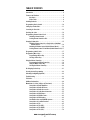 2
2
-
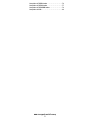 3
3
-
 4
4
-
 5
5
-
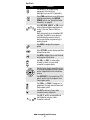 6
6
-
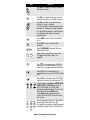 7
7
-
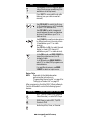 8
8
-
 9
9
-
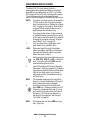 10
10
-
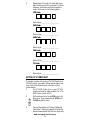 11
11
-
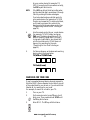 12
12
-
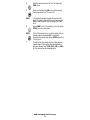 13
13
-
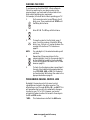 14
14
-
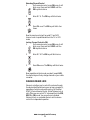 15
15
-
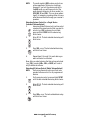 16
16
-
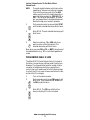 17
17
-
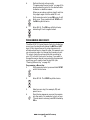 18
18
-
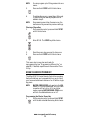 19
19
-
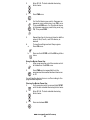 20
20
-
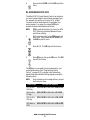 21
21
-
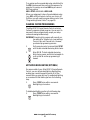 22
22
-
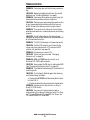 23
23
-
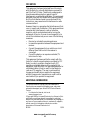 24
24
-
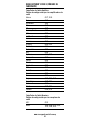 25
25
-
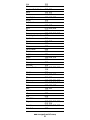 26
26
-
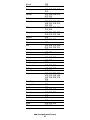 27
27
-
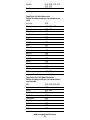 28
28
-
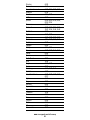 29
29
-
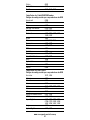 30
30
-
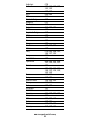 31
31
-
 32
32
-
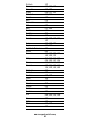 33
33
-
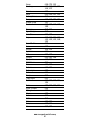 34
34
-
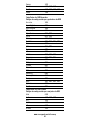 35
35
-
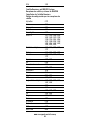 36
36
-
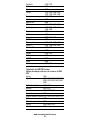 37
37
-
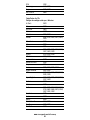 38
38
-
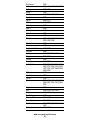 39
39
-
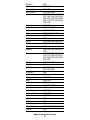 40
40
-
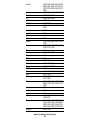 41
41
-
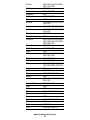 42
42
-
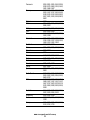 43
43
-
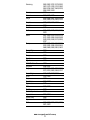 44
44
-
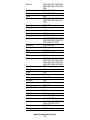 45
45
-
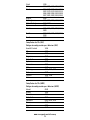 46
46
-
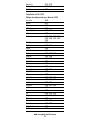 47
47
-
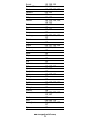 48
48
-
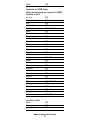 49
49
-
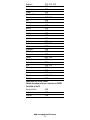 50
50
-
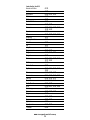 51
51
-
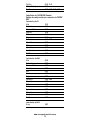 52
52
-
 53
53
-
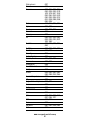 54
54
-
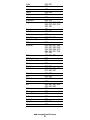 55
55
-
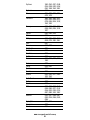 56
56
-
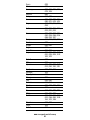 57
57
-
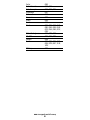 58
58
Universal Electronics 1020A User manual
- Category
- Remote controls
- Type
- User manual
- This manual is also suitable for
Ask a question and I''ll find the answer in the document
Finding information in a document is now easier with AI
Related papers
-
Universal Electronics ATLAS 5-DEVICE User manual
-
Universal Electronics Potenza ST User manual
-
Universal Electronics ATLAS CABLE 4-DEVICE User guide
-
Universal Electronics Potenza ST User manual
-
Universal Electronics CABLE 4 User manual
-
Universal Electronics Potenza ST User manual
-
Universal Electronics 4-DEVICE Universal Remote Control User manual
-
Universal Electronics COGECO ATLAS DVR 5-DEVICE User manual
-
Universal Electronics DVR M1055F User manual
-
Universal Electronics COGECO ATLAS DVR 5-DEVICE User manual
Other documents
-
Motorola DRC800 User guide
-
Shaw ATLAS PVR Universal Remote Control User manual
-
Mediacom URC2068BC2 User guide
-
RCA RCRBB04GZ Owner's manual
-
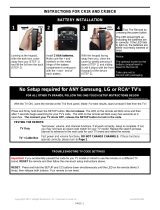 Clean Remote CR3BCB Operating instructions
Clean Remote CR3BCB Operating instructions
-
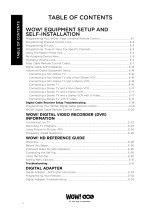 Wow Atlas Reference guide
Wow Atlas Reference guide
-
RCA RCRP05BR Owner's manual
-
 One For All URC-8820 User manual
One For All URC-8820 User manual
-
 One For All 6-Device Universal Remote User manual
One For All 6-Device Universal Remote User manual
-
ADB Potenza ST User manual