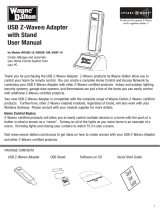Page is loading ...

2
Table of Contents
Introduction.................................................... 4
Glossary .......................................................... 5
ZRC-100 Operations ....................................... 6
Product Overview............................................. 7
Description of Function Keys.............................. 7
ZRC-100 User Interface Layout ......................... 8
Operations ..................................................... 10
Add/Delete Devices .......................................... 11
Device Control ................................................. 14
Scene Setup ................................................... 15
Scene Control ................................................. 18
Comfort Control .............................................. 19
Sensor Information ......................................... 20
Device Configure ............................................. 20
Scene Configure ............................................. 23
Comfort / Sensor Configure ............................. 25
Shortcut Key .................................................. 28
Z-Wave Advanced Setup ................................. 32
Configure Association ...................................... 32
Change Device Configuration ............................ 38
Resetting Your Network..................................... 40
System Settings .............................................. 41
About ZRC-100 ................................................ 43
Z-Wave Network Setup ................................... 44
Learning Mode ................................................ 44
Scan Devices from network .............................. 45
Create a Primary Controller ............................... 47
Create a Secondary Controller ........................... 48
Rediscover Network (N.W.) ............................... 50
Delete Dead Node from Network ....................... 51
Listening Mode................................................. 52
WIRELESS INFORMATION ............................... 54
MAINTENANCE................................................. 54
FREQUENTLY ASKED QUESTIONS .................... 54
Z-Wave Frequently Asked Questions................... 54

3
TECHNICAL SPECIFICATIONS.......................... 59
CHECKING THE ACCESSORIES ......................... 60
FCC NOTICE .................................................... 60
WARNINGS...................................................... 60
CAUTION ........................................................ 61
WARRANTY ..................................................... 61

4
ZRC-100
(Z-Wave Remote Controller)
Operating Instructions
Introduction
TheZRC‐100(Figure1)isaportableZ‐Waveremotecontrollerwith
multi‐channelsupport;alsoitisaZ‐WaveEnabledSecurityController.
Itcancontrolthesecureddoorlockswhenitisinthesecuritynetwork.
Also,itcanbeconfiguredasaprimaryorsecondarycontrollerwithina
Z‐Wavehomeautomationnetwork.ItworkswithalmosteveryZ‐
Waveenableddevices,binaryswitches,dimmers,thermostats,
secureddoorlocks,binaryormulti‐levelsensors.Userscancontrol
theirZ‐Waveenableddevicesindividuallyorthrough“Scene”control.
SceneisacollectionofZ‐Wavedevicesconfiguredtoauser‐preferred
settings,levels,modesoroperatingconditions.TheZRC‐100also
equippedwithabacklitLCDscreenandanintelligentSelf Navigated
Button(SNB) system.UserscansetupandoperatetheirZ‐Wave
devicesthroughtheLCDandtheSNBsystemusingtheirZRC‐100,and
enjoyanetworked,wirelesshomeautomationsystemanywhereat
home.
Figure 1 ZRC-100

5
Glossary
DeviceorNode
Devicesandnodesarealltermstodescribe
anindividualZWavedevice.Theseareall
interchangeablewhensettingupyourZ‐
Wavenetwork.
InclusionAddaZ‐Wavedevicetothenetwork.
ExclusionDeleteaZ‐Wavedevicefromthenetwork.
Remove
Totakeadeviceoutofagroup,sceneor
associationgroupwhilethatdevicestill
existsinthesameZ‐Wavenetwork.
Z‐Wave
Network
AcollectionofZ‐Wavedevicescontrolledby
primaryandsecondarycontrollersoperating
onthesamesystem.AZ‐Wavenetworkhas
itsownuniqueIDcodesothatcontrollers
notinthenetworkcannotcontrolthe
system.
Primary
Controller
Thefirstcontrollerusedtosetupyour
devicesandnetwork.OnlythePrimary
Controllercanbeusedtoincludeordelete
modulesfromanetwork.Itisrecommended
thatyoumarktheprimarycontrollerfor
eachnetworkforeaseinmodifyingyour
network.
Secondary
Controller
Acontrollercontainingnetworkinformation
aboutothermoduleswithinthenetwork
andisusedforcontrollingdevices.
Secondarycontrolleriscreatedfromthe
PrimaryControllerandcannotincludeor
deletemodulestothenetwork.
Inclusion
Controller
Acontrollercontainingnetworkinformation
aboutothermoduleswithinthenetwork
andisusedforcontrollingdevices.Inclusion
controlleriscreatedfromthePrimary
ControllerinaSISenabledZ‐Wavenetwork.
InclusionControllerhastheabilitytoadd
andremovedevicesfromthenetwork.
Scene
AcollectionofZ‐Wavedevicesconfiguredto
turntoaspecificlevel,setting,mode,or
performanoperation.Scenesareusually
activatedbyacontroller,timedevent,or
specificconditions.

6
ZRC‐100Operations
WelcometotheworldofZ‐Wavehomeautomation,youcanuseyour
ZRC‐100tocontrolalmosteveryZ‐Wavecertifiedproductsinsideyour
house.Thefollowingsectionwillguideyouthroughthesetup
processesandoperationproceduresforyourZRC‐100.
PleasenotethatallZ‐Wavedevices,lightswitches,dimmers,shutter
switches,thermostatandsecureddoorlockmadefromvarious
vendorsarecompatiblewithyourZRC‐100aslongastheyareZ‐Wave
certifiedorcarrythefollowingZ‐Wavelogo:
(Pleasecarefullyreadthroughthefollowingsectionsofthisuser
manualandstoreforfuturereference.)
BeforeusingtheZRC‐100,pleaseinstallthebatteries:
• 4xAAAbatteriesarerequiredforoperation.
• Removethebatterycoveronthebackofyourremote.
• Checkthepolarityofthebatteriesandthe"+/‐"marksinsidethe
batterycompartment.
• Insertthebatteries.
• Pushthebatterycoverbackinplace.
LCAUTION(batterysafety)
− Usenewbatteriesoftherecommendedtypeandsizeonly.
− Nevermixusedandnewbatteriestogether.
− Toavoidchemicalleaks,removebatteriesfromtheremote
controllerifyoudonotintendtousetheremoteforan
extendedperiodoftime.
− Disposeofusedbatteriesproperly;donotburnorburythem.

7
ProductOverview
Figure 2 Setup and control keys of ZRC-100
DescriptionofFunctionKeys
KeysFunctions
Shortcutkeysfor:
1. Deviceandscenecontrol
2. Shortcuttouserselectedcontrol
menu
Backtopreviousscreen
4‐waydirectionalkeysforsetupand
control
OKkeyforconfirmation
Short cut keys LCD screen
BACK key with
backlit
Navigation + OK
ke
y
s with backlit

8
ZRC‐100UserInterfaceLayout
Home (A1)
Device (A2)
Scene (A3)
Comfort (A4)
Sensor (A5)
All Off (A6)
Devices List (A2.1)
Scenes List (A3.1)
Comforts List (A4.1)
Sensors List (A5.1)
or
• Press c ord keys to select control category.
• Press BACK key to go back to previous page.
• Press and hold BACK key for 2 seconds to go
back to root menu.
Control
menu

9
Setup (B1)
Add Device (B2)
Delete Device (B3)
Add to Scene (B4)
Device Config. (B6)
Scene Config. (B7)
Comfort Config. (B8)
Sensor Config. (B9)
Shortcut Key (B10)
Advanced Setup (B11)
System Settings (B12)
About (B13)
Select Scene (B4.1)
Device Configure (B6.1)
Sensor Configure (B9.1)
Shortcut Key (B10.1)
Config. Assoc. (B11.1)
Select Scene (B5.1)
Scene Configure (B7.1)
Comfort Configure (B8.1)
Configuration (B11.2)
Reset to Default (B11.3)
LCD Contrast (B12.1)
B.L. Brightness (B12.2)
Sleep Timer (B12.3)
+
• Press and hold ef keys simultaneously for 3
seconds to enter Setup menu.
• Press BACK key to go back to previous page.
• Press and hold BACK key for 2 seconds to go
back to root menu.
Setup
menu
Remove fr. Scene (B5)
(remove from scene)

10
Operations
TheZRC‐100remotecontrollercanbesetupasaPrimaryor
SecondaryControllerwithinaZ‐Wavenetwork.
TheZRC‐100cancontrolZ‐Wavedevicesindividuallyorasagroup
usingSceneorAssociation.AsingleZ‐Wavenetworkcaninclude232
nodes.Ifnecessary,morethanonenetworkcanbebridgedtoextend
thenumberofnodessupported,althoughthisisnormallynotneeded
inaresidentialenvironment.
ZRC-100 control capability
Totalnumberofcontrollable
End‐point(EP)/device/sensor
128items
(listedonthe“Device”and“Sensor”page)
Totalnumberofthermostats6thermostats
(listedonthe“Comfort”page)
Totalnumberofscenes12scenes(listedonthe“Scene”page)
EachScenesupportsupto 32Z‐WavedevicesorEnd‐point(EP)
Network Setup (C1)
Rediscover N.W. (C5)
(Rediscover network)
Delete Dead Node (C6)
Listening Mode (C7)
Scan Devices (C2)
+
• Press and hold cd keys simultaneously for 3
seconds to enter Network Setup menu.
• Press BACK key to go back to previous page.
• Press and hold BACK key for 2 seconds to go
back to root menu.
Network
Setup
menu
Create Sec. (C4)
(
Create secondar
y
)
Create Pri. (C3)
(Create primary)
Learning Mode (C1)

11
Remark:
z Thehardkeysarevalidifthebacklitisturnedonandviseversa.
UsercanfollowtheSelfNavigated Button (SNB) andLCD
displayforallsetupproceduresandoperation.
z Usercanpress“”keytogobacktothepreviouspage
orpressandhold“”keyfor2secondstogobacktothe
rootmenuatanysetup/operationscreen.
Add/DeleteDevices
AddingDevicetotheNetwork
StepSetupKeyLCDIndication
1
Pressandholdef
keyssimultaneouslyfor
3secondsunderthe
Homepage.
⇓
2
Select“AddDevice".
3
Presskeytoadd
thedeviceintoZ‐Wave
network.
Home
Device >
Scene >
Comfor
t
>
OK to Enter
Setup
Add Device >
Delete Device >
Add to Scene >
OK to Enter
Add Device
Press PROG on tar
g
e
t
>>>>
Setup
Add Device >
Delete Device >
Add to Scene >
OK to Enter

12
4
Presstheprogram
buttononthetarget
device.
⇓
Note 1: If you can’t add your Z-Wave device, this device might have
been included in another Z-Wave network. In this case, please delete
this device following the steps in the [Deleting Device from the
Network] section then add this device again.
Note 2: This step can be skipped if the device is already included in the
network.
Note 3: In a Z-Wave network, only the primary controller or inclusion
controller can add or include devices into its network. If ZRC-100 is
configured as a secondary controller, it will report “Error” if users
attempt to use ZRC-100 to add a device into its network.
Note 4: If no ACK signal received for more than 180 seconds, the “Add
Device” mode will exit automatically.
DeletingDevicefromtheNetwork
StepSetupKeyLCDIndication
1
Pressandholdef
keyssimultaneouslyfor
3secondsunderthe
Homepage.
⇓
Home
Device >
Scene >
Comfor
t
>
OK to Enter
Add Device
Press PROG on tar
g
e
t
>>>>
Savin
g
Data …
Add Device
Press PROG on tar
g
e
t
>>>>
O
K

13
2
Select“Delete
Device".
3
Presskeyto
deletethedevicefrom
Z‐Wavenetwork.
4
Presstheprogram
buttononthetarget
device.
⇓
Note 1: If no ACK signal received for more than 180 seconds, the
“Delete Device” mode will exit automatically.
Note 2: In a Z-Wave network, only the primary controller or inclusion
controller can delete or exclude devices into its network. If ZRC-100 is
configured as a secondary controller, it will report “Error” if users
attempt to use ZRC-100 to delete a device from its network.
Setup
Add Device >
Delete Device >
Add to Scene >
OK to Enter
Delete Device
Press PROG on tar
g
e
t
>>>>
Savin
g
Data …
Delete Device
Press PROG on tar
g
e
t
>>>>
O
K
Delete Device
Press PROG on target
>>>>
Setup
Add Device >
Delete Device >
Add to Scene >
OK to Enter

14
DeviceControl
AfteraddingdevicestoyourZRC‐100,youcanturnthedeviceusing
thecorrespondingDeviceControlfunction.
StepSetupKeyLCDIndication
1
Select“Device"and
presskeyto
confirm.
AcorrespondingDevice
controlpagewillbe
displayed.
⇓
2
Foron/offswitches,
pressfkeytoturnon
thedeviceandekey
toturnoffthedevice.
3
Tooperatedimmerand
motorizedcurtain:
Pressandholdthef
keyuntilreachtoyour
desiredlevelandrelease
thekeytoopenthe
curtainortoincrease
thedimmerintensity.
Pressandholdthee
keyuntilreachtoyour
desiredlevelandrelease
thekeytoretractthe
curtainortoreducethe
dimmerintensity.
Home
Device >
Scene >
Comfor
t
>
OK to Enter
Devices List
Switch 001 Off
eOff and On f
Devices List
Switch 001 Off
eOff and On f
Dimmer 002 Off
Devices List
Switch 001 Off
eOff and On f
Dimmer 002 Off

15
4
Youcanturnoffallthe
devicesinthenetwork
byselecting“AllOff"
functionunderthe
Homepage.
⇓
Note 1: The screen will display LOCK /UNLK if this is a secured door
lock device.
Note 2: You can rename your device, please refer to user manual [step
of B6 - Device Config.].
SceneSetup
SceneisacollectionofZ‐Wavedevicesconfiguredtouserspecified
levels,settings,modes,oroperatingconditions.Scenesareusually
activatedbyacontroller,timedevent,orspecificconditions.For
example,auserpreferstosetthedimmertoalowintensityleveland
closethemotorizedcurtainwhenhewatchmovie.Hecandefinea
scenetocontrolthedimmerandmotorizedcurtainusingasingle
scenecommand.
Youcancontrolupto12scenes(SceneOn/Off)withyourZRC‐100.
EachScenesupportsupto32Z‐WavedevicesorEnd‐Point(EP).
AddingDevice/End‐pointtoaScene
StepSetupKeyLCDIndication
1
Pressandholdef
keyssimultaneouslyfor
3secondsunderthe
Homepage.
Home
Device >
Scene >
Comfor
t
>
OK to Enter
Home
Senso
r
>
All Off
OK to Enter
Home
Device >
Scene >
Comfor
t
>
OK to Enter

16
2
Select“AddtoScene"
andpresskey.
3
SelectaScenewhichyou
wanttoaddthedevice
intoSceneandpress
key.
4
Presstheprogram
buttononthetarget
device.
⇓
5
Adjustthetargetdevice
on/offordimlevelwith
itsprogrambutton,to
thedesiredlevel.
Setup
Add Device >
Delete Device >
Add to Scene >
OK to Enter
Setup
Add Device >
Delete Device >
Add to Scene >
OK to Enter
Select Scene
Scene 1
Scene 2
Scene 3
OK to Enter
Add Device
Press PROG on tar
g
e
t
>>>>
Add Device
Set Desired level
>>>>
OK to Save
Add Device
Press PROG on tar
g
e
t
>>>>
O
K

17
Note 1: Your target device must be included in the network before this
setup procedure, please refer to [Adding Device to the Network]
section.
Note 2: If no ACK signal received for more than 180 seconds, the “Add
Device” mode will exit automatically.
RemovingDevice/End‐pointfromaScene
StepSetupKeyLCDIndication
1
Pressandholdef
keyssimultaneouslyfor
3secondsunderthe
Homepage.
2
Select“Removefrom
Scene"andpress
key.
3
SelectaScenewhichyou
wanttodeletethe
devicefromSceneand
press key.
4
Presstheprogram
buttononthetarget
device.
Home
Device >
Scene >
Comfor
t
>
OK to Enter
Setup
Add Device >
Delete Device >
Add to Scene >
OK to Enter
Setup
Remove fr. Scene >
Device Confi
g
. >
Scene Confi
g
. >
OK to Enter
Select Scene
Scene 1
Scene 2
Scene 3
OK to Enter
Remove Device
Press PROG on tar
g
e
t
>>>>

18
⇓
Note 1: This process will only remove the target device/EP from its
assigned scene but will not exclude it from the network.
Note 2: If no ACK signal received for more than 180 seconds, the
“Remove Device” mode will exit automatically.
SceneControl
Afterthescenesetupisdone,youcantriggerthedesiredscenevia
scenecontrolfunctiononZRC‐100.
StepSetupKeyLCDIndication
1
Select“Scene"and
presskeyto
confirm.
AcorrespondingScene
Controlpagewillbe
displayed.
⇓
2
SelectyourSceneand
pressfkeytoturnon
theSceneandekeyto
turnofftheScene.
Remove Device
Press PROG on tar
g
e
t
>>>>
O
K
Home
Device >
Scene >
Comfor
t
>
OK to Enter
Scenes List
Scene 1
eOff and On f
Scene 2
Scene 3
Scenes List
eOff and On f
Scene 2
Scene 3
Scene 1

19
ComfortControl
Afteradding“Thermostat"or“Z‐WavetoACIRextender"to
yourZRC‐100,youcanchangetheoperationmode,settarget
temperatureandfanspeedviathecorrespondingComfortControl
function.
StepSetupKeyLCDIndication
1
Select“Comfort"and
presskeyto
confirm.
Acorresponding
ComfortControlpage
willbedisplayed.
⇓
2
SelectyourThermostat
andpresskeyto
entrytheThermostat
controlpage.
3
Useefkeysto
switchtheoperation
mode,settarget
temperatureorfan
speed.
Home
Device >
Scene >
Comfor
t
>
OK to Enter
Comforts List
Thermostat003 >
OK to Enter
Thermostat003
Mode Cool
Tar
g
et Tem
p
. 75oF
Fan S
p
eed A
_
Lo
eControl f
Thermostat003
Mode Hea
t
Tar
g
et Tem
p
. 68oF
Fan S
p
eed A
_
Lo
eControl f

20
Sensorinformation
Afteradding“BinarySensor/Multi‐levelSensor"toyourZRC‐100,
youcanmonitorthesensortemperatureviathecorrespondingSensor
function.
StepSetupKeyLCDIndication
1
Select“Sensor"and
presskeyto
confirm.
AcorrespondingSensor
pagewillbedisplayed.
⇓
DeviceConfigure
ItisallowtoMove/Rename/Deletethedeviceafteraddedintothe
networkundertheDeviceConfigurefunction.
StepSetupKeyLCDIndication
1
Pressandholdefkeys
simultaneouslyfor3
secondsunderthe
Homepage.
⇓
Home
Device >
Scene >
Comfor
t
>
OK to Enter
Setup
Add Device >
Delete Device >
Add to Scene >
OK to Enter
Home
Sensor >
All Off
OK to Enter
Sensors List
Sensor 003 75
/