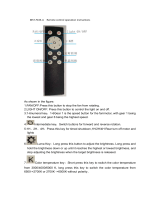Page is loading ...

1. Please read the instructions carefully before use.
2. Keep ngers away from the gear when the motor is working
to avoid possible injury.
3. Keep the motor gear set against the lens gear and tighten the
motor lock screw when mounting motors.
4. Re-calibrate the motor every time after changing lens and
motor position to avoid possible damage to lens.
5. Hand control unit and receiver box must be set at the same
channel to achieve wireless transmission.
6. Make sure the battery is fully-charged before updating
software. Do not turn off the power or turn off the system
during updating.
7. Operation Environment: Operation Temperature: -20--
50°C, Humidity: 20% --90% RH (non-condensing)
Caution:
User Guide
WirelessLensControlSystem

1. Silent motor, precision speed reduction mechanism
2. Modular design and zoom extension module
3. Wireless module with ISM 2.4M frequency range
4. Work with all most cameras' REC/STOP ‘button
5. 1.56"OLED screen, readable under sunlight
6. Software update via miniSD card
7. Lightweight and compact
8. Calibrating and setting limit on both ends of lens automatically
9. Two control modes: wireless control and cable control
10. Control of ENG lens
11. Compatible with Movcam auto follow focus system-- AcFocus
12. Ergonomical design, easy to operate
A:Features
Features
User Guide
WirelessLensControlSystem

Components
1. Single Axis Hand Control Unit SCU-1
Technical Data
Wireless Module:
Frequency: ISM2.4M
Transmission delay: less than 12ms
Indoor transmission distance: 30m
Outdoor transmission distance: 200m
Memory Card: miniSD card
Battery: SONY NP-F570/F550 7.4V 2600mAh
Power: 12v---24V
Power Consumption: 150mA, 7.2V
Screen: 1.54" OLED screen, Visible in sunlight
Measurements:
length:156mm
Width:84mm
Height:75.5mm
Weight(without battery):435g
SCU-1
3
RECORD: STBY
LIM:
CAL MENU
B: Components
User Guide
WirelessLensControlSystem

2. Receiver Box Module MRS-1
Cameras MRS-1 can control::
ARRI:ARIXA,AMIRA,ARIXA MINI,
SONY:F5/F55,FS700,FS7,
RED:EPIC,SCARLET,
CANON:C500/C300/C100
BLACK MAGIC:BMCC,BMPCC,
Wireless Module
Transmission Delay: less than 12ms
Indoor transmission distance: 30m
Outdoor transmission distance: 200m
Volt Range: 12V-24V
Power supply: >2 A
Screen: 0.48" OLED, Visible in sunlight
Measurements
Length:79mm
Width:83mm
Height:29.5mm
Weight:175g
User Guide
WirelessLensControlSystem

3. UM-1 Motor
Motor is very quiet. It uses precision speed reduction
mechanism to ensure smooth operation.
Press the button to change direction of motor. Press and hold
for 3 seconds, the motor calibrates automatically.
4. ZOOM extension module ZSU-1 (Optional)
It uses pressure sensor, which is extremely sensitive and ideal
for precision control.
5. Extension Motor Drive Modules MD-I/ MD-Z (Optional)
ere are 2 extension motor drive modules: MD-I and MD-Z,
corresponding to IRIS and ZOOM of lens. When 2 modules
are required, one must be MD-I and the other MD-Z. Two of
the same module cannot be used together.
6. Accessories
Motor cable: CRM-1
CAN cable: CAN-1
Power cable: PWD-1
Strap
User Guide
WirelessLensControlSystem

SETUP
1. First install motor to standard 15mm or 19mm rod. Make
sure the motor gear is securely set against the lens gear.
Tighten the motor lock screw. Make sure that motor gear is
not positioned at the limit point of the lens gear.
2.Mount the wireless receiver box
Secure the wireless receiver box properly and turn the
antenna upward to enhance the wireless transmission.
3.Connect motor and wireless receiver via RCM-1;
Plug PWD-1 to receiver box.
4.Turn on the receiver
Press and hold ON/OFF button for 3 seconds
Set the wireless module at the same channel as the control
unit.
C:SETUP
SC U- 1
MD -Z
MOT- Z
MR S-1
MOT- F MBU S MULTI
CHANNEL
a
b
b
c
User Guide
WirelessLensControlSystem
CAN cable: CAN-1 Motor cable: CRM-1 Power cable: PWD-1
a b c

5. Install battery for hand control unit
Insert fully-charged battery into battery cartridge
6.Turn on the Hand Control Unit
Press and hold ON/OFF button for 3 seconds.
7.Set wireless module at the same channel as the receiver.
8. Motor Calibration
Press and hold " CAL" button for 3 seconds, motor
starts calibrating automatically.
User Guide
WirelessLensControlSystem

Limit Set
Limit button makes focus change easily between point A
and point B.
How to Set:
Turn handwheel/ handknob to expected focus point A, press
limit button to set. e screen display will show: LIM: FA.
en, turn handwheel / handknob to expected focus point B,
press limit button to set again. e screen will read : LIM:
FAB. us limit set is completed and focus is set between
Point A and Point B.
How to Cancel Limit Set:
Press the limit button, then limit set is cancelled.
FS FA FAB
User Guide
WirelessLensControlSystem

1. Turn-on
Press and hold ON/OFF button for 3 seconds to turn on
the system and enter home menu, where intensity of the
wireless module, frequency, battery capacity and camera
status are all displayed.
2. Motor Calibrating
Press and hold "CAL" button for 3 seconds to start
automatic calibrating.
D:Menu
Menu
User Guide
WirelessLensControlSystem

3. Enter Menu
Press "Menu" button to enter home page
4. Switch wireless module channel
Select "RF Channel”
Press "UP" or "DOWN" buttons to select a range of
channels from 1 to 9.
Turn on/ Turn off wireless module.
Press "Mode" button to turn on or turn off wireless module.
ON
2
Back Mode
RFChannel
Control Setup
Motor Setup
Back Enter
User Guide
WirelessLensControlSystem

5. Select “Control Setup”, Press “Enter” to go to next level to
choose among “Focus/ Iris/ Zoom” for the handwheel or
stick. Press Up or Down button to choose “ Knob” or “ Stick”.
en Press “Swicth” to change among focus ring, iris ring or
zoom ring.
6. Select “Motor Setup”, press “Enter” to go to next level to
choose among “Focus/ Iris/ Zoom” for the right motor via Up
or Down button. en, you can use Switch button to change
control among focus, iris and zoom.
7. Adjust torque
Select “Torque” , press “Enter” to go to next level to choose
among “Focus/ Iris/ Zoom” for the right motor via Up or
Down button. Press “Change” button to choose the torque
scale.
Each motor torque can be adjusted individually.
Scale 1 is the weakest setting while scale 4 is the strongest.
Mo to rF : 4
Ba ck
Mo to rI : NC
Mo to rZ : NC
Change
Control Setup
Motor Setup
Back Enter
Torque
Mo to rF : Focus
Back
Mo to rI : NC
Mo to rZ : NC
Switch
RFChannel
Control Setup
Motor Setup
Back Enter
RFChannel
Control Setup
Motor Setup
Back Enter
Kn ob : F oc us
St ic k : NC
Back Switch
User Guide
WirelessLensControlSystem

8. Stick Speed
Select "Stick Speed" to set the stick speed on a range from 1 to
100.
Scale 1 is the lowest speed while scale 100 is the highest speed.
Press "ZAP" button for highest speed.
9. Adjust brightness of the OLED screen
Select " Backlight" to adjust brightness of the OLED screen.
Press"Mode" button to switch between manual and auto setup.
Manual setup has a range from 1 to 9 scales to choose
brightness.
88
Back ZAP
Motor Setup
Back Enter
Torque
Stick Speed
2
Back Mode
Auto
Back Enter
Torque
Stick Speed
Backlight
User Guide
WirelessLensControlSystem

10. Knob Illumination Switch
Select "Knob Illume”
Press "Switch" button to turn on or turn off knob
illumination.
11. Language
Select “Language” or “语⾔”to switch between
English and Chinese.
12. Restore Factory Defaults
Select "Load default" to go back to factory defaults.
13. Software update
Select "update" to set up each module software,
including single-axial hand control unit, ZOOM
extension module and receiver box.
14. System data
Including system model, software version, product
serial number, address for wireless module MAC, which
are all very important information for maintenance.
Back Switch
OFF
Back Enter
Stick Speed
Backlight
Knob illume
Back
English
简体中⽂
Enter
Back Enter
Backlight
Knob illume
Language
Back Enter
Load default
Update
About
Back Enter
Language
Load default
Update
Back Enter
Knob illume
Language
Load default
User Guide
WirelessLensControlSystem

Report All Incidents
If your Movcam wireless lens control system performs in a
way that you do not intend or in a way that it is not supposed
to, contact Movcam Customer Center.
Phone:+86 755 83114888
Fax:+86 755 83115333
Email:[email protected]
Website:http://www.movcam.com
User Guide
WirelessLensControlSystem
FCC Statement
This equipment has been tested and found to comply with the limits for a Class B digital device,
pursuant to Part 15 of the FCC Rules. These limits are designed to provide reasonable protection
against harmful interference in a residential installation. This equipment generates uses and can
radiate radio frequency energy and, if not installed and used in accordance with the instructions,
may cause harmful interference to radio communications. However, there is no guarantee that
interference will not occur in a particular installation. If this equipment does cause harmful
interference to radio or television reception, which can be determined by turning the equipment off
and on, the user is encouraged to try to correct the interference by one or more of the following measures:
-- Reorient or relocate the receiving antenna.
-- Increase the separation between the equipment and receiver.
-- Connect the equipment into an outlet on a circuit different from that to which the receiver is connected.
-- Consult the dealer or an experienced radio/TV technician for help.
This device complies with part 15 of the FCC Rules. Operation is subject to the following two conditions:
(1) This device may not cause harmful interference, and
(2) this device must accept any interference received, including interference that may cause undesired operation.
Changes or modifications not expressly approved by the party responsible for compliance could void the
user's authority to operate the equipment.
/