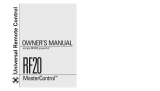Page is loading ...

1, Introduction . . . . . . . . . . . . . . . . . . . . . . . . . . . . . . . . . . . . . . . . . . . . . . . . . . . . . . . . . . . . . . . . . . . . . . . . . . . . . . . . . . . . . . . . . . . .
3
2. Batteries .
.._........._.......................................................................................
4
A. Battery Installation
B. Battery Life
3. Summary of Operations . . . . .
.._.......................................................
5
A. Description of Devices
B. Preprogrammed Codes
C. Learning from Other Remote Controls
D. Macro Operations
E. Favorite Channel Buttons
F. Punch Through Operations
G. Editing LCD Text
H. Cloning the MX-500TM
I. All Other Operations
J. LCD Screens and Button Layout
K. System Settings
4. Programming the Remote to Control Your
Components . . .
.._......................................................................................
10
A. Preprogrammed Codes
1. Three-Digit Code Number
2. Auto Scan Method
B. Learning Method
1. Programming Function Buttons
2. Programming Ten Device Buttons
5. JJfbogramming Favorite Channels .
.._....................................
18
6.
Programming Macro Buttons ..,....__........................................
20
1. Ml - M3, Power and System Off Buttons
2. Ten Device Buttons
7. Programming Punch Through Operations ............‘... 23
8. Erasing Existing Programming
..,....._....................................
24
A. Erasing Learned Buttons
B. Erasing Favorite Channel Buttons
C. Erasing Macro Functions
1. Ml - M3, Power and System Off Buttons

2. Ten Device Buttons
D. Erasing Punch Through Functions
9.
LCD Button
Editing . . . . . . . . . . . . . . . . . . . . . . . . . . . . . . . . . . . . . . . . . . . . . . . . . . . . . . . . . . . . . . . . . . . . . .
28
A. Create or Edit Text on Function Buttons
B. Create or Edit Text on Device Buttons
C. Create or Edit Text on Favorite Channel Buttons
10. Recalling the Preprogrammed Three-Digit Code
Number . . . . . . . . . . . . . . . . . . . . . . . . . . . . . . . . . . . . . . . . . . . . . . . . . . . . . . . . . . . . . . . . . . . . . . . . . . . . . . . . . 31
11.
Setting
Back
Light
._.....__,......,_.......................................,................
31
12.
Cloning MX-SO()TM 32
13.
Adjustment of LCD contrast
33
14. Caution in
Handling
LCD Screen . . . . . . . . . . . . . . . . . . . . . . . . . . . . . . . . . 34
15. Low Battery Message 34
16. Memory Lock . . . . .
..__......._..................................................................
34
17. Warranty 35
18. Specifications . . . . . . . . . . . . . . . . . . . . . . . . . . . . . . . . . . . . . . . . . . . . . . . . . . . . . . . . . . . . . . . . . . . . . . . . . . 35
19. Appendix 36
A. List of Preprogrammed LCD Texts by Device
B. Three-Digit Preprogrammed Code Table

Congratulations! You have purchased one of the most
sophisticated remote control on the market. The MX-
500TM has been designed to provide a new standard in
remote control and infrared technology offering a very
powerful and flexible preprogrammed, learning, menu-
driven product.
With the MX-SOOTM you have the option of programming
the unit for up to ten home entertainment and home
automation components by using either the preprogrammed
code library in the remote control, by teaching up to 530
commands into MX-500TM from your original remote
controls, or a combination of both methods.
The MX-500TM has many additional operating features to
add convenience and enjoyment to the operation of your
home entertainment system including the ability to create
your own descriptions of the component buttons on the
LCD, the ability to learn 530 commands from your original
remote controls, various macro operations program, 50
favorite channels buttons, and punch-through operations
for volume control, channel and transport buttons.
Setting up the MX-500 TM to operate your components is
easy and simple. Please follow the instructions in the
manual and retain the manual for future reference. In the
event the manual is lost or misplaced, a replacement copy
can be found at the Home Theater Master website:
httn://www.hometheatermaster.com
For any questions or comments about the MX-500TM, please
contact us at Universal Remote Control, Inc., 500
Mamaroneck Avenue, Harrison, NY 10528 at 914-835-4484
or e-mail us: [email protected] Regular customer service
hours are 9:00 AM to 6:00 PM EST, Monday - Friday.

A. Battery Installation
Before the remote control can be used, the supplied
batteries need to be installed. First, unsnap the battery
cover on the back of the unit and install the four AAA
batteries inside the battery compartment as shown. Make
sure the batteries line up with the (+) and (-) markings.
Improper installation could damage the remote control.
When you’re done, slide the battery cover back on. The
remote control starts up automatically and the default
device components will appear on the LCD.
B. Battery Life
Under normal operating conditions, the batteries
supplied with the remote control will last approximately
six months. If the batteries are running low, you will
notice reduced range from the remote control,
commands that are not sent properly, or are not sent at
all. You may also notice the backlighting of the LCD
screen and the button is diminished.
Should any of these occur, replace the batteries
immediately. To ensure proper performance of the unit,
only use new alkaline batteries.
The remote control will retain the commands and
settings in its memory even after the batteries are low or
become discharged. See Memory Lock on page 34.
Please replace the worn batteries with a fresh set as soon
as possible.

A. Description of Devices
The MX-5OOTM is designed to operate up to ten components
on the market including Audio Receivers, Cable and
Satellite Boxes, TV, DVD (LD),VCRl, VCR2, CD,
Tape and AUX. However, each of the device buttons
and corresponding functions can be changed to meet
your individual requirements. Almost any device that
uses infrared commands can be controlled by the MX-
500TM, including Home Automation, Personal
computers and more.
Tip) The auxiliary function could be used to operate
lighting controls or the second VCR could be changed
to operate a second TK
Each device button on the main screen contains two sub-
pages of commands and you can change the name of any
LCD button using up to five alphabet characters and
numbers to customize the unit to fit your audio/video
components. Please refer to the LCD Button Editing on
page 28 for additional details.
B. Pre-programmed Codes
The MX-5OOTM comes with preprogrammed codes for
practically all the major audio and video equipment on
the market. You can set-up and operate all of your
components with the MX-500TM simply by punching in
the three-digit code number assigned to your brand of
component.
The code numbers for the various brands of components

are listed in the back of this instruction manual. Please
refer to the programming instructions shown on page 10
for details.
C. Learning From Other Remote Controls
The MX-500TM can learn codes from your original
remote controls. There are 26 LCD screens in the remote
control and all the functional buttons as well as ten
device buttons on the main menu screen can be taught.
In addition, there are 31 rubber buttons and a joystick
that can be taught for each of the ten devices. As a
whole, you can teach up to 530 new functions into the
remote control. Please refer to page 15 in the instruction
manual for details.
D. Macro Operations
The remote control is capable of sending out a series of
commands with one button press. Any function available
on your original remote control or in the pre-programmed
database can be added to a macro button to completely
automate what you would normally do by pushing
buttons one at a time. It can be as simple as “Turning on
your TV and Cable Box, turning the TV to the appropriate
channel for operation with the Cable Box and changing
the Cable Box channel to your favorite morning news
channel”. Or the macros can be configured to “Power On
your TV, DVD player and receiver, change to the
appropriate inputs and outputs, dim your lights and start
the movie playing”. It can be simple or as comprehensive
as you want it to be.
There are two types of macro buttons you can use for
macro operations:

Ml, M2, M3, Power and System Off Buttons
Each of these five buttons are designed to send out up
to 20 series of commands you program into the
buttons. Each one is commonly used to turn on and
turn off all of your A/V components with one button
press, but can be programmed with whatever macro
you desire.
Ten Device Buttons
There are ten device buttons and each of these device
buttons can send out up to 20 programmed commands
when pressed for more than two seconds. It is
typically used in sending out audio input codes so that
the audio receiver will make an automatic input switch
when you press the respective device button on the
remote control, but can be programmed with whatever
macro you desire.
E. Favorite Channel Buttons
You can create up to 50 favorite channel buttons in the
remote control by programming the most frequently
watched channel numbers into these buttons. Each of
these buttons can send out up to 10 commands.
Please refer to page 18 of the manual for programming
the Favorite Channel Programming.
F. Punch Through Operations
The MX-500TM can be setup to operate audio component
volume control buttons (VOLUME UP and DOWN and

MUTE) while all the other buttons control other
equipment. You can also set up the remote to operate
channel control and transport functions (PLAY, STOP,
REWIND, FAST FORWARD, SKIP-, SKIP+, PAUSE
and Record buttons) from VCR, DVD, LD, CD or any
other mode while all other buttons in the remote control
are controlling different components.
Please refer to page 23 in the manual for details.
G. Editing LCD Text
You can create your own text on each of the twenty-six
LCD screens.
Please refer to page 28 in the manual for details.
H. Cloning the MX-500TM
The MX-500TM is capable of sending and receiving all
the programmed codes, text on the LCD and operations
from one MX-500TM to another MX-500TM. Please refer
to page 32 in the manual for details.
I. All Other Operations
You can set the duration of the backlight on time and
LCD contrast. Please refer to page 33 and 35 in the
manual for details.

J. LCD Screen and Button Layout
(i) Displays the name of the device selected.
B System off(Power off)
0 Displays page number.
a Displays the device and function names.
@ LIGHT button.
m MACRO buttons.
0 MAIN DEVICE menu button.
@ LCD Page change button.
a POWER
0 MUTE
m VOLUME
0 CHANNEL
0 Previous channel button.
@ TRANSPORT functions(PLAY, STOP, REWIND and FF)
for VCR, CD and DVD etc.
m JOYSTICK button(UP, DOWN, LEFT, RIGHT and ENTER)
to move the cursor and enter the selection by pushing down
the joystick.
0 ENTER
m DISPLAY

K. System Settings
All programming is done by first entering the SYSTEM
SETTING mode in the remote control. Press both the
R buttons simultaneously for three
seconds to enter the SYSTEM SETTING mode.
Press any of the ten buttons associated with the descriptions
written on the LCD. You can exit the Set Up mode by
simply pressing the button.
You can program the MX-500TM to make it compatible
with your components by following either the pre-
programmed method instructions or by teaching it with
your original remote controls.
A. Using Pre-programmed Codes
You can program the MX-500TM to make it compatible with
your components by using the pre-programmed method.

1. Three-Digit Code Number
1. Turn on the component you wish to program.
Tip) Zf your component has a discrete Power ON and
OFF button, please do not yurn on the component
manually.
2. Go to the program setting mode by pressing both
MN and ALTAR buttons simultaneously for
three seconds.
3. Select the P-PRO button next to the LCD screen.
4. Press the device you wish to program. (E.g. To
program TV, press the TV button).

5. Select the device from which the appropriate
three-digit code number table will be selected.
(E.g. If it is the TV code table, press the TV device
button).
6. Point the remote control toward the component
and enter the three-digit code number you selected
for your component from the code table provided
on page 41 - 54. (Please enter the code number
within 20 seconds of programming). If there is more
than one code number assigned to your brand, try
the one code number at a time until you find the
right code number. (If you enter the right code
number, the component will turn off right after you
entered the correct number).
7. Confirm that it is the right code by pressing
Power button. After you have confirmed that the
right code is entered, save the code by pressing the
SAVE button on LCD.

8. Exit from preprogramming mode by pressing
the button and then exit from SET UP mode
by pressing the button once again.
9. Confirm yo entered the right code
number that matches your component by pressing
other functional buttons. If any of the buttons fail to
operate, as they should, please repeat from Step 1.
10. Continue to program other components by
repeating from Step 1 above.
2. Auto Scan with Three Digit Number
You can also program your remote control by sending
out series of Power Off commands for different brands
stored in the library by using the following steps.
1. Manually turn on the component you plan to
operate.
Tip) If your component has a discrete Power ON and
OFF button, please do not yurn on the component
manually.
2. Go to program setting m
control by pressing both th
buttons simultaneously for three seconds.
3. Select the ~-~~~ button next to the LCD screen.

4. Press the device you wish to program.
(E.g. To program TV, press the TV button).
5. Select the device from which the scanned code
table will be selected. (E.g. If it is the TV code
table, press the TV device button).
6. Point the remote control toward the component
and press either the 0rD button on the
LCD. (It will send out the series of Power codes
when the button is kept pressed and the,code
number that are being sent are shown on the LCD).
If the right code number is sent, the component will
turn off right after the code number is transmitted.
7. Release the UP or
pressing as soon as th
8. Confirm that it is the right code by pressing
Power button. After the confirmation that the
code is entered, save the code by pressing the
button on the LCD. Later you may want to try other
code numbers for your component to see which one
includes the most functions appropriate for your device.
9. Exit from Preprogrammed mode by pressing the
AEN button and then exit from SET UP mode by
pressing the ~A~ button once again.

10. Confirm that you entered the right code number
that matches your component by pressing other
functional buttons. If any of the buttons do not
operate as they should, please repeat from Step 1.
11. Continue to program other components by
repeating from Step 1 above.
B. Learning From Other Remote Controls
You can program the MX-500TM to operate a component
by teaching the commands from your original remote
control to device buttons on the main screen menu, 20
buttons on 2 pages of the LCD per device, 31 rubber
buttons and the joystick located in the middle of the
remote control. The MX-5OOTM learns these commands
by receiving infrared signals directly from your existing
remote controls. The MX-500TM receives these signals
through its learning eye, located at the top of the unit.
Apart from the PAGE, MAIN, FAV buttons and Ml - M3
buttons which cannot be taught, the MX-500TM has the
capability of learning up to 530 commands.
Tip) Commonly usedfunction buttons include the two
pages of sub-commands within each of the 10 devices,
channel up and down, volume up and down, menu,
guide, exit, info, O-9 and joystick.
Points to Remember
If the remote control fails to learn a function after the
first try:
l Keep the remotes stable by placing them on a flat surface.

l Make sure the original remote is pointed at the
learning eye at the top end of the case.
l Make sure the original remote’s batteries aren’t low.
l Try again. Sometimes the second or third attempt works.
l Try varying the distance between the remotes until
you find an optimal distance where the codes are
learned on the first or second try.
1. Programming Function Buttons
1. Go to the program setting mode by pressing both
buttons simultaneously for
three seconds.
2. Press the LEA
3. Select the ish to program.
4. Press the button on the MX-500TM you wish to
program and place your original remote control
head to head with the MX-5OOTM about 2 inches
apart on a flat surface as illustrated below.

5. Press the button on your original remote control
you wish to program into the MX-500TM. Once the
MX-SOOTM has received the signal, the MX-500TM
will flash “Good” on the LCD screen, indicating it
learned the code correctly. If it flashes “Fail”, repeat
from Step 4 until it learns successfully. (Please
enter the code signal within 20 seconds of
programming).
6. Once you complete the programming and wish
to exit the leaning mode, press the I%$ utton.
Exit from SET UP mode by pressing t
button once again.
2. Programming the Ten Device Buttons
1. Go to the program setting mode by pressing both
the IN and buttons simultaneously for
three seconds.
4. Press any of the ten device buttons you wish to
program into the MX-500rM and place your original
remote control head to head with the MX-500TM
about 2 inches apart on a flat surface.

5. Press the button on your original remote control
you wish to program into the MX-500TM. Once the
MX-500TM has received the signal, the MX-500TM
will flash “Good” on the LCD screen, indicating it
learned the code correctly. If it flashes “Fail”, repeat
from Step 4 until it learns successfully. (Please
enter the code signal within 20 seconds of
programming).
6. Once you complete the programming and wish
to exit the leaning mode, press the
Exit from SET UP mode by pressing the
button once again.
You can create and program up to 50 Favorite Channel
Buttons and each favorite channel button can send out up
to 10 commands with one button press.
1. Go to the pro,gram setting mode by pressing both the
M and B R buttons simultaneously for three
seconds.
2. Press the FAV Button on the LCD.

3. Press the appropriate device button from which the
channel number will be selected.
M!:ll...l 1 E HE:l-F
4. Go to one of the five I+$ZD pages by pressing the
FAV(or PAGE) button. Press the button you will be
assigning to the favorite channel and enter the channel
number, power, Display and Enter commands you wish
to store in the FAVORITE channel button. You can store
up to 10 commands.
Tip) If you pressed a wrong channel numbel; please
move the cursor by using left or right button of the
joystick and then press the correct channel number:
5. Press the favorite channel button you selected in Step
4 again to store the channel you programmed.
/