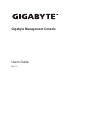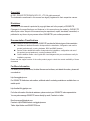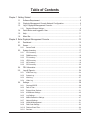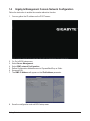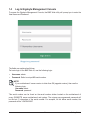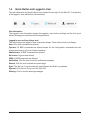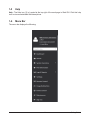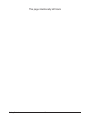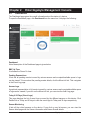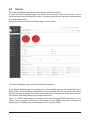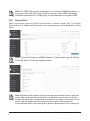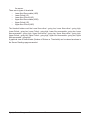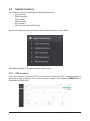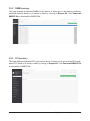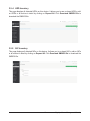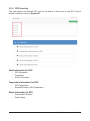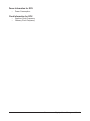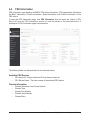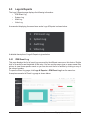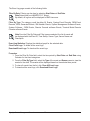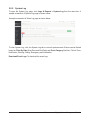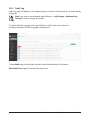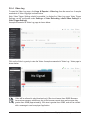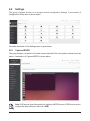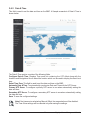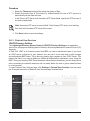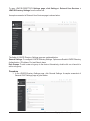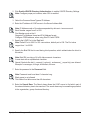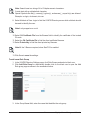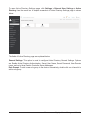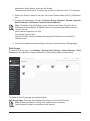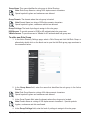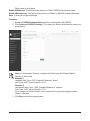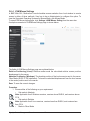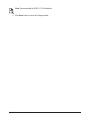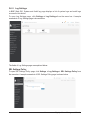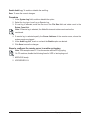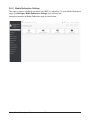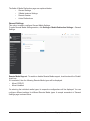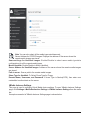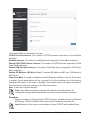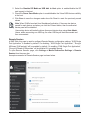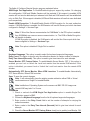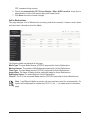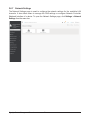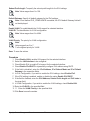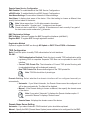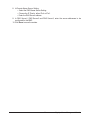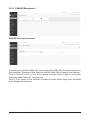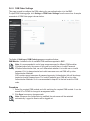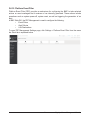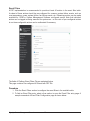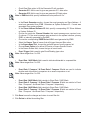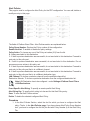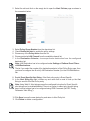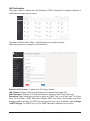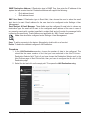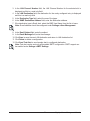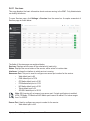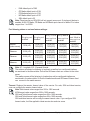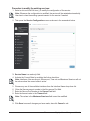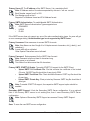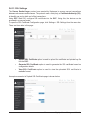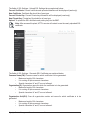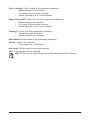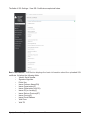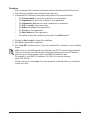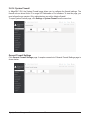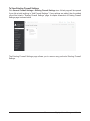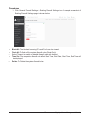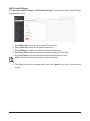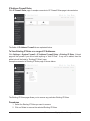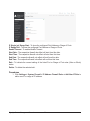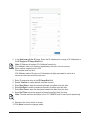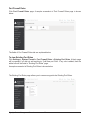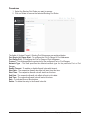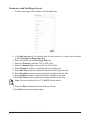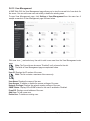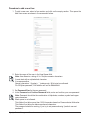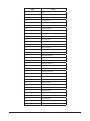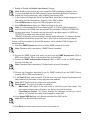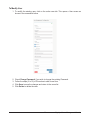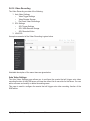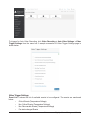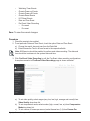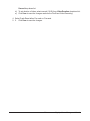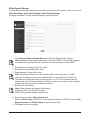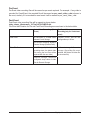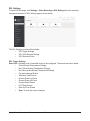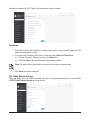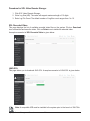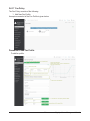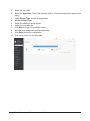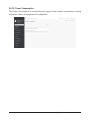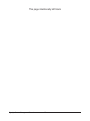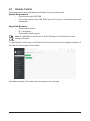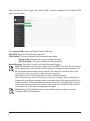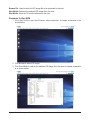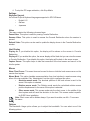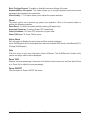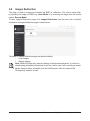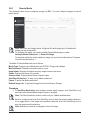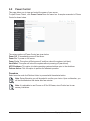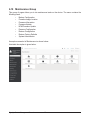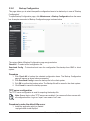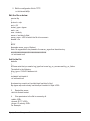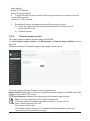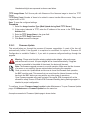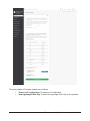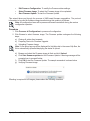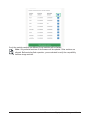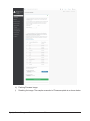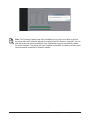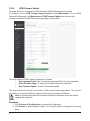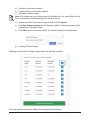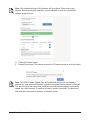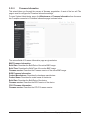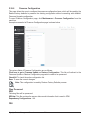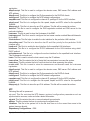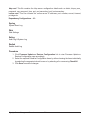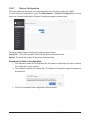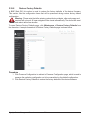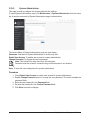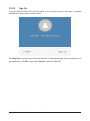Gigabyte Management Console
User's Guide
Rev. 1.0

Copyright
© 2021 GIGA-BYTE TECHNOLOGY CO., LTD. All rights reserved.
The trademarks mentioned in this manual are legally registered to their respective owners.
Disclaimer
Information in this manual is protected by copyright laws and is the property of GIGABYTE.
Changes to the specifications and features in this manual may be made by GIGABYTE
without prior notice. No part of this manual may be reproduced, copied, translated, transmitted, or
published in any form or by any means without GIGABYTE's prior written permission.
Documentation Classications
In order to assist in the use of this product, GIGABYTE provides the following types of documentation:
UserManual:detailedinformation&stepsabouttheinstallation,congurationandusethis
product(motherboard),coveringhardware,BIOSandBMCrmware.
ServiceGuide:detailedinformation&stepsabouttheinstallation,congurationanduseof
this product (server barebones), covering hardware & BIOS
Quick Installation Guide: a short guide with visual diagrams that you can reference easily for
installation purposes
Please see the support section of the online product page to check the current availability of these
documents
For More Information
Forrelatedproductspecications,thelatestrmwareandsoftware,andrelatedinformation,pleasevisit
our website at:
http://www.gigabyte.com
For GIGABYTE distributors and resellers, additional sales & marketing materials are available from our
reseller portal:
http://reseller.b2b.gigabyte.com
For further information & technical assistance, please contact your GIGABYTE sales representative.
You may also message GIGABYTE server directly by email, Facebook or twitter
Email: server[email protected]
Facebook: https://www.facebook.com/gigabyteserver
Twitter: https://twitter.com/GIGABYTEServer

- 3 -
Table of Contents
Chapter 1 Getting Started ...............................................................................................5
1-1 Software Requirement ..................................................................................... 5
1-2 GigabyteManagementConsoleNetworkConguration .................................. 6
1-3 Log In Gigabyte Management Console ............................................................ 7
1-3-1 Required Browser Settings: ......................................................................................9
1-4 Quick Button and Logged-in User .................................................................. 10
1-5 Help ................................................................................................................ 11
1-6 Menu Bar ........................................................................................................ 11
Chapter 2 Enter Gigabyte Management Console .........................................................13
2-1 Dashboard ...................................................................................................... 13
2-2 Sensor ............................................................................................................ 14
2-2-1 Sensor Detail ..........................................................................................................15
2-3 System Inventory ........................................................................................... 17
2-3-1 CPU Inventory ........................................................................................................17
2-3-2 DIMM Inventory ......................................................................................................18
2-3-3 PCI Inventory ..........................................................................................................18
2-3-4 HDD Inventory ........................................................................................................19
2-3-5 NIC Inventory ..........................................................................................................19
2-3-6 GPU Inventory ........................................................................................................20
2-4 FRU Information ............................................................................................. 22
2-5 Logs & Reports .............................................................................................. 24
2-5-1 IPMI Event Log .......................................................................................................24
2-5-2 System Log .............................................................................................................26
2-5-3 Audit Log ................................................................................................................27
2-5-4 Video Log ...............................................................................................................28
2-6 Settings .......................................................................................................... 29
2-6-1 Captured BSOD .....................................................................................................29
2-6-2 Date & Time ............................................................................................................30
2-6-3 External User Services ...........................................................................................31
2-6-4 KVM Mouse Settings ..............................................................................................42
2-6-5 Log Settings ............................................................................................................44
2-6-6 Media Redirection Settings .....................................................................................47
2-6-7 Network Settings ....................................................................................................54
2-6-8 NVMe MI Management ...........................................................................................61
2-6-9 PAM Order Settings ................................................................................................63
2-6-10 Platform Event Filter ...............................................................................................64
2-6-11 Services ..................................................................................................................73

- 4 -
2-6-12 SMTP Settings ........................................................................................................77
2-6-13 SSL Settings ...........................................................................................................80
2-6-14 System Firewall ......................................................................................................85
2-6-15 User Management ..................................................................................................95
2-6-16 Video Recording ...................................................................................................100
2-6-17 Fan Policy .............................................................................................................109
2-6-18 Power Consumption ............................................................................................. 111
2-7 Remote Control ............................................................................................ 103
2-8 Images Redirection ...................................................................................... 109
2-8-1 Remote Media ......................................................................................................110
2-9 Power Control ...............................................................................................111
2-10 Maintenance Group ...................................................................................... 112
2-10-1 BackupConguration ...........................................................................................113
2-10-2 Firmware Image Location .....................................................................................115
2-10-3 Firmware Update ..................................................................................................116
2-10-4 HPM Firmware Update .........................................................................................122
2-10-5 Firmware Information ............................................................................................125
2-10-6 PreserveConguration .........................................................................................126
2-10-7 RestoreConguration ...........................................................................................131
2-10-8 Restore Factory Defaults ......................................................................................132
2-10-9 System Administrator ............................................................................................133
2-10-10 Sign Out ................................................................................................................134

- 5 - Getting Started
1-1 Software Requirement
• Client machine with 8GB RAM.
• If the client machine has 4GB RAM, there will be lag in Video/keyboard/mouse
functionality.
•
Supported Browsers
• Chrome latest version.
• IE 11 and above.
• Firefox (with limited support).
Note: It is advisable to use Chrome or IE for H5Viewer, since Firefox has its own
memory limitations
Chapter 1 Getting Started

Getting Started - 6 -
1-2 Gigabyte Management Console Network Conguration
Follow the instruction to enable the console redirection function.
1. You can gather the IP address on the POST screen.
2. Or, Go to BIOS setup menu.
3. Select Server Management.
4. Select BMC network Conguration.
5. DeneCongurationAddresssourcetoDynamicBmcDhcporStatic.
6. Save and Exit.
7. The BMC IP Address will appear on the IPv4 Address parameter.
8. SavethecongurationandexitBIOSsetupmenu.

- 7 - Getting Started
1-3 Log In Gigabyte Management Console
To access the Gigabyte Management Console, the BMC Web utility will prompt you to enter the
User Name and Password.
Theeldsareexplainedasfollows:
For basic login to the BMC Web UI, use the following login:
• Username: admin
• Password: Refer to unique MB serial number.
NOTE!
If your motherboard / server version is older than G9 (upgrade version), then use the
following login:
Username:admin
Password: password
This serial number can be found on the serial number sticker located on the motherboard of
every GIGABYTE server motherboard and system. The unique pre-programmed password will
be the last 11 characters of the serial number. For example, for the below serial number, the
password will be “JG4P6400027

Getting Started - 8 -
GIGABYTEwillalsoafxnewstickersthatdisplaytheuniqueBMCpassword(examplebelow)to
both the product box (packaging) and to the CPU cover (for motherboards sold separately) or the
server chassis.
Please see the reference guide below / attached for where to find locations of this sticker
according to product / model type.
Products that have been implemented with this change will be indicated as version G9 on the
“Upgrade Version” sticker located on the motherboard / motherboard anti-static packaging /
server chassis / server packaging
Remember Username: Check this option to remember your login credentials.
Sign me in: After entering the required credentials, click the Sign me in to login to GUI.
I forgot my password: If you forget your password, you can generate a new one using this link.
Enter the username, click on Forgot Password link. This will send the newly generated
passwordtotheconguredEmail-IDfortheuser.

- 9 - Getting Started
1-3-1 Required Browser Settings:
Allow le download from this site: For Internet Explorer, Choose Tools ->Internet Options
->Security Tab, based on device setup, select among Internet, Local intranet, trusted sites and
restricted sites. Click Custom level.... In the Security Settings - Zone dialog opened, under
settings, find Downloads option, Enable File download option. Click OK to the entire dialog
boxes.
ForallOtherBrowsers,acceptledownloadwhenprompted.
Enable javascript for this site: The icon indicates whether the javascript setting is enabled in
browser.
Enable cookies for this site: The icon indicates whether the cookies setting are enabled in
browser.
Cookies must be enabled in order to access the website.

Getting Started - 10 -
1-4 Quick Button and Logged-in User
The user information and quick buttons are located at the top right of the Web GUI. A screenshot
of the logged-in user information is shown below.
User Information
The logged-in user information shows the logged-in user, his/her privilege and the four quick
buttons allowing you to perform the following functions:
Logged-in user and its privilege level
Thisoptionshowsthelogged-inusernameandprivilege.Therearevekindsofprivileges.
User: Only valid commands are allowed.
Operator: All BMC commands are allowed except for the configuration commands that can
change the behavior of the out-of-hand interfaces.
Administrator: All BMC commands are allowed.
No Access: Login access denied.
OEM: All OEM commands are allowed.
Notication:Clicktheicontoviewthenoticationmessages.
Refresh: Click the icon to reload the current page.
Sync: Click the icon to synchronize with Latest Sensor and Event Log updates.
Sign-out: Click the icon to log out of the Web GUI.
Warning: Click to view the warning messages.

- 11 - Getting Started
1-5 Help
Help - The Help icon (?) is Located at the top right of the each page in Web GUI. Click this help
icontoviewmoredetailedelddescriptions.
1-6 Menu Bar
The menu bar displays the following:

Getting Started - 12 -
This page intentionally left blank

- 13 - Gigabyte Server Management Console
Chapter 2 Enter Gigabyte Management Console
2-1 Dashboard
The Dashboard page gives the overall information about the status of a device.
To open the Dashboard page, click Dashboard from the menu bar. It displays the following:
Dashboard
A brief description of the Dashboard page is given below.
BMC Up Time
It indicates the Power On time.
Pending Deassertions
It lists the all pending events incurred by various sensors and occupied/available space in logs
can be viewed. To know about the pending events details, click the More info link. This navigates
to the Event Log page.
Access Logs
A graphical representation of all events incurred by various sensors and occupied/available space
in logs can be viewed, if you click on the More info link, you can view the Audit Log page.
Today & 30 Days (Event Logs)
This page displays the list of event logs occurred by the different sensors on this device. Click
Details link on Today and 30 days to view the event logs for Today and 30 days respectively.
Sensor Monitoring
It lists all the critical sensors on the device. If you click on any list sensor, you can view the
Sensor detail page with the Sensor information and Sensor Events details.

Gigabyte Server Management Console - 14 -
2-2 Sensor
The Sensor Readings page displays all the sensor related information.
To open the Sensor Readings page, click Sensor from the menu. Click on any sensor to show
more information about that particular sensor, including thresholds and a graphical representation
of all associated events.
A sample screenshot of Sensor Readings page is shown below.
The Sensor Readings page contains the following information:
In this Sensor Reading page, Live readings for all the available sensors with details like Sensor
Name, Status, Current Reading and Behavior will be appeared, else you can choose the sensor
type that you want to display from the list. Some examples for sensors are Temperature Sensors,
Fan Sensors, Watchdog Sensors and Voltage Sensors etc.
Note: Four DIMM Temp sensors are deployed for monitoring the DIMM temperature on the
system. Users must take notice that the live reading of each DIMM Temp sensor indicates the
temperatureofaDIMMgroup,notthetemperatureofaspecicDIMM.

- 15 - Gigabyte Server Management Console
Note: Four DIMM Temp sensors are deployed for monitoring the DIMM temperature on
the system. Users must take notice that the live reading of each DIMM Temp sensor
indicatesthetemperatureofaDIMMgroup,notthetemperatureofaspecicDIMM.
2-2-1 Sensor Detail
Select a particular Sensor from the Critical Sensor or Normal Sensor lists. The Sensor
Information as Live Widget and Thresholds for the selected sensor will be displayed as shown
below.
Note:For Illustrative Purpose, a sample screenshot of Sensor detail page with Change
Thresholds option is shown and explained below.
Note: Widgets are little gadgets, which provide real time information about a particular
sensor.Usercantrackasensor'sbehavioroveraspecicamountoftimeatspecic
intervals.The result will be displayed as a line graph in the widget. The session will not
expire, until the widgets gets a live data of the last widget that is kept opened.
For the selected sensor, this widget gives a dynamic representation of the readings for

Gigabyte Server Management Console - 16 -
the sensor.
There are six types of thresholds:
• Lower Non-Recoverable (LNR)
• Lower Critical (LC)
• Lower Non-Critical (LNC)
• Upper Non-Recoverable (UNR)
• Upper Critical (UC)
• Upper Non-Critical (UNC)
The threshold states could be Lower Non-critical - going low, Lower Non-critical - going high,
Lower Critical - going low, Lower Critical - going high, Lower Non-recoverable - going low, Lower
Non-recoverable - going high, Upper Non-critical - going low, Upper Non-critical - going high,
Upper Critical - going low, Upper Critical - going high, Upper Non-recoverable - going low, Upper
Non-recoverable - going high.
A graphical view of these events (Number of Entries vs. Thresholds) can be viewed as shown in
the Sensor Readings page screenshot.

- 17 - Gigabyte Server Management Console
2-3 System Inventory
The System Inventory page displays the following information:
• CPU Inventory
• DIMM Inventory
• PCI Inventory
• HDD Inventory
• NIC Inventory
• GPU Inventory (Nvidia A100 only)
A screenshot displaying the menu items under System Inventory is shown below.
A detailed description of System Inventory is given below.
2-3-1 CPU Inventory
This page displays all detected CPUs on this device. Select one CPU to see the details of
that entry or click on Expand All to view all entries in details. Click Download SMBIOS le to
downloadtheSMBIOSle.

- 18 - Gigabyte Server Management Console
2-3-2 DIMM Inventory
This page displays all detected DIMMs on this device. It allows you to see memory attributes,
individual memory details or all entries in detail by clicking on Expand All. Click Download
SMBIOS letodownloadtheSMBIOSle.
2-3-3 PCI Inventory
This page displays all detected PCI cards on this device. It allows you to see on-board PCI cards,
add-on PCI cards or all entries in detail by clicking on Expand All. Click Download SMBIOS le
todownloadtheSMBIOSle.

- 19 - Gigabyte Server Management Console
2-3-4 HDD Inventory
This page displays all detected HDDs on this device. It allows you to see on-board HDDs, add-
on HDDs or all entries in detail by clicking on Expand All. Click Download SMBIOS file to
downloadtheSMBIOSle.
2-3-5 NIC Inventory
This page displays all detected NICs on this device. It allows you to on-board NICs, add-on NICs
or all entries in detail by clicking on Expand All. Click Download SMBIOS le to download the
SMBIOSle.

- 20 - Gigabyte Server Management Console
2-3-6 GPU Inventory
This page displays all detected GPU card on this device. It allows you to view GPU card all
entries in detail by clicking on Expand All.
Detail information for GPU
• GPU Information
• Capabilities
• NVLink Information
Temperature Information for GPU
• GPU Temperature
• Extended Precision GPU Temperature
Status Information for GPU
• Accumulated Utilization
• Power Supply
Page is loading ...
Page is loading ...
Page is loading ...
Page is loading ...
Page is loading ...
Page is loading ...
Page is loading ...
Page is loading ...
Page is loading ...
Page is loading ...
Page is loading ...
Page is loading ...
Page is loading ...
Page is loading ...
Page is loading ...
Page is loading ...
Page is loading ...
Page is loading ...
Page is loading ...
Page is loading ...
Page is loading ...
Page is loading ...
Page is loading ...
Page is loading ...
Page is loading ...
Page is loading ...
Page is loading ...
Page is loading ...
Page is loading ...
Page is loading ...
Page is loading ...
Page is loading ...
Page is loading ...
Page is loading ...
Page is loading ...
Page is loading ...
Page is loading ...
Page is loading ...
Page is loading ...
Page is loading ...
Page is loading ...
Page is loading ...
Page is loading ...
Page is loading ...
Page is loading ...
Page is loading ...
Page is loading ...
Page is loading ...
Page is loading ...
Page is loading ...
Page is loading ...
Page is loading ...
Page is loading ...
Page is loading ...
Page is loading ...
Page is loading ...
Page is loading ...
Page is loading ...
Page is loading ...
Page is loading ...
Page is loading ...
Page is loading ...
Page is loading ...
Page is loading ...
Page is loading ...
Page is loading ...
Page is loading ...
Page is loading ...
Page is loading ...
Page is loading ...
Page is loading ...
Page is loading ...
Page is loading ...
Page is loading ...
Page is loading ...
Page is loading ...
Page is loading ...
Page is loading ...
Page is loading ...
Page is loading ...
Page is loading ...
Page is loading ...
Page is loading ...
Page is loading ...
Page is loading ...
Page is loading ...
Page is loading ...
Page is loading ...
Page is loading ...
Page is loading ...
Page is loading ...
Page is loading ...
Page is loading ...
Page is loading ...
Page is loading ...
Page is loading ...
Page is loading ...
Page is loading ...
Page is loading ...
Page is loading ...
Page is loading ...
Page is loading ...
Page is loading ...
Page is loading ...
Page is loading ...
Page is loading ...
Page is loading ...
Page is loading ...
Page is loading ...
Page is loading ...
Page is loading ...
Page is loading ...
Page is loading ...
Page is loading ...
Page is loading ...
Page is loading ...
Page is loading ...
Page is loading ...
Page is loading ...
Page is loading ...
Page is loading ...
Page is loading ...
Page is loading ...
Page is loading ...
-
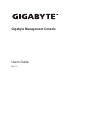 1
1
-
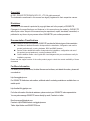 2
2
-
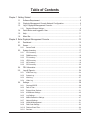 3
3
-
 4
4
-
 5
5
-
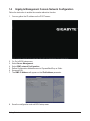 6
6
-
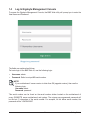 7
7
-
 8
8
-
 9
9
-
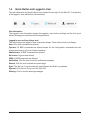 10
10
-
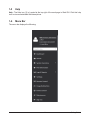 11
11
-
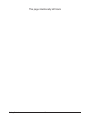 12
12
-
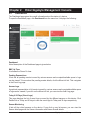 13
13
-
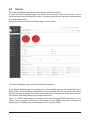 14
14
-
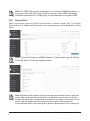 15
15
-
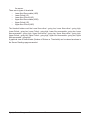 16
16
-
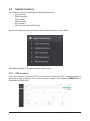 17
17
-
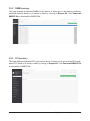 18
18
-
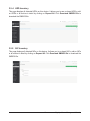 19
19
-
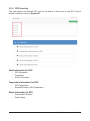 20
20
-
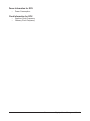 21
21
-
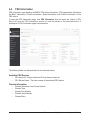 22
22
-
 23
23
-
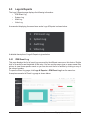 24
24
-
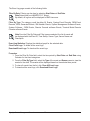 25
25
-
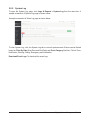 26
26
-
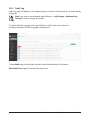 27
27
-
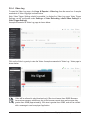 28
28
-
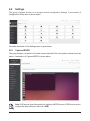 29
29
-
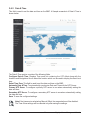 30
30
-
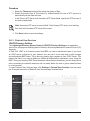 31
31
-
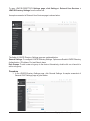 32
32
-
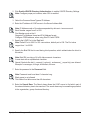 33
33
-
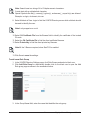 34
34
-
 35
35
-
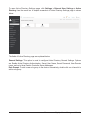 36
36
-
 37
37
-
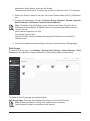 38
38
-
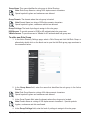 39
39
-
 40
40
-
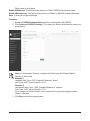 41
41
-
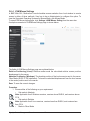 42
42
-
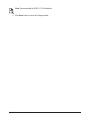 43
43
-
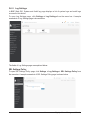 44
44
-
 45
45
-
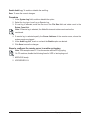 46
46
-
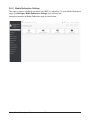 47
47
-
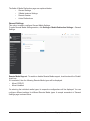 48
48
-
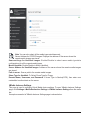 49
49
-
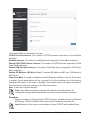 50
50
-
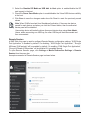 51
51
-
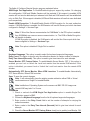 52
52
-
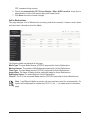 53
53
-
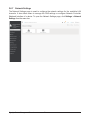 54
54
-
 55
55
-
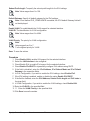 56
56
-
 57
57
-
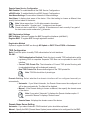 58
58
-
 59
59
-
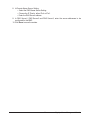 60
60
-
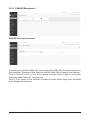 61
61
-
 62
62
-
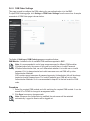 63
63
-
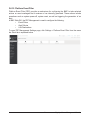 64
64
-
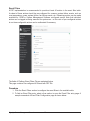 65
65
-
 66
66
-
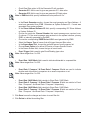 67
67
-
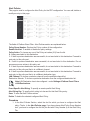 68
68
-
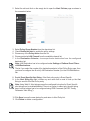 69
69
-
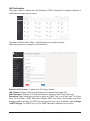 70
70
-
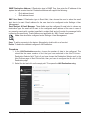 71
71
-
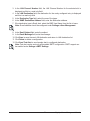 72
72
-
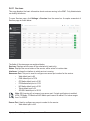 73
73
-
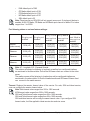 74
74
-
 75
75
-
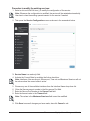 76
76
-
 77
77
-
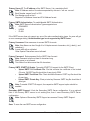 78
78
-
 79
79
-
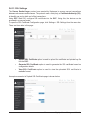 80
80
-
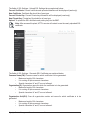 81
81
-
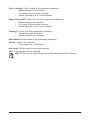 82
82
-
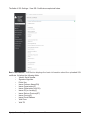 83
83
-
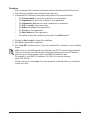 84
84
-
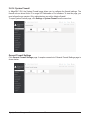 85
85
-
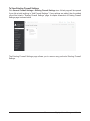 86
86
-
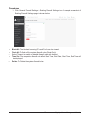 87
87
-
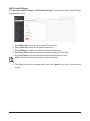 88
88
-
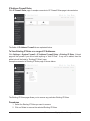 89
89
-
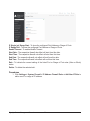 90
90
-
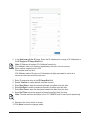 91
91
-
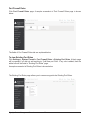 92
92
-
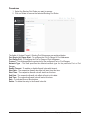 93
93
-
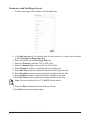 94
94
-
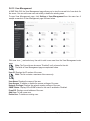 95
95
-
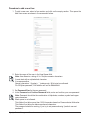 96
96
-
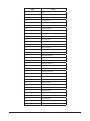 97
97
-
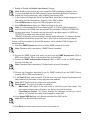 98
98
-
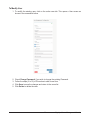 99
99
-
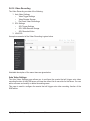 100
100
-
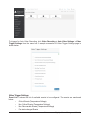 101
101
-
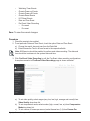 102
102
-
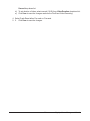 103
103
-
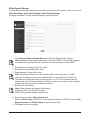 104
104
-
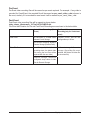 105
105
-
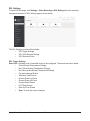 106
106
-
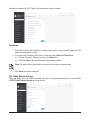 107
107
-
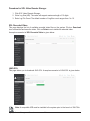 108
108
-
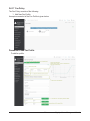 109
109
-
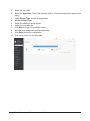 110
110
-
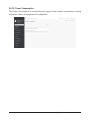 111
111
-
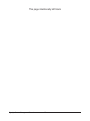 112
112
-
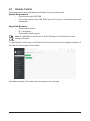 113
113
-
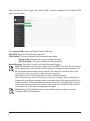 114
114
-
 115
115
-
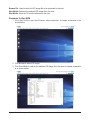 116
116
-
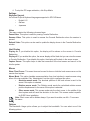 117
117
-
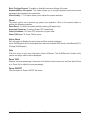 118
118
-
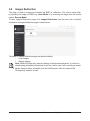 119
119
-
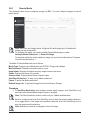 120
120
-
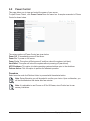 121
121
-
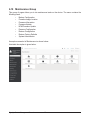 122
122
-
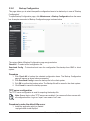 123
123
-
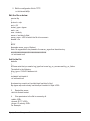 124
124
-
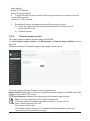 125
125
-
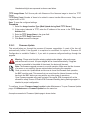 126
126
-
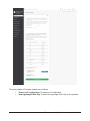 127
127
-
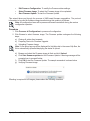 128
128
-
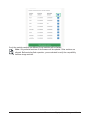 129
129
-
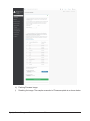 130
130
-
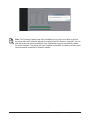 131
131
-
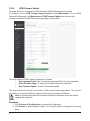 132
132
-
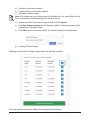 133
133
-
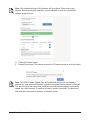 134
134
-
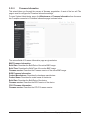 135
135
-
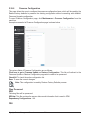 136
136
-
 137
137
-
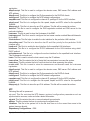 138
138
-
 139
139
-
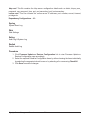 140
140
-
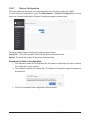 141
141
-
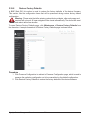 142
142
-
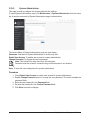 143
143
-
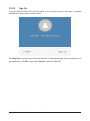 144
144
Ask a question and I''ll find the answer in the document
Finding information in a document is now easier with AI
Related papers
-
Gigabyte R121-X30 User guide
-
Gigabyte H270-T70 User guide
-
Gigabyte S260-NF0 User guide
-
Gigabyte H282-Z60 User guide
-
Gigabyte G481-H81 User guide
-
Gigabyte C621-SD8 Owner's manual
-
Gigabyte C621-WD12 Owner's manual
-
Gigabyte R263-Z33 User guide
-
Gigabyte D120-S3G Owner's manual
-
Gigabyte R121-X30 User guide
Other documents
-
ASRock Rack SPC621D8-2L2T User guide
-
AIC SB201-HK User manual
-
ASRock Rack EP2C612D16HM User guide
-
ASRock Rack E3C236D4M-4L User guide
-
ASRock Rack E3C242D4U2-2T User guide
-
ASRock Rack X570D4I-2T User guide
-
AIC Capella User manual
-
AIC Virgo Owner's manual
-
ASRock Rack WRX80D8-2T User guide
-
ASRock Rack D1749NTD4U-4Q User guide