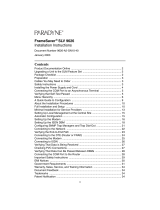Page is loading ...

TM
1
7510-A2-GN10-30
January 1999
Model 7510 DSU
Startup Instructions
Document Number 7510-A2-GN10-30
January 1999
Product Documentation on the World Wide Web
We provide complete product documentation online. This lets you search the
documentation for specific topics and print only what you need, reducing the
waste of surplus printing. It also helps us maintain competitive prices for our
products.
Complete documentation for this product is available at www.paradyne.com.
Select
Service & Support
→
Technical Manuals
→
Subrate Digital Access
Devices.
Select the following document:
7510-A2-GB20
Model 7510 DSU User’s Guide
To request a paper copy of a Paradyne document:
Within the U.S.A., call 1-800-PARADYNE (1-800-727-2396)
Outside the U.S.A., call 1-727-530-8623
Cables You May Need to Order
The following table describes typical equipment. Identify the connectors required
for your equipment before you contact your sales or service representative to
order cables. For cable details, refer to Appendix C,
Cables and Pin
Assignments
, in the User’s Guide.
If connecting . . .
Order a . . .
A VT100-compatible terminal
to the Terminal port
Standard straight-through EIA-232 cable with DB25
plug connectors on both ends.
A PC to the Terminal port Standard straight-through EIA-232 cable with a DB25
plug connector on one end and a DB9 or DB25 socket
connector, as required, on the other end.
An External Modem to the
Terminal port
Standard crossover EIA-232 cable with DB25 plug
connectors on both ends.
A DTE with a V.35 connector
to the DTE port
V.35 cable with an MS34 plug connector on one end
and an MS34 socket connector on the other end.

2
7510-A2-GN10-30
January 1999
Package Checklist
Verify that your package contains the following:
- A Model 7510 DSU
- Power cord with power transformer
- RJ48S modular cable for U.S. network access (14)
No DTE cables are provided. Additional cables may need to be ordered; see
Cables You May Need to Order
on page 1.
Preparation
Make sure you have:
- A dedicated, grounded ac outlet that is protected by a circuit breaker within
6 feet of the access unit.
- A clean, well-lit, and ventilated site that is free from environmental extremes.
- An operable network connection.
- A VT100-compatible asynchronous terminal or PC (personal computer)
running terminal emulation software.
Before installing your DSU, read the
Important Safety Instructions
on page 7.
Installing the DSU
" Procedure
To install the DSU:
1. Plug the end of the power cord into the POWER jack on the DSU. Plug the
power transformer into an ac outlet.
CAUTION:
Use no power supply except the one provided with the DSU. Using the
wrong power supply can destroy the DSU.
2. Plug the 8-pin connector on the RJ48S network cable into the NETWORK
connector on the DSU. Plug the other end of the cable into the RJ48S
modular jack.
3. Plug one end of the 34-pin V.35 cable into the DTE port of the DSU. Plug the
other end of the V.35 cable into the DTE connector.
4. Plug the 25-pin end of an EIA-232 cable into the TERMINAL port of the DSU.
Plug the other end of the cable into the VT100-compatible user interface
connector.

3
7510-A2-GN10-30
January 1999
497-15240
RJ48S
Jack
NETWORK
TERMINAL
POWER
D
T
E
DTE
Terminal
Connection
Power
Connection
Network
Connection
DTE
Connection
NOTES:
Your terminal or PC software must be set to communicate at a rate of
9.6 kbps, using characters of 8 bits, one stop bit, and no parity.
If you connect an external modem instead of an asynchronous terminal or
PC:
— Use an EIA-232 crossover cable as described in Appendix C,
Cables and
Pin Assignments,
in the User’s Guide.
— If possible, configure your modem to use standard RS232 detection and
control for CTS, DSR, DTR, LSD, and RTS.
— If possible, disable AT commands on your modem.

4
7510-A2-GN10-30
January 1999
Hardware Verification
- Verify that the OK LED lights up.
- Verify that the ALARM LED is off.
OK
ALARM
TEST
DM
OOS
OOF
NS
TXD (103)
RXD (104)
RTS (105)
CTS (106)
DTR (108)
System Network
Port
497-15245
7510 DSU
56/64K
- Verify that the User Interface Idle screen is displayed on the terminal or PC.
Press the Enter key. Verify that the Main Menu appears.
main
Device Name: Model: 7510
MAIN MENU
Status
Test
Configuration
Control
––––––––––––––––––––––––––––––––––––––––––––––––––––––––––––––––––––––––––––––––
Ctrl-a to access these functions E
xit
If the DSU fails to respond as described, refer to Chapter 6,
Messages and
Troubleshooting
,
in the User’s Guide.

5
7510-A2-GN10-30
January 1999
Menu Tree
Entry to all of the DSU’s tasks begins at the Main Menu screen, which has four
menus or branches.
Select . . .
To . . .
Status View results of diagnostic tests, network status of interfaces, statistics,
LEDs, and DSU identity information.
Test Select and cancel tests for the DSU’s interfaces.
Configuration Display and edit the configuration options.
Control Establish identification for the DSU and system, or to initiate a power-up
reset of the DSU.
Configuration
Edit/Display
•
System
• Network
• Data Port
• Terminal Port
Status
•
System and Test Status
• Network Interface Status
• Network Performance
Statistics
• Display LEDs
• Identity
Test
•
Network Tests
• Data Port Tests
• Lamp Test
• Abort All Tests
Control
• Device Name
• Reset Device
MAIN MENU
Status
Test
Configuration
Control
497-15238
Load
Configuration
From...

6
7510-A2-GN10-30
January 1999
Configuration Options
The following tables list the configuration options of the Model 7510 DSU.
System
Configuration Option Settings
Default in [Bold]
Operating Mode [DDS], LADS
DDS Line Rate (Kbps) 56, 64CC, [Autobaud]
LADS Timing [Internal], External, Receive
LADS Line Rate (Kbps) 56, [64]
Test Timeout [Enable], Disable
Test Duration (min) 1–120, [10]
Network Interface
Configuration Option Settings
Default in [Bold]
Network-initiated DSU Loopback (64K CC) [Enable], Disable
Data Scrambling (64K CC) Enable, [Disable]
V.54 Initiated DSU Loopback Enable, [Disable]
Data Port
Configuration Option Settings
Default in [Bold]
Invert Transmit Clock Enable, [Disable]
Port (DTE) Initiated Loopbacks [Disable], Local, Remote, Both
Bilateral Loopback Enable, [Disable]
Carrier Control by RTS [Constant], Switched
CTS Control [Standard], Follow RTS, Forced On,
Circuit Assurance
RLSD Control [Standard], Forced On
DSR Control [Standard], Forced On, On During Test
Monitor DTR [Enable], Disable
Terminal Port
Configuration Option Settings
Default in [Bold]
Monitor DTR [Enable], Disable
Inactivity Timeout Enable, [Disable]
Disconnect Time(minutes) range 1 – 60 [5]

7
7510-A2-GN10-30
January 1999
Important Safety Instructions
1. Read and follow all warning notices and instructions marked on the product
or included in the manual.
2. Slots and openings in the cabinet are provided for ventilation. To ensure
reliable operation of the product and to protect it from overheating, these
slots and openings must not be blocked or covered.
3. Do not allow anything to rest on the power cord and do not locate the product
where persons will walk on the power cord.
4. Do not attempt to service this product yourself, as opening or removing
covers may expose you to dangerous high voltage points or other risks. Refer
all servicing to qualified service personnel.
5. General purpose cables are provided with this product. Special cables, which
may be required by the regulatory inspection authority for the installation site,
are the responsibility of the customer.
6. When installed in the final configuration, the product must comply with the
applicable Safety Standards and regulatory requirements of the country in
which it is installed. If necessary, consult with the appropriate regulatory
agencies and inspection authorities to ensure compliance.
7. Input power to this product must be provided by one of the following: (1) a UL
Listed/CSA certified power source with a Class 2 or Limited Power Source
(LPS) output for use in North America, or (2) a certified power source with a
Safety Extra Low Voltage (SELV) output for use in the country of installation.
8. A rare phenomenon can create a voltage potential between the earth
grounds of two or more buildings. If products installed in separate buildings
are interconnected, the voltage potential may cause a hazardous condition.
Consult a qualified electrical consultant to determine whether or not this
phenomenon exists and, if necessary, implement corrective action prior to
interconnecting the products.
9. In addition, if the equipment is to be used with telecommunications circuits,
take the following precautions:
— Never install telephone wiring during a lightning storm.
— Never install telephone jacks in wet locations unless the jack is
specifically designed for wet locations.
— Never touch uninsulated telephone wires or terminals unless the
telephone line has been disconnected at the network interface.
— Use caution when installing or modifying telephone lines.
— Avoid using a telephone (other than a cordless type) during an electrical
storm. There may be a remote risk of electric shock from lightning.
— Do not use the telephone to report a gas leak in the vicinity of the leak.

8
7510-A2-GN10-30
January 1999
Notices
!
WARNING:
This equipment has been tested and found to comply with the limits for
a Class A digital device, pursuant to Part 15 of the FCC rules. These
limits are designed to provide reasonable protection against harmful
interference when the equipment is operated in a commercial
environment. This equipment generates, uses, and can radiate radio
frequency energy and, if not installed and used in accordance with the
instruction manual, may cause harmful interference to radio
communications. Operation of this equipment in a residential area is
likely to cause harmful interference in which case the user will be
required to correct the interference at his own expense.
The authority to operate this equipment is conditioned by the
requirements that no modifications will be made to the equipment
unless the changes or modifications are expressly approved by
Paradyne Corporation.
!
WARNING:
To Users of Digital Apparatus in Canada:
This Class A digital apparatus meets all requirements of the Canadian
interference-causing equipment regulations.
Cet appareil numérique de la classe A respecte toutes les exigences du
règlement sur le matérial brouilleur du Canada.
Government Requirements
Certain governments require that instructions pertaining to connection to the
telephone network be included in the installation and operation manual. Specific
instructions are listed in the following sections.
Notice to Users of the United States Telephone Network
This equipment complies with Part 68 of the FCC rules. On the bottom of the
equipment is a label that contains, among other information, the FCC registration
number for this equipment. If requested, please provide this information to your
telephone company.
If your DSU causes harm to the telephone network, the telephone company may
discontinue your service temporarily. If possible, they will notify you in advance.
But if advance notice is not practical, you will be notified as soon as possible. You
will be advised of your right to file a complaint with the FCC.
Your telephone company may make changes in facilities, equipment, operations,
or procedures that could affect the proper operation of your equipment. If so, you
will be given advance notice so as to give you an opportunity to maintain
uninterrupted service.
No repairs may be performed by the user. Should you experience difficulty with
this equipment, refer to
Warranty, Sales, and Service Information
on page 10.

9
7510-A2-GN10-30
January 1999
For Digital Data Service (DDS) installations, inform the local telephone company
of the appropriate facility interface code for the service you desire.
DDS Facility
Interface Code Data Rate
04DU5-56 56 Kbps
04DU5-64 64 Kbps
The DDS Service Order Number is 6.0Y. The jack configuration required is
RJ48S. Refer to Appendix D,
Technical Specifications
, in the User’s Guide.
After the telephone company has installed the requested service and jack, you
can connect the DSU with the cable provided. An FCC-compliant telephone cord
and modular plug are provided with this equipment. This equipment is designed
to be connected to the telephone network or premises wiring using a compatible
modular jack that is Part 68 compliant.
Notice to Users of the Canadian Telephone Network
The Industry Canada label identifies certified equipment. This certification means
that the equipment meets telecommunications network protective, operational
and safety requirements as prescribed in the appropriate Terminal Equipment
Technical Requirements document(s). The Department does not guarantee the
equipment will operate to the user’s satisfaction.
Before installing this equipment, users should ensure that it is permissible to be
connected to the facilities of the local telecommunications company. The
equipment must also be installed using an acceptable method of connection. The
customer should be aware that compliance with the above conditions may not
prevent degradation of service in some situations.
Repairs to certified equipment should be coordinated by a representative
designated by the supplier. Any repairs or alterations made by the user to this
equipment, or equipment malfunctions, may give the telecommunications
company cause to request to disconnect the equipment.
Users should ensure for their own protection that the electrical ground
connections of the power utility, telephone lines and internal metallic water pipe
system, if present, are connected together. This precaution may be particularly
important in rural areas.
CAUTION:
Users should not attempt to make such connections themselves, but
should contact the appropriate electric inspection authority, or
electrician, as appropriate.
The Ringer Equivalence Number (REN) assigned to each terminal device
provides an indication of the maximum number of terminals allowed to be
connected to a telephone interface. The termination on an interface may consist
of any combination of devices subject only to the requirement that the sum of the
Ringer Equivalence Numbers of all the devices does not exceed 5.
If your equipment is in need of repair, refer to the procedures described in the
next section.

10
7510-A2-GN10-30
January 1999
Warranty, Sales, and Service Information
Contact your local sales representative, service representative, or distributor
directly for any help needed. For additional information concerning warranty,
sales, service, repair, installation, documentation, training, distributor locations, or
Paradyne worldwide office locations, use one of the following methods:
H Via the Internet:
Visit the Paradyne World Wide Web site at
http://www.paradyne.com
H Via Telephone:
Call our automated call system to receive current
information via fax or to speak with a company representative.
— Within the U.S.A., call 1-800-870-2221
— Outside the U.S.A., call 1-727-530-2340
*7510–A2–GN10–30*
Copyright E 1999 Paradyne Corporation
/