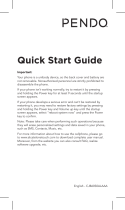Page is loading ...

User Guide
LG-P690f
P/N : MFL67379706 (1.0)
www.lg.com
ENGLISH


Some of the contents of this
manual may not apply to your
phone. This depends on your
phone’s software and your service
provider.
This handset is not recommended
for the visually impaired because of
its touch screen keyboard.
Copyright ©2011 LG Electronics,
Inc. All rights reserved. LG and the
LG logo are registered trademarks
of LG Group and its related entities.
All other trademarks are the
property of their respective owners.
Google™, Maps™, Gmail™,
YouTube™, Talk™ and Android
Market™ are trademarks of
Google, Inc.
•
•
•
•
This guide helps you get started using your phone.
If you need more information, please visit www.lg.com.
LG-P690fLG-P690f User Guide
English

2
Contents
Guidelines for safe and effi cient
use .......................................... 5
Important notice ................... 14
Getting to know your phone . 24
Installing the SIM card and
battery ................................ 26
Charging your phone ............ 27
Installing the memory card ... 28
Formatting the memory card . 29
Your Home screen ................ 30
Touch screen tips ................. 30
Lock your phone .................. 30
Unlock screen ...................... 31
Silent mode ......................... 31
Home ................................. 31
Adding widgets to your Home
screen ................................. 32
Returning to recently-used
applications ......................... 33
Notifi cation drawer ............... 33
Viewing the status bar .......... 34
Onscreen keyboard .............. 36
Entering accented letters ...... 36
Google account setup ........... 37
Creating your Google account 37
Signing in to your Google
account ............................... 37
Calls ...................................... 39
Making a call ....................... 39
Calling your contacts ............ 39
Answering and rejecting a
call ...................................... 39
Adjusting call volume ........... 39
Making a second call ........... 39
Viewing your call logs ........... 40
Call settings ......................... 40
Contacts ................................ 41
Searching for a contact ........ 41
Adding a new contact ........... 41
Favourite contacts ................ 41
Messaging/email .................. 43
Messaging ........................... 43
Sending a message .............. 43
Changing your message
settings ............................... 44
Setting up your email ........... 44

3
Microsoft Exchange email
account ............................... 44
Other (POP3, IMAP) email
account ............................... 45
Composing and sending
email ................................... 46
Working with account folders 47
Adding and editing email
accounts ............................. 47
Camera ................................. 48
Getting to know the
viewfi nder ............................ 48
Taking a quick photo ............ 49
Once you’ve taken the photo 49
Using the advanced settings . 50
Viewing your saved photos ... 51
Video camera ........................ 52
Getting to know the
viewfi nder ............................ 52
Shooting a quick video ......... 53
After shooting a video ........... 53
Using the advanced settings . 54
Watching your saved videos .. 54
Adjusting the volume when
viewing a video .................... 54
Multimedia ............................ 55
View model .......................... 55
Timeline view ....................... 55
Using SmartShare ................ 55
Music .................................. 56
Playing a song ..................... 56
Transferring fi les using USB
mass storage devices ........... 57
How to save music/video fi les
on your phone...................... 58
Moving contacts from your old
phone to your new phone ..... 59
Sending data from your phone
using Bluetooth .................... 59
Using the radio .................... 60
Searching for stations .......... 60
Resetting channels ............... 61
Listening to the radio ............ 61
Utilities .................................. 62
Setting your alarm ................ 62
Using your calculator ............ 62

4
Adding an event to your
calendar .............................. 62
Changing your calendar view 63
Polaris Viewer ...................... 63
Voice recorder ..................... 64
Recording a sound or voice ... 64
Sending the voice recording .. 64
The Web ................................ 65
Browser ............................... 65
Using the web toolbar ........... 65
Using options ....................... 65
Settings ................................ 67
Wireless & networks............. 67
Call settings ......................... 68
Sound ................................. 69
Display ................................ 70
Location & security .............. 70
Applications ......................... 71
Accounts & sync .................. 72
Privacy ................................ 72
Storage ............................... 73
Language & keyboard .......... 73
Voice input & output ............. 73
Accessibility ......................... 75
Date & time ......................... 75
About Phone ........................ 75
Wi-Fi ................................... 75
Turning on Wi-Fi ................... 75
Connecting to Wi-Fi .............. 75
Sharing your phone’s data
connection ........................... 76
USB tethering & portable Wi-Fi
hotspot settings ................... 77
To share your phone’s data
connection via USB .............. 77
USB tethering and data
sharing ................................ 78
To share your phone’s data
connection as a portable Wi-Fi
hotspot ................................ 78
To rename or secure your
portable hotspot ................... 79
Software update ................... 81
Phone software update ......... 81
DivX Mobile ......................... 82
Accessories .......................... 83
Technical data....................... 84
Troubleshooting .................... 85
Contents

5
Please read these simple
guidelines. Not following these
guidelines may be dangerous or
illegal.
Exposure to radio
frequency energy
Radio wave exposure and Specific
Absorption Rate (SAR) information.
This mobile phone model LG-
P690f has been designed to
comply with applicable safety
requirements for exposure to radio
waves. These requirements are
based on scientific guidelines that
include safety margins designed
to assure the safety of all persons,
regardless of age and health.
The radio wave exposure
guidelines employ a unit of
measurement known as the
Specific Absorption Rate, or SAR.
Tests for SAR are conducted
using standardised methods
•
with the phone transmitting at
its highest certified power level
in all used frequency bands.
While there may be differences
between the SAR levels of
various LG phone models, they
are all designed to meet the
relevant guidelines for exposure
to radio waves.
The SAR limit recommended by
the International Commission on
Non-Ionizing Radiation Protection
(ICNIRP) is 2W/kg averaged over
10g of tissue.
The highest SAR value for this
model phone tested by DASY4
for use at the ear is 0.782 W/kg
(10 g) and when worn on the
body is 0.759 W/kg(10 g).
This device meets RF exposure
guidelines when used either in
the normal use position against
the ear or when positioned
at least 1.5 cm away from
•
•
•
•
Guidelines for safe and effi cient use

6
the body. When a carry case,
belt clip or holder is used for
body-worn operation, it should
not contain metal and should
position the product at least
1.5 cm away from your body.
In order to transmit data files
or messages, this device
requires a quality connection
to the network. In some cases,
transmission of data files or
messages may be delayed until
such a connection is available.
Ensure the above separation
distance instructions are
followed until the transmission is
completed.
Product care and
maintenance
WARNING
Only use batteries, chargers
and accessories approved
for use with this particular
phone model. The use of any
other types may void any
approval or warranty applying
to the phone, and may be
dangerous.
Do not disassemble this unit.
Take it to a qualified service
technician when repair work is
required.
Repairs under warranty, at LG’s
option, may include replacement
parts or boards that are either
new or reconditioned, provided
that they have equivalent
functionality equal to that of the
parts being replaced.
•
•
Guidelines for safe and effi cient use

7
Keep away from electrical
appliances such as TVs, radios,
and personal computers.
The unit should be kept away
from heat sources such as
radiators or cookers.
Do not drop the phone.
Do not subject this unit to
mechanical vibration or shock.
Switch off the phone in any
area where you are required
by specific regulations. For
example, do not use your phone
in hospitals as it may affect
sensitive medical equipment.
Do not handle the phone with
wet hands while it is being
charged. It may cause an
electric shock which could cause
injury or damage your phone
Do not charge a handset near
flammable material as the
handset can become hot and
create a fire hazard.
•
•
•
•
•
•
•
Use a dry cloth to clean the
exterior of the unit (do not use
solvents such as benzene,
thinner or alcohol).
Do not charge the phone when it
is on soft furnishings.
The phone should be charged in
a well ventilated area.
Do not subject this unit to
excessive smoke or dust.
Do not keep the phone next to
credit cards or transport tickets;
it can affect the information on
the magnetic strips.
Do not tap the screen with a
sharp object as it may damage
the phone.
Do not expose the phone to
liquid or moisture.
Use the accessories like
earphones cautiously. Do not
touch the antenna unnecessarily.
Do not use, touch or attempt to
remove or fix broken, chipped or
•
•
•
•
•
•
•
•
•

8
cracked glass. Damage to the
glass display due to abuse or
misuse is not covered under the
warranty.
Your phone is an electronic
device that generates heat
during normal operation.
Extremely prolonged, direct
skin contact in the absence
of adequate ventilation may
result in discomfort or minor
burns. Therefore, use care when
handling your phone during or
immediately after operation.
Efficient phone
operation
Electronic devices
All mobile phones may get
interference, which could affect
performance.
Do not use your mobile phone
near medical equipment
without requesting permission.
•
•
Avoid placing the phone over
pacemakers.
Your mobile phone may cause
interference with some hearing
aids.
Minor interference may affect
TVs, radios, PCs, etc.
Road safety
Do not use a hand-held phone
while driving.
Give full attention to driving.
Use a hands-free kit.
Pull off the road and park before
making or answering a call if
driving conditions allow you to
do so.
RF energy may affect some
electronic systems in your
vehicle such as car stereos and
safety equipment.
If your vehicle is equipped
with an airbag, ensure it is
not obstructed by your mobile
•
•
•
•
•
•
•
•
Guidelines for safe and effi cient use

9
device or accessories. It may
fail or cause a serious injury if
obstructed when deployed.
If you are listening to music
whilst out and about, please
ensure that the volume is at a
reasonable level so that you are
aware of your surroundings. This
is particularly important when
near roads.
Avoid damage to your
hearing
Damage to your hearing can occur
if you are exposed to loud sound
for long periods of time. Therefore
we recommend not to turn the
phone on or off while holding the
handset close to your ear. We also
recommend that music and call
volumes are set to a reasonable
level.
When using headphones, turn
the volume down if you cannot
hear the people speaking near
•
•
you, or if the person sitting next
to you can hear what you are
listening to.
NOTE: Excessive sound
pressure from earphones can
cause hearing loss.
Glass Parts
Some parts of your mobile device
are made of glass. This glass
could break if your mobile device
is dropped on a hard surface or
receives substantial impact. If
the glass breaks, do not touch
or attempt to remove. Stop using
your mobile device until the glass
is replaced by an authorized
service provider.
Blasting area
Do not use the phone where
blasting is in progress. Observe
restrictions, and follow any
regulations or rules.

10
Potentially explosive
atmospheres
Do not use the phone at a petrol
station.
Do not use the phone near fuel
or chemicals.
Do not transport or store
flammable gas, liquid, or
explosives in the same
compartment of your vehicle
as your mobile phone and
accessories.
In aircraft
Wireless devices can cause
interference in aircraft.
Turn your mobile phone off
before boarding any aircraft.
Do not use the phone on the
ground without permission from
the crew.
•
•
•
•
•
Children
Keep the phone in a safe place
out of the reach of small children.
It includes small parts which
may cause a choking hazard if
detached.
Emergency calls
Emergency calls may not be
available under all mobile
networks. It is possible to originate
emergency calls using the phone
if there is a mobile network
coverage present and emergency
calls will not be possible if there
is no mobile network coverage
present. Therefore, you should
never depend solely on the phone
for emergency calls.
Use your mobile phone to call
emergency services for yourself
or others in the case of fire, traffic
accident or medical emergencies;
Guidelines for safe and effi cient use

11
- Australia Dial (0-0-0)
- New Zealand Dial (1-1-1)
- International Dial (1-1-2)
- other local emergency number.
Remember, it is a free call when
dialling emergency services from
your mobile phone in Australia.
Battery information and
care
You do not need to completely
discharge the battery before
recharging. Unlike older
batteries, there is no memory
effect that could compromise
the battery’s performance.
Use only LG batteries and
chargers. LG chargers are
designed to maximize the
battery life.
Do not disassemble or short-
circuit the battery.
Keep the metal contacts of the
battery clean.
•
•
•
•
Replace the battery when it
no longer provides acceptable
performance.
Recharge the battery if it has
not been used for a long time to
maximize usability.
Do not expose the battery
charger to direct sunlight or use
it in high humidity, such as in
the bathroom.
Do not leave the battery in hot or
cold places, this may deteriorate
the battery performance.
Replacing with an incorrect
battery increases the chance of
explosion.
Dispose of used batteries in
accordance with your local
council regulations. Please
recycle when possible. Do not
dispose as household waste.
If you need to replace the
battery, take it to the nearest
authorized LG Electronics service
point or dealer for assistance.
•
•
•
•
•
•
•

12
Always unplug the charger
from the wall socket after the
phone is fully charged to prevent
unnecessary power consumption
of the charger.
Actual battery life will depend on
network configuration, product
settings, usage patterns, battery
and environmental conditions.
Driver Safety Tips
Your mobile telephone gives
you the powerful ability to
communicate almost anywhere,
anytime. But an important
responsibility accompanies the
benefits of mobile phones, one
that every user must uphold.
When driving a car, driving is
your first responsibility. When
using your mobile phone behind
the wheel of a car, practice good
common sense and remember the
following tips:
•
•
Use a hands-free kit with the
device to add an additional
layer of convenience and safety
to your wireless phone with
one of the many hands free
accessories available today.
Let the person you are speaking
with know you are driving; if
necessary, disconnect the call
in heavy traffic or hazardous
weather conditions. Rain, sleet,
snow, ice and even heavy traffic
can be hazardous.
Do not take or write notes or
look up phone numbers while
driving. Typing up a “to do” list
or flipping through your address
book takes attention away from
your primary responsibility of
driving safely.
Place calls when you are not
moving or before pulling into
traffic. Try to plan calls when you
will not be driving.
•
•
•
•
Guidelines for safe and effi cient use

13
Do not engage in stressful or
emotional conversations that
may be distracting. Make people
you are talking with aware
you are driving and suspend
conversations that have the
potential to divert your attention
from the road.
Use your mobile phone to call
emergency services for yourself
or others in the case of fire,
traffic accident or medical
emergencies;
- Australia Dial (0-0-0)
- New Zealand Dial (1-1-1)
- International Dial (1-1-2)
- other local emergency number.
Remember, it is a free call when
dialling emergency services from
your mobile phone in Australia.
Use your mobile phone to help
others in emergencies. If you
see an auto accident, crime
in progress or other serious
emergency where lives are in
•
•
•
danger, call the emergency
number, as you would want
others to do for you.
If you see a broken down vehicle
posing no serious hazard, a
broken traffic signal, a minor
traffic accident where no one
appears injured, or a vehicle you
know to be stolen, call roadside
assistance, local traffic autority
or police station.
•

14
Important notice
Please check to see whether any
problems you encountered with
your phone are described in this
section before taking the phone
in for service or calling a service
representative.
1. Phone memory
When available space in your
phone memory is less than 10%,
your phone cannot receive new
messages. You need to check
your phone memory and delete
some data, such as applications or
messages, to make more memory
available.
Managing applications
In the Home screen, touch the
Applications tab, then select
Settings > Applications >
Manage applications.
Once all applications appear,
scroll to and select the
application you want to
uninstall.
1
2
Tap Uninstall, then touch OK
to uninstall the application you
selected.
2. Optimising battery life
Extend your battery's life between
charges by turning off features you
don't need to run constantly in the
background. You can monitor how
applications and system resources
consume battery power.
Extending your battery's life
Turn off radio communications if
you are not using. If you are not
using Wi-Fi, Bluetooth, or GPS,
turn them off.
Reduce screen brightness and
set a shorter screen timeout.
Turn off automatic syncing for
Gmail, Calendar, Contacts and
other applications.
Some applications you have
downloaded may cause your
battery life to be reduced.
3
•
•
•
•

15
Checking the battery charge
level
In the Home screen, touch the
Applications tab, then select
Settings > About phone >
Status.
The battery status (Charging,
Not charging) and level
(percentage charged) is
displayed at the top of the
screen.
Monitoring and controlling what
uses the battery
In the Home screen, touch the
Applications tab, then select
Settings > About phone >
Battery use.
Battery usage time is displayed
at the top of the screen. It tells
you how long it has been since
you last connected to a power
source or, if connected to a
power source, how long you
1
2
1
2
were last running on battery
power. The body of the screen
lists applications or services
using battery power, from
greatest amount to least.
3. Installing an open
source operating
system
If you install and use an open
source operating system (OS) on
your phone rather than using the
OS provided by the manufacturer,
your phone may malfunction.
WARNING
If you install and use an OS
other than the one provided
by the manufacturer, your
phone is no longer covered by
the warranty.

16
WARNING
To protect your phone and
personal data, only download
applications from trusted
sources, such as Android
Market. If there are improperly
installed applications on your
phone, your phone may not
work normally or a serious
error may occur. You must
uninstall those applications
and all their data and settings
from the phone.
4. Using unlock pattern
Set unlock pattern to secure your
phone. On the home screen,
touch Applications tab and select
Settings > Location & security
> Set up screen lock > Pattern.
Follow the screens to be guided
through drawing a screen unlock
pattern. Select Continue to next
screen. Open a set of screens
that guide you through drawing a
screen unlock pattern.
Caution: create a Gmail account
before setting an unlock pattern.
WARNING
Precautions to take when
using pattern lock.
It is very important to
remember the unlock pattern
you set. You will not be able to
access your phone if you use
an incorrect pattern 5 times.
You have 5 opportunities to
enter your unlock pattern, PIN
or password. If you have used
all 5 opportunities, you can try
again after 30 seconds.
When you cannot recall your
unlock pattern:
If you logged in to your Google
account on the phone but failed
to enter the correct pattern 5
times, tab the Forgotten pattern
button. You are then required to
log in with your Google account to
unlock your phone.
Important notice

17
If you have not created a Google
account on the phone or you
forgot it, you have to perform a
hard reset.
5. Using the hard reset
If it does not restore to the original
condition, use hard reset to
initialise your phone.
When the phone is turned off,
press and hold the Home key +
Volume down key + Power key
for over ten seconds. When the
screen shows the LG logo, release
the Power key.
After the screen shows the hard
reset screen, release the other
keys.
Leave your phone for at least a
minute while it performs the hard
reset, then your phone will be
turned on.
Caution: if you perform a hard
reset, all user applications and
user data are deleted. This cannot
be reversed. Remember to back
up any important data before
performing a hard reset.
6. Connecting to Wi-Fi
networks
To use Wi-Fi on your phone,
access a wireless access point or
“hotspot.” Some access points are
open and you can simply connect
to them. Others are hidden or
use security features; you must
configure your phone to be able to
connect to them.
Turn off Wi-Fi when you're not
using it to extend the life of your
battery.

18
Turning Wi-Fi on and
connecting to a Wi-Fi network
In the Home screen, touch
the Applications tab, then
select Settings > Wireless &
networks > Wi-Fi settings.
Touch Wi-Fi to turn it on and
begin scanning for available
Wi-Fi networks.
A list of available Wi-Fi networks
is displayed. Secured networks
are indicated by a lock icon.
Touch a network to connect
to it.
If the network is open, you are
asked to confirm that you want
to connect to that network by
touching Connect.
If the network is secure, you're
asked to enter a password or
other credentials. (Ask your
network administrator for details)
The status bar displays icons
that indicate Wi-Fi status.
1
2
•
3
•
•
4
7. Using a microSD card
Pictures, along with music and
video files, can only be saved to
external memory.
Before using the built-in camera,
you first need to insert a microSD
card into your phone.
Without inserting a memory card,
you cannot take the picture and
video.
WARNING
Do not insert or remove the
memory card when the phone
is on. Doing so may damage
the memory card as well as
your phone, and the data
stored on the memory card
may be corrupted. To remove
the memory card safely, in
the Home screen, touch
the Applications tab, then
select Settings > Storage >
Unmount SD Card.
Important notice
/