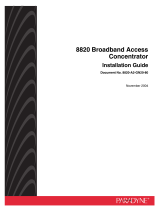Page is loading ...

1
8922 POTS Card
Installation and User’s Guide
Document Number 8922-A2-GN10-10
November 2004
Contents
Software and Firmware License Agreement ................................................. 2
Product Documentation Online ..................................................................... 4
8922 POTS Card Description ....................................................................... 5
Installation Overview ..................................................................................... 6
Installing POTS Cards .................................................................................. 6
Front Panel LEDs ......................................................................................... 8
Cabling .......................................................................................................... 9
Web Interface ................................................................................................ 12
Web Interface – Configuration ...................................................................... 12
Web Interface – Status ................................................................................. 13
Web Interface – Tests ................................................................................... 14
TL1 Interface ................................................................................................. 15
Command Line Interface .............................................................................. 15
Test Access Path (TAP) Architecture ........................................................... 15
TL1 Interface and CLI Test Commands ........................................................ 18
RJ21X (CA21A) Connector Pin Assignments ............................................... 19
Technical Specifications ................................................................................ 20
Warranty, Sales, Service, and Training Information ...................................... 21
Document Feedback ..................................................................................... 21
Trademarks ................................................................................................... 21

2
Software and Firmware License Agreement
The terms and conditions of this License Agreement (the “Agreement”) will apply to the
software and/or firmware (individually or collectively the “Software”) incorporated into
the Paradyne product (the “Product”) purchased by you and any derivatives obtained
from the Software, including any copy of either. If you have executed a separate written
agreement covering the Software supplied to you under this purchase, such separate
written agreement shall govern.
Paradyne Corporation (“Paradyne”) grants to you, and you (“Licensee”) agree to accept
a personal, non-transferable, non-exclusive, right (without the right to sublicense) to use
the Software, solely as it is intended and solely as incorporated in the Product
purchased from Paradyne or its authorized distributor or reseller under the following
terms and conditions:
1. Ownership: The Software is the sole property of Paradyne and/or its licensors. The
Licensee acquires no title, right or interest in the Software other than the license
granted under this Agreement.
2. Licensee shall not use the Software in any country other than the country in which
the Product was rightfully purchased except upon prior written notice to Paradyne
and an agreement in writing to additional terms.
3. The Licensee shall not reverse engineer, decompile or disassemble the Software in
whole or in part.
4. The Licensee shall not copy the Software except for a single archival copy.
ONCE YOU HAVE READ THIS LICENSE AGREEMENT AND AGREE TO ITS
TERMS, YOU MAY USE THE SOFTWARE AND/OR FIRMWARE INCORPORATED
INTO THE PARADYNE PRODUCT. BY USING THE PARADYNE PRODUCT YOU
SHOW YOUR ACCEPTANCE OF THE TERMS OF THIS LICENSE AGREEMENT.
IN THE EVENT THAT YOU DO NOT AGREE WITH ANY OF THE TERMS OF THIS
LICENSE AGREEMENT, PROMPTLY RETURN THE UNUSED PRODUCT IN ITS
ORIGINAL PACKAGING AND YOUR SALES RECEIPT OR INVOICE TO THE
LOCATION WHERE YOU OBTAINED THE PARADYNE PRODUCT OR THE
LOCATION FROM WHICH IT WAS SHIPPED TO YOU, AS APPLICABLE, AND YOU
WILL RECEIVE A REFUND OR CREDIT FOR THE PARADYNE PRODUCT
PURCHASED BY YOU.

3
5. Except for the Product warranty contained in the manual, the Software is provided
“AS IS” and in its present state and condition and Paradyne makes no other
warranty whatsoever with respect to the Product purchased by you. THIS
AGREEMENT EXPRESSLY EXCLUDES ALL OTHER WARRANTIES, WHETHER
EXPRESS OR IMPLIED, OR ORAL OR WRITTEN, INCLUDING WITHOUT
LIMITATION:
a. Any warranty that the Software is error-free, will operate uninterrupted in your
operating environment, or is compatible with any equipment or software
configurations; and
b. ANY AND ALL IMPLIED WARRANTIES, INCLUDING WITHOUT LIMITATION
IMPLIED WARRANTIES OF MERCHANTABILITY, FITNESS FOR A
PARTICULAR PURPOSE AND NON-INFRINGEMENT.
Some states or other jurisdictions do not allow the exclusion of implied warranties
on limitations on how long an implied warranty lasts, so the above limitations may
not apply to you. This warranty gives you specific legal rights, and you may also
have other rights which vary from one state or jurisdiction to another.
6. IN NO EVENT WILL PARADYNE BE LIABLE TO LICENSEE FOR ANY
CONSEQUENTIAL, INCIDENTAL, PUNITIVE OR SPECIAL DAMAGES,
INCLUDING ANY LOST PROFITS OR LOST SAVINGS, LOSS OF BUSINESS
INFORMATION OR BUSINESS INTERRUPTION OR OTHER PECUNIARY LOSS
ARISING OUT OF THE USE OR INABILITY TO USE THE SOFTWARE,
WHETHER BASED ON CONTRACT, TORT, WARRANTY OR OTHER LEGAL OR
EQUITABLE GROUNDS, EVEN IF PARADYNE HAS BEEN ADVISED OF THE
POSSIBILITY OF SUCH DAMAGES, OR FOR ANY CLAIM BY ANY THIRD
PARTY.
7. The rights granted under this Agreement may not be assigned, sublicensed or
otherwise transferred by the Licensee to any third party without the prior written
consent of Paradyne.
8. This Agreement and the license granted under this Agreement shall be terminated
in the event of breach by the Licensee of any provisions of this Agreement.
9. Upon such termination, the Licensee shall refrain from any further use of the
Software and destroy the original and all copies of the Software in the possession of
Licensee together with all documentation and related materials.
10. This Agreement shall be governed by the laws of the State of Florida, without
regard to its provisions concerning conflicts of laws.

4
Product Documentation Online
Complete documentation for this product is available at www.paradyne.com.
Select Library → Technical Manuals.
To order a paper copy of a Paradyne document, or to speak with a sales representative,
please call 1-727-530-2000.
Document Number Document Title
8400-A2-GB20 Shelf Concentration and Processing (SCP) Card User’s Guide
8400-A2-GZ40 Shelf Concentration and Processing (SCP) Card Installation
Instructions
8400-A3-GB21 8620 and 8820 Broadband Access Concentrators TL1
Reference
8400-A3-GB22 8620 and 8820 Broadband Access Concentrators Command
Line Interface (CLI) Reference
8620-A2-GN20 8620 Broadband Access Concentrator Installation Guide
8820-A2-GN20 8820 Broadband Access Concentrator Installation Guide

5
8922 POTS Card Description
The 8922 POTS (Plain Old Telephone Service) card can be used in any 8620 or 8820
Broadband Access Concentrator (BAC) managed by a Shelf Concentration and
Processing (SCP) card. The model 8820-A2-520 BAC is required for test access.
Physical Description
Each 8922 POTS card connects through one 50-position Telco connector (RJ21X) on
the rear of the chassis. The card supports:
24 POTS ports
Standard 2-wire single party service
Loop start
DTMF and Pulse
5 REN
G.711 PCM, G.726 ADPCM, G.729 CELP
Test access for connection to an external test head (with Test Access System
Interface Module)
Custom Local Area Signaling Services
For a complete list of supported features, see Technical Specifications on page 20.
A
L
A
R
M
S
M
a
j
o
r
M
i
n
o
r
F
a
n
B
A
P
O
W
E
R
S
E
R
I
A
L
S
M
C
M
C
L
O
C
K
A
A
L
A
R
M
2
4
6
8
1
0
1
2
1
4
1
6
1
8
1
3
5
7
9
1
1
1
3
1
5
1
7
L
A
N
/
W
A
N
S
L
O
T
B
C
L
O
C
K
B
A
S
E
R
I
A
L
M
C
C
A
C
A
L
A
R
M
48V RTN
48V NEG
P
O
W
E
R
E
N
T
R
Y
M
O
D
U
L
E
L
E
F
T
U
N
I
T
:
L
I
N
E
A
R
I
G
H
T
U
N
I
T
:
L
I
N
E
B
W
A
R
N
I
N
G
!
P
O
W
E
R
M
U
S
T
B
E
D
I
S
C
O
N
N
E
C
T
E
D
A
T
T
H
E
S
O
U
R
C
E
B
E
F
O
R
E
R
E
M
O
V
I
N
G
O
R
I
N
S
T
A
L
L
I
N
G
T
H
I
S
P
W
R
E
N
T
R
Y
M
O
D
U
L
E
48V RTN
48V NEG
P
O
W
E
R
E
N
T
R
Y
M
O
D
U
L
E
L
E
F
T
U
N
I
T
:
L
I
N
E
A
R
I
G
H
T
U
N
I
T
:
L
I
N
E
B
W
A
R
N
I
N
G
!
P
O
W
E
R
M
U
S
T
B
E
D
I
S
C
O
N
N
E
C
T
E
D
A
T
T
H
E
S
O
U
R
C
E
B
E
F
O
R
E
R
E
M
O
V
I
N
G
O
R
I
N
S
T
A
L
L
I
N
G
T
H
I
S
P
W
R
E
N
T
R
Y
M
O
D
U
L
E
8820 BAC
with POTS Card
DSL + POTS
CPX-1000 MG
04-17538
ATM
PSTN
POTS Phones
GR-303,
V5.x
Class 5
Switch
LES or MGCP Signaling

6
Installation Overview
In the course of installing the 8922 POTS card, you will:
❑ Obtain the applicable cable; refer to Cabling on page 9.
❑ Make sure the BAC is installed and power is supplied to the chassis.
❑ Install the card in the BAC.
❑ Connect to a 66 Block or other termination point.
❑ Configure your POTS card and IADs using the web or TL1 interface. Refer to the
SCP card’s online Help or the 8620 and 8820 Broadband Access Concentrators
TL1 Reference for configuration information.
Be sure to register your warranty at www.paradyne.com/warranty.
Installing POTS Cards
HANDLING PRECAUTIONS FOR
STATIC-SENSITIVE DEVICES
This product is designed to protect sensitive
components from damage due to electrostatic
discharge (ESD) during normal operation. When
performing installation procedures, however, take
proper static control precautions to prevent damage.
If you are not sure of the proper static control
precautions, contact your service representative.
A POTS card can be installed in, removed from, and replaced in a BAC without
disrupting service to the other cards in the chassis.
Procedure
To install the POTS card:
1. Determine in which slot the unit will be installed. Verify that cards in adjacent slots
have been fastened.
2. Remove the filler plate from the installation slot and store for possible later use.
!

7
3. Holding the POTS card vertically with component side facing right, insert it into the
top and bottom card guides.
CAUTION:
Do not force the unit into the slot. This could damage the backplane
connectors. If the card does not seat properly, remove the card and reinstall
it. If it still does not seat properly, call your service representative.
4. Slide the unit into the slot until the power and network connectors seat firmly in the
mating connectors on the backplane.
The unit performs a power-on self-test. All of the LEDs turn ON and OFF briefly.
When the self-test is completed successfully, the SYSTEM OK LED begins to
pulse.
If the LED is not pulsing, notify your service representative. See Front Panel LEDs
on page 8.
5. Secure the unit by fastening the screws at each end of the faceplate.
00-16709
ALARMS
M
a
j
o
r
M
in
o
r
F
a
n
BA
POWER
S
ERIAL
SM
C
M
CLO
C
K
A
A
LA
RM
2
4
6
8
10
12
14
16
18
1
35
7
9
11
13 15
17
LA
N/W
AN
SL
OT
B
CLO
C
K
B
A
SER
IA
L
M
C
C
A
C
ALAR
M
48V RTN
48V NEG
P
O
W
E
R
E
N
T
R
Y
M
O
D
U
L
E
L
E
F
T
U
N
I
T
:
L
I
N
E
A
R
I
G
H
T
U
N
I
T
:
L
I
N
E
B
W
A
R
N
IN
G
!
POWER MUST BE DISCONNECTED AT THE SOURCE
BEFORE REMOVING OR INSTALLING THIS PWR ENTRY MODULE
48V RTN
48V NEG
P
O
W
E
R
E
N
T
R
Y
M
O
D
U
L
E
L
E
F
T
U
N
I
T
:
L
I
N
E
A
R
I
G
H
T
U
N
I
T
:
L
I
N
E
B
W
A
R
N
IN
G
!
POWER MUST BE DISCONNECTED AT THE SOURCE
BEFORE REMOVING OR INSTALLING THIS PWR ENTRY MODULE
DSL
S
Y
S
T
E
M
O
K
A
lm
T
e
s
t
E
T
H
E
R
N
E
T
T
X
R
X
C
o
l
l
D
S
L
P
O
R
T
1
2
3
4
MCP
S
Y
S
T
E
M
O
K
A
lm
T
e
s
t
E
T
H
E
R
N
E
T
T
X
R
X
C
o
ll

8
Front Panel LEDs
The following table describes the meaning and states of the LEDs on the
front panel.
Type LED LED is . . . *
* Pulsing: LED turns off momentarily once per second.
Fast Blinking: LED turns off and on in equal duration 4 times per
second.
Indicating . . .
SYSTEM OK Green, On
Off
Green, Pulsing
Card failure. System processing
functions have stopped.
No power to card.
Card is functioning normally.
Alrm Amber, On
Off
Alarm is present on the card.
Normal operation, no alarms.
Te st Am ber, O n
Off
Test in progress.
Normal operation, no tests.
SYS BUS TX Off
Green, Fast
Blinking
Inactive.
Cells are being transmitted.
RX Off
Green, Fast
Blinking
Inactive, link down.
Cells are being received.
LOC Yellow, On
Off
Loss Of Clock. ATM bus clock
signal is not present.
Normal operation.
VOICE
PORT
VOICE
PORT
Green, On
Green, Blinking
Off
At least one port is enabled and no
ports are in the off-hook state.
At least one port is enabled and in
the off-hook state.
No ports are enabled.
04-17537
POTS
8922
SYSTEM
O
K
Alrm
T
est
TX
R
X
LO
C
SYS BUS
VOICE PORT

9
Cabling
The POTS card normally is connected to a 66 Block using a straight-through cable with
two RJ21X plugs. The cable you need depends on the hardware configuration of the
66 Block or other connection point. See Table 3, RJ21X Connector Pinouts, on page 19.
Attach the cable to the 50-pin Telco jack on the back of the DSLAM that is associated
with the slot the POTS card resides in.
Fastening the Cable with Cable Ties
Procedure
To fasten the Telco connector to the chassis using the provided cable ties:
1. Replace the longer captive screw on the cable connector with the #4-40 Phillips
pan-head screw shipped in a plastic bag with the BAC chassis.
2. Locate the connector on the back of the chassis that corresponds with the slot
where you installed the POTS card. Connectors are labeled 1–3 on the 8620
chassis, and 1–18 on the 8820 chassis.
3. Plug the Telco 50-pin cable into the appropriate connector.
4. Thread the provided cable tie through the anchor mount on the end of the connector
where the cable will lie. Tighten the cable tie around the connector and cut off any
excess.
5. Secure the other end of the Telco 50-pin cable by tightening the captive pan-head
screw.
01-16900
Anchor
Mount
Telco 50-Pin
Connector
Cable
Tie
Replaced with
Supplied #4-40
Phillips Pan-head
Screw

10
Fastening a Cable with Locking Pivot Brackets
Procedure
To fasten a Telco connector to the chassis with locking pivot brackets:
1. Replace the longer captive screw on the cable connector with the #4-40 Phillips
pan-head screw shipped in a plastic bag with the BAC chassis.
2. Install the locking pivot bracket onto the cable end of the connector using the
captive screw, as illustrated below.
3. Locate the connector on the back of the chassis that corresponds with the slot
where you installed the POTS card. Connectors are labeled 1–3 on the 8620
chassis, and 1–18 on the 8820 chassis.
Locking Pivot
Bracket
Captive #4-40 Phillips-Head Screw
(Part of Locking Pivot Bracket)
Customer-Supplied
Cable with Connector
Replace with a shorter
Captive Screw provided
with the Pivot Bracket
99-16162a-02
Locking Pivot
Bracket

11
4. Insert the bottom edge of the locking pivot bracket inside the lower edge of the rear
panel cutout next to that connector.
5. Align the two connectors.
6. Rotate the connector until it is fully seated.
7. Tighten the captive screw on the top of the cable’s connector.
Locking Pivot
Bracket
Receptacle on Backplane
Rear Panel
Cutout
99-16163d-01
Rotate
99-16163e-01
99-16163f-01
Tighten Screw

12
Web Interface
To access the web interface:
Procedure
1. Open your web browser. (Internet Explorer Version 6 or above is recommended.)
2. Type http:// and the IP address of the SCP card into the Address field of your
browser window. The default address is 10.10.10.10:
3. A login window appears. Enter the User ID and Password,
and click on OK. The web interface screen appears.
4. Click on the Configuration menu tab. The configuration
screens listed depend on the types of line cards and SCP
card installed in the chassis.
Web Interface – Configuration
The following list shows the web interface Configuration
screens most likely to require modification, along with some of
the fields found on each screen. What fields are displayed
depends on whether the SCP card has an ATM or IP interface.
Refer to the online Help for information.
Configuration
➔ POTS ➔ System
—Region
Configuration
➔ POTS ➔ Port
— Port Label
— Administrative State
— G.729 Voice Coder (IP)
— Preferred Voice Coder (IP)
— Preferred Packetization Period (IP)
— Voice Silence Suppression (IP)
— Signaling Type
—TX Gain
—RX Gain

13
Configuration ➔ POTS ➔ IAD
— Identification
— Administrative State
— Gateway Protocol (ATM interface only)
— ATM Forum Predefined Profile (ATM)
— Upstream Connection Slot (ATM)
— Upstream Connection Port (ATM)
— Upstream Connection VPI (ATM)
— Upstream Connection VCI (ATM)
— Profile Name (ATM)
— Signaling Protocol (IP)
— DiffServ Codepoint Signaling Traffic (IP)
— DiffServ Codepoint Bearer Traffic (IP)
— 802.1p Priority Signaling Traffic (IP)
— 802.1p Priority Bearer Traffic (IP)
— RTP Port Base (IP)
— IP Address (IP)
— Subnet Mask (IP)
— Default Gateway (IP)
Configuration ➔ POTS ➔ MGCP (IP interface only)
— Local MGCP Signaling Port
— RFC 2833 Loop Signaling
— Endpoint Identifier Format
—IAD Domain Name
— Call Agent Name
— Call Agent IP Address
— Call Agent Port
— Endpoint Name
Web Interface – Status
The following list shows the web interface Status screens related to the POTS card, with
some of the fields displayed. Refer to the online Help for information.
Status ➔ IAD
— Operational Status
— Uplink VCC (ATM)
— LES Capability (ATM)
— ATM Forum Predefined Profile (ATM)
— Signaling Protocol (IP)
— Local IP Address (IP)
— Signaling Port (IP)

14
Status ➔ POTS (IP interface only)
— Operational Status
— Hook Status
— Active Call Agent
— Call Agent Name
— Call Agent IP Address
— Call Agent Signaling Port
— Total Calls
— Total Calls Failed
Status
➔ IAD Statistics (ATM interface only)
— Common Part Sublayer (CPS) Packets Received
— CPS Packets Transmitted
— CPS Errors
— Total Calls
Web Interface – Tests
The POTS card supports 2-wire and 4-wire Metallic Test Access Unit (MTAU) tests when
mounted in a model 8820-A2-520 or 8820-A2-530 BAC. Refer to the online Help for
information.
Tests ➔ MTAU
— Split Access Point
— Split Access Point (Facility)
— Split Access Point (Equipment)
— Monitor (High Impedance)
— Monitor (Bridge Mode)

15
TL1 Interface
SCP cards with an ATM uplink support a Transaction Language 1 (TL1) interface. To use
TL1 to configure, monitor, or test the 8922 POTS card:
1. Connect a PC with a terminal emulation program to the SERIAL SCP jack of your
BAC. This gives you access to the TL1 interface.
2. Log in to the SCP card using the ACT-USER command:
ACT-USER::SUPERUSER:::ASN#1500
The default password, ASN#1500, appears as asterisks on your screen.
Command Line Interface
SCP cards with an IP uplink support a proprietary Command Line Interface (CLI). To
use the CLI to configure, monitor, or test the 8922 POTS card:
1. Connect a PC with a terminal emulation program to the SERIAL SCP jack of your
BAC. This gives you access to the CLI.
2. Log in to the SCP card at the login prompt:
login> SUPERUSER
password> ASN#1500
The default password appears as asterisks on your screen.
Test Access Path (TAP) Architecture
The Test Access System Interface Module (SIM) of the 8820-A2-520 or 8820-A2-530
BAC supports a Test Access Path (TAP) for MTAU testing. The TAP can be configured in
either a 2-wire or a 4-wire configuration.
Each TAP connector pair is an IN/OUT pair with the respective pins connected directly to
each other for daisy chaining. When configured as a 4-wire TAP, pins 7 and 8 connect to
the Equipment path (looking in toward the port under test) and pins 4 and 5 connect to
the Facility path (looking out toward the loop under test). When configured as a 2-wire
TAP, only pins 4 and 5 are used and the TAP can be commanded to look toward either
the Facility or Equipment path.

16
The schematic diagram below shows the TAP architecture of the SIM and the POTS
card.

17
The relay states associated with the TL1 commands are shown in Table 1 for a 4-wire
configuration, and in Table 2 for a 2-wire configuration.
Table 1. Relay States In 4-wire Configuration
State or
Command
CE CF LB M1 M2 E L F
Default (no test) open open open open open open closed open
CHG-SPLIT closed closed open closed open closed open closed
CHG-SPLIT-LILO E closed open open open open closed open open
CHG-SPLIT-LILO F open closed open closed open open open closed
CONN-LPACC-MET open open closed open open open closed open
CONN-MON open closed open closed open closed open closed
CONN-TACC-MET open closed open open closed closed open closed
DISC-TACC open open open open open open closed open
Table 2. Relay States In 2-wire Configuration
State or
Command
CE CF LB M1 M2 E L F
Default (no test) open open open open open open closed open
CHG-SPLIT open closed open closed open open open closed
CHG-SPLIT-LILO E closed open closed open open closed open open
CHG-SPLIT-LILO F open closed open closed open open open closed
CONN-LPACC-MET open open closed open open open closed open
CONN-MON open closed open closed open closed open closed
CONN-TACC-MET open closed open open closed closed open closed
DISC-TACC open open open open open open closed open

18
TL1 Interface and CLI Test Commands
The TL1 interface supported by SCP cards with an ATM uplink and CLI supported by
SCP cards with an IP uplink include the following commands related to MTAU and POTS
testing:
TL1: CHG-SPLIT
CLI: test mtau chg-split – If the mode is 2-Wire, this command splits the access
point and provides Look-Out connections to the Facility pair. If the mode is 4-Wire, it
splits the access point and provides simultaneous Look-In/Look-Out for the
Equipment and Facility pairs.
TL1: CHG-SPLIT-LILO
CLI: test mtau chg-split-lilo – If the specified direction is Equipment and the mode
is 2-Wire, this command splits the access point and provides a Look-In connection
to the Facility pair. If the specified direction is Equipment and the mode is 4-Wire, it
splits the access point and provides a Look-In connection to the Equipment pair. If
the specified direction is Facility, it splits the access point and provides a Look-Out
connection to the Facility pair.
TL1: CONN-LPACC-MET
CLI: test mtau conn-lpacc-met – Establishes an association between a port and
an active metallic test, and configures the test access mode for 2-wire or 4-wire.
TL1: CONN-MON
CLI: test mtau conn-mon – Establishes a bridged connection between the Facility
pair of the test jack and the selected unsplit line.
TL1: CONN-TACC-MET
CLI: test mtau conn-tacc-met – Provides a high-impedance monitoring
connection between the Facility pair of the test jack and the selected unsplit line.
TL1: DISC-TACC
CLI: test mtau disc-tacc – Stops a test and restores any existing split, resetting
the test access point to its original configuration before the CONN-LPACC-MET
command.
TL1: REPT-STAT – This is a user-issued heartbeat command. If a REPT-STAT is
not received within the timeout interval of 75 seconds, the current test is aborted,
isolating the test jacks. The CLI equivalent is to submit the same test command
again.
CLI: test pots-port loopback start – This command causes a test of the voice
service on a POTS port to start. The loopback is towards the network (uplink)
interface. The test will run for a period of 75 seconds.
CLI: test pots-port loopback stop – This command causes a test of the voice
service on a POTS port to stop prior to the test timeout period.
CLI: test pots-port ring-signal – This command initiates a manual Ring Signal on
the specified port.
See the 8620 and 8820 Broadband Access Concentrators TL1 Interface Reference and
the 8620 and 8820 Broadband Access Concentrators Command Line Interface
Reference for more information.

19
RJ21X (CA21A) Connector Pin Assignments
On the 8620 or 8820 BAC is a 50-pin RJ21X (CA21A) Telco connector, labeled
DSL Ports 1–24, associated with the slot where the POTS card resides. It provides the
2-wire interface from each POTS port to the 66 Block.
Ta bl e 3 lists the pin assignments for each of these interfaces. Pins 25 and 50 are not
used.
Table 3. RJ21X Connector Pinouts
POTS Port Connector Pins (Ring, Tip)
11, 26
22, 27
33, 28
44, 29
55, 30
66, 31
77, 32
88, 33
99, 34
10 10, 35
11 11, 36
12 12, 37
13 13, 38
14 14, 39
15 15, 40
16 16, 41
17 17, 42
18 18, 43
19 19, 44
20 20, 45
21 21, 46
22 22, 47
23 23, 48
24 24, 49
25
02-17151
1
50
26

20
Technical Specifications
Table 4. Technical Specifications
Specifications Criteria
Approvals
Safety Certifications
Refer to the equipment’s label for approvals on product.
Physical Environment
Operating temperature
Storage temperature
Relative humidity
Shock and vibration
–40° to 149° F (–40° to 65° C)
–40° F to 158° F (–40° C to 70° C)
5% to 95% (noncondensing)
Withstands normal shipping and handling.
POTS Interface
Signaling
Transmission
Dialing
Loops
Loop-start, single party POTS service per GR-506
GR-507
DTMF and pulse dialing per GR-506
1500 Ohms
Power 48V power is distributed through the BAC chassis
backplane.
Power Dissipation Idle: 17.7 W
6 lines off-hook: 24.9 W
24 lines off-hook: 46.3 W
Size
Length: 10.4 inches (26.42 cm)
Height: 11.15 inches (28.32 cm)
Width: 1.0 inches (2.54 cm)
Test Access
2-wire and 4-wire integrated MTAU per GR-818
MTAU TL1 command support per GR-834
Voice Processing
Encoding
Echo Cancellation
VoATM Protocol
G.711 (64 kbps PCM), G.726 (32 kbps ADPCM)
G.168
LES CAS per af-vmoa-145.001
Weight Approximately 1.7 lbs. (0.77 kg)
/