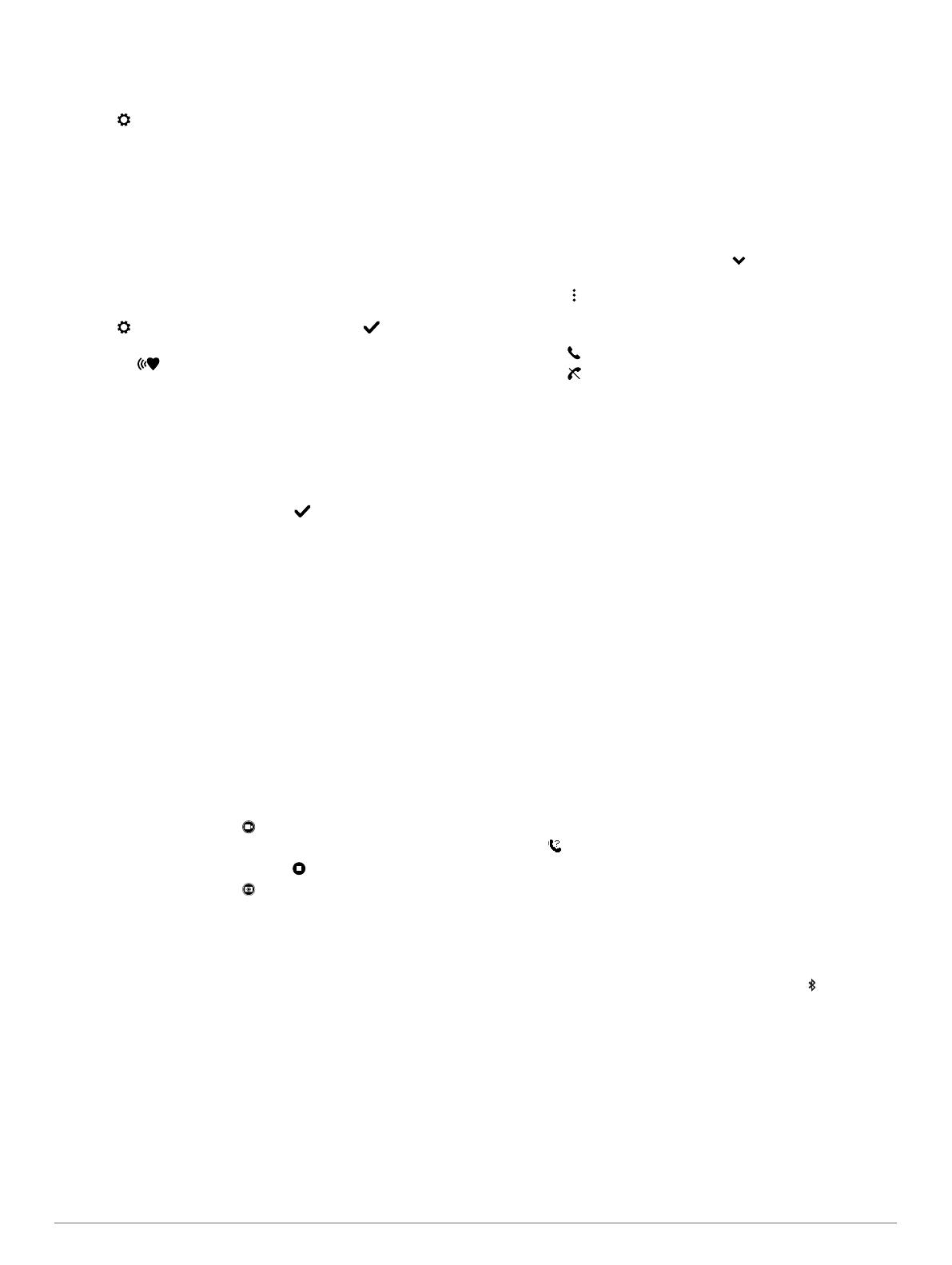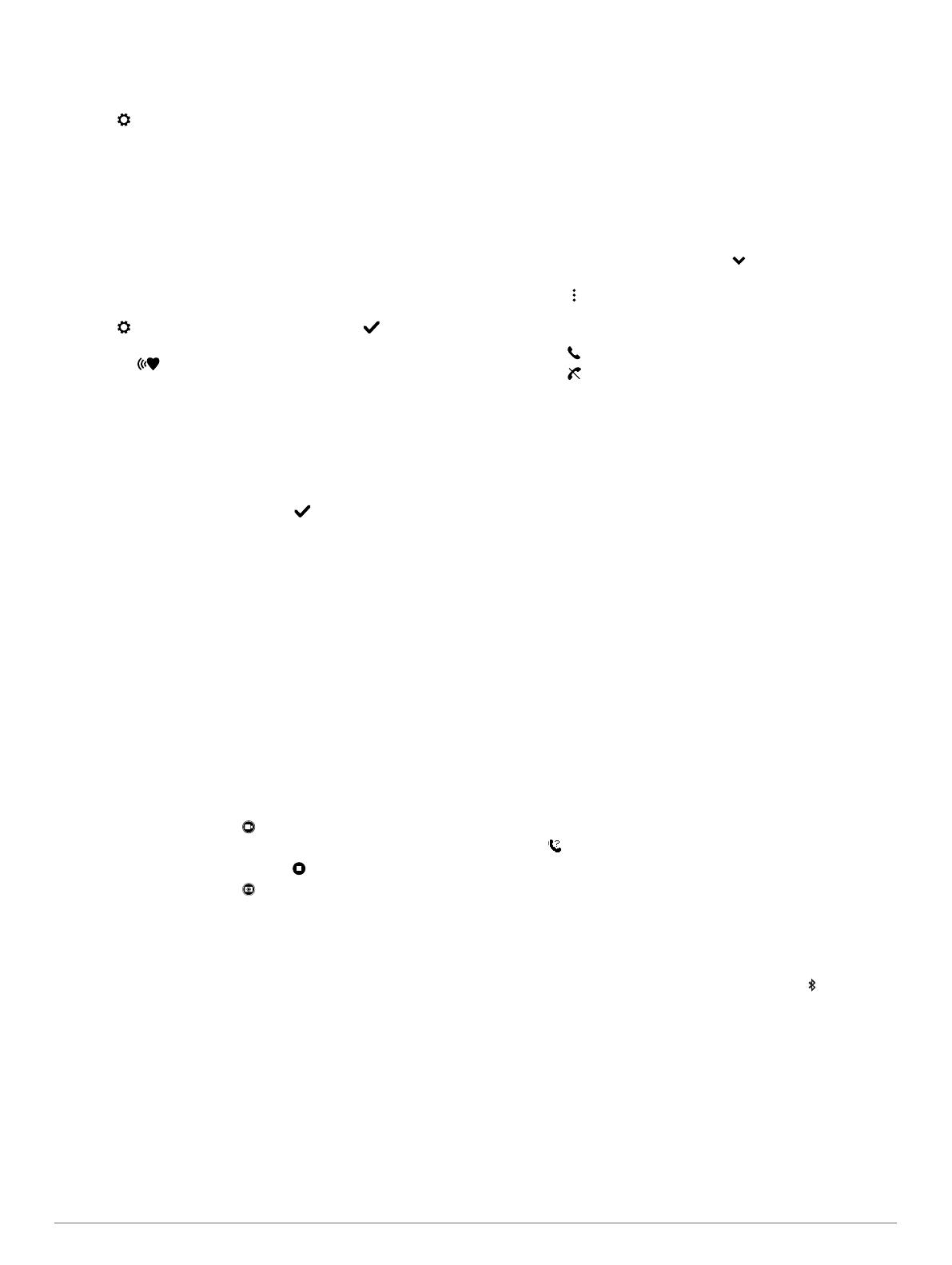
is helpful for comparing your performance over different parts of
an activity.
1
Press the device key to view the menu.
2
Select > Auto Lap to turn on the Auto Lap feature.
3
Start a timed activity (Recording a Fitness Activity, page 2).
Broadcasting Heart Rate Data to Garmin
®
Devices
You can broadcast your heart rate data from your vívosmart HR
device and view it on paired Garmin devices. For example, you
can broadcast your heart rate data to an Edge
®
device while
cycling, or to a VIRB action camera during an activity.
NOTE: Broadcasting heart rate data decreases battery life.
1
Press the device key to view the menu.
2
Select > Heart Rate > Broadcast Mode > .
The vívosmart HR device starts broadcasting your heart rate
data, and appears.
NOTE: You can view only the heart rate monitoring screen
while broadcasting heart rate data.
3
Pair your vívosmart HR device with your Garmin ANT+
®
compatible device.
NOTE: The pairing instructions differ for each Garmin
compatible device. See your owner's manual.
TIP: To stop broadcasting your heart rate data, tap the heart
rate monitoring screen, and select .
VIRB Remote
The VIRB remote function allows you to control your VIRB
action camera using your device. Go to www.garmin.com/VIRB
to purchase a VIRB action camera.
Controlling a VIRB Action Camera
Before you can use the VIRB remote function, you must enable
the remote setting on your VIRB camera. See the VIRB Series
Owner's Manual for more information. You must also enable the
VIRB screen on your vívosmart HR device (Device Settings on
Your Garmin Connect Account, page 4).
1
Turn on your VIRB camera.
2
On your vívosmart HR device, swipe left or right to view the
VIRB screen.
3
Wait while the device connects to your VIRB camera.
4
Select an option:
• To record video, select .
The video counter appears on the vívosmart HR device.
• To stop recording video, select .
• To take a photo, select .
Sleep Tracking
While you are sleeping, the device monitors your movement.
Sleep statistics include total hours of sleep, sleep levels, and
sleep movement. You can set your normal sleep hours in the
user settings on your Garmin Connect account. You can view
your sleep statistics on your Garmin Connect account.
Bluetooth Connected Features
The vívosmart HR device has several Bluetooth connected
features for your compatible smartphone using the Garmin
Connect Mobile app.
Notifications: Alerts you to notifications from your smartphone,
including calls, texts, social network updates, and more,
based on your smartphone notification settings.
Find my phone: Helps locate a lost smartphone that is within
range and paired using Bluetooth wireless technology.
Connect alert: Allows you to enable an alert informing you
when your paired smartphone is no longer within Bluetooth
wireless technology range.
Music controls: Provides music player controls for your paired
smartphone.
Activity uploads to your Garmin Connect account: Allows
you to synchronize activity data with your paired smartphone.
You can view your data in the Garmin Connect Mobile app.
Viewing Notifications
• When a notification appears on your device, select an option:
◦ Tap the touchscreen, and select to view the entire
notification.
◦ Select , and select an option to dismiss the notification.
• When an incoming call appears on your device, select an
option:
◦ Select to accept the call on your smartphone.
◦ Select to decline the call.
• To view all notifications, swipe left or right to view the
notifications screen, tap the touchscreen, and select an
option:
◦ Swipe left or right to scroll through the notifications.
◦ Select a notification, and select Read to view the entire
notification.
◦ Select a notification, and select an option to dismiss the
notification.
Managing Notifications
You can use your compatible smartphone to manage
notifications that appear on your vívosmart HR device.
Select an option:
• If you are using an iOS
®
device, use the notification center
settings on your smartphone to select the items to show
on the device.
• If you are using an Android
™
device, use the app settings
in the Garmin Connect Mobile app to select the items to
show on the device.
Locating a Lost Smartphone
You can use this feature to help locate a lost smartphone that is
paired using Bluetooth wireless technology and currently within
range.
1
Press the device key to view the menu.
2
Select .
The vívosmart HR device begins searching for your paired
smartphone. An audible alert sounds on your smartphone,
and the Bluetooth signal strength appears on the vívosmart
HR device screen. The Bluetooth signal strength increases
as you move closer to your smartphone.
Bluetooth Settings
Press the device key to view the menu, and select .
Bluetooth: Enables Bluetooth wireless technology.
NOTE: Other Bluetooth settings appear only when Bluetooth
wireless technology is enabled.
Pair Smartphone: Connects your device with a compatible
Bluetooth enabled smartphone. This setting allows you to use
Bluetooth connected features using the Garmin Connect
Mobile app, including notifications and activity uploads to
Garmin Connect.
Notifications: Allows you to enable phone notifications from
your compatible smartphone. You can use the Show Calls
Only option to display notifications for only incoming phone
calls.
Bluetooth Connected Features 3