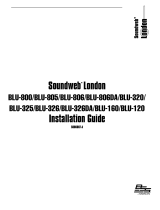Page is loading ...

Owner’s Manual

DECLARATION OF CONFORMITY
Manufacturer’s Name: DigiTech
Manufacturer’s Address: 8760 S. Sandy Parkway
Sandy, Utah 84070, USA
declares that the product:
Product name: iStomp
Product option: all (requires Class II power adapter
that conforms to the requirements
of EN60065, EN60742, or
equivalent.) DSC-iOS
conforms to the following Product Specifications:
Safety: IEC 60065 -01+Amd 1
EMC: EN 55022:2006
EN 55024:1998
FCC Part 15
Supplementary Information:
The product herewith complies with the requirements
of the:
Low Voltage Directive 2006/95/EC
EMC Directive 2004/108/EC.
RoHS Directive 2002/95/EC
WEEE Directive 2002/96/EC
EC Regulation 278/2009
With regard to Directive 2005/32/EC and EC Regulation
1275/2008 of 17 December 2008, this product is designed,
produced, and classified as Professional Audio Equipment
and thus is exempt from this Directive.
Roger Johnsen
Director, Engineering
Signal Processing
8760 S. Sandy Parkway
Sandy, Utah 84070, USA
Date: December 9, 2011
European Contact: Your local DigiTech Sales and Service
Office or
Harman Signal Processing
8760 South Sandy Parkway
Sandy, Utah
84070 USA
Ph: (801) 566-8800
Fax: (801) 568-7583

WARNING
For your protection, read the following:
Important Safety Instructions
1. Read these instructions.
2. Keep these instructions.
3. Heed all warnings.
4. Do not use this apparatus near water.
5. Clean only with dry cloth.
6. Do not block any ventilation openings. Install in
accordance with the manufacturer’s instructions.
7. Do not install near any heat sources such as radiators, heat
registers, stoves, or other apparatus (including amplifiers)
that produce heat.
8. Protect the power cord from being walked on or pinched
particularly at plugs, convenience receptacles, and the
point where they exit from the apparatus.
9. Unplug this apparatus during lightning storms or when
unused for long periods of time.
10. No user serviceable parts inside. Refer all servicing to
qualified service personnel. Servicing is required when the
apparatus has been damaged in any way, such as power-
supply cord or plug is damaged, liquid has been spilled
or objects have fallen into the apparatus, the apparatus
has been exposed to rain or moisture, does not operate
normally, or has been dropped.
11. WARNING: To reduce the risk of fire or electric shock, do
not expose this apparatus to rain or moisture.
12. Refer to labels on the unit, including bottom cover, or
other markings and pertinent information.
ELECTROMAGNETIC COMPATIBILITY
This device complies with part 15 of the FCC Rules and the Product
Specifications noted on the Declaration of Conformity. Operation is subject
to the following two conditions:
• this device may not cause harmful interference, and
• this device must accept any interference received, including interfer-
ence that may cause undesired operation.
Operation of this unit within significant
electromagnetic fields should be avoided.
• use only shielded interconnecting cables.
Conforms to ICES-003
Conforme á ICES-003
Conforms to EN55022
If you want to dispose of this product, do not mix it with
general household waste. There is a separate collection
system for used electronic products in accordance with
legislation that requires proper treatment, recovery, and
recycling.
Private households in the 25 member states of the EU, in Switzerland
and Norway may return their used electronic product free of charge
to designated collection facilities or to a retailer (if you purchase a
similar new one).
For countries not mentioned above, please contact your local
authorities for a correct method of disposal.
By doing so you will ensure that your disposed product undergoes the
necessary treatment, recovery, and recycling and thus prevent potential
negative effects on the environment and human health.

Warranty
We at DigiTech
®
are very proud of our products and back up each one we sell with the following warranty:
1. Please register online at digitech.com within ten days of purchase to validate this warranty. This warranty is valid only in the
United States.
2. DigiTech warrants this product, when purchased new from an authorized U.S. DigiTech dealer and used solely within the U.S.,
to be free from defects in materials and workmanship under normal use and service. This warranty is valid to the original
purchaser only and is non-transferable.
3. DigiTech liability under this warranty is limited to repairing or replacing defective materials that show evidence of defect,
provided the product is returned to DigiTech WITH RETURN AUTHORIZATION, where all parts and labor will be covered
up to a period of one year. This warranty is extended, for the iStomp pedal hardware only, to a period of six years when the
product has been properly registered through our website. A Return Authorization number may be obtained from DigiTech
by telephone. The company shall not be liable for any consequential damage as a result of the product’s use in any circuit or
assembly.
4. Proof-of-purchase is considered to be the responsibility of the consumer. A copy of the original purchase receipt must be
provided for any warranty service.
5. DigiTech reserves the right to make changes in design, or make additions to, or improvements upon this product without
incurring any obligation to install the same on products previously manufactured.
6. The consumer forfeits the benefits of this warranty if the product’s main assembly is opened and tampered with by anyone
other than a certified DigiTech technician or, if the product is used with AC voltages outside of the range suggested by the
manufacturer.
7. The foregoing is in lieu of all other warranties, expressed or implied, and DigiTech neither assumes nor authorizes any person
to assume any obligation or liability in connection with the sale of this product. In no event shall DigiTech or its dealers be liable
for special or consequential damages or from any delay in the performance of this warranty due to causes beyond their control.
Note: The information contained in this manual is subject to change at any time without notification. Some information contained
in this manual may also be inaccurate due to undocumented changes in the product or operating system since this version of the
manual was completed. The information contained in this version of the owner’s manual supersedes all previous versions.

1
Introduction
Thank you for purchasing the DigiTech
®
iStomp™ Downloadable Pedal. The iStomp is a
configurable stompbox which you can purchase and download different e-pedals into. The
iStomp looks and performs just like a standard stompbox, with control knobs, a footswitch, and a
bypass/active LED indicator, but provides much more flexibility than any other pedal available.
Using iOS devices as the programming interface, you can choose from a vast library of e-pedals
and download them directly into the iStomp using the Stomp Shop™ app (available for free on
the Apple
®
App Store™). Upgrading your pedals has just become as easy as a download!
Included Items
• iStomp Downloadable Pedal with
Redline™ Distortion Preloaded
• DigiTech DSC-iOS Cable
• Power Supply
• Online Warranty Registration
Information Card
• Owner’s Manual
• iStomp Effect Labels
• Top e-pedals from the Stomp
Shop™ App

2
Features
• 4 knobs for controlling pedal settings
• Mono and stereo inputs & outputs
• Rugged metal footswitch
• DSC download port
• Power supply included
• Free Stomp Shop™ app
• Growing library of great e-pedals to choose from
• Multiple e-pedal categories (including: Compression, Overdrive, Modulation, Delay, and
more)

4
Pedal Interface
9
1
5
2
3
4
6
7
8

5
1. Indicator LED – This multi color LED indicates when the effect is turned on
or off. If a delay e-pedal is downloaded into the iStomp, this LED will flash when
used with Tap Tempo to show the delay time (see page 13 “Delay Tap Tempo” for
information on Tap Tempo). Using the Stomp Shop app, the color of this LED can be
customized for each downloaded e-pedal.
2. OUT 1 (Mono) Jack – Connect this output when only a single guitar amplifier is
being used.
3. OUT 2 Jack – Connect this output to a second guitar amplifier when a second
amp is being used.
4. DC Power Input – Connect only the included power supply to this jack.
5. Knobs – These knobs are used to control the pedal settings. The function of each
of these knobs varies depending on which e-pedal has been loaded into the iStomp.
Knob assignments for each e-pedal can be viewed in the “Info” window in the
Stomp Shop app.

6
6. IN 2 Jack – Connect a second input to this jack for stereo operation when stereo
e-pedals are used. IN 1 and IN 2 are fed through the effect and then to OUT 1 and
OUT 2 and will keep true stereo separation between channels when both inputs
are used. Note: IN 2 is disabled when a mono effect is loaded, such as distortion
(tap the INFO button to see which e-pedals do not support IN 2).
7. IN 1 (Mono) Jack – When only a single input is needed, this jack is to be used.
Signals will be heard at both outputs regardless if the effect is on and off. e-pedals
that only require a single input (compressors, overdrives, distortions, etc…) should
only use IN 1 (Mono) since IN 2 is disabled in these e-pedals.
8. DSC Download Port – The download port is used for programming the pedal
from your iOS device via the included DSC-iOS cable.
9. Footswitch – Press this footswitch to turn the effect on and off. If a delay e-pedal
is loaded into the iStomp hardware, this footswitch can also be used to set the delay
time by enabling the Tap Tempo function (see page 13 “Delay Tap Tempo” for more
information on Tap Tempo).

7
Quick Start
1. Launch the App Store from your compatible iOS device and install the DigiTech
Stomp Shop app.
2. Connect your iOS device to the iStomp (as described on page 8).
3. Launch the Stomp Shop app.
4. Browse through the different e-pedals and find one you would like to try or buy.
Selecting the TRY
option allows you to download and use the e-pedal for
free for 5 minutes. Selecting the BUY option allows you to purchase the
e-pedal. Purchased e-pedals will appear in the “My Pedals” view.
5. From the “My Pedals” view, scroll to the e-pedal you would like to use then click the
LOAD
button to load the e-pedal into the iStomp.
6. Wait for the prompt indicating the load is complete.

8
iStomp to iOS Device Connection
The iStomp connects to the iOS device via the included 30-pin to 8-pin DSC-iOS cable. Plug
the 30-pin connector into the sync port on the iOS device. Next, align the 8-pin DIN connector
arrow side up and plug into
the iStomp’s DSC download
port.
Power must be provided to
the iStomp using the included
power supply in order to
download e-pedals into the
iStomp from the connected
iOS device. Follow the
instructions as outlined in the
Quick Start on page 7.
Note: Power must be provided
to the iStomp using included
power supply.
30-pin iOS
Device
Connector
8-pin DIN
Connector
PS0913DC
DSC-iOS
Cable Connection

9
Audio Connections
The iStomp has stereo 1/4” audio inputs and outputs. The e-pedal that is loaded into the iStomp
will determine which inputs and outputs are active. For mono in e-pedals, only IN 1 is active
and can be used – IN 2 is disabled on all mono in e-pedals. From the Stomp Shop app, tap the
INFO
button for the e-pedal to view its cable connection requirements. When using
mono in e-pedals, both outputs will be active and can be used.
When stereo e-pedals are loaded into the iStomp, you have the option of using the pedal in a
mono or stereo configuration. Therefore, you can use the IN 1 and OUT 1 connections (mono),
the IN 1 and both OUT 1 and OUT 2 connections (mono in/stereo out), or both IN 1/IN 2
and OUT 1/OUT 2 connections (stereo in/stereo out). Connection diagrams are provided on
the proceeding pages.

10
Connection Diagrams
or
PS0913DC
Note: IN 2 disabled when a mono in pedal is loaded.
Mono In / Mono Out
In 1 (Mono)
In 2
Out 1 (Mono)
Out 2

11
PS0913DC
Mono In / Dual Mono or Stereo Out
Note: IN 2 disabled when a mono in pedal is loaded.
or
In 1 (Mono)
In 2
Out 1 (Mono)
Out 2

12
In 1 (Mono)
In 2
Out 1 (Mono)
Out 2
or
PS0913DC
Mono or Stereo In / Stereo Out
Note: IN 2 disabled when a mono in pedal is loaded.

13
Delay Tap Tempo
In some of the delay e-pedals that the iStomp can be programmed with, the footswitch can be
used as a tap tempo switch for setting the delay time during a live performance. Tap the INFO
button to see which delay e-pedals support Tap Tempo. To enable the Tap Tempo function,
follow these steps:
1. Press and hold the Footswitch
for at least 2 seconds. The Indicator LED
will first light solid showing that the delay effect has been turned on and then it
will begin flashing. The flashing indicates Tap Tempo mode is now active and the
Indicator LED will flash at the current delay time’s duration.
2. Tap the Footswitch at least two times to set a new delay time. The last two pedal
tap intervals set the delay time. While Tap Tempo is active, the TIME knob can be
used as a multiplier selector. A multiplier changes the repeat rate by a fixed multiple
of the tap interval. There are three multiplier settings across the range of the knob.

14
From the minimum to maximum setting, they are:
•♪ Eighth Note
•♪. Dotted Eighth Note
•♩ Quarter Note (1:1 tap reference)
♪ ♩
♪
.
Experiment with different settings to help you get the most from the delays iStomp
has to offer.
3. To exit Tap Tempo mode, press and hold the Footswitch for at least 2 seconds until
the Indicator
LED stops flashing and lights solid again.
Once Tap Tempo mode is exited, the tapped delay time will remain active until the TIME knob
is moved or the power is turned off.

15
Using The Stomp Shop App
T RY
The Stomp Shop lets you try e-pedals before you buy. The process is simple:
1. Connect your iOS device to the iStomp.
2. Select a e-pedal in the Stomp Shop app that you want to demo.
3. Tap the TRY
button and confirm downloading the demo.
The e-pedal will now download into the iStomp hardware and when complete you have a 5
minute demo time to try out the effect.* After the 5 minutes expire, the pedal will go into
bypass and revert back to the last effect loaded from My Pedals.
*Note: the iOS device must remain connected to the iStomp hardware during the demo
period. Disconnecting it will terminate the demo.

16
INFO
The INFO button can be tapped to
present a window with a description of
the e-pedal, knob controls information, and
recommended input/output routing.
/