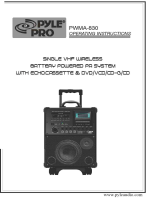Page is loading ...

DVD-VCR
DVD-V 62K/V 65K
STANDBY/ON
MIC 1
VOLUME
STOP
REW
PLAY
FF
TRACKING
SELECT EZ VIEW
ECHO
MIC 2
OPEN/CLOSE
STANDBY/ON
PROG
/
TRK
OK
KARAOKE SEARCH
KARAOKE
VOLUME
Instruction Manual
www.samsungvcr.com
PAL/NTSC
GB
AK68-00208K

2 3
GB GB
Contents
◆ PLAYING BACK
■ Playing a Cassette............................................................................................................... 24
■ Adjusting Picture Alignment Manually.................................................................................. 24
■ Selecting the Audio Output Mode ........................................................................................ 25
■ Playing a Cassette in Slow Motion....................................................................................... 25
■ Playing a Sequence Frame by Frame.................................................................................. 26
■ Playing a Sequence at Variable Speeds.............................................................................. 26
■ Searching for a Specific Sequence...................................................................................... 27
■ Using the Tape Counter....................................................................................................... 29
■ Connecting an RCA Audio/Video Input Cable...................................................................... 30
■ Using the Assemble Edit Function....................................................................................... 31
■ Recording from Another VCR or Camcorder ....................................................................... 31
◆ KARAOKE FUNCTIONS (VCR)
■ Using the KARAOKE Function............................................................................................. 32
■ SCORE Function..................................................................................................................32
■ KARAOKE SEARCH Function............................................................................................. 32
◆ DVD FUNCTIONS
■ Choosing a Connection........................................................................................................ 33
■
Setting Up the Language Features
............................................................................................ 34
■
Setting Up the Audio Options
................................................................................................... 36
■
Setting Up the Display Options
................................................................................................. 37
■
Setting Up the Parental Control
................................................................................................ 38
■
A/V Receiver Connections
....................................................................................................... 39
■
Special Playback Features
....................................................................................................... 40
■
Adjusting the Aspect Ratio (EZ View)
........................................................................................ 41
■
Using the Display Function
....................................................................................................... 43
■
Changing the Camera Angle
.................................................................................................... 44
■
Selecting the Subtitle Language
............................................................................................... 44
■
Repeat Play
............................................................................................................................ 45
■
Selecting the Audio Language
.................................................................................................. 46
■
Using the Mark Function
.......................................................................................................... 47
■
MP3/WMA Play
....................................................................................................................... 48
■
Program Play & Random Play
.................................................................................................. 50
■
Picture CD Playback
................................................................................................................ 51
Contents
◆ FOREWORD
■ Safety Instructions................................................................................................................ 5
■ Disc Type and Characteristics ............................................................................................. 6
◆ DVD-VCR OVERVIEWS
■ Front View of the DVD-VCR................................................................................................. 7
■ Rear View of the DVD-VCR................................................................................................. 7
■ Infrared Remote Control....................................................................................................... 8
■ Display Indicators................................................................................................................. 9
■ Accessories.......................................................................................................................... 9
◆ CONNECTING YOUR DVD-VCR
■ Deciding How to Connect DVD-VCR................................................................................... 10
■ Connecting DVD-VCR to the TV using the RCA Cable ....................................................... 11
■ Connecting DVD-VCR to a Satellite Receiber or Other Equipment..................................... 12
■ Deck Control Keys ...............................................................................................................13
■ Inserting Batteries in the Remote Control............................................................................ 14
■ Setting the Date and Time ................................................................................................... 14
■ Setting the Menu Language................................................................................................. 15
◆ SETTING UP YOUR DVD-VCR
■ Selecting the Colour Mode................................................................................................... 16
■ Intelligent Picture Control.....................................................................................................17
■ Intelligent Picture Control (Remote Control) ........................................................................ 17
■ Auto Power off...................................................................................................................... 18
■ Screen Message..................................................................................................................19
■ Selecting the Cassette Type................................................................................................ 19
■ Repeat Play.......................................................................................................................... 20
■ S-VHS Play.......................................................................................................................... 20
◆ RECORDING TELEVISION BROADCASTS
■ Selecting the Recording Speed........................................................................................... 21
■ Protecting a Recorded Cassette.......................................................................................... 22
■ Recording a Programme Immediately................................................................................. 22
■ Recording a Programme with Automatic Stop..................................................................... 23

Safety Instructions
4 5
GB GB
Contents (cont.)
Symbols
1 1
☛
➢
Press/push
Hold down
= Step number
Important Note
1
The lightning bolt is a warning sign alerting you to dangerous voltage inside the product.
DO NOT OPEN THE DVD-VCR. Refer to service personnel.
HH
5°C
40°C
10% 75%
THIS DEVICE IS NOT FOR USE IN INDUSTRIAL
ENVIRONMENTS
Do NOT expose the DVD-VCR
to extreme temperature condi-
tions (below 5°C and above
40°C) or to extreme humidity
conditions (less than 10% and
more than 75%).
Do NOT expose the DVD-VCR
to direct sunlight.
Do NOT expose the DVD-VCR
to any liquids.
Do NOT place any objects on
the DVD-VCR or remote
control.
During a storm and/or light-
ning, unplug the DVD-VCR
from the mains socket and
aerial.
If the remote control is not
used for a long period of time,
remove the batteries and store
it in a cool, dry place.
The following illustrations represent precautions.
This product incorporates copyright protection technology that is protected by
method claims of certain U.S. patents and other intellectual property rights owned
by Macrovision Corpration and other rights owners. Use of this copyright
protection technology must by authorized by Macrovision Corporized by
Macrovision Corporation, and is intended for home and other limited viewing
uses only unless otherwise authorized by Macrovision Corporation. Reverse
engineering or disassembly is prohibited.
◆ KARAOKE FUNCTIONS (DVD)
■ Beginning Karaoke Functions.............................................................................................. 53
■ Key Control .......................................................................................................................... 53
■ Reserving a Song................................................................................................................. 54
■ Cancellation of reservation................................................................................................... 54
■ Vocal Fader.......................................................................................................................... 55
■ Guide Melody ...................................................................................................................... 55
■ Score Function..................................................................................................................... 55
■ Types of Karaoke disc ......................................................................................................... 55
◆ SOLVING PROBLEMS
■ Technical Specifications....................................................................................................... 56
■ Problems and Solutions (VCR)............................................................................................ 57
■ Troubleshooting Guide (DVD).............................................................................................. 58

Front View of the DVD-VCR
6 7
GB GB
Disc Type and Characteristics
This DVD player is capable of playing the following types of discs with the corresponding logos :
* DO NOT play CD-ROM, CD-I and DVD-ROM in this player!
(CDGs play audio only, not graphics.)
~
DIGITAL
SOUND
STEREO
• Playback
Region
Number
• PAL colour
system in U.K,
France, Germany,
etc.
• Dolby
Digital disc
• Digital
Audio disc
• Stereo
disc
• DTS disc
Disc Markings
Both the DVD player and the discs are coded by region. These regional codes must match in order for the
disc to play. If the codes do not match, the disc will not play.
The Region Number for this player is described on the rear panel of the player.
Playback Region Number
PAL
• NTSC broadcast
system in USA,
Canada, japan,
South Korea, etc.
NTSC
STANDBY/ON
MIC 1
VOLUME
STOP
REW
PLAY
FF
TRACKING
SELECT EZ VIEW
ECHO
MIC 2
VIDEO CASSETTE
COMPARTMENT
PLAY/STILL
BUTTON
STOP BUTTON
REW /SKIP BACK
BUTTON
EJECT BUTTON
F.F / SKIP
NEXT BUTTON
SELECT
EZ VIEW BUTTON
RECORD BUTTON
OPEN/CLOSE
BUTTON
ECHO BUTTONS
VOLUME + / -
BUTTON
DVD DECK
STANDBY/ON
BUTTON
MIC JACK
12 Cm
8 Cm
Single-sided
240 min.
Double-sided
480 min.
Single-sided
80 min.
Double-sided
160 min.
Audio
+
Video
Audio
+
Video
Audio
• DVD contains excellent sound
and video due to Dolby Digital
and MPEG-2 system.
• Various screen and audio
functions can be easily selected
through the on-screen menu.
• Video with CD sound, VHS
quality & MPEG-1 compression
technology.
• An LP is recorded as an analog
signal with more distortion. CD
is recorded as a Digital Signal
with better audio quality, less
distortion and less deterioration
of audio quality over time.
VIDEO-CD
AUDIO-CD
12 Cm
8 Cm
74 min.
20 min.
12 Cm
8 Cm
74 min.
20 min.
Disc Types
(Logos)
Recording
Types
Disc Size
Max.
Playing
Time
Characteristics
DVD
Rear View of the DVD-VCR
DIGITAL
AUDIO OUT
TRACKING❷
LINE OUT TO TV
(COMPOSITE)
AUDIO LINE OUT TO TV
(S-VIDEO OR COMPONENT)
S-VIDEO OUT JACK
S-VIDEO OUT JACK
LINE IN
COMPONENT
VIDEO OUT
DIGITAL AUDIO OUT
SOCKET (COAXIAL)
DIGITAL
AUDIO OUT
LINE OUT TO TV
(COMPOSITE)
AUDIO LINE OUT TO TV
(S-VIDEO OR COMPONENT)
LINE IN
COMPONENT
VIDEO OUT
DIGITAL AUDIO OUT
SOCKET (COAXIAL)
< DVD-V62K >
< DVD-V65K >

Display Indicators
Accessories
You have just purchased a SAMSUNG Video Cassette Recorder (DVD-VCR).
Together with your DVD-VCR, you will find the following accessories in the box.
O
P
E
N
/
C
L
O
S
E
S
T
A
N
D
B
Y
/
O
N
P
R
O
G
/
T
R
K
O
K
KARAOKE SEARCH
KARAOKE
V
O
L
U
M
E
REMOTE CONTROL
& BATTERIES
AUDIO & VIDEO
CABLE
OWNER’S
INSTRUCTIONS
STEREO
1 2 3 4 5
6 7 8
1 The DVD Deck is active
2 A DVD, CD, VCD, or SVCD is loaded
3 The time, counter position, time remaining or
current deck status is displayed
4 VHS tape is inserted
5 The VCR Deck is active
6 A DVD with a DTS soundtrack is loaded
7 The Hi-Fi track of a VHS tape is playing
(The current TV show or video is broadcast in
Stereo)
8 A Timer Recording is programmed or in progress.
8 9
GB GB
Infrared Remote Control
1 STANDBY/ON
2 SHUTTLE << / >>
3 KARAOKE SEARCH /
4 CLEAR
5 DVD, VCR SELECT
6 AUDIO
7 VOLUME +/-
8 REWIND
SKIP BACK
9 STOP
10 SUBTITLE
11 MENU
12 UP
13 LEFT
14 DOWN
15 SPEED SP/LP
16 RECORD
17 TIMER
18 ANGLE
IPC
19 OPEN/CLOSE
20 0-9
21 KARAOKE
22 INPUT SEL.
23 F.ADV/STEP
24 PROG/TRK
25 FAST-FORWARD
SKIP NEXT
26 PLAY/STILL
27 INFO.
28 RETURN
29 RIGHT
30 OK
31 EZ VIEW
32 DISC MENU
33 MARK
SEARCH
34 MODE
REPEAT
★
Not used
OPEN/CLOSE
STANDBY/ON
PROG
/
TRK
OK
KARAOKE SEARCH
KARAOKE
VOLUME
1
2
3
4
5
6
7
8
9
10
11
12
13
14
15
16
17
18
19
20
21
22
23
24
25
26
27
28
29
30
31
32
33
34
➛➛
❿❿
★
★

10 11
GB GB
Connecting DVD-VCR to the TV using the RCA Cable (
★
DVD-V65K)
You can connect your DVD-VCR to the television using the RCA cable if the appropriate input is available on
the television. You thus:
◆ Obtain better quality sound and pictures
◆ Simplify the setting up procedure of your DVD-VCR
☛ ◆ Regardless of the type of connection chosen, you must always connect the coaxial cable supplied.
Otherwise, no picture will be visible on the screen when the DVD-VCR is switched off.
◆ Make sure that both the television and the DVD-VCR are switched off
before connecting the cables.
1 Connect the coaxial cable as indicated in the above section.
2 Connect one end of the RCA Audio/Video cable to the Video output and Audio L, R output socket on the rear of
the DVD-VCR.
3 Plug the other end into the appropriate connector on the television.
2
3
TV
Deciding How to Connect DVD-VCR
You must take into account various factors when connecting audio or video systems:
◆ Types of connectors available on your systems
◆ Systems connected permanently to the DVD-VCR (satellite receiver for example) or temporarily
(camcorder for example)
Your DVD-VCR is equipped with the following connectors.
Connector Location Type Direction Recommended Use
MIC JACK Front MIC JACK IN ◆ MIC
LINE
Rear Audio/Video RCA In/Out ◆ Television
(DVD/V62K) ◆ Other VCR
LINE
Rear Audio/Video RCA In/Out ◆ Television
(DVD/V65K) ◆ Other VCR
Audio output Rear Audio RCA Out ◆ Audio out (DVD only)
COMPONENT Rear RCA Out ◆ COMPONENT out (DVD only)
output
Digital AUDIO Rear Coaxial Out ◆ Digital Audio out (DVD only)
output
S-VIDEO Rear S-JACK Out ◆ S-Video out (DVD only)
output
☛ Whenever you connect an audio or video system to your DVD-VCR, ensure that all
elements are
switched off
.
Refer to the documentation supplied with your equipment for detailed connection instructions and
associated safety precautions.
DIGITAL
AUDIO OUT
MIC 1
MIC 2

13
GB
Deck Control Keys
The DVD-VCR uses one set of controls to operate both decks. The
following keys are helpful in successfully controlling each deck.
1 STANDBY/ON Button
Press the STANDBY/ON button on the remote control or front
panel to turn on the DVD-VCR.
2 DVD Button
Press the DVD button on the remote control when you want to
control the DVD deck.
◆ The DVD indicator will light on the Front Panel Display to show
that the DVD deck is selected.
3 VCR Button
Press the VCR button on remote control when you want to control
the VCR deck.
◆ The VCR indicator will light on the Front Panel Display to show
that VHS deck is selected.
➢ Before using the VCR operation of 16~32 pages, press
the VCR button on the remote control to select VCR
mode.
Before using the DVD operation of 33~55 pages, press
the DVD button on the remote control to select and
watch DVD.
STANDBY/ON
ST
1
STANDBY/ON
KARAOKE S
1
PROG
/
TRK
VOLUME
PROG
/
TRK
KARAOKE SEARCH
KARAOKE
VOLUME
2
3
4
12
GB
Connecting DVD-VCR to a Satellite Receiver or Other Equipment (
★
DVD-V65K)
You can connect other audio and/or video equipment to your DVD-VCR in different ways. The following
illustrations give a few examples of the connection possibilities.
➢ The RCA input/output connectors on the rear of the DVD-VCR are used for equipment,
such as camcorders, VCRs or sound systems.
REAR OF THE DVD-VCR
Camcorder
VCR
Sound system

14 15
GB GB
Setting the Menu Language
1 Open “MENU”
After pressing the MENU, press the OK or
❿ .
2 Select “Language”
Use the
or
❷
buttons to highlight
“Language,” then press the OK or
❿ .
3 Set menu Language
Place the selection arrow next to your desired Language, then
press the OK button.
4 Press the
or
❷
buttons to select language you want.
Place the selection arrow next to your desired Language, then
press the OK button.
5 On completion, press RETURN to exit the menu.
Language : English
User Set
Auto Power Off : Off
Screen Messages : On
Clock Set
Language Set
English
OK
1
Inserting Batteries in the Remote Control
Setting the Date and Time
You must insert or replace the batteries in the remote control when
you:
◆ Purchase the DVD-VCR
◆ Find that the remote control is no longer working
correctly
1 Push the tab in the direction of the arrow to release the battery
compartment cover on the rear of the remote control.
2 Insert two AAA, RO3 or equivalent batteries, taking care to respect
the polarities:
◆ + on the battery with + on the remote control
◆ – on the battery with – on the remote control
3 Replace the cover by aligning it with the base of the remote
control and pushing it back into place.
➢ Do not mix different battery types (manganese and
alkaline for example).
Your DVD-VCR contains a 24-hour clock and calendar used to:
◆ Automatically stop programme recording
◆ Preset your DVD-VCR to record a programme
automatically
You must set the date and time when:
◆ You purchase the DVD-VCR
☛
◆ Do not forget to reset the time when you change
clocks from winter to summer time and vice versa.
1 After pressing the MENU, press the OK or
❿ .
Result: The Setup menu is displayed.
2 Press the corresponding
,
❷
buttons to select the Clock
option.
3 Press the OK or
❿
to select this option.
Result
: The Clock Set menu is displayed.
4 Press
➛
or
❿
to select the hour, minutes, day, month and year.
Result
: The option selected highlight.
5 Press the
or
❷
buttons to increase or decrease the value.
Result
: The day of the week is displayed automatically.
➢ You can hold the
or
❷
buttons down to scroll more
quickly through the values.
6 On completion, press RETURN to exit the menu.
Time Date Year
Clock Set
12 : 00 1 / JAN / 2003 WED
1
Language : English
User Set
Auto Power Off : Off
Screen Messages : On

Intelligent Picture Control
Intelligent Picture Control ( Remote Control )
VCR
VCR
The Intelligent Picture Control Feature allows you to adjust the
sharpness of the image automatically, according to your own
preferences.
1 During playback, press the MENU button on the remote control.
Result
: The Setup menu is displayed.
2 Press the OK or
❿ .
Result: The Setup menu is displayed.
3 Press the corresponding
,
❷
buttons to select the
User Set option.
4 Press the OK or
❿
buttons to select this option.
Result
:The User Set menu is displayed.
5 Press the corresponding
or
❷
buttons, until the IPC option is
selected.
6 Press the Ok or
❿
buttons to select the IPC (intelligent picture
control) option.
➢ When intelligent picture control mode is ON, the sharpness
of the image is adjusted automatically.
7 To adjust the sharpness manually, press the
❷
button to turn the
IPC mode
OFF
.
8 Press the
➛
or
❿
buttons until the picture is displayed according to
your preferences.
➢ If you do not press a button within ten seconds, the
PICTURE menu disappears automatically.
9 On completion, press the RETURN button again.
Language : English
User Set
Auto Power Off : Off
Screen Messages : On
1 During playback, press the IPC button.
Result: The PICTURE menu is displayed.
2 Press the
❷
button to turn the IPC (Intelligent Picture Control)
option
ON and OFF.
➢ When Intelligent Picture Control mode is ON, the sharpness
of the image is adjusted automatically.
3 To adjust the sharpness manually, select Intelligent Picture Control
mode
OFF.
◆ The horizontal picture adjusting appears.
4 Press the
➛
or
❿
buttons until the picture is displayed according to
your preferences.
➢ If you do not press a button within ten seconds, the
PICTURE menu disappears automatically.
5 On completion, press the IPC button again.
OK
1
User Set
Colour System : Auto
IPC : On
On
Off
16 17
GB GB
Selecting the Colour Mode
Before recording or playing back a cassette, you can select the
required system standard.
➢
◆ When you playback an NTSC-recorded tape on this DVD-
VCR make a setting on the colour system according to your
TV. If your TV is a PAL system only TV, set NTPB.
If your TV is Multi System TV (NTSC 4.43 compatible), set
NT4.43 and you can record NT4.43.
1 After pressing the MENU, press the OK or
❿ .
Result: The Setup menu is displayed.
2 Press the corresponding
,
❷
buttons to select the
User Set option.
3 Press the OK or
❿
to select this option.
Result
:The User Set menu is displayed.
4 Press the corresponding
or
❷
buttons, until the Colour
System option is selected.
5 Press the OK or
❿
button to select Auto
➝
PAL
➝
MESECAM
➝
B/W.
B/W Black and White
6 On completion, press RETURN three time to exit the menu.
Language : English
User Set
Auto Power Off : Off
Screen Messages : On
IPC : On
User Set
Colour System : Auto
Auto
PAL
MESECAM
B/W
VCR

Screen Messages
Selecting the Cassette Type
Your DVD-VCR displays most information both on the DVD-VCR
and the television.
You can choose to display or hide this information on the television
screen (except for the SEARCH, Programming MENU and
Timer functions, which cannot be hidden).
1 After pressing the MENU, press the OK or
❿ .
Result: The Setup menu is displayed.
2 Press the corresponding
or
❷
buttons, until the Screen
Messages option is selected.
3 To... Press OK or
❿
, until...
Display on-screen information On is displayed.
Hide on-screen information Off is displayed.
4 On completion, press RETURN twice to exit the menu.
Language : English
User Set
Auto Power Off : Off
Screen Messages : On
Language : English
User Set
Auto Power Off : Off
Screen Messages : On
VCR Setup
Repeat Play : Off
S-VHS : Off
Tape Select : E 180
If you wish to use the tape counter to display the time remaining on
a cassette, you must indicate the type of cassette inserted.
1 After pressing the MENU press the corresponding
,
❷
buttons
to select the
VCR option.
2 Press the OK or
❿
buttons to select this option.
Result
:The VCR Setup menu is displayed.
3 Press the corresponding
or
❷
buttons, until the Tape
Select option is selected.
4 Press the OK or
❿
buttons as many times as required, until the
correct cassette length is displayed.
E180 E240
E 300 E260
5 Press RETURN twice to exit the menu.
E180
E240
E260
E300
VCR
VCR
18 19
GB GB
Auto Power Off
The Auto Power Off feature automatically turns off your DVD-VCR
if no signal is received and you do not press any button for the
selected time.
1 After pressing the MENU, press the OK or
❿ .
Result: The Setup menu is displayed.
2 Press the corresponding
or
❷
buttons, until the Auto Power
Off option is selected.
3 Press the
OK or
❿
buttons, until you select the time of Auto Power
Off interval.
Off 1Hour 2Hour 3Hour
4 On completion, press RETURN twice to exit the menu.
Language : English
User Set
Auto Power Off : Off
Screen Messages : On
Language : English
User Set
Auto Power Off : Off
Screen Messages : On
Off
1Hour
2Hour
3Hour
VCR

20 21
GB GB
Selecting the Recording Speed
VCR
You can record a cassette at two different speeds:
◆ SP (Standard Play)
◆ LP (Long Play)
In Long Play modes:
◆ Each cassette lasts twice as long
◆ The recording is of a slightly lower quality
To record a cassette... Press the SPEED button on the
remote control, until...
In standard play mode SP is displayed.
In long play mode
LP is displayed.
T
ype Recording Time (in SP)
E-180 180 mins. or 3 hours
E-240 240 mins. or 4 hours
E-260 260 mins. or
4 hours and 20 mins.
E-300 300 mins. or 5 hours
OK
Repeat Play
S-VHS Play
You can set repeat play to repeat the tape continuously from
beginning to end.
1 After pressing the MENU, press the corresponding
,
❷
buttons
to select the
VCR option.
2 Press the OK or
❿
buttons to select this option.
Result
: The VCR Setup menu is displayed.
3 Press the corresponding
or
❷
buttons, until the Repeat
Play option is selected.
4 To... Press OK or
❿
, until...
Repeat play On is displayed.
Do not wish to repeat play Off is displayed.
5 On completion, press RETURN twice to exit the menu.
Language : English
User Set
Auto Power Off : Off
Screen Messages : On
VCR Setup
Repeat Play : Off
S-VHS : Off
Tape Select : E 180
The DVD-VCR allows you to playback high quality S-VHS tapes.
1 During S-VHS play mode after pressing the MENU press the
corresponding
,
❷
buttons to select the VCR option.
2 Press the OK or
❿
button to select this option.
Result
: The VCR Setup menu is displayed.
3 Press the corresponding
or
❷
buttons, until the S-VHS option
is selected.
4 To... Press OK or
❿
, until...
S-VHS play On is displayed.
Do not wish to S-VHS play Off is displayed.
5 On completion, press RETURN twice to exit the menu.
To watch S-VHS tapes, set the S-VHS mode to
On in the VCR
Setup.
Off
On
Language : English
User Set
Auto Power Off : Off
Screen Messages : On
VCR Setup
Repeat Play : Off
S-VHS : Off
Tape Select : E 180
Off
On
VCR
VCR

22 23
GB GB
Recording a Programme with Automatic Stop
This function enables you to record up to nine hours (LP) of
programmes.
Your DVD-VCR stops automatically after the requested length of
time.
1 Switch on the television.
2 Insert the cassette on which the programme is to be recorded,
with the window visible and the safety tab intact or the opening
covered with adhesive tape.
Result
: The DVD-VCR is switched on automatically.
3 Press the VCR button.
4 Select the recording speed by pressing the SPEED button as
many times as required (see page 21).
5 Hold the REC button (
●
) down for a while to start recording.
Result
: The record indicator appears on the television screen
and DVD-VCR display. An index is recorded on the
tape (see page 27).
6 Press the REC button (
●
) several times to increase the
recording time in:
◆ 30-minute intervals up to four hours
◆ 1-hour intervals up to nine hours
Result
: The length is displayed on the television displays. The
selected programme is recorded for the length of time
requested. At the end of that time, the DVD-VCR stops
recording automatically and power off.
7 If you wish to cancel the recording before the end, press
STANDBY/ON.
☛ If the end of the tape is reached while recording:
◆ The recording stops and power off.
OK
PROG
/
TRK
KARAOKE
VOLUME
5
3
4
LENGTH 2:30
SET LENGTH :
PRESS REC
●
VCR
STANDBY/ON
MIC 1
VOLUME
STOP
REW
PLAY
FF
TRACKING
SELECT EZ VIEW
ECHO
MIC 2
2
Protecting a Recorded Cassette
Recording Immediately
Video cassettes have a safety tab to prevent accidental erasure.
When this tab has been removed, you cannot
record on the tape.
1 If you wish to protect a cassette, break off the tab using a small
screwdriver.
2 To re-record over a protected cassette (safety tab broken), cover
the hole with adhesive tape.
1
1 Switch on the television.
2 Press the VCR button.
3 Select the recording speed by pressing the SPEED button as
many times as required (see page 21).
4 Hold REC (
●
) down for a while to start recording.
Result
:
The record indicator appears on the television and
DVD-VCR display. An index is recorded on the tape
(see page 27).
5 To stop recording, press
■
once.
➢ ◆ If your DVD-VCR ejects the cassette when you start
recording, check to make sure that the cassette’s
safety tab is intact or that the opening (created by a
broken safety tab) is covered with adhesive tape.
◆ If you reach the end of the tape while recording, the
cassette rewinds automatically.
OK
5
OK
PROG
/
TRK
KARAOKE SEARCH
KARAOKE
VOLUME
4
2
3
VCR
VCR

24 25
GB GB
Selecting the Audio Output Mode
(
★
DVD-V65K)
Playing a Cassette in Slow Motion
You can select the mode in which the sound is reproduced on the
loudspeakers and AV outputs. The following options are available.
Option Description
L Used to listen to the sound on the left Hi-Fi channel.
R Used to listen to the sound on the right Hi-Fi channel.
MONO Used to listen to the sound on the normal mono channel.
L R Used to listen to Hi-Fi stereo sound on the left and right
channels.
➢ When playing back tapes recorded in Hi-Fi, the
sound switches to Hi-Fi after five seconds of Mono.
To select the sound mode, simply press the AUDIO button on the remote
control until the required option is displayed.
LR
L R MONO
PROG
/
TRK
VOLUME
You can play a cassette in slow motion.
➢ No sound is heard when playing back a cassette in slow
motion.
1 Press:
◆
❿ll
to start playing the cassette
◆
❿ll
button one more time to make still mode.
◆
❿❿
to start SLOW mode.
◆
❿❿
or
➛➛
button as many times as required to decrease or
increase the speed respectively
◆
T
o return to the normal speed, press the
❿ll
button twice.
2 When playing back in slow motion, picture interference may occur.
Press the TRK ( or ) buttons to minimize this effect.
☛ When you have been using the Slow Motion function for
more than about two minutes, the DVD-VCR will
automatically play to protect the:
◆ Cassette
◆ Video heads
PROG
/
TRK
VOLUME
2
2
1
1
VCR
VCR
This function allows you to play back any pre-recorded cassette.
1 Switch on both the television and your DVD-VCR.
2 Insert the video cassette to be played. If the safety tab on the
cassette is intact, press
❿ll
.
Otherwise, the cassette is played automatically.
➢ When a cassette is loaded, the tape position is optimized
automatically to reduce disturbance (Digital Auto Tracking).
When playing a cassette, if the end of the tape is reached,
the cassette is rewound automatically.
3 To... Then press...
Stop the playback
■
(STOP).
Eject the cassette (EJECT).
Playing a Cassette
MIC 1
MIC 2
3
2
3
Adjusting Picture Alignment Manually
The Picture Adjustment feature allows you to adjust the alignment
manually to obtain the best possible picture.
When noise bars or streaks appear during playback, adjust alignment
manually by pressing the TRK ( or ) buttons until the picture is clear
and stable.
Result
: ◆ The tracking bar appears.
◆ The image is adjusted.
◆ The tracking bar disappears when you release the button.
PROG
/
TRK
VOLUME
VCR
VCR

26 27
GB GB
Searching for a Specific Sequence
Each time you record a cassette on this DVD-VCR, an “index” is
automatically marked on the tape when recording starts.
The Search function allows you to fast-forward or rewind to a
specific index and start playback from that point. Depending on the
direction selected, the indexes are numbered as follows:
➢ This DVD-VCR uses a standard indexing system (VISS). As
a result, it will recognize any indexes marked by other
VCRs using the same
system and vice versa.
Go To 0:00:00 Stop
Use this feature when you want to search for the 0:00:00 counter position
on a cassette. Press the CLEAR button at the point on the tape where you
want to set the counter to 0:00:00.
The VCR will rewind or fast forward, searching for the 0:00:00 counter
position, and then automatically stop at that position.
1 After pressing the SEARCH, press the corresponding
or
❷
buttons, until the Go To (0:00:00) option is selected.
2 Press the OK or
❿
.
End Search
Use this feature when you want to search for a blank position to record a
program on a cassette.
The VCR will fast forward, searching for a blank position, and then
automatically stop at that position.If the VCR reaches the end of the tape
during end search, the tape will be ejected.
1 After pressing the SEARCH, press the corresponding
or
❷
buttons, until the End Search option is selected.
2 Press the OK or
❿
.
21 12
➞
etc.
Prev
Seq.
Seq. being
played
Next
Seq.
etc.
OK
VCR
1
Playing a Sequence Frame by Frame
Playing a Sequence at Variable Speeds
You can:
◆ Stop the cassette at a given frame (image)
◆ Advance one frame at a time
➢ No sound is heard when playing back frame by frame.
1 Press:
◆
❿ll
to start playing the cassette
◆
❿ll
button one more time to make still mode.
◆
F.ADV/STEP
to advance frame by frame
2 To return to normal playback, press
❿ll
.
➢ Vertical stability: When playing back frame by frame,
interference may be seen on the screen. Press the TRK
(
or
) buttons to minimize this effect.
You can vary the playback speed using the Shuttle function (up to
nine times the normal speed).
Example
: You wish to analyze a sportsperson’s technique,
movement by movement.
The Shuttle function is available on the Remote control
➢ No sound is heard when playing a sequence at variable
speeds.
1 Press:
◆
❿ll
during playback
◆ SHUTTLE (
<<
) to play the cassette backwards
◆ SHUTTLE (
>>
) to play the cassette forwards
2 Each time you press a SHUTTLE button, the speed is changed as
shown in the following illustration.
REVERSE REVERSE REVERSE SLOW SLOW PLAY PLAY PLAY
PLAY PLAY PLAY RPLAY STILL MOTION MOTION PLAY 2PLAY X3 X5 X9
X9 X5 X3 X1/10 X1/5
KARAOKE SEARCH
KARAOKE
PROG
/
TRK
VOLUME
1
1
1
VCR
VCR

28 29
GB GB
Using the Tape Counter
The tape counter:
◆ Indicates the elapsed time in the play and record modes
(hours, minutes and seconds)
◆ Is reset when a cassette is inserted in the DVD-VCR
◆ Allows you to find the beginning of a sequence easily
☛ If the remaining time is to be calculated correctly, you
must indicate the type of cassette being used.
1 Insert a cassette in your DVD-VCR.
2 To set the tape counter to zero at the beginning of a sequence:
◆ Press INFO. twice to display the counter
◆ Press CLEAR when you want to set the tape counter to zero
3 When you are ready,
◆ Start playback or Recording.
◆ Press the
■
button.
◆ To fast-froward or rewind to the sequence at which the
counter was set to zero, press
➛➛
or
❿❿
.
➢ Some DVD-VCR information, such as the counter, can be
displayed on the television screen (unless you have
deactivated the Screen messages mode; refer to page 19).
Press INFO.:
◆ Once to display the current function, programme
number, recording speed, date, time and counter
◆ Twice to display the counter only
◆ Three times to display the time remaining on the
cassette
◆ Four times to clear the display
0:00:00
PROG
/
TRK
KARAOKE SEARCH
KARAOKE
VOLUME
2
VCR
Searching for a Specific Sequence
Intro Scan
1 After pressing the SEARCH, press the corresponding
or
❷
buttons, until the Intro Scan option is selected.
2 Press the OK or
❿.
3 Press the
➛➛
or
❿❿
buttons depending on the direction
where your desired programme is located.
4 When an Index mark is found the DVD-VCR will playback the tape
for 5 seconds, after which it will continue searching for the next
Index mark.
5 If you want to watch the tape from a particular Index, simply press
❿
II
.
Index Skip Search:
This feature will enable you to fast forward/rewind to a specific
point on a tape: E.g. if you have recorded 3 different programmes
on a tape and you have rewound the tape to the beginning, by
using this feature you can go directly to the start of programme 2
simply by pressing the SEARCH button.
1 After pressing the SEARCH, press the corresponding
or
❷
buttons, until the Intro Scan option is selected.
2 Press the OK or
❿.
3 Press the
➛➛
or
❿❿
buttons twice more. This will take
you directly to the start of the desired programme is located.
4 These Index searches can be made forwards: (press
❿❿
) or
backwards: (press
➛➛
). (
➛➛
-20
● ●
0
● ●
+20
❿❿✌
5
To cancel an Index search simply press the
❿
II
or
■
button.
2
2
INTRO SCAN :
INDEX SEARCH : - 6
VCR

30 31
GB GB
STANDBY/ON
MIC 1
VOLUME
STOP
REW
PLAY
FF
TRACKING
SELECT EZ VIEW
ECHO
MIC 2
Using the Assemble Edit Function
Recoding from Another VCR or Camcorder
This function allows you to start a new recording at a specific
position on the cassette while maintaining a very smooth scene
change.
1 Insert the cassette to be edited in your DVD-VCR.
2 Press the
❿ll
button to start playback.
3 When you reach the position from which you wish to start the new
recording, press the
❿ll
button.
4 Press the
F.ADV/STEP
button again as often as
necessary to advance frame by frame, until the exact recording
position is located.
5 While the DVD-VCR is in still mode, hold the REC button (
●
)
down for a while to activate the Assemble Edit function.
6 Press the
❿ll
button to start recording.
7 When you have finished recording, press
■
.
OK
PROG
/
TRK
VOLUME
2
5
4
You can copy a cassette to your DVD-VCR from another video
source, such as another VCR or a camcorder.
☛
It is an infringement of copyright laws to copy prerecorded
cassettes or to re-record them in any form without the
permission of the owners of the corresponding copyright.
1 Connect the DVD-VCR, from which the cassette is to be copied, to
the appropriate RCA audio and video input connectors on the
rear of your DVD-VCR, as indicated on page 12.
2 Insert a blank cassette in your DVD-VCR.
3 Insert the pre-recorded cassette in the other video source (VCR or
camcorder).
4 Press the INPUT SEL. button to select the appropriate input on
your DVD-VCR: LINE IN for the RCA input.
5 Start playing back the cassette to be copied.
6 Hold REC (
●
) down for a while to start recording on your
DVD-VCR.
7 When you have finished recording, press
■
on both VCR and
DVD-VCR.
➢ If you wish to view the cassette being copied:
◆ Your DVD-VCR must be connected as usual to the
television (see page 11 for further details)
OK
7
6
2
VCR
VCR
Connecting an RCA Audio/Video Input Cable
You can connect other audio/video equipment to your DVD-VCR
using audio/video cables if the appropriate outputs are available on
the equipment chosen.
Examples
: ◆ You wish to copy a video cassette with the help of a
second VCR .
◆ You wish to play back and/or copy pictures taken
with a camcorder .
☛ ◆ Make sure that both the television and the DVD-VCR
are switched off
before connecting the cables.
1 Connect one end of the RCA audio/video cable into the VIDEO
INPUT socket on the rear of the DVD-VCR.
2 Plug the other end of the audio/video cable into the appropriate
output connector on the other system (VCR or camcorder).
3 Connect one end of the RCA audio cable supplied into the AUDIO
INPUT sockets on the rear of the DVD-VCR.
➢ Take care to respect the colour coding of the left and right
channels.
4 Plug the other end of the audio cable into the appropriate output
connectors on the other system (VCR, camcorder or Hi-Fi sound
system).
1
3
1
3
VCR
<DVD-V62K>
<DVD-V65K>

32 33
GB GB
Choosing a Connection
DVD
The following show examples of connections commonly used to connect the DVD -VCR player with
a TV and other components. It is only available for DVD. The VCR out can not watch by this
connection.
COAXIAL
DIGITAL
AUDIO OUT
DVD-VCR
Television
Connection to an Audio System Connection to an Television
Dolby Digital Decoder
Digital Audio Input Jack
Digital Audio out
Jack
S-Video
Jack
PROG
/
TRK
KARAOKE SEARCH
KARAOKE
VOLUME
1 Press the STANDBY/ON button and insert KARAOKE tape.
2 Connect Mic into MIC1 or MIC2 jack.
Then the KARAOKE mode is transferred “ON” mode.
◆ Disconnect the Mic makes the KARAOKE mode transfer to
“OFF” mode automatically.
◆ Press the KARAOKE button on the remote control.
Press the
➛
or
❿
button to select KARAOKE mode “ON”.
3 To adjust the Mic volume and ECHO level, press the VOLUME
and ECHO
or
❷
keys front pannel.
4 To sing with accompaniment.
1 Press the KARAOKE button on the remote control.
2 Press the corresponding
or
❷
buttons to select the SCORE
mode.
3 Press the
➛
or
❿
buttons to select the SCORE mode “ON”.
4 Score will pop up whenever a song is completed.
1 Press the STANDBY/ON button and insert KARAOKE tape.
2 Press the KARAOKE button to turn the KARAOKE mode ON.
3 Press
❿ll
to start playing the cassette.
4 When you want the next song during playing a song, press the
KARAOKE SEARCH
❿❿
or KARAOKE SEARCH
➛➛
buttons on the
remote control.
4
4
KARAOKE :ON
➛❿
❿
SCORE :ON
➛❿
Using the KARAOKE Function
VCR
SCORE Function
VCR
KARAOKE SEARCH Function
VCR
RCA Jack

35
GB
Setting Up the Language Features
DVD
1 With the unit in Stop mode, press the MENU button.
2 Select DVD using
,
❷
buttons, then OK or
❿
button.
3 Select Language Setup using
,
❷
buttons, then press the OK or
❿
button.
4 Select Audio using
,
❷
buttons, then press the OK or
❿
button.
5 Press the
,
❷
buttons to select ‘English’ .
- Select “Original” if you want the default soundtrack language to be
the original language the disc is recorded in.
- Select “Others” if the language you want is not listed.
6 Press the OK button.
- English is selected and the screen returns to DVD menu.
1 With the unit in Stop mode, press the MENU button.
2 Select DVD using
,
❷
buttons, then OK or
❿
button.
3 Select Language Setup using
,
❷
buttons, then press the OK or
❿
button.
4 Select Subtitle using
,
❷
buttons, then press the OK or
❿
button.
5 Use the
,
❷
buttons to select ‘English’.
- Select “Automatic” if you want the subtitle language to be the
same as the language selected as the audio preference.
- Select “Others” if the language you want is not listed.
Some discs may not contain the language you
select as your initial language; in that case the disc will use its
original language setting.
6 Press the OK button.
- English is selected and the screen returns to DVD menu.
Using the Audio Language
Using the Subtitle Language
Language Setup
Disc Menu : English
Audio : English
Subtitle : Automatic
Subtitle
Subtitle Language
Automatic
DVD Setup
Audio Setup
Display Setup
Parental Setup :
Language Setup
Language Setup
Disc Menu : English
Audio : English
Subtitle : Automatic
34
GB
Setting Up the Language Features
DVD
If you set the player menu, disc menu, audio and subtitle language
in advance, they will come up automatically every time you watch a
movie.
This function changes the text language only on the disc menu
screens.
1 With the unit in Stop mode, press the MENU button.
2 Select DVD using
,
❷
buttons, then OK or
❿
button
3 Select Language Setup using
,
❷
buttons, then press the
OK or
❿
button.
4 Select Disc Menu using
,
❷
buttons, then press the OK or
❿
button.
5 Use the
,
❷
buttons to select ‘English’.
- Select “Others” if the language you want is not listed.
6 Press the OK button.
- English is selected and the screen returns to DVD menu.
Using the Disc Menu Language
Language Setup
Disc Menu : English
Audio : English
Subtitle : Automatic
Disc Menu Language
Disc Menu
DVD Setup
Audio Setup
Display Setup
Parental Setup :
Language Setup

36 37
GB GB
Setting Up the Display Options
1 With the unit in Stop mode, press the MENU button.
2 Select DVD using
,
❷
buttons, then OK or
❿
button.
3 Select Display Setup using
,
❷
buttons, then press the OK or
❿
button.
4 Use the
,
❷
buttons to select the desired item. Then press the
OK or
❿
button.
• TV Aspect
Depending on the type of television you have, you may want to
adjust the screen setting (aspect ratio).
1. 4:3 Letter Box :
Select when you want to see the total 16:9 ratio screen DVD
supplies, even though you have a TV with a 4:3 ratio screen.
Black bars will appear at the top and bottom of the screen.
2. 4:3 Pan Scan :
Select this for conventional size TVs when you want to see the
central portion of the 16:9 screen. (Extreme left and right side of
movie picture will be cut off.)
3. 16:9 Wide :
You can view the full 16:9 picture on your widescreen TV.
• Black Level
Adjusts the brightness of the screen.(On/Off)
• NTSC Disc Output
“NTSC” if the screen only has one NTSC-video entrance. If this
is not the case, you can choose to leave “ PAL 60Hz” as is.
• DVD Out
Component : Sends COMPONENT signal (Y, Pb, Pr) to the
component video out JACK.
S-Video : Sends S-VIDEO signal to the S-VIDEO OUT JACK.
Video : Sends COMPOSITE VIDEO signal to the Scart JACK.
DVD
NTSC Disc Output
DVD Out
TV Aspect
Black Level
Display Setup
: 4:3 L-Box
: PAL 60Hz
: Component
DVD Setup
Audio Setup
Display Setup
Parental Setup :
Language Setup
Setting Up the Audio Options
1 With the unit in Stop mode, press the MENU button.
2 Select DVD using
,
❷
buttons, then OK or
❿
button.
3 Select Audio Setup using
,
❷
buttons, then press the OK or
❿
button.
4 Use the
,
❷
buttons to select the desired item. Then press the
OK or
❿
button.
• Dolby Digital Out
1. PCM:
Converts to PCM(2CH) audio.
Select PCM when using the Analog Audio Outputs.
2. Bitstream :
Converts to Dolby Digital Bitstream (5.1CH).
Select Bitstream when using the Digital Audio Output.
➢
•
Be sure to select the correct Digital Output or no audio will be
heard.
• MPEG-2 Digital Out
1. PCM :
Converts to PCM(2CH) audio.
Select PCM when using the Analog
Audio Outputs.
2. Bitstream : Converts to MPEG-2 Digital Bitstream (5.1CH or
7.1CH).Select Bitstream when using the Digital Audio Output.
• DTS
1. Off :
Doesn’t output digital signal.
2. On :
Outputs DTS Bitstream via digital output only.
Select DTS when connecting to a DTS Decoder.
• Dynamic Compression
1. On :
To select dynamic compression.
2. Off : To select the standard range.
• PCM Down Sampling
1. On :
Select this when the amplifier connected to the player is not
96KHz compatible.
In this case, the 96KHz signals will be down converted to
48KHZ.
2. Off : Select this when the amplifier connected to the player is
96KHz compatible.
In this case, all signals will be output without any changes.
DVD
➢
•
How to make the SETUP menu disappear or return to menu screen during set up;
Press RETURN or
➛
button.
• Manufactured under license from Dolby Laboratories.
“Dolby” and the double-D symbol are trademarks of Dolby Laboratories.
• “DTS” and “DTS Digital Out” are trademarks of Digital Theater Systems, Inc.
DTS
Dolby Digital Out
MPEG-2 Digital Out
PCM Down Sampling
DVD Setup
Audio Setup
Display Setup
Parental Setup :
Language Setup

38 39
GB GB
A/V Receiver Connections
To take full advantage of the movie theater experience that DVD
offers, you may want to connect your DVD-VCR to a complete
Surround Sound system, including an A/V Receiver and six
Surround Sound speakers.
Before You Begin...
•
If your A/V receiver is equipped with a Dolby Digital Decoder,
you have the option to bypass the DVD-VCR’s built-in Dolby
Digital Decoder. Use the DIGITAL AUDIO OUT connection
below.
1 Digital Audio Out
Connect a digital coaxial cable from the DIGITAL AUDIO OUT
jacks on the back panel of the DVD-VCR to their corresponding
Digital Audio Input jacks on your A/V Receiver:
• Coaxial
• Use whichever connection is available on your A/V Receiver.
DIGITAL
AUDIO OUT
To Digital Audio Input of an A/V
Receiver with a Dolby Digital
Decoder
DVD
Setting Up the Parental Control
The Parental Control function works in conjunction with DVDs that
have been assigned a rating - which helps you control the types of
DVDs that your family watches.
There are up to 8 rating levels on a disc.
1 With the unit in Stop mode, press the MENU button.
2 Select DVD using
,
❷
buttons, then OK or
❿
button.
3 Select Parental Setup using
,
❷
buttons, then press the OK or
❿
button.
4 Use OK or
❿
to select Yes if you want to use a password.
The Enter Password screen appears.
5 Enter your password. The Re-Enter Password
screen appears to confirm the password.
Ok your password again. The Parental Control screen appears.
• About the Rating Level ;
The Rating Level will work only when Use Password is set to
Yes. To unlock the player, use
,
❷
to select No. Use OK or
❿
to select Rating Level. Press OK.
- Use
,
❷
to select the level(e.g. Level 6) and press OK. Discs
that contain Level 7 will now not play.
- To cancel the rating level, use OK or
❿
to select No in Use
Password.
• About the Change Password ;
- Use
,
❷
to select Change Password.
Press OK. The Change Password screen appears.
- Ok your new password. Re-ok the new password again.
➢
•
How to make the SETUP menu disappear or return to menu
screen during set up;
Press RETURN or
➛
button.
• If you have forgotten your password, see Forget Password in
the Troubleshooting Guide. (See page 58)
DVD
DVD Setup
Audio Setup
Display Setup
Parental Setup :
Language Setup
Use Password
Parental Setup
: No
~
Yes
No
Yes
/