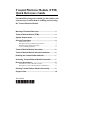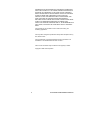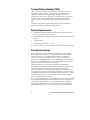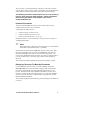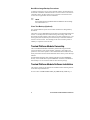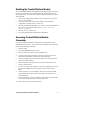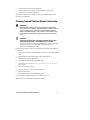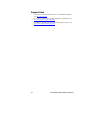Optima WorkPro X561 Quick Reference Manual
- Type
- Quick Reference Manual
This manual is also suitable for
Optima WorkPro X561 is a high-quality, professional-grade label printer designed to meet the needs of businesses of all sizes. With its fast print speeds, high-resolution output, and wide range of features, the WorkPro X561 is the perfect choice for printing labels for a variety of applications, including product identification, shipping and receiving, and asset tracking.
Optima WorkPro X561 is a high-quality, professional-grade label printer designed to meet the needs of businesses of all sizes. With its fast print speeds, high-resolution output, and wide range of features, the WorkPro X561 is the perfect choice for printing labels for a variety of applications, including product identification, shipping and receiving, and asset tracking.










-
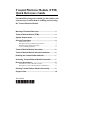 1
1
-
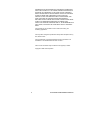 2
2
-
 3
3
-
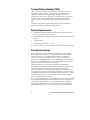 4
4
-
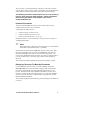 5
5
-
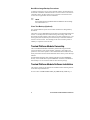 6
6
-
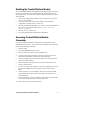 7
7
-
 8
8
-
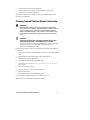 9
9
-
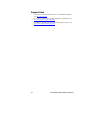 10
10
Optima WorkPro X561 Quick Reference Manual
- Type
- Quick Reference Manual
- This manual is also suitable for
Optima WorkPro X561 is a high-quality, professional-grade label printer designed to meet the needs of businesses of all sizes. With its fast print speeds, high-resolution output, and wide range of features, the WorkPro X561 is the perfect choice for printing labels for a variety of applications, including product identification, shipping and receiving, and asset tracking.
Ask a question and I''ll find the answer in the document
Finding information in a document is now easier with AI
Other documents
-
Intel D915GAV User manual
-
Intel D865GRH User manual
-
Intel BLKD915PBLL Datasheet
-
Intel KD915GAGLPAK10 Datasheet
-
Intel BOXD915PGNL - Desktop Board D915PGNL Datasheet
-
Intel D915PCY User manual
-
Intel BLKD915GUXLK Datasheet
-
Intel BLKD915GEVLK Datasheet
-
Intel D925XCV User manual
-
Intel D925XECV2 User manual