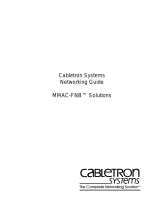Page is loading ...

Quick guide
eTools
Network Management System
– an operating system for radio
network

2
Quick guide for eTools
Contents
1. Introduction 3
2. eTools Network Management System 4
3. Starting the program 5
4. Project handling 6
5. Import of meters and routers 7
6. Concentrators 8
7. Concentrator functions 9
8. Analysis of the radio network 10
9. Geographical view of the radio network 11
10. Changes in the radio network 12
11. Transfer to the AMR system and initiation of reading 13
12. Support 14
13. Uddannelse 14

3
Quick guide for eTools
1. Introduction
The purpose of this Quick Guide is to provide a quick insight into how to build up
and commission a radio network for reading Kamstrup energy meters by means
of the program eTools Network Management System. For more specific technical
information, please refer to the program manual.
A radio network consists of three types of components:
Meters
Energy meters for the registration of water, heat and cooling.
Routers
The units in the network that transport data between meters
and concentrators.
Concentrators
Central units that collect data from a large number of meters
and return the collected data to the AMR system.
The guide provides instructions for creating the three types of components in the
program and for building up and commissioning a radio network with Kamstrup’s
radio components and eTools Network Management System.

4
Quick guide for eTools
2. eTools Network Management System
The program eTools Network Management System can be used for planning,
activating, analysing and adjusting the radio network.
During the planning phase, the program can be used to get an overview of all the
installations that should be included in the network. Thus, the first step is to import
the installations in question.
The next step of the planning phase is to divide the project into smaller sections,
partly to create a better overview and partly to optimise the actual activation of
the network later in the process. The division implies that an amount of meters and
routers is allocated to each concentrator in the project.
Once the units have been installed, it is possible to work with each Area.
In the program, you can follow the status of each unit in the network and analyse and
adjust the Areas, if required.
PLANNING ACTIVATION
ANALYSIS
AND
ADJUSTMENT

5
Quick guide for eTools
3. Starting the program
To use eTools Network Management System, a login is required from
Kamstrup A/S. You will receive this login when ordering the product:
eTools Network Management System.
In that connection, you must supply the name of the project, the number of meters
that you expect to include in the network, and the person who serves as the project’s
contact person.
When you have received a login from Kamstrup A/S, you can download the program
via the internet. Kamstrup will provide you with a link for download link and login
information.
A shortcut to the program will be created on the computer’s desktop which you can
use to start the client program.
The login is connected to one specific project, but it is possible to create multiple
users for one project.
The program is made as a Smart Client, which implies that when it is started, it will
automatically be updated to the latest version without charge.
Use the login that you receive from Kamstrup A/S each time you log into the project.
The login is not connected to each computer’s hardware. Thus, it is possible to log in
from other computers as well, if required.
eTools Network Management System
uses a central database and
communicates through the internet.
It is therefore a requirement that
the computer has access to the
internet when the program is
used.

6
Quick guide for eTools
4. Project handling
When you are logged into the project, you will get the opportunity to divide the project
into two levels: Stages and Areas.
Stage
A geographically divided Area that is installed within the same
time period. A Stage should not contain more than a maximum
of 2,000 meters.
Area
Division of a Stage into smaller Areas. Each Area should at least
contain two concentrators and a maximum of 600 meters/
routers.
Denne inddeling sker for at skabe et overblik over projektet og for at kunne beslutte,
hvilke målere de enkelte koncentratorer skal håndtere i radionetværket.
I programmet arbejder man primært på en Stage af gangen. Det anbefales, at man
installerer alle komponenter i en Stage før man arbejder videre i en næste. Man kan
således løbende afslutte dele af projektet og flytte de afsluttede
Stages til AMR- systemet.
Man kan oprette Stages og Areas manuelt eller i forbindelse med importen af målere
og routere.
6

7
Quick guide for eTools
5. Import of meters and routers
The meters and routers that should be included in the project must be created in the
program. This can be done manually or by means of the import function.
You can import meters and routers from e.g. Excel or text files. Before initiating the
import, select whether to import meters or routers. During the import, you must map
the data that is imported to the fields that exist in the program.
All units that are imported must have a unique ID (e.g. installation number).
Furthermore, it is possible to import address information, coordinates and up to four
additional data fields.
During the import, you can select to which Stage or Area you wish to import the units.
Thus, it is possible to make a division already before importing the units into the
program (e.g. in Excel). Alternatively, the division can be made in the program itself
after the import.
If you choose to import coordinates, the program will ask you if they are in WGS84
format. This format must be used to enable it to show the units on a geographical
map.
If you do not have the WGS84 format, but wish to
show the units on a geographical map anyway,
Kamstrup A/S can convert formats from
other systems of coordinates to
WGS84, also after the meters have
been imported.

8
Quick guide for eTools
6. Concentrators
When you create concentrators in eTools Network Management System, at the same
time you must show how to contact the concentrators.
In the field ”Connection Type” you can choose between: GSM, GPRS, IP or COM port.
Depending on the selected type, you must make various settings that the program
should use. You can read about these settings in the program manual.
GSM
If you choose GSM, you must connect a master modem to the computer on which the
program is running. Kamstrup A/S can deliver a master modem that is connected to a
COM port on the computer.
GPRS
If you choose GPRS, please note that the computer must have access to the GPRS
network to which the concentrators are connected.
IP
If you choose IP, please note that the computer must have access to the IP network
to which the concentrators are connected. This might require the use of port
forwarding or other corrections in firewalls.
COM port
If it is a demo set-up, you can choose to connect the concentrators directly to
a COM port. If you choose COM port, you must use a special RS232 cable for the
concentrator.
GSM GPRS IP COM port

9
Quick guide for eTools
7. Concentrator functions
When you have installed and created meters, routers and concentrators, the program
can initiate various functions in the concentrators.
Ping
Tests the connection from the program to the concentrator.
Retrieve netlist
Retrieves a copy of the network from the concentrator to the program. This copy
shows the quality and status of the network.
Upload Area and reset
Programs all the meters in the Area in question to the concentrator and starts the
search in the radio network for all meters. The function is used for starting up an Area
or when major changes have been made in the division of the Area.
Update links
Updates all the links in the concentrator. This is used if major changes have
been made in the radio network and you want an updated view from the chosen
concentrator.
Synchronize
Synchronizes the Area on the computer with the Area in the concentrator. The
function is used e.g. when you create or remove individual meters and move meters
between the Areas.

10
Quick guide for eTools
8. Analysis of the radio network
When the functions have been performed in the concentrators, it is possible to
retrieve new netlists into the program. On the basis of these lists, it is now possible to
analyse the network.
Type
When it is possible to contact a unit from a concentrator, the meter type (or router
type) is registered on the netlist. The type and software version are shown in the
program.
Status
The updated data is now available in the meter/router overview showing the quality
and status of the units in the network. You can search for units with special status or
poor quality. The quality is calculated across concentrators in each Area.
Network View
The network is constructed in such a way that radio signals pass through up to ten
routers to the individual meters. Network View visualises this construction, making it
possible e.g. to estimate how many meters depend on a single router in the network.
Kamstrup
Radion etwork
Kamstru
Radio ne

11
Quick guide for eTools
9. Geographical view of the radio network
If you have imported or created coordinates, the program can export files that can be
visualised in Google Earth or another kml-viewer.
The program generates files of all units in the selected Area. The meters are grouped
according to status and quality. It is possible to show links from the individual meters
to the concentrator.
A geographical user interface is very useful for estimating where you can improve
the network.
Please, note that Google Earth or another kml-viewer
must be installed on the computer to use this
function.
Kamstrup
Radion etwork

12
Quick guide for eTools
Drag & Drop
Synchronize
Reset
12
10. Changes in the radio network
After analysing the network, small changes might be required. These can be
optimisation of installations, removal of units to other Areas, creation of individual
meters or routers, or the like.
In eTools Network Management System it is possible to move and copy units between
the Areas with a single ”Drag & Drop” function.
If you wish to make small changes, you can use the function ”Synchronize” to update
the concentrator’s lists.
If you wish to make big changes, it might be necessary to make a new ”Reset” of the
Area. Notice that a reset takes relatively long time and might consume much power
from battery units.
Optimisation of installations might also include mounting of external antennas. For
details, please refer to separate guide about antenna installation and guidelines for
installation.

13
Quick guide for eTools
11. Transfer to the AMR system and
initiation of reading
When you have installed, analysed and maybe adjusted
an Area or a Stage, the Stage can be moved to the AMR
system.
In the AMR system it is necessary to create the
concentrators and retrieve netlists again. You can then
create and read the meters immediately.
The systems are independent of each other. Thus, the AMR
system and eTools Network Management System operate independently. However,
some concentrator functions might inhibit the reading during a period. Therefore, we
recommend that the reading is not started until the adjustment is finished.
The independence allows separate working groups or companies to carry out the
adjustment, analysis and reading.
The reading system itself handles the daily maintenance such as adding or removing
meters.

14
Quick guide for eTools
12. Support
Kamstrup A/S offers different possibilities of support, both
contractual and on an hourly basis.
For details, please contact Kamstrup A/S for further
information.
13. Uddannelse
Kamstrup A/S offers training in the following partial Areas
of project handling and network construction:
• Project management
• Project model (Best practice)
• Economy
• Handling of meetings
• Engineering
• Planning
• Installation
• Adjustment
• Tools
Please contact Kamstrup A/S for further information.

15
Quick guide for eTools

16
Quick guide for eTools
5811788_B1_GB_09.2015
Kamstrup A/S
Industrivej 28, Stilling
DK-8660 Skanderborg
T: +45 89 93 10 00
F: +45 89 93 10 01
kamstrup.com
Think forward
5811788_B1_GB_09.2015
/