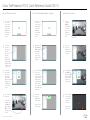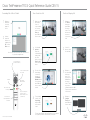Cisco TelePresence SX Series (Quick Set) Reference guide
- Type
- Reference guide
This manual is also suitable for
Cisco TelePresence SX Series (Quick Set) offers an easy and intuitive video conferencing experience. With just a few simple steps, you can make calls, share content, and collaborate with colleagues around the world.
Key features include:
-
Easy to use: Simply connect the device to your TV or monitor, and you're ready to go. The user-friendly interface makes it easy to find contacts, schedule meetings, and control your calls.
-
High-quality video and audio: Experience crystal-clear video and audio with a wide range of built-in cameras and microphones. The advanced noise-reduction technology ensures that your conversations are always clear and focused.
Cisco TelePresence SX Series (Quick Set) offers an easy and intuitive video conferencing experience. With just a few simple steps, you can make calls, share content, and collaborate with colleagues around the world.
Key features include:
-
Easy to use: Simply connect the device to your TV or monitor, and you're ready to go. The user-friendly interface makes it easy to find contacts, schedule meetings, and control your calls.
-
High-quality video and audio: Experience crystal-clear video and audio with a wide range of built-in cameras and microphones. The advanced noise-reduction technology ensures that your conversations are always clear and focused.


-
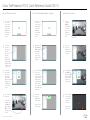 1
1
-
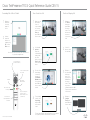 2
2
Cisco TelePresence SX Series (Quick Set) Reference guide
- Type
- Reference guide
- This manual is also suitable for
Cisco TelePresence SX Series (Quick Set) offers an easy and intuitive video conferencing experience. With just a few simple steps, you can make calls, share content, and collaborate with colleagues around the world.
Key features include:
-
Easy to use: Simply connect the device to your TV or monitor, and you're ready to go. The user-friendly interface makes it easy to find contacts, schedule meetings, and control your calls.
-
High-quality video and audio: Experience crystal-clear video and audio with a wide range of built-in cameras and microphones. The advanced noise-reduction technology ensures that your conversations are always clear and focused.
Ask a question and I''ll find the answer in the document
Finding information in a document is now easier with AI
Related papers
-
Cisco Cisco TelePresence System Integrator Package C40 User manual
-
Cisco TelePresence SX20 Quick Set User guide
-
Cisco SX80 Administrator's Manual
-
Cisco TelePresence MX200 G2 User guide
-
Cisco TelePresence System Codec C40 Maintenance Manual
-
Cisco TelePresence System EX Series User guide
-
Cisco MX300 G2 Administrator's Manual
-
Cisco TelePresence DX70 Administrator's Manual
-
Cisco Telepresence MX200 Administrator's Manual
-
Cisco TelePresence System EX Series User guide
Other documents
-
Avaya Scopia XT7100 User manual
-
Cisco Systems CTSSX2012XK9PRM User manual
-
Cisco Systems CTSMX30055K9 User manual
-
Cisco Systems D14595.03 User manual
-
Polycom RealPresence Group 300 Administrator's Manual
-
Poly RealPresence Group 500 Administrator Guide
-
Avaya 1010 and 1020 Operating instructions
-
Polycom Version 8.4 User manual
-
Polycom RPX HD 200 User manual
-
Poly RealPresence Group 500 Administrator Guide