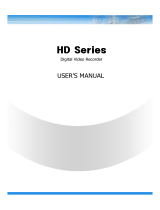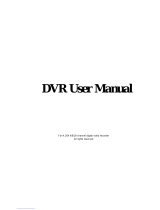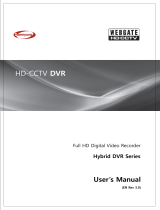Operating System Embedded Linux
Operations Live, Recording,Playback,Backup & Remote access
Control Mode USB mouse, IR remote control, Webpage
Compression 4x1080p30 H.264 HP/MP/BP (with dual streams)
Input 4 x RCA
Output 1 x RCA
2-way Audio Support
Display mode Full screen/Multi-screen/PIP/Sequence
Output 1x HDMI(1920x1080p60),1xVGA(up to 1920x1080, 60Hz)
Sequence Support
OSD GUI
Recording Mode Continuous,scheduled, alarm, motion
Recording Capability Up to120 fps at Full HD(1920x1080)
Pre Recording 5 seconds
Post Recording 300 or above seconds
Display mode Full screen/Multi-screen
Playback control Play/Pause/Step/Fast forward/Rewind/Fast rewind
Search Control By Date/Time,Alarm search
Export Through USB/Webpage
Mobile Viewing on Smartphone/Tablet PC Yes ; iOS, Android
Internal Storage 2xHDD, 1xDVD(optional)
External Storage e-SATAx1
Support TCP/IP,SMTP,DHCP,DDNS,PPPoE,UDP,SSL,RTP,RTSP,NTP
Ethernet 1x10/100/1000Mbps
USB 2; 1 for mouse control and 1 for backup
Alarm 4 Alarm in/ 1 Alarm out
RS485 1; Support Pelco D, Pelco P
Watermark Yes
User Privilege 3 Levels of User Access Support
Power 12VDC input
Temperature 0°C ~ 40°C
Weight 2.5Kg