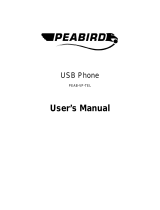Page is loading ...

USER GUIDE
USB Notebook
Mouse Internet
Phone

Table of Contents
English
Targus USB notebook mouse internet phone......................................3
Deutsch
Targus USB-Internettelefonmaus für Notebooks................................14
Español
teléfono de Internet/ratón USB para portátil de Targus......................25
Français
souris USB pour notebook/téléphone Internet de Targus...................36
Italiano
Internet phone mouse USB Targus per notebook...............................47
Nederlands
Targus USB-notebookmuis/Internet-telefoon.....................................58
Português
telefone via Internet do rato para portátil USB da Targus.................69
2

Introduction
System Requirements
• Windows® 2000 / XP
• Windows Vista
TM
• USB 1.1 Interface
• Internet connection (ADSL / Cable modem / Dialup )
• Access to Instant messaging programs
(ie. MSN, Yahoo, Skype, Vonage, etc.)
TARGUS USB
NOTEBOOK MOUSE
INTERNET PHONE
Congratulations on your purchase of the Targus USB
notebook mouse internet phone. This is a combination of
mouse and internet phone which is ideal for users who enjoy
using VoIP (Skype, web-phone, USB phone, internet phone,
etc.). This optical mouse is equipped with a 800-dpi resolution
for accurate and precise mouse control. The integrated USB
phone with built-in microphone speakerphone and
headphone jack makes internet calls in the palm of your
hand.
Contents
• Targus USB notebook mouse internet phone
• Setup program with driver CD
• User guide
3

Speaker Phones
Audio jack
for optional
headset
Optical mouse sensor
(at the bottom of the mouse)
Mouse : Press to answer calls
Phone : Press to hang up calls
(for Skype only)
Mouse : Press-down as 3rd mouse button
Phone : Press-down as toggle between earphone
Microphone
Mouse : Roll-up/down for scroller
Phone : Roll-up/down for volume control
Targus USB notebook mouse internet phone
Speaker
Sound Card
Connector /
Audio Jack
for head-set
USB Cable
Scroll Wheel
Hot Key
Left Key
Right Key
4

Targus USB notebook mouse internet phone
Setting up the mouse internet phone
Connecting the mouse to the computer
The mouse internet phone hardware installation is the same as the
normal mouse installation. Connect the mouse’s USB cable to the
USB port on the computer. Once connected, the LED in the hot key
should turn on.
Installing the mouse internet phone software driver
The mouse internet phone comes with a software driver CD. Insert the
software driver CD and the installation screen will prompt automati-
cally. You can also double click the setup file “Setup.exe” and the
”Welcome to Setup” window will prompt.
Setup file - Setup.exe
The Installation Wizard window of the Targus Mouse Phone will pop
up. Follow any on-screen instructions to complete the installation.
5

Targus USB notebook mouse internet phone
Click Finish and restart your computer when prompted. In order to
install the software files properly, you should restart your system.
The software will be installed into the default directory on your hard
drive. You can choose the location where these files are stored on your
computer by pressing the “Change” button. Please follow the on-
screen instructions to install the software. Press “Next” and “OK” to
continue.
6

Targus USB notebook mouse internet phone
Once the mouse phone is setup correctly, the LED in the hot key will
turn on and the mouse will start to connect to the installed API. If you
are lauching the mouse phone for the first time and has “Skype”
installed, it will pop up with the following screen. If you like to use the
phone mouse with Skype, select “Allow this program to use Skype”
and press “OK”.
TargusMousePhone.exe
Note: the driver CD does not include the “Skype” software. You will need to obtain
your own copy and installed the appilcation. If you do not have Skype installed,
this screen will not appear.
7

Targus USB notebook mouse internet phone
Using the mouse internet phone
There will be an icon in the Window’s task bar after the software is
installed successfully. When the Skype window is minimized, press the
“hot key” one time and the Skype window will maximize. Press the “hot
key” again to minimize the window.
Right click the icon with the mouse and a setup window will appear.
About: About window shows the information of the mouse phone.
Pressing left click and right click at the same time will switch
between using the computer’s sound card to output the voice
or using the mouse phone’s sound card to output the voice. You
can turn this function on/off by selecting this option.
Voice will be outputed by computer’s sound card.
Voice will be outputed by mouse phone’s sound card.
8

Targus USB notebook mouse internet phone
Using the mouse phone as a speaker
After the mouse phone’s hardware and software have been success-
fully installed, the mouse can be set as a default sound device for
playback / sound recording / voice playback. You can change this
setting in the “Sound and Audio Devices” under window’s “Control
Panel”.
You can also plug an external speaker into the mouse phone’s “sound
card connector”. In this mode, the mouse is used as a sound card. You
can adjust the volume with the mouse’s scroll wheel. The volume
adjusting function is for the corresponding sound card. If you are using
the mouse’s sound card as the default sound device, the scroll wheel
will control the volume for the mouse. And if the default device is set to
the computer’s sound card, the scroll wheel will control the volume for
the computer’s sound card. When the volume is being changed, the
follow icons will appear.
9

Comfortable Usage
Targus USB notebook mouse internet phone
Research suggests that physical discomfort and injury to
nerves, tendons, and muscles may be related to repetitive
motion, an improperly set up work area, incorrect body
posture, and poor work habits.
To reduce the risk of injury, follow these precautions:
• Stand, stretch, and move around several times every hour.
• Switch hands while performing tasks. Use shortcut keys
to avoid repetitive or awkward mouse movements.
• Relax your shoulders and keep your elbows at your sides.
Adjust the keyboard’s position so that you don’t have to
stretch to reach it.
• Adjust your position so that you don’t have to bend your
wrists to type; avoid placing your wrists on a sharp edge.
If you feel discomfort or numbness in your hands, wrists,
arms, shoulders, neck, or back while typing, consult a
qualified medical professional.
Never point the optical sensor toward the face, particularly
the eyes, to avoid possible injury.
Safety Measures
For Optimal Performance
Never use the optical mouse on glass, mirrored or shiny
reflective surfaces as these surfaces will cause the mouse
to fail temporarily.
10

Technical Support
For technical questions, please visit:
Internet http://www.targus.com/support.asp
English http://www.targus.com/uk/support.asp
French http://www.targus.com/fr/support.asp
German http://www.targus.com/de/support.asp
Spanish http://www.targus.com/sp/support.asp
Italian http://www.targus.com/it/support.asp
Our knowledgeable staff is also available to answer your
questions through one of the following telephone
numbers.
Austria 01 795 676 42
Belgium 02-717-2451
Denmark 45 35-25-87 51
Finland 922948016
France 01-6453-9151
Germany 0211-6579-1151
Italy 02-4827-1151
Netherlands 02 0504 0671
Norway 022577729
Portugal +351 21 415 4123
Spain 91 745 6221
Sweden 08-751-4058
Switzerland 01-212-0007
United Kingdom 020-7744-0330
Eastern Europe & others +31 0 20 5040671
Targus USB notebook mouse internet phone
11

Product Registration
Targus recommends that you register your Targus accessory
shortly after purchasing it. To register your Targus accessory, go
to: http://www.targus.com/registration.asp
You will need to provide your full name, email address, phone
number, and company information (if applicable).
Warranty
Targus warrants this product to be free from defects in materials
and workmanship for two years. If your Targus accessory is found
to be defective within that time, we will promptly repair or replace
it. This warranty does not cover accidental damage, wear and
tear, or consequential or incidental loss. Under no conditions is
Targus liable for loss of, or damage to a computer; nor loss of, or
damage to, programs, records, or data; nor any consequential or
incidental damages, even if Targus has been informed of their
possibility. This warranty does not affect your statutory rights.
Regulatory Compliance
This device complies with Part 15 of the FCC Rules. Operation is
subject to the following two conditions: (1) This device may not
cause harmful interference, and (2) This device must accept any
interference received, including interference that may cause
undesired operation.
FCC Statement
Tested to Comply
This equipment has been tested and found to comply with the
limits of a Class B digital device, pursuant to Part 15 of the FCC
Rules. These limits are designed to provide reasonable protection
against harmful interference in a residential installation. This
equipment generates, uses, and can radiate radio frequency
energy and if not installed and used in accordance with the
instructions, may cause harmful interference to radio
communications. However, there is no guarantee that
interference will not occur in a particular installation.
If this equipment does cause harmful interference to radio or
television reception, which can be determined by turning the
Targus USB notebook mouse internet phone
12

equipment off and on, the user is encouraged to try to correct the
interference by one or more of the following measures:
• Reorient or relocate the receiving antenna;
• Increase the separation between the equipment and receiver;
• Connect the equipment into an outlet on a circuit different from
that to which the receiver is connected;
• Consult the dealer or an experienced radio/TV technician for
help.
Targus Recycling Directive
At the end of this product’s useful life please dispose at an
appropriate recycling collection point provided in your country.
Targus recycling policy is available for viewing at:
www.targus.com/recycling
Targus USB notebook mouse internet phone
Changes or modifications not authorized by the party responsible
for compliance could void the user’s authority to operate this product.
Microsoft, Windows, and Windows Vista are either registered trademarks or
trademarks of Microsoft Corporation in the United States and/or other countries.
All trademarks and registered trademarks are the properties of their respective
owners. All rights reserved.
13

Technische Unterstützung
Wenn Sie technische Fragen haben, besuchen Sie bitte:
Internet http://www.targus.com/support.asp
Englisch http://www.targus.com/uk/support.asp
Französisch http://www.targus.com/fr/support.asp
Deutsch http://www.targus.com/de/support.asp
Spanisch http://www.targus.com/sp/support.asp
Italienisch http://www.targus.com/it/support.asp
Unser Expertenteam steht Ihnen auch telefonisch zur
Beantwortung Ihrer Fragen zur Verfügung.
Belgien 02-717-2451
Dänemark 45 35-25-87 51
Finnland 922948016
Frankreich 1-6453-9151
Deutschland 0211-6579-1151
Italien 02 4827-1151
Niederlande 02 0504 0671
Norwegen 022577729
Österreich 01 795 676 42
Portugal +351 21 415 4123
Spanien 91-745-6221
Schweden 08-751-4058
Schweiz 1-212-0007
Großbritannien 020-7744-0330
Osteuropa & sonstige Länder +31 (0) 20-5040671
Targus USB-Internettelefonmaus für Notebooks
22

Soporte técnico
Si tiene preguntas técnicas, por favor visite:
Internet http://www.targus.com/support
Inglés http://www.targus.com/uk/support.asp
Francés http://www.targus.com/fr/support.asp
Alemán http://www.targus.com/de/support.asp
Español http://www.targus.com/sp/support.asp
Italiano http://www.targus.com/it/support.asp
Nuestro personal experto también puede contestarle sus
preguntas a través de uno de los siguientes números
telefónicos.
Alemania 0211-6579-1151
Austria 01 795 676 42
Bélgica 02-717-2451
Dinamarca 45 0 35-25-87 51
España 91 745 6221
Finlandia 922948016
Francia 0 1-6453-9151
Italia 02-4827-1151
Noruega 022577729
Países Bajos 02 0504 0671
Portugal +351 21 415 4123
Suecia 08-751-4058
Suiza 01-212-0007
El Reino Unido 20-7744-0330
Europa Oriental y otros +31 0 20-5040671
teléfono de Internet/ratón USB para portátil de Targus
33

Support technique
Pour les questions techniques, merci de visiter :
Internet http://www.targus.com/support
Anglais http://www.targus.com/uk/support.asp
Français http://www.targus.com/fr/support.asp
Allemand http://www.targus.com/de/support.asp
Espagnol http://www.targus.com/sp/support.asp
Italien http://www.targus.com/it/support.asp
Nos employés qualifiés sont également disponibles aux
numéros de téléphone ci-dessous pour répondre à vos
questions.
l'Autriche 01 795 676 42
Allemagne 0211-6579-1151
Belgique 02-717-2451
Danemark 45 0 35-25-87 51
Espagne 91-745-6221
Finlande 922948016
France 01-6453-9151
Italie 02-4827-1151
Hollandes 02 0504 0671
Norvège 022577729
Le Portugal +351 21 415 4123
Royaume-Uni 020-7744-0330
Suède 08-751-4058
Suisse 01-212-0007
Europe de l'Est et autres pays +31 0 20-05040671
souris USB pour notebook/téléphone Internet de Targus
44

Vivavoce
Jack audio per
auricolari
opzionali
Sensore mouse ottico
(sotto al mouse)
Mouse : Premere per rispondere
alla chiamate
Telefono : Premere per chiudere
la conversazione (solo per Skype)
Mouse : Premere come 3° tasto del mouse
Telefono : Premere per attivare/disattivare
gli auricolari
Microfono
Mouse : Ruotare in alto/basso per
funzione di scorrimento
Telefono : Ruotare in alto/basso per
regolare il volume
Internet phone mouse USB Targus per notebook
Altoparlante
Connettore
scheda audio
/ Jack audio
per cuffie
Cavo USB
Rotellina di
scorrimento
Tasto di
scelta rapida
Tasto sinistro
Tasto destro
48

Supporto tecnico
In caso di quesiti tecnici, visitare:
Internet http://www.targus.com/support.asp
Inglese http://www.targus.com/uk/support.asp
Francese http://www.targus.com/fr/support.asp
Tedesco http://www.targus.com/de/support.asp
Spagnolo http://www.targus.com/sp/support.asp
Italiano http://www.targus.com/it/support.asp
Il nostro staff di tecnici esperti è anche disponibile per
rispondere telefonicamente alle vostre domande. Potete
quindi chiamare uno dei numeri seguenti.
Austria 01 795 676 42
Belgio 02-717-2451
Danimarca 45 35-25-87 51
Finlandia 922948016
Francia 01-64-53-9151
Germania 0211-657-911-51
Italia 02 4827-1151
Norvegia 022577729
Paesi Bassi 02 0504 0671
Portogallo +351 21 415 4123
Spagna 91 745 6221
Svezia 8-751-4058
Svizzera 1-212-0007
Regno Unito 20-7744-0330
Europa dell'est e altri Paesi +31 0 20 05040671
Internet phone mouse USB Targus per notebook
55

Inleiding
Systeemvereisten
• Windows® 2000/XP
• Windows Vista
TM
• USB 1.1-interface
• Internet-verbinding (ADSL/kabelmodem/inbelverbinding)
• Toegang tot programma’s voor expresberichten
(zoals MSN, Yahoo, Skype, Vonage, enzovoort)
TARGUS USB-
NOTEBOOKMUIS/
INTERNET-TELEFOON
Hartelijk gefeliciteerd met de aanschaf van de Targus USB-
notebookmuis/Internet-telefoon. Deze combinatie van een
muis en een Internet-telefoon is ideaal voor gebruikers die
VoIP willen gebruiken (Skype, webtelefoon, USB-telefoon,
Internet-telefoon enzovoort). Deze optische muis biedt een
resolutie van 800 dpi voor nauwkeurige en precieze cursor-
besturing. Via de geïntegreerde USB-telefoon met
microfoon-, luidspreker- en hoofdtelefoonaansluiting voert u
Internet-gesprekken met één hand.
Inhoud
• Targus USB-notebookmuis/Internet-telefoon
• Installatieprogramma met stuurprogramma-CD
• Gebruiksaanwijzing
58

Luidsprekeraansluiting
Audio-aansluiting
voor optionele
hoofdtelefoon
Optische muissensor
(in bodemplaatje van de muis)
Muis: druk in om oproep te
beantwoorden
Telefoon: druk in om gesprek te
beëindigen (alleen voor Skype)
Muis: druk in om als derde muisknop te gebruiken
Telefoon: druk in om oortelefoon in of uit te schakelen
Microfoon
Muis: rol omhoog/omlaag om te schuiven
Telefoon: rol omhoog/omlaag om het
volume te regelen
Targus USB-notebookmuis/Internet-telefoon
Luidspreker
Aansluiting
voor
geluidskaart/
hoofdtelefoon
USB-kabel
Scrollwiel
Sneltoets
Linkertoets
Rechtertoets
59
/