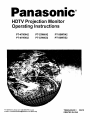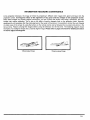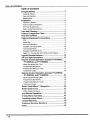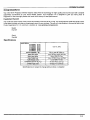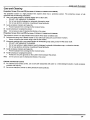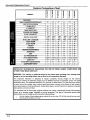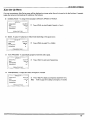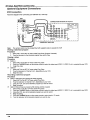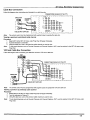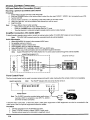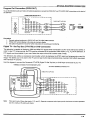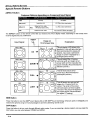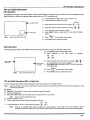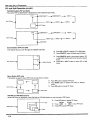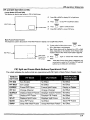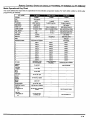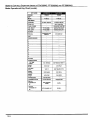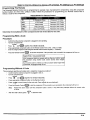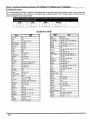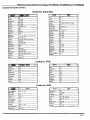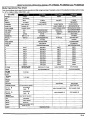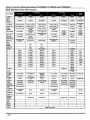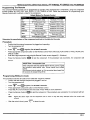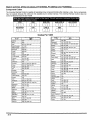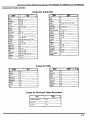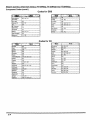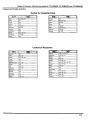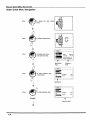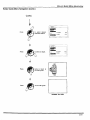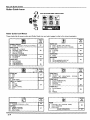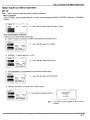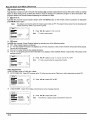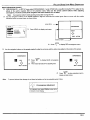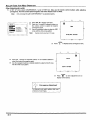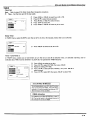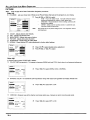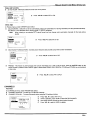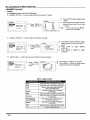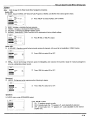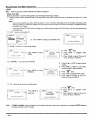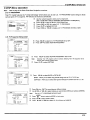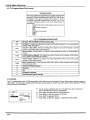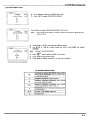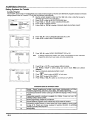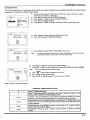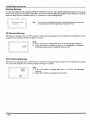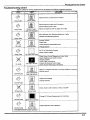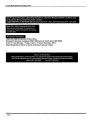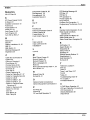nasonlc o
HDTV Projection Monitor
Operating Instructions
PT-47WX42
PT-47WX52
PT-53WX42
PT-53WX52
PT-56WX42
PT-56WX52
For assistance, please call: 1.888-VIEW.pTV or send TQB2AA0420-1 20418

WARNING: To reduce the nsk of electric shock do not remove cover or back.
No user-serviceable parts inside. Refer servicingto qualifiedservice personnel.
The lightning flash with arrow
head within a triangle is
intended to tell the user that
parts inside the product are a
risk of electric shock to
persons.
The exclamation point within a
triangle is intended to tell the
user that important operating
and servicing instructions are
in the papers with the
appliance.
WARNING: TO REDUCE THE RISK OF FIRE OR ELECTRIC SHOCK, DO
NOT EXPOSE THIS APPARATUS TO RAIN OR MOISTURE.
FCC CAUTION: ANY CHANGES OR MODIFICATIONS TO THIS PTV
RECEIVER NOT EXPRESSLY APPROVED BY
MATSUSHITA ELECTRIC CORPORATION OF AMERICA
COULD CAUSE HARMFUL INTERFERENCE, WHICH
WOULD VOID THE USER'S AUTHORITY TO OPERATE
THIS EQUIPMENT.
ENVIRONMENTAL NOTICE: THIS PRODUCT UTILIZES CATHODE RAY TUBES (CRT) AND OTHER
COMPONENTS THAT CONTAIN LEAD. DISPOSAL OF THESE MATERIALS
MAY BE REGULATED IN YOUR COMMUNITY DUE TO ENVIRONMENTAL
CONSIDERATIONS. FOR DISPOSAL OR RECYCLING INFORMATION
PLEASE CONTACT YOUR LOCAL AUTHORITIES, OR THE ELECTRONICS
INDUSTRIES ALLIANCE: <HTTP:I/WWW.EIAE.ORG.>
This product incorporates U.S. Patent 6,266,098 B1; Issue date: July 24, 2001; assigned
to Matsushita Electric Corporation of America; other U.S. and foreign patents pending.
BBE Manufactured under license from BBE Sound, Inc.
Licensed by BBE Sound, Inc. under USP4638258 and 4482866.
High Definition Sound BBE and BBE symbol are registered trademarks of BBE Sound, Inc.
Read these instructions completely before operating television.
Contents are subject to change without notice or obligation.
Copyright 2002 by Matsushita ElectricCorporation of America. All rights reserved.
Unauthorized copying and distribution is aviolation of law.

INFORMATION REGARDING CONVERGENCE
In the projection television, the image is formed by projecting 3 different color images (red, green and blue) onto the
projection screen. Convergence refers to the alignment of red, green and blue images on the projection screen.
When these images are properly aligned (converged), you see a sharp and vibrant color image. Sometimes, the three
images may require alignment. This is due to the effect of earth's magnetic field on the projection tubes. Normally,
adjustment is not necessary after the initial alignment at the center of the screen. It is possible to correct the color fringing
on other areas of the screen by using the buttons on the remote control and by following the on-screen instructions in the
set-up menu. Please converge the images before using the television for the first time. The following diagram shows
examples of a misaligned image and a properly aligned image. Please refer to pages 35 and 36 for detailed procedure
on how to adjust convergence.
Misconverged image
Properly aligned image
10

TABLE OF CONTENTS
Table of Contents
Congratulations ......................................................... 3
Customer Record ...................................................................... 3
Care and Cleaning ..................................................................... 3
Specifications ............................................................................ 3
Installation .................................................................. 4
Television Location .................................................................... 4
Optional Cable Connections ...................................................... 4
AC Power Supply Cord .............................................................. 4
Cable / Antenna Connection ...................................................... 4
Care and Cleaning ..................................................... 5
Feature Comparison Chart ....................................... 6
Auto Set Up Menu ...................................................... 7
Optional Equipment Connections ........................... 8
VCR ......................................................................................... 8
Cable Box .................................................................................. 9
VCR and Cable Box .................................................................. 9
Amplifier (TO AUDIO AMP) ..................................................... 10
Front Control Panel ................................................................. 10
Program Out (PROG OUT) ..................................................... 11
Digital TV - Set-Top Box (DTV-STB) or DVD Players ............. 11
Special Remote Buttons ......................................... 12
PIP and Split Operations ......................................... 13
Remote Control Operation (models PT-47WX42,
PT-53WX42, and PT-56WX42 .............................. 16
Mode Operational Key Chart .................................................. 17
Programming the Remote ....................................................... 19
Programming Without a Code ................................................. 19
Component Codes ................................................................... 20
Remote Control Operation (models PT-47WX52,
PT-53WX52, and PT-56WX52 .............................. 22
Mode Operational Key Chart .................................................. 23
Programming the Remote ....................................................... 25
Programming Without a Code ................................................. 25
Component Codes ................................................................... 27
Roller Guide Menu TM Navigation ............................ 30
Roller Guide Icons ................................................... 32
Roller Guide Icon Menus ......................................................... 32
Icon Menus Operation ............................................. 33
V-Chip Menu Operation ........................................... 43
Troubleshooting Chart ............................................ 49
Limited Warranty ..................................................... 50
Customer Services Directory ................................. 52
Index ......................................................................... 53
20

CONGRATULATIONS
Congratulations
Your new HDTV Projection Monitor features state-of-the-art technology for high quality picture and sound with complete
audio/video connections for your home theater system. Your Projection TV is designed to give you many years of
enjoyment. It was thoroughly tested and tuned at the factory for best performance.
Customer Record
The model and serial number of this product are located on the back of the TV set. You should note the model and serial number
in the space provided and retain as a permanent record of your purchase. This will aid in identification in the event of theft or loss,
Product registration for U.S. customers is available at: www.prodreg.comlpanasonic.
Model
Number
Serial
Number
Specifications
Power Source
PT47WX42 (4,2A)
PT-47WX 52 (4,2A)
pT-53WX42 (4.2A)
PT-53WX52 4.2A)
PT-56WX42 (4.2A
pT-56WX52 (4.2A)
Channel Capability - t81
Video Input Jacks
Audio Input Jacks
Video Output Jack
Audio Output Jacks
Component Input (Y / PBI PR)
S-Video Input Jacks
120V AC, 60Hz
VHF-12; UHF-56; Cable-113
1Vp-p, 75 Ohm, Phono Jack Type
500mV RMS 47K Ohm
1Vp-p, 75 Ohm, Phono Jack Type
0-2.0V RMS 4.7K Ohm
75 Ohm, Phono Jack Type
S-Video (Y-C) Connector
Specifications are subject to change without notice or obligation
30

INSTALLATION
Installation
Television Location
This unit can be used as an entertainment center. Consult your dealer for available options.
CI Avoid excessive sunlight or bright lights, including reflections.
[] Keep away from excessive heat or moisture. Inadequate ventilation may cause internal component failure.
[] Fluorescent lighting may reduce remote control transmitting range.
[] Keep away from magnetic equipment, including motors, fans and external speakers.
Optional Cable Connections
Shielded audio and video cables should be used between components. For best results:
[] Use 75-ohm coaxial shielded cables.
[] Use appropriate input and output connectors, that match your component connectors.
[] Avoid long cables to minimize interference.
AC Power Supply Cord
CAUTION: TO PREVENT ELECTRIC SHOCK, MATCH WIDE BLADE OF PLUG TO WIDE SLOT OF AC OUTLET AND FULLY
INSERT.DO NOT USE A PLUG WITH A RECEPTACLEOR OTHER OUTLET UNLESS THE BLADE CAN BE FULLY INSERTED
TO PREVENT BLADE EXPOSURE.
PROTECT POWER CORDS FROMBEING WALKED ON, ROLLEDOVER, CRIMPED, BENT,OR PINCHED, PARTICULARLYAT
PLUGS, CONVENIENCE RECEPTACLES,AND THE POINTWHERE THEY EXIT FROM THE APPARATUS.
Cable / Antenna Connection
For proper reception, either a cable or antenna connection is required.
Cable Connection
Connect the cable supplied by your local cable company to ANT1 connection on back of television. Select cable
mode and ANT1 in SET UP menu under Prog Chan (Program Channels).
Note: A cable converter box may be required for proper reception. Check with your local cable company for
compatibility requirements.
Polarized plug
Incoming Cable from
Cable Company
75 Ohm VHF/UHF
on back of PTV
Antenna Connections
For proper reception of VHF/UHF channels, an external antenna is required. For best reception an outdoor antenna is
recommended.
Connect home antenna to ANT1 connection on back of television. Select TV mode and ANT1 in the IncomingCablefrom
SET UP menu under Prog Chan.
[\_/"
-- _,-- Cable Preset
/Cab_e Me--at the factory.
/ Antenna users must changeto TV Mode and
[ ANT 1in the Set Upmenu.
Home Antenna
4e

CARE AND CLEANING
Care and Cleaning
Projection Screen (Turn set Off) (For Models PT-47WX52, PT-53WX52 and PT-56WX52)
The projection screen is a high precision lens system which has a protective screen. The protective screen is fully
washable with the following precautions:
_'1 Use a mild soap solution or window cleaner and a clean cloth.
DO NOT USE ABRASIVE CLEANERS.
Do not use laundry detergent or automatic dishwasher soap.
Do not use alcohol, ammonia, or petroleum based products.
[3 Avoid excessive moisture and wipe dry.
Prevent solution from running into the receiver below.
[] Avoid bumping or scraping the screen.
Note: Do not spray any type of cleaning fluiddirectly on thescreen.
Projection Screen (Turn set Off) (For Models PT-47WX42, PT-53WX42 and PT-56WX42)
The projection screen isa high precision lens system which does not attract dust.
[] Occasional dustingwith a feather duster or very soft brush using only up and down motions.
Never rub across the screen using a side to side motion.
O Infrequent washing with a very weak solution ofdishwashing soap using a soft, lint-free clean cloth.
DO NOT USE ABRASIVE CLEANERS.
Do not use window or glass cleaner, laundry detergent, automatic dishwasher soap, or abrasive cleaners.
Do not use alcohol, ammonia, or petroleum based products.
[3 Avoid excessive moisture and wipe dry.
Prevent solution from running into the receiver below.
C] Avoid bumping or scraping the screen.
Protect the very fine grooves on the screen which transport the picture.
Note: Do not spray any type of cleaning fluid directly on the screen.
Cabinet and Remote Control
O For cabinets and remote control, use a soft cloth dampened with water or a mild detergent solution. Avoid excessive
moisture and wipe dry.
[] Do not use benzene, thinner or other petroleum based products.
5@

FEATURE COMPARISON CHART
MODELS
Feature Comparison Chart
Q. Q. _ Q. Q. Q.
FEATURES
MENU LANGUAGE ENG/SPAN/FR 0 0 [] [] [] []
PROTECTIVE SCREEN [] [] []
2 TUNER SPLIT [] 0 [] [] [] []
2 TUNER PIP [] [] [] [] 0 []
VIDEO INPUT SKIP [] [] [] [] [] []
CLOSED CAPTIONING [] [] [] [] [] []
V-CHIP CAPABILITY [] [] [] [] [] []
DIGITAL SCAN RATE 1080i, 1080i, 1080i, 1080i, 1080i, 1080i,
480p 480p 480p 480p 480p 480p
NTSC LINE - DOUBLER 480p 480p 480p 480p 480p 480p
VIDEO NORM [] [] [] [] [] f_
AUDIO NORM [] D [] [] [] []
STEREO [] [] [] _ [] [] []
AI SOUND [] [] [] [] [] []
BASS/BALANCE/TREBLE [] [] [] [] 0 []
SURROUND [] [] [] [] [] []
BBE [] [] [] [3 [] []
A/V PROGRAM OUT [] [] [] [] [] []
A/V IN (REAR/FRONT) 4 (3/1) 4 (3/1) 4 (3/1) 4 (3/1) 4 (3/1) 4 (3/I)
AUDIO OUT [] [] [] [] [] []
S-VHS INPUT (REAR/FRONT) 2/1 2/1 2/1 2/1 2/1 211
COMPONENT INPUT 2 2 2 2 2 2
IMPORTANT INFORMATION REGARDING THE USE OF VIDEO GAMES, COMPUTERS, OR
OTHER FIXED IMAGE DISPLAYS.
WARNING: The marking or retained image on the picture tube resulting from viewing fixed
image is not an operating defect and as such is not covered by Warranty.
The projection television is designed to display constantly moving images on the screen.
Continuous viewing of stationary images such as letterbox pictures on standard screen TVs (with
top/bottom bars), non-expanded standard (4:3) pictures on wide screen TVs (with side bars shown
on each side of an image), stock market report bars (ticker running at the bottom of the screen),
video game patterns, fixed scoreboards, bright station Iogos, on-line (internet) or repetitive computer
style patterns should be limited.
The extended use of fixed image program material can cause a permanent picture tube damage,
shown as a "shadow image" viewable on normal programs. This type of irreversible picture tube
deterioration can be limited by performing the following steps:
Limit the display of fixed image program material to no more than 15% of total viewing time per week.
Turn the power off when not in use.
60

AUTO SET UP MENU
Auto Set Up Menu
For your convenience, Auto Set up menu will be displayed on screen when the set is turned on for the first time. If needed,
follow the menus and procedures for setting up the features.
(3 IDIOMA/LANGUE - To change menu language to ENGLISH, SPANISH or FRENCH.
AUTO SET UP 1
IDIOMNLANGUE ENGLISH •
MODE CABLE• [3 Press VOL • to select English, Spanish or French.
AUTO PROGRAM •
CONVERGENCE •
PRESS ACTION TO EXIT
[3
MODE - To select TV (antenna) or CABLE mode depending on the signal source.
AUTO SET UP ]
IDIOMAtLANGUE ENGLISH •
MODE CABLE• [3 Press VOL • to select TV or CABLE.
AUTO PROGRAM •
CONVERGENCE •
PRESS ACTION TO EXIT
[3 AUTO PROGRAM - To automatically program all channels with a signal.
AUTO SET UP
ENGLISH •IDIOMNLANGUE
MODE CABL! •
AUTO PROGRAM
CONVERGENCE
PRESS ACTION TO EXIT
[3 Press VOL • to start Auto Programming.
(3 CONVERGENCE -To adjust the center convergence, if needed.
AUTOSETUP
IDIOM_LANGUE ENGLISH •
MODE CABLE •
AUTO PROGRAM •
CONVERGENCE •
PRESS ACT}ON TO EXIT
[] Press VOL • to display Convergence adjustment menu.
Note: Refer to page 35 for setting Convergence, if needed.
7@

OP_ONAL EQUIPMENT CONNEC_ONS
Optional Equipment Connections
VCR Connection
Follow this diagram when connecting your television to a VCR only,
VCR
._[__ _. f _ CONNECTIONS ON BACK OF THE PTV
[:%-2 ...... I ' ,0oe"0o?rV+ "ee
t_ ,_rr'r_.. F _ I |' _-_ _ Iconnection.
I P S-
I _ B
+o,ooo+ |lt, OOeOv,o,o<
,,°coo,°o:J"o ',lt Oo
°°°]
'1_ O ' I 2_ _' I"_®Q@"l
L'_:;_ .,,.L,- .., I p- LI_..I-L:./ , co_,_o._.+",PUT,._u+,._u+_2_ T,Oo,o
? ? J r ...,. L__ v,D.oa.P?TS ____ AMP.....
L CABLES NOT SUPPLIED
Note: The remote control must be programmed with supplied codes to operate the VCR.
Viewing a television program
Procedure
1, Select ANT1 in the SET UP menu under Prog Chan (Program Channels).
2. Tune the television to the television program you want to view.
Viewing a video
Procedure
{3 Option A
1. Select ANT1 in the SET UP menu under Prog Chart.
2. Press the TMNIDEO button on the remote control to select the video input (VIDEO 1, VIDEO 2, etc.) connected to your VCR.
3. Begin the video.
{3 Option B
1. Select ANT2 in the SET UP menu under Prog Chan.
2. Tune the television to Channel 3 or 4, depending on your VCR.
3. Begin the video.
Recording a television program
Procedure
{3 Option A (Recording and viewing the same program)
1. Select ANT2 in the SET UP menu under Prog Chan.
2. Tune the television to Channel 3 or 4, depending on your VCR.
3. Using the VCR, tune to the television program you want to record.
4. Begin recording.
£3 Option B (Recording one program while viewing another program)
1. Select ANT1 in the SET UP menu under Prog Chart.
2. Press the TMNIDEO button on the remote control to select the video input (VIDEO 1, VIDEO 2, etc.) connected to your VCR.
3. Using the VCR, tune to the television program you want to record.
4. Begin recording.
5. Press the TMNIDEO button on the remote control to switch back to TV mode.
6. Tune the television to the television program you want to view.
8Q

OP_ONAL EQUIPMENT CONNEC_ONS
Cable Box Connection
Follow this diagram when connecting your television to a cable box only.
CONNECTIONS ON BACK OF THE PTM
CABLE BOX
INCOMING
CABLE
ANT OUT _
L_
CABLES NOT SUPPLIED
!1- ----7
I
I
ANT 2 I
L __ __ J
. VIDEO
,I!:°°
® Q @ ® O Qv,o_o
F_®QQQQ®_ 1
1 2 INPU T INPUT INPUT PROG TO
COMPONENT 1 2 3 OUT AUDIO
vIDEO INFUTS AMP
L- ......
"1
Note: The remote control must be programmed with supplied codes to operate the cable box.
Viewing a premium (scrambled) cable channel
Procedure
1. Select ANT2 in the SET UP menu under Prog Chan (Program Channels).
2. Tune the television to Channel 3.
3. Using the cable box, tune to the premium cable channel you want to view.
Note: To use special features such as Favorite Channels and Channel Captions ANT1 must be selected in the SET UP menu under
Prog Chan.
VCR and Cable Box Connection
Follow this diagram when connecting your television to both a VCR and a cable box.
VCR
' ONI_
I (_ I Er-rl.._ _ "_ CONNECTIONS ON BACK OF THE pTV
v L _ ___
I AUDIOOUT[_"J"P-"- - - -- I-- ..........
R -- -- . VIDEO
, @ i IF:e®
IANTINAN]rOUTI Incoming I _ | |J
Cable Pe s-
,_ _ , . , .... I P @@*_v.oEo
]
CABLEBOX[ _ "--"_
l '%,,_ I _,,_ --_ _ _"_ v I
r --Am--OJT" ANT2 vCI_EO'NPUTS ' 2 3 ob_ A,UpO,O
I L __ __ JL .......
IA. CABLES NOT SUPPLIED
Note: The remote control must be programmed with supplied codes to operate the VCR and cable box.
Viewing a premium (scrambled) cable channel
Procedure
1. Select ANT2 in the SET UP menu under Prog Chan (Program Channels).
2. Tune the television to Channel 3.
3. Using the cable box, tune to the premium cable channel you want to view.
Note: Touse special features such as Favorite Channels and Channel Captions ANTI must be selected in the SET UP menu under
Prog Chan.
9@

OPTIONAL EQUIPMENT CONNECTIONS
VCR and Cable Box Connection (Contd.)
Recording a premium (scrambled) cable channel
Procedure
1. Select ANT2 in the SET UP menu under Prog Chan.
2. Press the TMNIDEO button on the remote control to select the video input (VIDEO 1, VIDEO 2, etc.) connected to your VCR.
3. Turn the VCR ON.
4. Tune the VCR to Channel 3 or 4, depending on the switch setting on the back of VCR.
5. Using your cable box, tune to the premium cable channel you want to record.
6. Begin recording.
Note: To view a different channel while recording:
Select ANT1 in the SET UP menu under Prog Chan.
Press the W/VIDEO button on the remote control to TV mode.
Tune the television to a television program (except another premium cable channel).
Amplifier Connection (TO AUDIO AMP)
To listen through a separate stereo system, connect an external audio amplifier TO AUDIO AMP outputs on back of television.
Note: TO AUDIO AMP terminals cannot be connected directly to external speakers.
Audio Adjustments
1. Select SPEAKERS ON located in the onscreen AUDIO menu.
2. Set amplifier volume to minimum.
3. Adjust television volume to desired level.
4. Adjust amplifier volume to match the television.
5. Select SPEAKERS OFF & VARIABLE AUDIO OUT from AUDIO menu.
6. Volume, mute, bass, treble and balance are now controlled through the television.
Note: Select SPEAKERS OFF & FIXED AUDIO OUT to control audio functions through the extema/ amplifier.
r- -- _ .
ANT t
._PLIT OUT
O
ANT2
L -- -- -J
r
CONNECTIONS ON BACK OF TV
O
o.Q Q Q ® ® ®v,o,o
%oQ ® ® ® ®
1 2 INPU T _NPUT INPUT PROG T O
COMPONENT _ 2 3 OUT AUDIO
VIDEO INPUTS AMp
-1 CABLES NOT SUPPLIED
External Amplifier
Front Control Panel
The front control panel can be used to access menus and switch video mode when the remote control is not available.
ONIOFF INDICATOR Note: The ON/OFF indicator LED (red) will be lit when set is on.
k ......................................... I
•
I
CAMCORDER
POWER ONIOFF T
Note: The S-VIDEO connection provides higher quality picture. It
overrides VIDEO 4 connections. Use INPUT 4, AUDIO L _'-_=
and R with S-VIDEO connection.
A second VCR, Camcorder, a video disc player, video game equipment or DSS equipment can also be connected to the
video inputs. See the optional equipment manual for details.
Procedure
1. Connect equipmentto front AudioNideo inputjacks.
2. Press "IV/VIDEO button to select VIDEO 4 input mode.
3. Operate optionalequipmentas instructedinequipmentmanual.
10e

OPTIONAL EQUIPMENT CONNECTIONS
Program Out Connection (PROG OUT)
To usethetelevisionaudioandvideowithoptionalequipment,connectthe PROGOUT andTO AUDIO AMP connectionson thebackof
thetelevision.
CONNECTIONS ON BACK OF
I-
II
II
II
s_uT Ii
,,.T2 II
-- -- JL
VlDf:O
Iv®®
_o@© OO v%Eo t
r Q®®QQ© l
%o®® Q®Q ®.
1 2 INPUT INPUT INPUT PROG TO
COMPONEI_ 1 2 3 OUT AUDIO
VI[_EO INPUTS AMP
I
CABLESNOTSUPPLIED
MONITOR VCR
Procedure
1, Connect optional equipment to PROG OUT and TO AUDIO AMP terminals.
2, PROG OUT terminal display is the same as onscreen display,
3. See optional equipment manual for further instructions for recording and monitoring,
Digital TV - Set-Top Box (DTV-STB) or DVD Connection
This television iscapable of displaying 1080i and 480p D'IV signals when connected to a DTV Tuner set-top-box (STB). In
order to view DTV programming, the STB must be connected to the component video inputs (Y, PB, PR) of the television. A
DTV signal must be available in your area. Select the output of the STB to either 1080i or 480p.
This television also utilizes a progressive scan doubler, which de-interlaces the NTSC signal and progressively scans the
image. This allows you to sit close to the TV and not see the thin black horizontal lines (venetian blind effect) associated
with interlaced TV pictures.
Use this diagram to connect the Panasonic DTV-STB (Digital W-Set-Top Box) or DVD Player to the back of your TV.
TERMINALS ON BACK OF DTV-STB OR OVD PLAYER
DTV INPUT TERMINALS ON BACK OF TV
CABLES NOT SUPPLIED
-- 7r -- _-v,_
OOO®®"
JL- o o,,N uT. u,.O ,o
_,._.. ou...2,0
Note: There are 2 sets of three video inputs, Y, PB, and PR" Separate component color inputs provide luminance and color separation.
Use the L (left) and R (right) audio inputs.
11e

SPECIAL REMOTE BUTTONS
Special Remote Buttons
ASPECT Button
Customer Options depending on Component Input Signal
1080i 16:9 only no options
480p (16:9) Default to 16:9 4:3, Full or Zoom (see below)
Default to FULL mode
480p (4:3) Note: Wi//stretch picture horiz, 4:3, Full or Zoom (see below)
480i Default to JUST mode 4:3, Full, Just or Zoom (see below)
The ASPECT button on the remote control lets you choose one of four display modes, depending on the format of the
received signal and your preferences.
ASPECT
(_ Image on Explanation
Input Signal 16:9 Screen Size
480i or 480p
I;o 1
480i or 480p
L;o;I
480i or 480p
I;o;t
480i
4:3 -I_
ZOOM -I_
FULL -b
JUST --b
I_ 4 _1
l© ©
o©
© I
J(_l±
O O
-*_ 16 ----_1
This willdisplay a 4:3 picture at its
standard 4:3 size with gray side bars.
(Not recommended for viewing 4:3
pictures, may cause a permanent
image on screen if displayed for a
prolonged period of time.)
This will expand the 4:3 picture
uniformly (width and height) to full
screen width and then reposition the
picture vertically. (Recommended for
letterbox pictures.)
This willshow picture at full
screen size. (Recommended for
anamorphic pictures.)
This will stretch the right and left
edges of a 4:3 picture to fill the
screen. The center of the screen
will have aspect correction applied.
The size of the picture will depend on
the original signal. (Recommended
for regular TV viewing.)
BBE Button
Press this button to turn the BBE ® sound feature On or Off. BBE ® Sound technology enhances speech intelligibility and
restores the dynamic range of musical passages to provide outstanding natural sound.
SAP Button
Press this button to let you cycle through different audio modes. If you are receiving a stereo program and you press the
SAP button, you can cycle between STEREO and MONO.
12e

PIP AND SPLIT OPERA TION
PIP and Sprit Operation
PIP Operation
This television includes a two-tuner Picture In Picture (PIP) feature. This allows you to watch two (2) live broadcasts at the
same time with or without an external video source such as a VCR, cable box, etc.
Main Picture
D.,. -- PiP Frame
[] Connect incoming cable toANT 1 input on back of TV
O Press PIP button to display PIP frame.
PIPCH
£3 Select channels for the PIP frame by pressing _ (_
c.
[] Select channels for the Main picture by pressing o,_'
or use the remote control numeric keypad.
[] Press SWAP button to switch the PIP and MAIN PICTURE
source.
Note: Audio is from Main Picture only
RECALL
[] Press (_ to view picture source status.
[] Press PIP button to cancel PIP frame.
Split Operation
This feature lets you watch two different channels side by side with or without an external video source.
[] Press SPLIT button to display Split screen.
[] Select channels for the Split screen
PIP CH
.,4
Note: Audio is from Main Picture only
Main Picture ._
with Audio
- Split Picture
no Audio
by pressing
C_H CH£3 Select channels for the Main picture by pressing or V
v
or use the remote control numeric keypad.
[] Press SWAP button to switch the SPLIT SCREEN and MAIN
PICTURE source.
RECALL
[] Press (_ toview picture source status.
[] Press SPLIT button to cancel Split screen.
PIP and Split Operation With a Cable Box
To view premium (scrambled) cable channels through your cable box in the Main Picture:
Note: Use this procedure if you want to watch premium cable channels in the Main Picture while viewing a television program or video
in the PiP or Split frame.
Procedure
[] Select ANT 2 in the SET UP menu under Prog Chan (Program Channels).
[] Tune PTV to Channel 3.
[] Press PIP or SPLIT button on the remote control to display the PIP or Split frame.
Note: Audio is from the Main Picture only
[] Vedfy the Cable box is ON.
[] Choose channels for the Main Picture by tuning the cable box.
PIP CH
O Choose channels for the PIP or Split frame by pressing (_ _ .
Note: Swap is not available when using the cable box to tune channels. If your cable box has video output, it can be
connected to the PTV to allow you to use all PIP or Split functions. See the equipment manual for more information.
13e

PIP AND SPLIT OPERATION
PIP and Split Operation (contd.)
W/VIDEO Button (PIP and Split)
Press when PIP or Split frame is displayed to select desired input mode.
Main Picture
CH# __
;
,COMPONENTI.._COMPONENT2._---I_ VIDEO1
VIDEO441--_VIDEO 3_I._VIDEO2
--PIP Frame
Main Picture__
CH # __
T
I_COMPONENT I-_-II_COMPONENT2 _ VIDEO 1 ._
J
VIDEO 4 _1._ VIDEO 3 _ VIDEO 2
-- Split Frame
Search Button (PIP and Split)
This feature lets you scan through all available channels.
Main Picture__
2
3
_Search Frames
4
O Press PIP or SPLIT to display PIP or Split frame.
[3 Press SEARCH button to display search frames.
[3 Press SEARCH again to stop search feature. PIP
or Split frame channel will be the last active search
frame.
O Press PIP or SPLIT button to cancel PIP or Split
frame.
Move Button
This feature is
Main Picture-
PIP only)
Jsed to move PIP frame to one of four corners.
T
--PIP Frame
[3 Press PIP button to display PIP frame.
[3 Press MOVE button to position PIP frame to desired
corner.
[3 Press PIP button to cancel PIP frame.
PIP MIN and PIP MAX Buttons
While PiP frame is displayed, press PIP MIN or PIP MAX button to vary the size of PIP frame.
Main Picture --
MAX
m MIN
[3 Press PIP button to display PIP frame.
PIP MIN PIP MAX
[3 Press {_ or _ tosizePIPframe.
[3 Press PIP to cancel PIP frame,
14e

PIP and Split Operation (contd.)
Freeze Button (PIP and Split)
This feature is used to stop action in PIP or Split frame.
PIP AND SPLIT OPERATION
Main Picture.--.--I_
Freeze flame
[3
_3
£3
f3
Press PIP or SPLIT to display PIP or Split frame.
FREEZE
TVNCR
Press @ to stop PiP or Split frame action.
FREEZE
Press _ again to continue action.
Press PIP or SPLIT to cancel PIP frame.
Main Picture Freeze Feature
This feature is used to stop action of the Main Picture in display iton a Split freeze frame.
i- -- __
I
L __ __
7
I Main Picture
j I"_Freeze flame
PIP or Split.
Main Picture.._l_
FREEZE
_3 To stop action for Main picture, press _ while
PIP or Split frame is not displayed.
O Main Picture freeze will be displayed in a PIP or Split
frame, depending on the selection in the Freeze menu
located in Picture Other ADJ2 section (refer to page 40).
FREEZE
Press (_ again to cancel Main Picture freeze
frame.
Note: While Main Picture freeze frame is displayed, only
move button is active for PIP, all other PIP and Sprit
buttons has no effect (see chart below).
PIP, Split and Freeze Mode Buttons Operational Chart
This chart indicates the buttons that are operational with PIP, Split or Main Picture Freeze mode.
REMOTE
BUTTONS
PIP MIN
PIP MAX
FREEZE
PIP CH
SEARCH
PIP
SPLIT
MOVE
SWAP
Size Smaller
Size Larger
Freeze PIP Frame
Change Channel
Displays Search Frames
Displays PIP Frame
Displays Split Frame
Move PIP Frame
Swap With Main Picture
No Effect
No Effect
Freeze Split Frame
Change Channel
Displays Search Frames
Displays PIP Frame
Displays Split Frame
No Effect
Swap With Main Picture
No Effect
No Effect
Display or Delete
No Effect
No Effect
No Effect
No Effect
Move PIP Frame
No Effect
15e

REMOTE CONTROL OPERATION (MODELS PT-47WX42, PT-53WX42 AND PT-56WX42)
Remote Control Operation (models PT.47WX42, PT-53WX42 and PT-56WX42)
0
Press to turn ON and OFF.
MUTE
0
Press to mute sound. Press to display and
cancel CC (Closed Caption).
Press to ACTIONc.
access menus.
W/VIDEO
0
Press to select TV, Video mode.
BBE
MENU
0
BBE - Press to turn on or off.
MENU- Press to access DBS or DVD menus.
®@@
®®®
®®@
®
Press numeric keypad to select any channel.
Press to switch to previously viewed
I/channel or video mode.
It
SAP
Presstoaccessseoo.da.=opro,ram.
<:]voLvoL1>
Press to adjust_und-an-dnavigate in
menus.
CH
CH
V
Press to select next or previous channel and
navigatein menus.
RECALL
0
Press to display time, channel, sleep timer,
_nd other options.
EXIT
O
:DBS functions button.
SEARCH
GUIDE
O
SEARCH - Press for PIP Search.
GUIDE - DBS functions button.
ASPECT
PROG
®
ASPECT - Select picture size (ratio) to match
programming format.
PROG - Press to enter minor number in a
compound number.
*PIP MIN "SPLIT *PIP MAX
REW PLAY FF
*SWAP *MOVE *PIP
PAUSE STOP REC
*PIP CH
*FREEZE VCR/DBS CH
TVNCR
*Split and PIP function buttons
Component function buttons
Battery Installation
Use two AA batteries:
Remove battery cover by pushing in and up near arrow.
Install batteries matching (+) and (-) polarity signs,
Replace the battery cover.
Note: Incorrect installation can cause battery leakage and
corrosion that will damage the Remote Control
EUR7613Z40
Precautions
Replace batteries in pairs.
Do not mix battery types (zinc carbon
with alkaline).
Do not recharge, heat, short-circuit,
disassemble, or burn batteries.
16e

REMOTE CONTROL OPERATION (MODELS PT-47WX42, PT-53WX42 AND PT-56WX42)
Mode Operational Key Chart
This chart defines the keys that are operational in the selected component modes ('IV, VCR, DBS, CABLE or DVD) after
programming (if needed).
KEY NAME
POWER
SAP
MUTE
TVNIDEO
BBEIMENU
CHAN UP
CHAN DOWN
VOL RIGHT
VOL LEFT
ACTION
RECALL
EXIT
SEARCHIGUIDE
1
2
3
4
5
6
7
8
9
0
R-TUNE
ASPECT
PROG
PIP MIN
<<REW
SIZE
PLAY
PIP MAX
FF >>
SWAP
PAUSE
MOVE
STOP
PIPIRECORD
FREEZE/TV/VCR
PIP CH
VCR/DBS CH
V
PipcH
VCR/DBS CH
A
POWER
SAP ONIOFF
MUTE
INPUT SWITCH
BBE ONIOFF
CHANNEL UP
CHANNEL DOWN
VOL ÷
VOL -
ACTION
DISPLAY
PIP OR SPLIT SEARCH
DIGIT 1
DIGIT 2
DIGIT 3
DIGIT 4
DIGIT 5
DIGIT 6
DIGIT 7
DIGIT 8
DIGIT 9
DIGIT 0
PREVIOUS CHAN
OR VIDEO MODE
TV ASPECT
TV PiP MIN
TV PIP SIZE
"IV PIP ON I OFF
"IV PIP/SPLIT SWAP
MOVE PIP
TV PIP ON / OFF
PIP OR SPLIT FREEZE
PIP OR SPLIT CHANNEL
DOWN
TV PIP OR SPLIT
CHANNEL UP
POWER
TV MUTE
TV INPUT SWITCH
CABLECHANNELUP
CABLECHANNELDOWN
TVVOL+
TVVOL-
TV DISPLAY
DIGIT 1
DIGIT 2
DIGIT 3
DIGIT 4
DIGIT 5
DIGIT 6
DIGIT 7
DIGIT 8
DIGIT 9
DIGIT 0
CABLE PREVIOUS
CHANNEL
POWER
TV MUTE
TV INPUT SWITCH
DBS MENU
DDS NAVIGATION UP
DBS NAVIGATION DOWN
DBS NAVIGATION RIGHT
DBS NAVIGATION LEFT
DBS MENU
DBS PROG. INFO
DBS EXIT
DBS GUIDE
DIGIT 1
DIGIT 2
DIGIT 3
DIGIT 4
DIGIT 5
DIGIT 6
DIGIT 7
DIGIT 8
DIGIT 9
DIGIT 0
PREVIOUS DBS CHANNEL
DBS PROGRAM
DBS CHANNEL DOWN
DBS CHANNEL UP
17e

REMOTE CONTROL OPERATION (MODELS PT.47WX42, PT-53WX42 AND PT-56WX42)
Mode Operational Key Chart (contd.)
KEY NAME
POWER
SAP
MUTE
BBEIMENU
TVNIDEO
CHAN UP
CHAN DOWN
VOL RIGHT
VOL LEFT
ACTION
RECALL
EXiT
SEARCHIGUIDE
11
2
3
4
5
6
7
8
9
0
R-TUNE
ASPECTIPROG
PIP MIN
<<REW
SPLIT
PLAY
PIP MAX
FF>>
SWAP
PAUSE
MOVE
STOP
PIPIRECORD
FREEZE/TVNCR
PIP CH
VCR/DBS CH
T
PIP CH
VCR/DBS CH
_,,iM =i_vJ[e]l]
POWER
TV MUTE
TV INPUT SWITCH
|lvJI]lLvj[*] l]
POWER
TV MUTE
TV INPUT SWITCH
NEXT CHAPTER
PREVIOUS CHAPTER
TV VOLUME + NAVIGATION RIGHT
TV VOLUME - NAVIGATION LEFT
ONSCREEN VCR DVD DISPLAY
DISPLAY
VCR REWIND SKIP SEARCH REW <<
VCR PLAY DVD PLAY
VCR FF SKIP SEARCH FF>>
VCR PAUSE DVD STILL
VCR STOP DVD STOP
VCR RECORD
1VNCR SWITCH OPEN/CLOSE
VCR CHANNEL SLOW -
DOWN
VCR CHANNEL UP SLOW +
18e
Page is loading ...
Page is loading ...
Page is loading ...
Page is loading ...
Page is loading ...
Page is loading ...
Page is loading ...
Page is loading ...
Page is loading ...
Page is loading ...
Page is loading ...
Page is loading ...
Page is loading ...
Page is loading ...
Page is loading ...
Page is loading ...
Page is loading ...
Page is loading ...
Page is loading ...
Page is loading ...
Page is loading ...
Page is loading ...
Page is loading ...
Page is loading ...
Page is loading ...
Page is loading ...
Page is loading ...
Page is loading ...
Page is loading ...
Page is loading ...
Page is loading ...
Page is loading ...
Page is loading ...
Page is loading ...
Page is loading ...
Page is loading ...
-
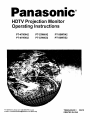 1
1
-
 2
2
-
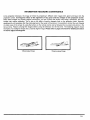 3
3
-
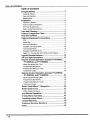 4
4
-
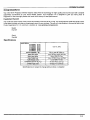 5
5
-
 6
6
-
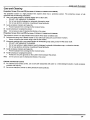 7
7
-
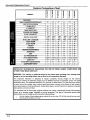 8
8
-
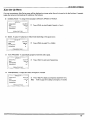 9
9
-
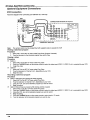 10
10
-
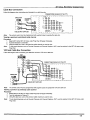 11
11
-
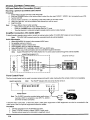 12
12
-
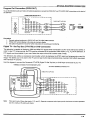 13
13
-
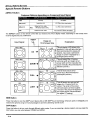 14
14
-
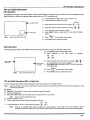 15
15
-
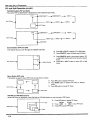 16
16
-
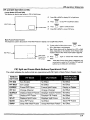 17
17
-
 18
18
-
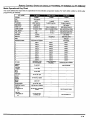 19
19
-
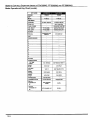 20
20
-
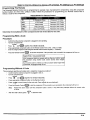 21
21
-
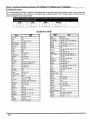 22
22
-
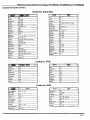 23
23
-
 24
24
-
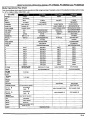 25
25
-
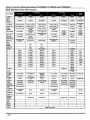 26
26
-
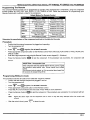 27
27
-
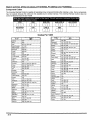 28
28
-
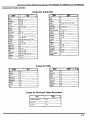 29
29
-
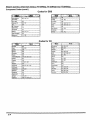 30
30
-
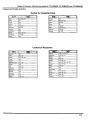 31
31
-
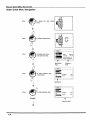 32
32
-
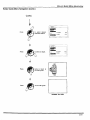 33
33
-
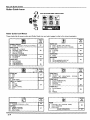 34
34
-
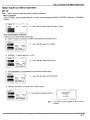 35
35
-
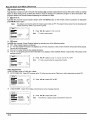 36
36
-
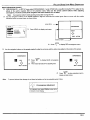 37
37
-
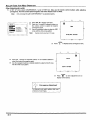 38
38
-
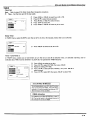 39
39
-
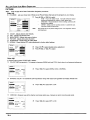 40
40
-
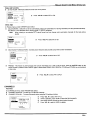 41
41
-
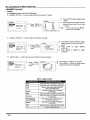 42
42
-
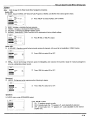 43
43
-
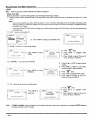 44
44
-
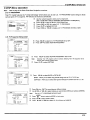 45
45
-
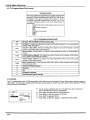 46
46
-
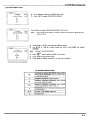 47
47
-
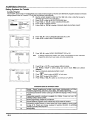 48
48
-
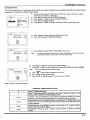 49
49
-
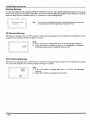 50
50
-
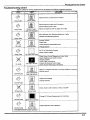 51
51
-
 52
52
-
 53
53
-
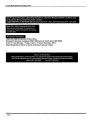 54
54
-
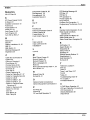 55
55
-
 56
56
Panasonic PT-53WX42 Operating Instructions Manual
- Type
- Operating Instructions Manual
Ask a question and I''ll find the answer in the document
Finding information in a document is now easier with AI
Related papers
-
Panasonic PT-65WX51 User manual
-
Panasonic CT-27D11D, CT-27D31C, CT-2772SC, CT-32D11C, CT-32D31C, CT-3274SC, CT-36D11C, CT-36D31C User manual
-
Panasonic CT 24SX11 User manual
-
Panasonic PT-65WX51 User manual
-
Panasonic CT-32D11CE Owner's manual
-
Panasonic PT-4743 User manual
-
Panasonic PT-53WX54 User manual
-
Panasonic CT 20SX12D User manual
-
Panasonic CT-31SF20R Owner's manual
-
Panasonic CT-2017, CT-25G7, CT-25G7U, CT-G2132, CT-G2132L, CT-G2172, CT-G2172L, CT-G2972, CT-G2972L, CT-G3352, CT-G3352X User manual
Other documents
-
Philips 46-HDTV MONITOR PROJECTION TV 46PP9302H - Operating instructions
-
Quasar SR5144E - 51" PROJECTION TV User manual
-
RCA TV/VCR COMBINATION User manual
-
Amino Birch RC User guide
-
Amino Birch User manual
-
Quasar SP-3235 User manual
-
Citizen C27401 User manual
-
RCA RCU430D User manual
-
RCA RCU410 - Universal Remote Control User manual
-
RCA RCU450 User manual