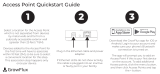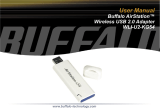Page is loading ...

Copyright ©2019 by ESET, spol. s r.o.
ESET Internet Security was developed by ESET, spol. s r.o.
For more information visit https://www.eset.com
All rights reserved. No part of this documentation may be reproduced, stored in a retrieval system or transmitted in
any form or by any means, electronic, mechanical, photocopying, recording, scanning, or otherwise without
permission in writing from the author.
ESET, spol. s r.o. reserves the right to change any of the described application software without prior notice.
Technical Support: https://support.eset.com
REV. 11/25/2019

1 ESET Internet Security 1 ............................................................................................................................
1.1 What's new in this version? 2 ...................................................................................................................
1.2 Which product do I have? 2 .......................................................................................................................
1.3 System requirements 3 ..............................................................................................................................
1.4 Prevention 3 ................................................................................................................................................
1.5 Help pages 4 ................................................................................................................................................
2 Installation 5 .....................................................................................................................................................
2.1 Live installer 5 .............................................................................................................................................
2.2 Offline installation 6 ...................................................................................................................................
2.3 Product activation 7 ...................................................................................................................................
2.3.1 Entering your License Key during activation 8 .....................................................................................................
2.3.2 Use License Manager 9 .................................................................................................................................
2.3.3 Activate Trial License 9 .................................................................................................................................
2.3.4 Free ESET License key 9 ................................................................................................................................
2.4 Common installation problems 10 ............................................................................................................
2.4.1 Activation failed 10 ......................................................................................................................................
2.5 First scan after installation 10 ..................................................................................................................
2.6 Upgrading to a more recent version 11 ..................................................................................................
2.7 Referring ESET product to a friend 11 .....................................................................................................
3 Beginner's guide 12 ......................................................................................................................................
3.1 The main program window 12 ...................................................................................................................
3.2 Updates 15 ...................................................................................................................................................
3.3 Setup additional ESET security tools 16 .................................................................................................
3.4 Trusted zone setup 16 ................................................................................................................................
3.5 Anti-Theft 17 ................................................................................................................................................
3.6 Parental control tools 18 ...........................................................................................................................
4 Working with ESET Internet Security 18 ...........................................................................................
4.1 Computer protection 20 .............................................................................................................................
4.1.1 Detection engine 21 .....................................................................................................................................
4.1.1.1 Real-time file system protection 23 ................................................................................................................
4.1.1.1.1 Additional ThreatSense parameters 24 .........................................................................................................
4.1.1.1.2 Cleaning levels 24 ..................................................................................................................................
4.1.1.1.3 When to modify real-time protection configuration 25 ......................................................................................
4.1.1.1.4 Checking real-time protection 25 ................................................................................................................
4.1.1.1.5 What to do if real-time protection does not work 25 .........................................................................................
4.1.1.1.6 Processes exclusions 25 ...........................................................................................................................
4.1.1.1.6 Add or Edit processes exclusions 26 ............................................................................................................
4.1.1.2 Computer scan 27 .....................................................................................................................................
4.1.1.2.1 Custom scan launcher 28 .........................................................................................................................
4.1.1.2.2 Scan progress 29 ....................................................................................................................................
4.1.1.2.3 Computer scan log 30 ..............................................................................................................................
4.1.1.2.4 Malware scans 31 ...................................................................................................................................
4.1.1.2.4 Idle-state scan 31 ...................................................................................................................................
4.1.1.2.4 Scan profiles 31 .....................................................................................................................................
4.1.1.2.4 Scan targets 32 ......................................................................................................................................
4.1.1.2.4 Advanced scan options 32 ........................................................................................................................
4.1.1.3 Startup scan 32 ........................................................................................................................................
4.1.1.3.1 Automatic startup file check 33 ..................................................................................................................
4.1.1.4 Exclusions 33 ...........................................................................................................................................
4.1.1.4.1 Add or Edit exclusion 34 ...........................................................................................................................
4.1.1.4.2 Path exclusion format 37 ..........................................................................................................................
4.1.1.5 ThreatSense parameters 38 .........................................................................................................................
4.1.1.5.1 File extensions excluded from scanning 40 ....................................................................................................
4.1.1.6 An infiltration is detected 40 ........................................................................................................................
4.1.1.7 Removable media 42 .................................................................................................................................

4.1.1.8 Document protection 43 .............................................................................................................................
4.1.2 Device control and Webcam protection 43 .........................................................................................................
4.1.2.1 Device control rules editor 44 .......................................................................................................................
4.1.2.1.1 Detected devices 45 ................................................................................................................................
4.1.2.2 Device groups 45 ......................................................................................................................................
4.1.2.3 Adding Device control rules 45 .....................................................................................................................
4.1.2.4 Webcam protection rules editor 47 ................................................................................................................
4.1.3 Host-based Intrusion Prevention System (HIPS) 47 ...............................................................................................
4.1.3.1 HIPS interactive window 49 .........................................................................................................................
4.1.3.1.1 Potential ransomware behavior detected 50 ..................................................................................................
4.1.3.2 HIPS rule management 51 ...........................................................................................................................
4.1.3.2.1 HIPS rule settings 52 ...............................................................................................................................
4.1.3.2.2 Add applicaton/registry path for HIPS 54 .......................................................................................................
4.1.3.3 HIPS exclusions 54 ....................................................................................................................................
4.1.3.4 HIPS advanced setup 55 .............................................................................................................................
4.1.3.4.1 Drivers always allowed to load 55 ...............................................................................................................
4.1.4 Gamer mode 55 ..........................................................................................................................................
4.2 Internet protection 56 ................................................................................................................................
4.2.1 Protocol filtering 57 ......................................................................................................................................
4.2.1.1 Web and email clients 57 ............................................................................................................................
4.2.1.2 Excluded applications 57 ............................................................................................................................
4.2.1.3 Excluded IP addresses 58 ............................................................................................................................
4.2.1.3.1 Add IPv4 address 58 ................................................................................................................................
4.2.1.3.2 Add IPv6 address 59 ................................................................................................................................
4.2.1.4 SSL/TLS 59 ..............................................................................................................................................
4.2.1.4.1 Certificates 60 .......................................................................................................................................
4.2.1.4.1 Encrypted network traffic 60 .....................................................................................................................
4.2.1.4.2 List of known certificates 61 ......................................................................................................................
4.2.1.4.3 List of SSL/TLS filtered applications 61 .........................................................................................................
4.2.2 Email client protection 62 ..............................................................................................................................
4.2.2.1 Email protocols 63 ....................................................................................................................................
4.2.2.1.1 POP3, POP3S filter 64 ..............................................................................................................................
4.2.2.2 Email alerts and notifications 64 ...................................................................................................................
4.2.2.3 Integration with email clients 65 ...................................................................................................................
4.2.2.3.1 Microsoft Outlook toolbar 65 ......................................................................................................................
4.2.2.3.2 Outlook Express and Windows Mail toolbar 65 ................................................................................................
4.2.2.3.3 Confirmation dialog 66 .............................................................................................................................
4.2.2.3.4 Rescan messages 66 ...............................................................................................................................
4.2.2.4 Antispam protection 66 ..............................................................................................................................
4.2.2.4.1 Antispam address books 68 .......................................................................................................................
4.2.2.4.2 Blacklist/Whitelist/Exceptions list 69 ............................................................................................................
4.2.2.4.2 Add/Edit Blacklist/Whitelist/Exceptions address 69 ..........................................................................................
4.2.3 Web access protection 69 ..............................................................................................................................
4.2.3.1 Web access protection advanced setup 72 ......................................................................................................
4.2.3.2 Web protocols 72 ......................................................................................................................................
4.2.3.3 URL address management 73 .......................................................................................................................
4.2.3.3.1 URL addresses list 74 ..............................................................................................................................
4.2.3.3.2 Create new URL address list 74 ..................................................................................................................
4.2.3.3.3 How to add URL mask 75 ..........................................................................................................................
4.2.4 Anti-Phishing protection 75 ............................................................................................................................
4.3 Network protection 76 ...............................................................................................................................
4.3.1 Firewall 78 .................................................................................................................................................
4.3.1.1 Learning mode settings 80 ..........................................................................................................................
4.3.2 Firewall profiles 81 ......................................................................................................................................
4.3.2.1 Profiles assigned to network adapters 81 ........................................................................................................
4.3.3 Application modification detection 82 ...............................................................................................................
4.3.3.1 List of applications excluded from checking 82 .................................................................................................
4.3.4 Configuring and using rules 82 ........................................................................................................................

4.3.4.1 Firewall rules list 83 ...................................................................................................................................
4.3.4.2 Adding or editing Firewall rules 84 .................................................................................................................
4.3.4.2.1 Firewall rule - Local 85 .............................................................................................................................
4.3.4.2.2 Firewall rule - Remote 86 ..........................................................................................................................
4.3.5 Configuring zones 87 ....................................................................................................................................
4.3.5.1 Firewall zones 87 ......................................................................................................................................
4.3.6 Network attack protection 88 .........................................................................................................................
4.3.6.1 Allowed services and advanced options 88 ......................................................................................................
4.3.6.2 IDS exceptions 91 .....................................................................................................................................
4.3.6.3 Suspected threat blocked 93 ........................................................................................................................
4.3.6.4 Network protection troubleshooting 93 ...........................................................................................................
4.3.7 Connected networks 94 ................................................................................................................................
4.3.7.1 Network adapters 94 .................................................................................................................................
4.3.8 Known networks 94 ......................................................................................................................................
4.3.8.1 Known networks editor 95 ...........................................................................................................................
4.3.8.2 Network authentication - Server configuration 97 ..............................................................................................
4.3.9 Temporary IP address blacklist 98 ....................................................................................................................
4.3.10 Firewall log 99 ..........................................................................................................................................
4.3.11 Establishing connection - detection 99 ............................................................................................................
4.3.12 Solving problems with ESET Firewall 100 .........................................................................................................
4.3.12.1 Troubleshooting wizard 100 .......................................................................................................................
4.3.12.2 Logging and creating rules or exceptions from log 101 .....................................................................................
4.3.12.2.1 Create rule from log 101 ........................................................................................................................
4.3.12.3 Creating exceptions from Personal firewall notifications 101 ...............................................................................
4.3.12.4 Advanced PCAP logging 101 ......................................................................................................................
4.3.12.5 Solving problems with protocol filtering 102 ...................................................................................................
4.4 Security tools 102 .......................................................................................................................................
4.4.1 An overview to ESET Anti-Theft 103 .................................................................................................................
4.4.1.1 Sign in with your my.eset.com account 103 .....................................................................................................
4.4.1.1.1 Computer name 103 ...............................................................................................................................
4.4.1.1.2 Adding new device - progress 103 ..............................................................................................................
4.4.1.1.3 Device associaton completed 104 ..............................................................................................................
4.4.1.1.4 Adding new device failed 104 ....................................................................................................................
4.4.1.1.5 Disable Anti-Theft 104 .............................................................................................................................
4.4.2 Banking and Payment protection 104 ...............................................................................................................
4.4.2.1 Banking and Payment protection advanced setup 104 ........................................................................................
4.4.2.2 Protected websites 105 ..............................................................................................................................
4.4.3 Parental control 105 ....................................................................................................................................
4.4.3.1 Categories 107 ........................................................................................................................................
4.4.3.2 Website exceptions 108 .............................................................................................................................
4.5 Updating the program 109 ........................................................................................................................
4.5.1 Update setup 112 .......................................................................................................................................
4.5.1.1 Update rollback 114 ..................................................................................................................................
4.5.1.2 Program component update 115 ..................................................................................................................
4.5.1.3 Connection options 115 ..............................................................................................................................
4.5.2 How to create update tasks 116 ......................................................................................................................
4.6 Tools 116 ......................................................................................................................................................
4.6.1 Connected Home Monitor 117 ........................................................................................................................
4.6.1.1 Network device 119 ..................................................................................................................................
4.6.2 Webcam Protection 119 ................................................................................................................................
4.6.3 Tools in ESET Internet Security 120 .................................................................................................................
4.6.3.1 Log files 121 ...........................................................................................................................................
4.6.3.1.1 Log filtering 122 ....................................................................................................................................
4.6.3.1.2 Logging configuration 123 ........................................................................................................................
4.6.3.2 Running processes 124 ..............................................................................................................................
4.6.3.3 Security report 126 ...................................................................................................................................
4.6.3.4 Watch activity 127 ....................................................................................................................................
4.6.3.5 Network connections 128 ...........................................................................................................................

4.6.3.6 ESET SysInspector 130 ...............................................................................................................................
4.6.3.7 Scheduler 130 .........................................................................................................................................
4.6.3.8 System cleaner 132 ..................................................................................................................................
4.6.3.9 ESET SysRescue Live 133 ...........................................................................................................................
4.6.3.10 Cloud-based protection 133 .......................................................................................................................
4.6.3.10.1 Suspicious files 135 ...............................................................................................................................
4.6.3.11 Quarantine 135 ......................................................................................................................................
4.6.3.12 Proxy server 137 ....................................................................................................................................
4.6.3.13 Notifications 138 .....................................................................................................................................
4.6.3.13.1 Desktop notifications 139 .......................................................................................................................
4.6.3.13.2 Email notifications 140 ...........................................................................................................................
4.6.3.14 Select sample for analysis 141 ...................................................................................................................
4.6.3.14.1 Select sample for analysis - Suspicious file 142 ............................................................................................
4.6.3.14.2 Select sample for analysis - Suspicious site 142 ............................................................................................
4.6.3.14.3 Select sample for analysis - False positive file 143 .........................................................................................
4.6.3.14.4 Select sample for analysis - False positive site 143 ........................................................................................
4.6.3.14.5 Select sample for analysis - Other 143 .......................................................................................................
4.6.3.15 Microsoft Windows® update 143 ................................................................................................................
4.7 User interface 143 .......................................................................................................................................
4.7.1 User interface elements 144 ..........................................................................................................................
4.7.2 Alerts and message boxes 144 .......................................................................................................................
4.7.2.1 Confirmation messages 146 ........................................................................................................................
4.7.3 Access setup 146 ........................................................................................................................................
4.7.3.1 Password for Advanced setup 147 .................................................................................................................
4.7.4 System tray icon 147 ...................................................................................................................................
4.7.5 Help and support 149 ...................................................................................................................................
4.7.5.1 About ESET Internet Security 150 .................................................................................................................
4.7.5.2 ESET News 150 ........................................................................................................................................
4.7.5.3 Submit system configuration data 150 ...........................................................................................................
4.8 Profiles 151 ..................................................................................................................................................
4.9 Keyboard shortcuts 151 .............................................................................................................................
4.10 Diagnostics 151 .........................................................................................................................................
4.10.1 Import and export settings 153 .....................................................................................................................
4.10.2 Revert all settings in current section 153 .........................................................................................................
4.10.3 Revert to default settings 153 .......................................................................................................................
4.10.4 Error while saving the configuration 154 ..........................................................................................................
4.11 Command line scanner 154 .....................................................................................................................
4.12 ESET CMD 156 ............................................................................................................................................
4.13 Idle-state detection 158 ...........................................................................................................................
5 Common Questions 158 ..............................................................................................................................
5.1 How to update the ESET Internet Security 158 ......................................................................................
5.2 How to remove a virus from my PC 158 ..................................................................................................
5.3 How to allow communication for a certain application 159 .................................................................
5.4 How to enable Parental control for an account 159 ..............................................................................
5.5 How to create a new task in Scheduler 160 ...........................................................................................
5.6 How to schedule a weekly computer scan 161 ......................................................................................
5.7 How to resolve 161 .....................................................................................................................................
5.8 How to unlock Advanced setup 163 .........................................................................................................
6 Customer Experience Improvement Program 163 .......................................................................
7 End User License Agreement 164 ..........................................................................................................
8 Privacy Policy 172 ...........................................................................................................................................

1
ESET Internet Security
ESET Internet Security represents a new approach to truly integrated computer security. The most recent version
of the ESET LiveGrid® scanning engine, combined with our custom Firewall and Antispam modules, utilize speed
and precision to keep your computer safe. The result is an intelligent system that is constantly on alert for attacks
and malicious software that might endanger your computer.
ESET Internet Security is a complete security solution that combines maximum protection and a minimal system
footprint. Our advanced technologies use artificial intelligence to prevent infiltration by viruses, spyware, trojan
horses, worms, adware, rootkits, and other threats without hindering system performance or disrupting your
computer.
Features and benefits
Redesigned user
interface
The user interface in this version has been significantly redesigned and simplified based
on the results of usability testing. All GUI wording and notifications have been carefully
reviewed and the interface now provides support for right-to-left languages such as
Hebrew and Arabic. Online Help is now integrated into ESET Internet Security and offers
dynamically updated support content.
Antivirus and
antispyware
Proactively detects and cleans more known and unknown viruses, worms, trojans and
rootkits. Advanced heuristics flags even never-before-seen malware, protecting you
from unknown threats and neutralizing them before they can do any harm. Web access
protection and Anti-Phishing works by monitoring communication between web
browsers and remote servers (including SSL). Email client protection provides control of
email communication received through the POP3(S) and IMAP(S) protocols.
Regular updates Regularly updating the detection engine (previously known as "virus signature
database") and program modules is the best way to ensure the maximum level of
security on your computer.
ESET LiveGrid®
(Cloud-powered
Reputation)
You can check the reputation of running processes and files directly from ESET Internet
Security.
Device control Automatically scans all USB flash drives, memory cards and CDs/DVDs. Blocks
removable media based on the type of media, manufacturer, size and other attributes.
HIPS functionality You can customize the behavior of the system in greater detail; specify rules for the
system registry, active processes and programs, and fine-tune your security posture.
Gamer mode Postpones all pop-up windows, updates or other system-intensive activities to conserve
system resources for gaming and other full-screen activities.
Features in ESET Internet Security
Banking & Payment
Protection
Banking & Payment protection provides a secure browser for use when accessing online
banking or online payment gateways to ensure all online transactions take place in a
trusted and secure environment.
Support for
Network signatures
Network signatures allow fast identification and block malicious traffic coming to and from
users devices such as bots and exploit packs. The feature can be considered an
enhancement of Botnet Protection.
Intelligent Firewall Prevents unauthorized users from accessing your computer and taking advantage of your
personal data.
ESET Antispam Spam represents up to 50 percent of all email communication. Antispam protection serves
to protect against this problem.
ESET Anti-Theft ESET Anti-Theft expands user-level security in the case of a lost or stolen computer. Once
users install ESET Internet Security and ESET Anti-Theft, their device will be listed in the
web interface. The web interface allows users to manage their ESET Anti-Theft
configuration and administer anti-theft features on their device.
Parental control Protects your family from potentially offensive web content by blocking various website
categories.
A license needs to be active in order for features of ESET Internet Security to be operational. It is recommended
that you renew your license several weeks before the license for ESET Internet Security expires.

2
What's new in this version?
The new version of ESET Internet Security features the following improvements:
• One-click logging – You can create advanced logs with just one click.
• Unified Extensible Firmware Interface (UEFI) Scanner – Adds elevated levels of malware protection by
detecting and removing threats that potentially launch before the operating system boots up. Read more about
this type of technology in the glossary.
• High performance and low system impact – This version is designed for efficient use of system resources,
allowing you to enjoy your computer's performance while defending against new types of threats.
• Reorganized Advanced setup – The ESET LiveGrid® settings were moved to the Detection engine section,
Antispam advanced logging moved to Diagnostic section, etc.
• Improved screen reader support – ESET Internet Security supports the most popular screen readers (JAWS,
NVDA, Narrator).
• Drag and drop files scan – You can scan a file or folder by just by dragging it to the marked area.
• Referring ESET product to a friend - ESET Internet Security now offers referral bonuses, so you can share
your ESET product experience with your family or friends.
• ESET Internet Security is now being installed in a compact format to make the installation faster. After the
product is installed and activated, the modules start downloading.
• ESET Internet Security informs you when you connect to an unprotected wireless network or a network with
weak protection.
For more details about the new features in ESET Internet Security please read the following ESET Knowledgebase
article:
What's new in this version of ESET home products
Which product do I have?
ESET offers multiple layers of security with new products from powerful and fast antivirus solution to all-in-one
security solution with minimal system footprint:
• ESET NOD32 Antivirus
• ESET Internet Security
• ESET Smart Security Premium
To determine which product you have installed open the main program window (see the Knowledgebase article)
and you will see the name of the product at the top of the window (header).
The table below details features available in each specific product.
ESET NOD32 Antivirus ESET Internet Security ESET Smart Security Premium
Antivirus ✔ ✔ ✔
Antispyware ✔ ✔ ✔
Exploit Blocker ✔ ✔ ✔
Script-Based Attack Protection ✔ ✔ ✔
Anti-Phishing ✔ ✔ ✔
Web access protection ✔ ✔ ✔
HIPS (including Ransomware shield) ✔ ✔ ✔
Antispam ✔ ✔
Firewall ✔ ✔

3
Connected Home Monitor ✔ ✔
Webcam Protection ✔ ✔
Network Attack Protection ✔ ✔
Botnet Protection ✔ ✔
Banking & Payment Protection ✔ ✔
Parental Control ✔ ✔
Anti-Theft ✔ ✔
ESET Password Manager ✔
ESET Secure Data ✔
Note
Some of the products above may not be available for your language / region.
System requirements
Your system should meet the following hardware and software requirements for ESET Internet Security to perform
optimally:
Processors Supported
Intel® or AMD x86-x64
Supported Operating Systems
Microsoft® Windows® 10
Microsoft® Windows® 8.1
Microsoft® Windows® 8
Microsoft® Windows® 7 SP1 with latest Windows updates (at least KB4474419 and KB4490628)
Microsoft® Windows® Vista
Microsoft® Windows® Home Server 2011 64-bit
Important
Always keep your operating system up to date.
ESET Anti-Theft does not support Microsoft Windows Home Server.
Other
An internet connection is required for activation and ESET Internet Security updates to function properly.
Prevention
When you work with your computer, and especially when you browse the Internet, please keep in mind that no
antivirus system in the world can completely eliminate the risk of detections and remote attacks. To provide
maximum protection and convenience, it is essential that you use your antivirus solution correctly and adhere to
several useful rules:
Update regularly
According to statistics from ESET LiveGrid®, thousands of new, unique infiltrations are created each day in order to
bypass existing security measures and bring profit to their authors – all at the expense of other users. The
specialists at the ESET Research Lab analyze these threats on a daily basis and prepare and release updates in
order to continually improve the level of protection for our users. To ensure the maximum effectiveness of these
updates it is important that updates are configured properly on your system. For more information on how to
configure updates, see the Update setup chapter.
Download security patches

4
The authors of malicious software often exploit various system vulnerabilities in order to increase the effectiveness
of spreading malicious code. With this in mind, software companies watch closely for any vulnerabilities in their
applications to appear and release security updates to eliminate potential threats on a regular basis. It is important
to download these security updates as they are released. Microsoft Windows and web browsers such as Internet
Explorer are two examples of programs for which security updates are released on a regular schedule.
Back up important data
Malware writers usually do not care about users’ needs, and the activity of malicious programs often leads to total
malfunction of an operating system and the loss of of important data. It is important to regularly back up your
important and sensitive data to an external source such as a DVD or external hard drive. This will make it far easier
and faster to recover your data in the event of system failure.
Regularly scan your computer for viruses
Detection of more known and unknown viruses, worms, trojans and rootkits are handled by the Real-time file
system protection module. This means that every time you access or open a file, it is scanned for a malware
activity. We recommend that you run a full Computer scan at least once a month because malware signatures may
vary and the detection engine updates itself each day.
Follow basic security rules
This is the most useful and most effective rule of all – always be cautious. Today, many infiltrations require user
intervention in order to be executed and distributed. If you are cautious when opening new files, you will save
considerable time and effort that would otherwise be spent cleaning infiltrations. Here are some useful guidelines:
• Do not visit suspicious websites with multiple pop-ups and flashing advertisements.
• Be careful when installing freeware programs, codec packs, etc. Only use safe programs and only visit safe
Internet websites.
• Be cautious when opening email attachments, particularly those from mass-mailed messages and
messages from unknown senders.
• Don't use an Administrator account for everyday work on your computer.
Help pages
Welcome to the ESET Internet Security user guide. The information provided here will familiarize you with your
product and help you make your computer more secure.
Getting started
Before using ESET Internet Security, we recommend that you familiarize yourself with the various types of
detections and remote attacks you might encounter when using your computer.
We have also compiled a list of new features introduced in ESET Internet Security, and a guide to help you
configure basic settings.
How to use ESET Internet Security Help pages
Help topics are divided into several chapters and sub-chapters. Press F1 to view information about the window you
are currently in.
The program allows you to search for a help topic by keyword(s), or search content by typing words or phrases.
The difference between these two methods is that a keyword may be logically related to help pages which do not
contain that particular keyword in the text. Searching by words and phrases will search the content of all pages
and display only those containing the searched word or phrase in the actual text.
For consistency and to help prevent confusion, terminology used in this guide is based on the ESET Internet
Security parameter names. We also use a uniform set of symbols to highlight topics of particular interest or
significance.

5
Note
A note is just a short observation. Although you can omit it, notes can provide valuable
information, such as specific features or a link to some related topic.
Important
This requires your attention that we encourage you not to skip over. Usually, it provides non-
critical but significant information.
Warning
This is information that requires extra attention and caution. Warnings are placed specifically to
deter you from committing potentially harmful mistakes. Please read and understand text placed
in warning brackets, as it references highly sensitive system settings or something risky.
Example
This is a use case or a practical example that aims to help you understand how a certain function
or feature can be used.
Convention Meaning
Bold type Names of interface items such as boxes and option buttons.
Italic type Placeholders for information you provide. For example, file name or path means you type the
actual path or a name of file.
Courier New Code samples or commands.
Hyperlink Provides quick and easy access to cross-referenced topics or external web location. Hyperlinks
are highlighted in blue and may be underlined.
%ProgramFiles%The Windows system directory where programs installed on Windows are stored.
Online Help is the primary source of help content. The latest version of Online Help will automatically be
displayed when you have a working internet connection.
Installation
There are several methods for installing ESET Internet Security on your computer. Installation methods may vary
depending on country and means of distribution:
• Live installer can be downloaded from the ESET website. The installation package is universal for all
languages (choose a desired language). Live installer itself is a small file; additional files required to install
ESET Internet Security will be downloaded automatically.
• Offline installation – This type of installation is used when installing from a product CD/DVD. It uses an .exe
file that is larger than the Live installer file and does not require an internet connection or additional files for
the completion of installation.
Important
Make sure that no other antivirus programs are installed on your computer before you install ESET
Internet Security. If two or more antivirus solutions are installed on a single computer, they may
conflict with each other. We recommend that you uninstall any other antivirus programs on your
system. See our ESET Knowledgebase article for a list of uninstaller tools for common antivirus
software (available in English and several other languages).
Live installer
Once you have downloaded the Live installer installation package, double-click the installation file and follow the
step-by-step instructions in the Installer Wizard.

6
Important
For this type of installation you must be connected to Internet.
1. Select your desired language from the drop-down menu and click Continue. Allow a few moments for
installation files to download.
2. Read and accept the End-User License Agreement.
3. The next step is to choose an activation option. If you are installing a more recent version over the previous
one, your license key will be entered automatically.
4. Select your preference for ESET LiveGrid® feedback system and Detection of potentially unwanted
applications. Grayware or Potentially Unwanted Application (PUA) is a broad category of software, whose intent
is not as unequivocally malicious as with other types of malware, such as viruses or trojan horses. See the
Potentially unwanted applications chapter for more details.
5. Select your preference for participation in Customer Experience Improvement Program. By joining the
Customer Experience Improvement Program you provide ESET with anonymous information relating to the use
of our products. The collected data will help us to improve the experience for you and will never be shared with
third parties. What information do we collect?
6. Click Install to start the installation process. It may take a few moments.
7. Click Done to exit the Installation Wizard.
Note
After the product is installed and activated, the modules start downloading. Protection is being
initialized and some features may not be fully functional unless the download is complete.
Note
If you have a license that allows you to install other versions of a product, then you can select
product according to your preferences. More information about features in each specific product.
Offline installation
Once you launch the offline installation (.exe), the Installation Wizard will guide you through the setup process.

7
1. Select your desired language from the drop-down menu and click Continue. Allow a few moments for
installation files to download.
2. Read and accept the End-User License Agreement.
3. The next step is to choose an activation option. If you are installing a more recent version over the previous
one, your license key will be entered automatically.
4. Select your preference for ESET LiveGrid® feedback system and Detection of potentially unwanted
applications. Grayware or Potentially Unwanted Application (PUA) is a broad category of software, whose intent
is not as unequivocally malicious as with other types of malware, such as viruses or trojan horses. See the
Potentially unwanted applications chapter for more details.
5. Select your preference for participation in Customer Experience Improvement Program. By joining the
Customer Experience Improvement Program you provide ESET with anonymous information relating to the use
of our products. The collected data will help us to improve the experience for you and will never be shared with
third parties. What information do we collect?
6. Click Install to start the installation process. It may take a few moments.
7. Click Done to exit the Installation Wizard.
Note
After the product is installed and activated, the modules start downloading. Protection is being
initialized and some features may not be fully functional unless the download is complete.
Note
If you have a license that allows you to install other versions of a product, then you can select
product according to your preferences. More information about features in each specific product.
Product activation
There are several methods available to activate your product. Availability of a particular activation scenario in the
activation window may vary depending on country and means of distribution (CD/DVD, ESET web page, etc.):
• If you purchased a retail boxed version of the product, activate your product by clicking Enter a License
Key. The License Key is usually located inside or on the back side of the product package. The License Key
must be entered as supplied for activation to be successful. License Key – a unique string in the format XXXX-
XXXX-XXXX-XXXX-XXXX or XXXX-XXXXXXXX which is used for identification of the license owner and for

8
activation of the license.
• After selecting Use License Manager you will be asked for your my.eset.com credentials in a new
window.
• If you would like to evaluate ESET Internet Security before making a purchase, select Free trial. Enter your
email address and country to activate ESET Internet Security for a limited time. Your trial license will be
emailed to you. Trial licenses can only be activated once per customer.
• If you do not have a license and would like to buy one, click Purchase license. This will redirect you to the
website of your local ESET distributor. ESET Windows home product full licenses are not free.
You can change your product license at any time. To do so, click Help and support > Change license in the
main program window. You will see the public license ID used to identify your license to ESET Support.
If you have a Username and Password used for activation of older ESET products and do not know how to activate
ESET Internet Security, convert your legacy credentials to a License key.
Failed product activation?
Entering your License Key during activation
Automatic updates are important for your security. ESET Internet Security will only receive updates once activated
using your License Key.
If you did not enter your License Key after installation, your product will not be activated. You can change your
license in the main program window. To do so, click Help and support > Activate License and enter the license
data you received with your ESET security product into the Product activation window.
ESET Windows home product full licenses are not free.
When entering your License Key, it is important to type it exactly as it is written:
• Your License Key is a unique string in the format XXXX-XXXX-XXXX-XXXX-XXXX which is used for
identification of the the license owner and activation of the license.

9
We recommend that you copy and past your License Key from your registration email to ensure accuracy.
Use License Manager
After selecting Use License Manager you will be asked for your my.eset.com credentials in a new window. Enter
your my.eset.com credentials and click Sign in to use a license in ESET License Manager. Choose a license for
activation, click Continue and your ESET Internet Security will be activated.
Note
If you do not have a my.eset.com account yet, register by clicking the Create account button.
Note
If you forgot your password click I forgot my password and follow the steps on the web page you
will be redirected to.
ESET License Manager helps you manage all your ESET licenses. You can easily renew, upgrade or extend your
license and see the important license details. First, enter your License Key. After that, you will see the product,
associated device, the number of available seats and the expiration date. You can deactivate or rename specific
devices. When you click Renew you will be redirected to the online store where you can confirm the purchase and
buy the renewal.
If you want to upgrade your license (for example from ESET NOD32 Antivirus to ESET Smart Security Premium) or
would like to install an ESET security product on another device, you will be redirected to the online store to
complete the purchase.
In ESET License Manager, you can also add different licenses, download products to your devices, or share licenses
through email.
Activate Trial License
Enter your name and email address to activate your ESET Internet Security trial version. The trial may only be
activated once.
Select your country from the Country drop-down menu to register ESET Internet Security with your local
distributor, who will provide technical support.
Enter a valid email address into the Email address field. After activation, your Username and Password required
for updating ESET Internet Security will be generated and sent to your email. This email address will also be used
for product expiration notifications and other communication with ESET.
Free ESET License key
ESET Windows home product full licenses are not free.
ESET License key is unique sequence of symbols, letters, numbers or special signs provided by ESET in order to
allow the legal use of ESET Internet Security in compliance with End User License Agreement. Every End User is
entitled to use the License key only to the extent in which has the right to use ESET Internet Security based on the
number of licenses granted by ESET. The License key is deemed confidential and cannot be shared.
There are sources on the Internet which might provide you a "free" ESET license keys, but remember:
• Clicking on a "Free ESET license" ad may compromise your computer or device and can lead to becoming
infected with malware. Malware can be hidden in unofficial YouTube videos, websites that display ads to earn
money based on your visits, etc. Usually, these are a trap.
• ESET can and does disable pirated licenses.
• Having a pirated license key is not in alignment with the End User License Agreement that you must accept
in order to install ESET Internet Security.

10
• Buy ESET licenses only through official channels such as www.eset.com, ESET distributors or resellers (do
not buy licenses from unofficial third-party websites like eBay or shared licenses from a third-party).
• Downloading an ESET Windows home product is free, but activation during installation requires a valid ESET
license key (you can download and install it, but without activation, it will not work)
• Do not share your license on the Internet or social media (it might become widespread).
To identify and report a pirated ESET license, visit our Knowledgebase article for instructions.
If you are uncertain about buying an ESET security product, you can use a trial version while you decide:
1. Activate ESET Internet Security using a free trial license
2. Participate in ESET Beta Program
3. Install ESET Mobile Security if you are using Android mobile device, it is freemium.
To gain a discount / prolong your license:
• Refer ESET Internet Security to your friend
• Renew your ESET (if you had an active license before) or activate for a longer period
Common installation problems
If problems occur during installation, see our list of common installation errors and resolutions to find a solution to
your problem.
Activation failed
In the case activation of ESET Internet Security was not successful, the most-common possible scenarios are:
• License key already in use
• Invalid License key. Product activation form error
• Additional information necessary for activation is missing or invalid
• Communication with the activation database failed. Please try to activate again in 15 minutes
• No or disabled connection to ESET activation servers
Make sure you have entered the proper License key and attempt to activate again.
If you are unable to activate, our welcome package will walk you through to common questions, errors, problems
about activation and licensing (available in English and several other languages).
• Start ESET product activation troubleshooting
First scan after installation
After installing ESET Internet Security, a computer scan will start automatically after first successful update in
order to check for malicious code.
You can also start a computer scan manually from the main program window by clicking Computer scan > Scan
your computer. For more information about computer scans, see the section Computer scan.

11
Upgrading to a more recent version
New versions of ESET Internet Security are issued to implement improvements or fix issues that cannot be resolved
by automatic updates to program modules. Upgrading to a more recent version can be accomplished in several
ways:
1. Automatically, by means of a program update.
Since the program upgrade is distributed to all users and may have an impact on certain system configurations,
it is issued after a long testing period to ensure functionality with all possible system configurations. If you need
to upgrade to a newer version immediately after its release, use one of the methods below.
Make sure that you have enabled Application update in Advanced setup (F5) > Update.
2. Manually, in the main program window by clicking Check for updates in the Update section.
3. Manually, by downloading and installing a more recent version over the previous one.
For additional information and illustrated instructions see:
• Update ESET Products—check for latest product modules
• What are the different ESET product update and release types?
Referring ESET product to a friend
This version of ESET Internet Security now offers referral bonuses, so you can share your ESET product experience
with your family or friends. You can even share referrals from a product activated with a trial license. When you are
a trial user, for each successful referral you send that results in a product activation, both you and your friend will
receive an extra time on the trial license.
You can refer using your installed ESET Internet Security. The product you can refer depends on the product you
are referring from, see the table below.

12
Your installed product Product you can refer
ESET NOD32 Antivirus ESET Internet Security
ESET Internet Security ESET Internet Security
ESET Smart Security Premium ESET Smart Security Premium
Referring a product
To send a referral link, click Refer a friend in the ESET Internet Security main menu. Click Share referral link.
Your product will generate a referral link that will be displayed in a new window. Copy the link and send it to your
family and friends. You can share your referral link directly from your ESET product by using Share on Facebook,
Refer your Gmail contacts and Share on Twitter options.
When your friend clicks the referral link you send to them, they will be redirected to a web page where they can
download the product and use it for an additional one month of FREE protection. As a trial user, you will receive a
notification for each referral link that is successfully activated and your license will be automatically extended for
an additional one month of FREE protection. This way you can extend your FREE protection by up to 5 months. You
can check the number of successfully activated referral links in the Refer a friend window of your ESET product.
Beginner's guide
This chapter provides an initial overview of ESET Internet Security and its basic settings.
The main program window
The main program window of ESET Internet Security is divided into two main sections. The primary window on the
right displays information that corresponds to the option selected from the main menu on the left.
The following is a description of options within the main menu:
Home – Provides information about the protection status of ESET Internet Security.
Computer scan – Configure and launch a scan of your computer or create a custom scan.
Update – Displays information about detection engine updates.
Tools – Provides access to Log files, Protection statistics, Watch activity, Running processes, Network connections,
(Connected Home Monitor, Banking and Payment Protection, Anti-Theft in More tools), Scheduler, ESET
SysInspector and ESET SysRescue. For more information about tools, see the Tools in ESET Internet Security
chapter.
Setup – Select this option to adjust the security level for Computer, Internet, Network protection and Security
tools.
Help and support – Provides access to help files, the ESET Knowledgebase, the ESET website, and links to submit
support request.

13
The Home screen contains important information about the current protection level of your computer. The status
window displays frequently used features in ESET Internet Security. Information about the most recent update and
your program’s expiration date is also found here.
The green icon and green Maximum protection status indicates that maximum protection is ensured.
What to do if the program doesn't work properly?
If an active protection module is working properly its protection status icon will be green. A red exclamation point
or orange notification icon indicates that maximum protection is not ensured. Additional information about the
protection status of each module, as well as suggested solutions for restoring full protection, will be displayed
under Home. To change the status of individual modules, click Setup and select the desired module.

14
The red icon and red Maximum protection is not ensured status indicate critical problems.
There are several reasons this status may be displayed, for example:
• Product not activated – You can activate ESET Internet Security from Home by clicking Activate
product or Buy now under Protection status.
• Detection engine is out of date – This error will appear after several unsuccessful attempts to
update the detection engine (formerly virus signature database). We recommend that you check the
update settings. The most common reason for this error is incorrectly entered authentication data or
incorrectly configured connection settings.
• Antivirus and antispyware protection disabled – You can re-enable antivirus and antispyware
protection by clicking Enable antivirus and antispyware protection.
• ESET Firewall disabled – This problem is also indicated by a security notification next to the
Network item on your desktop. You can re-enable network protection by clicking Enable firewall.
• License expired – This is indicated by a red protection status icon. The program is not able to update
after your license expires. Follow the instructions in the alert window to renew your license.
The orange icon indicates limited protection. For example, there might be a problem updating the program
or your license may be nearing its expiration date.
There are several reasons this status may be displayed, for example:
• Gamer mode active – Enabling Gamer mode is a potential security risk. Enabling this feature
disables all pop-up windows and stops any scheduled tasks.
• Your license will expire soon – This is indicated by the protection status icon displaying an
exclamation point next to the system clock. After your license expires, the program will not be able to
update and the Protection status icon will turn red.
/