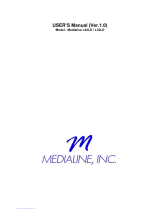Page is loading ...

Mod÷_ Numb÷r_
LED24C45RQD
Please register your product at www,rca.com
Please keep your sales receipt and keep the record of
the serial number and the date of purchase in order to
receive warranty parts and service.
The serial number is located at the back of the TV.
Serial Number /Ndmer0 de serie de TV
Date of Purchase /Fechade la c0mpra
Made for Today.
www.rca.¢om
Part No.: RN0324R1007
Child Safety Guide ........................................................... 1
Caution and Warning ...................................................... 2
FCC and Class I Laser Product Notice ........................ 2
Safety Precautions ......................................................... 2
Preparation for Your New TV ......................................... S
Check Accessories ........................................................... 3
Setup TV Table Stand ........................................................ S
Select TV Location ............................................................ S
Connection and Using ........................................................ S
TV Stand Installation ....................................................... 3
TV Signal Connection ..................................................... 4
Cable Connections .......................................................... 4
Back Panel Connections ................................................ 4
Connecting AV Cempesite Video device ................................. 4
Connecting YPbPr Cornponent device ................................... 5
Conrleeting HDMI device .................................................... 5
Connecting a Cornputer ..................................................... 5
How to Obtain Various Kh-lds of Input Sources ......................... 5
TV Jacks Explanation ..................................................... 5
Keypad and Front Panel ................................................. 6
Panel Buttons .................................................................. (3
Front Parlel ...................................................................... 6
Remote Control instructions .......................................... 6
Inserting Batteries in the Remote .......................................... (:_
Remote Control Reception Angle .......................................... 6
Learning about Remote Control .................................... 6
Remote Control Buttons ..................................................... 6
Initial Setup ...................................................................... 7
Basic Operations ............................................................. 7
Turning On and Off ............................................................ 7
Choosing TV Channel ........................................................ .7
Selecting Input Source ....................................................... 7
Charlnel Bar ..................................................................... 7
Adjusting Volurrle .............................................................. 7
EPG (Electronic Program Guide) ........................................... 8
OSD Menu Operations .................................................... 8
Adjust the OSD Screen ...................................................... 8
Picture Menu ................................................................... 8
Sourld Menu .................................................................... S
Channel Menu ................................................................. 8
Parental Menu ................................................................. 9
Setup Menu ..................................................................... 9
Others Menu .................................................................. 10
DVD Operations ............................................................ I0
Frequently Asked Questions (FAQs) ........................... .I I
Troubleshooting ............................................................ 11
V-Chip Rating Explanations ......................................... .12
US V-Chip Rating System .................................................. 12
Canadian English Rating System ......................................... 12
Canadian French Rating Systern ......................................... 12
Wall Mounting Unit Specification ................................ ,13
USB Media Play ............................................................. 13
Product Specification ................................................... ,I 3
Warranty Card ................................................................ 14
Congratulations on your purchase!
As you enjoy your new product, please keepthese
safely tips in mind:
THE ISSHE
• 1he qorneI_eoereN÷rla nmeq expe er'_e isa g_owr"9 rend and large_flat panel
displays arepopula_ purchases oweue, fiat panel d splays are no olways
suppo ted o_ he p_operstandsor _stalledaccord ng to themanutacturer's
recommendaons
• lat panel d splayslhat are inappropHotelysiluatedon @esses,bookcases,shelves,
desks,s >eakorschestso cats r/ay k_llowr and cause inury
THIS_HHEAC?H_H (:A_SJ
• ]he co/sume elect opics ndusf y is corqnted o rra_i_g hoFe ent_ tu rmen
erlj_ycbl_a_d s@u
TUH_|HTOSAE_TY
• Or,e sze does NO1 i_ oll ollow he man fadu er's reco,qnendatons l_r tl,e safe
r,salia Jonond useof your flat panold splay
• Care Ily _eadand undes'und oll e _closedi_st_uctons fo_ prope use o fl,is
product
• Don't allow d ildreno climb or_or play wh furri ureond _elevson sets
• Don't place fla_paneldisplayson furnik_reha can easly be sed as sleps,s_chas
a chestof drawe s
• Re _'emberhat ch Idrencan oecorneexcied wile waiching a program, especially
on a "larger han lii_" lat panel display Care shouldbe tuen o place o install
he display where il canno be p@ed, pulledove_,or knockeddown
• Care should be aken to roue all cods and cables c_nneced o the lat panel
d splay so tot mey can,_otbepulled or grabbed by cu_ousch I@en
WALL_OU_T|_: IFYOUDECIDETOWALLMOUNT
YOURFLATPANELDISPLAY,ALWAYS:
•Use a rr,ounttat hasbee_ _ecorrmendedby he display rr,a_ufac urerand/o_
lisledby an ndeperdenl labo_a!oy(suc',as UI, CSA, fTI)
• Follow all nslructionssupulied by he display and wall mountmanut_cturos
• IFyou t_aveany doubts abou your abihy Io saely ns!all you_ fla panel display,
contac your <,ailer about prdessionalinstallation
• Make surethat thewall where youare moun_ng the display s app_oprote Some
wall mountsarenot des gned o be mou_td to walls wth seel studsor old cnde_
block construcion Ifyou are unsure,contac a professonal installe
• A mJnmm of _wopeople are _equ ed !or nsallation Flat paneld splays
can be heavy
www.CE.org/safety
iMuchas gracias por su uso del presente producto!
Cuando usted disfruta de su nuevo producto, por
favor tenga en cuenta los consejos de segundad:
POSJBLES PROBLEMEAS
La experiencJade entretenimiento de cine en casa es una tendencJa
creciente y los grandes monitores de pantalla plana son muy populares. Sin
embargo, los mon]toresde pantalla p_anano se han insta_adosiempre enlos
soportes adecuadoso insta_adode acuerdo con las recomendacionesdefabricante,
• Los monitores de pantalla plana que se han instalado inadecuadamente en
tocadores,estanterias, estantes, escritorios, oradores, ba01es o carros se
pueden caer ycausar e_da_o corporal.
] AL FABR_CANTE LE _MPORTA!
• La industria electr6nica del consumidor esta comprometida a hacer el
entretenimiento de casa agradable y seguro
AJUSTAR HASTA SEGURIDAD
• Un tama_o FijoNO es adecuado paratodos. Siga las recomendaciones de
fabdcante para la instalaci6n segura y el uso de sumonitor de pantalla plana.
• Lea con cuidado y entienda _odas lasinstrucciones adjuntas para el uso
propio de este producto,
• No permita a los nir3os a subir al equipo o jugar con muebles y televisiones.
• No cloque los monitores de pantalla plana en el muebie que se puede usar
f_cilmente como escal6n,asi como una c6moda.
" Recuerde quelos ni_os puedenilegar a set excJtadosalvet una programacJ6n,
especialmente en el monitor de pantallaplana "mas grande que vida".E_cuidado
se tiene que empezar pot poner o Jnstalar el monitor donde no se
puede empujar, detener al costado del camino ni echar abajo,
• El cuidado se tiene que empezar porencaminar todos los cordones y cables
conectados al monitor de panta_laplana para que no se puedan tirar o agarrar
pot los ni_os cudosos.
MONTAJE DE PARED: SI USTED DECIDE A MONTAR SU
MONITOR DE PANTALLA PLANA A LA PARED, SIEMPRE:
Use una montura que seha recomendado por el fabricante de monitor y/o
IJstadopor un laboratofio independiente (como UL, CSA, ETL).
SJgatodas las instrucciones ofrecidas por el fabricante de monitor y
montaje de pared
• Si usted tiene cualquier duda sobre su habilidad para instatarseguramente
su monitor de pantallaplana, contactea su distribuidor para la instalaci6n
profesionah
• Compruebe que la pared adondese esta montando eJmonitor es adecuada.
AIgunos montajes de la pared no son dise_ados para set montados a paredes
con tachones de acero o la vieja construccJ6nde bloque de ceniza Si usted
esta inseguro, contacte a un instalador profesionaL
Pot Iomenos dos personasse requierenpara la instaJaci6n.Los monitores
de pantalla plana puede ser pesados.
www.CE.org/safety
CAUTION
Caution: To reduce the risk of electric shock, do not
remove cover or back. No user-serviceable parts inside.
Refer servicing to qualified service personnel.
WARNING:
TO REDUCE THE RISK OF FIRE OR ELECTRIC SHOCK, DO NOT
EXPOSE THIS APPLIANCE TO RAIN OR MOISTURE.
CAUTION:
CHANGES OR MODIFICATIONS NOT EXPRESSLY APPROVED
BY THE PARTY RESPONSIBLE FOR COMPLIANCE WITH THE
FCC RULES COULD AVOID THE USERS AUTHORITY TO
OPERATE THIS EQUIPMENT.
FCC Information
This equipment has been tested and found to comply with the limits for
a Class B digital device, pursuant to Part 15 of the FCC rules. These
limits are designed to provide reasonable protection against harmful
interference in a residential installation. This equipment generates, uses
and can radiate radio frequency energy and, if not installed and used in
accordance with the instructions, may cause harmful interference to
radio Communications. However, there is no Guarantee that
interference will not occur in a particular installation. If this equipment
does cause harmful interference to radio or television reception, which
can be determined by turning the equipment off and on, the user is
encouraged to try to correct the interference by one or more of the
following measures:
- Reorient or relocate the receiving antenna.
- Increase the separation between the equipment and the receiver.
- Connect the equipment into an outlet on a circuit different from
that to which the receiver is connected.
- Consult the dealer or an experienced radio/TV technician for help.
Class 1 Laser Product
Device complies with FDA radiation performance standards, 21 CFR
subchapter.
Caution: (Invisible) Laser Radiation when open. Do not stare into beam.
1. Read these instructions.
2. Keep these instructions.
3. Heed all warnings.
4. Follow all instructions.
5. Do not use this apparatus near water. For example, do not use
near a laundry tub, in a wet basement, or near a swimming pool,
and the like.
6. Clean only with dry cloth.
7. Do not block any ventilation openings. Install in accordance with the
manufacturer's instructions. Slots and openings in the cabinet back
or bottom are provided for ventilation, to ensure reliable operation
of the %/and to protect it from overheating. These openings must
not be blocked or covered. The openings should never be blocked
by placing the %/on a bed, sofa, rug, or other similar surface.
8. Do not install near any heat sources such as radiators, heat
registers, stoves, or other apparatus (including amplifiers) that
produce heat.
9. Do not defeat the safety purpose of the polarized or grounding-type
plug. A polarized plug has two blades with one wider than the other.
A grounding-type plug has two blades and a third grounding prong.
The wide blade or the third prong is provided for your safety. If the
provided plug does not fit into your outlet, consult an electrician for
replacement of the obsolete outlet.
10. Protect the power cord from being walked on or pinched
particularly at plugs, convenience receptacles, and the point where
they exit from the apparatus.
11. Only use attachments/accessories specified by the manufacturer.
12. Use only with cart, stand, tripod, bracket, or table specified by the
manufacturer, or sold with the apparatus. When _ _11_
cart is used, use caution when moving the
cart/apparatus combination to avoid injury from
tip-over. A %/and cart combination should be
moved with care. Quick stops, excessive force,
and uneven surfaces may cause the %/and cart
combination to overturn.
13. Unplug this apparatus during lightning storms or when unused for
long periods of time. For added protection for this %/receiver
during a lightning storm, or when it is left unused for long periods
of time, unplug it from the wall outlet and disconnect antenna or
cable system. This will prevent damage to the %/due to lightning
and power line surges.
14. Refer all servicing to qualified service personnel. Servicing is
required when the apparatus has been damaged in any way, such
as power-supply cord or plug is damaged, liquid has been spilled
or objects have fallen into the apparatus, the appratus has been
exposed to rain or moisture, does not operate normally, or has
been dropped.
15. This %/should be operated only from the type of power supply
indicated on the rating label. If customer is not sure the type of
power supply in your home, consult your appliance dealer or local
power company. For %/remote control battery power, refer to the
operating instructions.
16. The %/set shall not be exposed to dripping or splashing. No
objects filled with liquids, such as vases, shall be placed on the %/
set.
17. Never push objects of any kind into this %/through openings as
they may touch dangerous voltage or other electrical parts that
could result in fire or electric shock. Never spill liquid of any kind
into the %/.
18. Unplug the %/from the wall outlet before cleaning. Do not use
liquid or aero cleaners. Use a damp cloth for cleaning.
19. This %/should never be placed near or over a radiator or heat
resource. This %/should not be placed in a built-in installation such
as a bookcase or rack unless proper ventilation is provided or the
manufacturer's instructions have been adhered to.
20. Do not place this %/on an unstable cart, stand, tripod, bracket, or
table. The %/may fall, causing serious injury to someone, and
serious damage to the appliance.
21. Do not attempt to service this %/by yourself because opening or
removing covers may expose you to dangerous high voltage or
other hazards. Refer all servicing to qualified service personnel.
22. This device complies with Part 15 of the FCC Rules. Operation is
subject to the following two conditions: (1) this device may not
cause harmful interference, and (2) this device must accept any
interference received, including interference that may cause
undesired operation.
23. WARNING: To prevent injury, this apparatus must be securely
attached to the floor/wall in accordance with the installation
instructions.
24. To reduce the risk of electric shock, the grounding of center pin of
plug must be maintained.
25. If an outside antenna or cable system is connected to the %/, be
sure the antenna or cable system is grounded to provide some
protection against voltage surges and built-up static charges.
Section 810 of the National Electrical Code, ANSI/NFPA NO.70,
provides information with respect to proper grounding of the mast
and supporting structure, grounding of the leaddn wire to an
antenna discharge unit, size of grounding conductors, location of
antenna discharge unit, connection to grounding electrodes, and
requirements for the grounding electrodes. (See figure A)
LEAD IN
W_RE
GROUND CLAMP
ANTENNA
DISCHARGE UNiT
(NEC SECTION 810 20)
GROUNDING CONDUCTORS
(NEC SECTION 8_0 21)
ELE I:i GROUNDING
EQUIPMENT ELECTRODE SYSTEM
(NEC ART 25O PARTH)
Safety Strap FigureA
Caution: Pushing, pulling or climbing on the %/may cause the %/
falling. Do not let chlidren climb or hang on the %/. Always place the %/
on a sturdy, level, stable surface that can hold the weight of%/. And if
possible, secure the %/according to the instruction below (Note: The
fastening components such as screws are not supplied with TV).
Step one: Insert the M4 mounting screws into the upper two wall
mounting screw holes and fasten them (Figure B).
Step two: Insert anchors to wall and connect the bolts and anchors
with ropes or chains (Figure C). _
.....)¢ .
M4 Screws
Figure B Figure C
Before Turning On TV
Check Accessories
Check the accessories that are packed with your T1/.
PART NO,: RE20QP83
i_ (_ SCREWS
M4 x 10mm, 3pcs
Part# RS01PWA410H3
O ,}
•Q O
c:::::::::::::::::::x:
iiiiiiii!i_i............
USER'S GUIDE QUICK START GUIDE PATENT CARD
Setup rv Table Stand
Please refer to %/Stand Installation guide in next page to carry out
stand installing.
Select "IV Location
Select a flat, stable table to place your %/set. Please follow the Safety
Instructions when placing the %/.
Connection and Using
After placing your %/properly, you can connect the %/with power
supply and cable components. For further information, see page 4 to
page 5.
Note." Above accessories are subject to change without notice.
3
%/LED24C45RQD is packaged with the %/stand separated from the
cabinet. To setup the %/table stand, please carry out the installation
according to the instructions below.
Step One
Place the %/faced down on a soft cloth or cushion to prevent the LED
LCD panel from being damaged. The LED LCD panel can be
scratched easily, so please:
1. Choose an absolutely flat
surface to place the %/on.
2. Use soft cloth or cushion to
face the %/panel.
Do not put %/on the table
directly.
ys unplug the AC cord first
when installing/removing the stand.

StepTwo
Take the base. Please align three hales of the base and three
screwholes of the neck, insert the base to the neck, and then insert the
3 screws and tighten them.
!
!
!
!
!
!
!
!
!
!
!
!
!
Please take note of the base direction:
Longer side
The bottom view of the TV
(Front cabinet faces down)
[.]
The first step in connecting your TV is obtaining the signal. Your TV
LED24045RQD has a back panel, which allows you to receive analog
and/or digital television channels via ANT/CABLE jack.
Before connecting your TV, determine using an antenna or a cable
service to obtain the signal.
A. Antenna
Connect the antenna to TV via coaxial cable on ANT/CABLE jack
of the back panel. You are ready to receive air local digital and
analog channels.
B. Cable TV service
Connect the cable TV wall jack to TV via coaxial cable on
ANT/CABLE jack of the back panel. You are ready to receive
oft-air local digital and analog channels.
C. Set-Top Box
If you use a set-top box, you may need to call your cable company
or satellite service provider, which use a special connection, please
refer to the user's guide of set-top box.
Note: Do not plug the AC cord until you have accompfished
aft the connections. Cable TV Antenrla
AC
100-120V
60Hz
AC Power Cord
(Connect after all the other connections are done.)
Choose Your Connections
TV LED24C45RQD supports various connections to other
devices (such as DVD, VCR, Set-top box, etc.). Please follow the
table to choose the cables which adapt to your device. 4
COMPOSITE
L-AU%O-R
COMPONENT Y, PB, Pr
L-AUDIO-R
HDMI/DVI
PC INPUT VGA, SOUND/DVI
Note:
See the below
Video/Audio cable
Audio Cable
Go to page 5
COMPONENT video cable
HDMI-DVI cable Go to page 5
HDMI cable
Audio cable with
3.Smm terminal
VGA cable
Go to page 5
HDMI, the HDMI logo, and High-Definition Multimedia Interface
are trademarks or registered trademarks of HDMI Licensing LLC
Caution:
Unplug the AC cord when you connect other devices to TV.
Connecting AV Composite device
(Good Video Quality)
Composite connector will be shared with Component Yconnector.
To connect a composite AV device, such as a DVD player, follow these
steps:
1.Connect the COMPOSITE jack on the back of TV to the video output
jacks of device via video cable (yellow).
2.Connect the L-AUDIO-R jacks on the back of TV to the audio
output jacks of device via audio cable.
Notice the left channel jack and plugs are white and the right
channel jack and plugs are red.
Note: AV s/g_al belorlfjs to composite video. 77//_ kind of vk/eo signal
has reguklr oeod c/sspkly qualsty.
Composite Video Connection
The picture below is an example of a connection using the
composite video jack.
The back of TV \ R _ _ /
The output panel of other device
Connecting YPbPr Component device
(Better Video Quality)
To connect a component device, such as a DVD player, follow these
steps:
1.Connect the COMPONENT IN Y/Pb/Pr jack on the back of TV to the
video output jacks of device via video cable (green, blue and red).
2.Connect the L-AUDIO-R jacks on the back of TVto the audio
output jacks of device via audio cable.
Notice the left channel jack and plugs are white and the right channel
jack and plugs are red.
Note; Y/Pb/P_ /acks are component video. 7his kind of video signal has
better d/spkly qua/_ty.
Component Video Connection
The picture below is an example of a connection using the component
video jack.
The back of TV
The output panel of other device
Connecting HDMI device
(Best Video Quality)
To connect a HDMI device, such as a DVD player, please Connect the
HDMI/DVI jack on the back of TV to the output jacks of device via
HDMI cable.
To connect a DVI device, via DVI port of PC or Device and HDMI
jack of TV:
1. Connect the HDMI/DVI jack on the back of TV to the DVI port of
PC via HDMFDVI cable.
2. Connect the SOUND/DVI jack on the back of TV to the audio
output jack of computer with audio cable (3.Smm stereo jack to
dual-channel RCA jacks or SOUND/DVI jack).
No/e: 1. HDM/ (H_;h lPef/nihon Mulhmed_:r Inl_wi3ce) is acompact
audio/video fflterf_ce lot transrrv_h_Wirlcompressed dig_/al _ta. It
carries the aLidlo and vkJ_?osignal vl_ the same cab/o and has the best
cJ_sp_y quality.
2. Hf)MI DW cable _ransl<_r'_only video sl9na/ Irom DW poll of
DW dewne to HDM/ /aek af 7V. /_r aud_o s/9nal, p/nase connect audio
output to SOt )ND/DW jack an 7V b_tck panel.
HDMI Connection
The picture below is an example of a connection using the HDMI video
jack.
The back of TV
The back of TV
Connecting a computer
To connect a computer, follow these steps:
PC
The output panel of
other AV device
1 .Connect the VGA port on the back of TV to the VGA output jack of
device via D-sub 15-pin cable.
2.Connect the SOUND/DVI jack on the back of TV to the audio output
jack of computer with audio cable (3.5mm).
Nole: If yau want _ause ya lr I_/ as a monflor, pl_!ase nohce /hat Pie
nla_lmum rnsolution lot Ll I[)24('45RQD is 1920"i 0_0. I->lease set the
computer graphic eorrectO/.
PC Connection
The picture below is an example of a connection using your TV as a
PC monitor.
The back of TV
PC
How to Obtain Various Kinds of Input Sources
After connection is done, press INPUT button on remote control orTV
top panel to choose the input source you need. See page 7, Basic
Operation of TV.
USB: Connect your USB storage device to enjoy music/
photo files on your TV. (Also used for service purpose).
HDMI/DVI: (High-Definition Multimedia Interface)It
provides an uncompressed digital connection that carries
both video and audio data by way of an integrated
mini-plug cable.
COMPONENT Y/Pb/Pr: Connect a device that has
component video jacks, such as a DVD player. To access
device connected to the Y/Pb/Pr jack, press the INPUT
button on your remote; then press the up/down arrow to
select Component. Press the ENTER button at last to
confirm.
• Y/Pb/Pr (Component Video): They provide good
picture quality because the video signal is separated into
three components. Use three video-grade or component
vk_eo cables for the connection. When using Y/Pb/Pr,
make sure you connect left and right audio cables to the
The output panel L-AUDIO-R jacks.
of HDMI device _ L-AUDIO-R, COMPOSITE: Connect an AV device that
5
has composite video jacks, such as a VCR or a DVD player. To access
device connected to these jacks, press the INPUT button on your remote;
then press the up/down arrow to select AV. Press the ENTER button at
last to confirm.
• AUDIO IN L: Left audio channel connection. The left audio connector
is usually white. For mona audio sources, be sure to use the left AUDIO
INPUT.
• AUDIO IN R: Right audio channel connection. The right audio
connector is usually red.
VGA: Connect your computer or other device with a VGA output to this
jack using a 15pin, D-sub cable.
SOUND/DVI: Use to obtain sound when a PC or DVI device is connected
to the VGA/HDMI input. Use 3.Smm stereo mini-pin cable to connect PC
or DVI divece to TV.
ANT/CABLE: Connect to receive the signal from your antenna or cable
via coaxial cable.
HEAD PHONE: Connect a 3.Smm headphone for personal audio.
AC: AC power cord.
Keypad Buttons
If you cannot locate your remote, you can use the keypad buttons on
your TV to operate many TV features.
INPUT: Displays the Source Select List.
MENU: Displays the TV Main Menu.
CNA: Scans up through the channel list. In the TV menu system, it acts
like the up arrow on the remote control and can be used to select
menu options.
CN_: Scans down through the channel list. In the TV menu system,
it acts like the down arrow on the remote control and can be used to
select menu options.
VOL+: Increases the volume. In the TV menu system, it acts like the
right arrow on the remote control and can be used to select menu
options.
VOL-: Decreases the volume. In the TV menu system, it acts like the
left arrow on the remote control and can be used to select menu
options.
POWER (tS}: Turns the TV on and off.
Front Panel
About remote control working distance and angle, see the right side.
Power/Standby Indicator: Light up in red when the TV is in standby
mode. Light out when the TV is on.
Remote Control Sensor: Remote control IR sensor, which receives
infrared ray sent by remote control.
J11P°werstandbyndioat° ¸
Remote Control Sensor
•. I
Inserting Batteries in the Remote
• Remove the cover of battery cabin on the back of the remote control
by pushing the tab and sliding the cover.
• Insert two AAA batteries, making sure the polarities (+ and -) are
aligned correctly.
• Place the cover back. 6
If the remote control does not work, check these points:
• Are the polarities (% -) correct?
• Are the batteries worn out?
• Is there an AC power failure?
• Is the power cord plugged in?
• Is there any interference or block near the remote control sensor?
CAUTION:
• Used batteries should be recycled.
• Keep out of children's reach.
• DO NOT use new and old batteries together.
• Change both the batteries at the same time.
• When not using the remote control for a long time, remove the
batteries from the unit.
Remote Control Reception Angle
Use your remote control within the distance and angle range shown
below.
1
20 feet
Universal Remote Control Code List
For Universal Remote Control brands listed below, please use ac
companying codes and refer to your Universal Remote Control User
Manual for basic Instruction for changing TV code to operate the TV
model.
• Codes for DIRECTV: 0178, 10178
• Codes for Time Warner Cable: 0178, 10178
• Codes for Cox Communications: 0178
• Codes for Comcast: 10178
• Codes for Dish Network: 627
• Codes for Fios Verizon: 0205, 0057, 0493, 0775
Remote Control Buttons
POWER (d3): Turns the TV on or off.
MUTE ( d;_): Reduces the TV volume to its minimum level. Press again
to restore the volume.
Numeric Buttons: Use these buttons to enter numbers.
"--": To enter a digital channel with a sub-channel, enter the main
channel; then, press this button to enter the sub-channel and press
ENTER.
Arrows (_1/•/A /V): Uses the four arrows to highlight different
items in the TV menu or change the value. The up/down arrow can
also work as CH_/CHv button, and the left/right arrow can also work
as VOL-/VOL+ button.
Recall ( _}: Returns to the previous channel.
EPG: Shows Electronic Program Guide (see page 8).
INPUT: Accesses the available input channels 0V, AV, Component,
HDMI, PC, Media). Use the arrows to highlight options, and press
ENTER to select.
ENTER: Enter and confirm button.
MENU: Accesses the Main Menu, or return to the upper level of a
sub-menu.
EXIT: Exits the current menu or function.
VOL+ or VOL-: Increases or decreases the TV volume.
CR^or CRy: Scans up or down through the current channel list.
Press once to change the channel up or down; press and hold to
continue changing channels.
PICTURE: Switches between the preset
picture mode (see page 8).
SOUND: Switches between the preset sound
mode (see page 8).
ASPECT: Switches between the preset
screen size mode (see page 8).
DISPLAY: Displays the Channel Bar (see
page 7).
CC: Selects the closed caption.
MTS: Selects the multi-channel television
sound.
SLEEP: Selects the sleep timer, after which
the TV will shut off automatically.
FAV.: Adds the current channel to your
favorite list, or erases the current channel
from your favorite list (if this channel is a
favorite channel already).
FAV.+ or FAV.- : Scans up or down through
the current favorite channel list.
PAUSE/FREEZE: Freeze the current screen
frame, press again to return to normal.
EJECT (&): Ejects or loads the disk from DVD
module.
PLAY ( I_): Plays the DVD disk.
PAUSE/FREEZE ( II }: Freezes the current
screen frame 0V mode), or pauses the DVD
playing (DVD).
STOP ( I}: Stops the DVD playing.
PREV (1_}: Goes back to the previous
chapter of DVD.
NEXT (_1}: Skips to the next chapter of DVD.
FR (_1) or FF ( I_): Fast review or fast fon_vard.
DVD-M: Returns to DVD boot menu. Remote control part number
ZOOM: Zooms the size of screen. RE20QP83
A-B: Sets the A-point to B-point repeating.
TITLE: Returns to DVD title menu.
SETUP: Displays the DVD-setup menu.
REPEAT: Selects the repeating mode.
SUB-T: Selects the DVD subtitle.
AUDIO: Selects the DVD audio language.
North: I _>rDVD contr_/ and apemfton details, see page 70.
If it is the first time you turn onyour TV, or you have done Clear
Channel List option (see page 9), the initial setup menu appears
automatically.
Step One
Please select Menu Language, press the
up/down arrow select the language you
need. Available languages: English, Spanish
and French.
Step Two
Please select the TV installation mode, press
the up/down arrow select the mode you
need: Home, Retail. If you select Home
mode, the next option is step three. If you
select Retail mode, please refer the step four.
Step Three
Please choose between Energy Saving and
Dynamic mode. You can save more energy
with Energy Saving.
Step Four
To choose your TV tuner signal type, press the up/down arrow select
the signal type: Air, Cable.
Note: please select TV signal type according to the antenna or cable
closed circuit TV you use.
Step Five
If you accomplish the initial setup, the TV will search channels
automatically.
What to notice:
1. The channel search access starts from the Analog TV channel
searching and ends at Digital TV channel searching.
2. The channels that have been found will be stored automatically.
3. You can press MENU button to skip analog/digital channel
searching.
4. You can press ENTER/EXIT button to end the channel searching.
Turning On and Off
Connect the AC cord to power the LED LeD TV. At this time the TV
will enter standby mode and power indicator will turn red. Use Power
button (_3) on the top panel of TV or on the remote control to turn on
the TV. After switching off the TV for 5 seconds, you can turn on TV
again.
Choosing -rV Channel
Tuning To Analog Channels
An analog channel has a channel number beginning with "A". Input the
digital number with numeric buttons directly and press ENTER button
to confirm.
For example, to watch analog channel "A51 ", press "5", "1", "ENTER"
on remote control in sequence.
Note: Although there is no arlalo_; TI/ slqrlal available m America, we
reserve A [V funchons lar some e4r)arlsible use.
Tuning To Digital Channels
A digital channel has a channel number beginning with "D". Input the
main digital number with numeric buttons directly, then press " _"
button on remote control, and input the sub number at last.
For example, to watch analog channel "D31-1 ", press "3", "1", "_ "
"1", "ENTER" on remote control in sequence.
Changing Channels Directly
You can use OH^ button to increase channel number and OHM to
decrease channel number. When no OSD (On Screen Display) is used,
the up/down arrows can also work as OH^/OH v buttons.
Selecting Input Source
Press INPUT button on remote control to
display Source Select list.
Use up/down arrows to highlight the source
you need and press ENTER to confirm.
Channel Bar
Press the DISPLAY button on the remote control, the channel bar will
appear on the top right corner of the screen. It displays the current
channel's information. The following list describes the items on the
channel bar.
7
ATV DTV
A2/D50-1 If the channel is analog, A is displayed. If it's a
digital channel, D is displayed. For example, in the
pictures above, A2 is an analog channel, and
D50-1 is adigital channel ( -1 is a sub-channel
number).
MTV/KOCE-HD Displays the channel label.
Mono/English Displays whether the current channel is being
broadcasted in stereo or mono. If the current
channel is digital, this space will be SAP (Second
Audio Program) language.
480i/1080i Displays the signal resolution.
16:9/CC/TV-PG Displays the screen aspect ratio, closed caption
and TV rating level of the current program or
channel. These are only available for digital
channels.
Oct-31 23:14 Mon Displays current date and time.
Adjusting Volume
Press the VOL+/VOL- button on the remote control to adjust the
volume. If you want to switch sound off, press MUTE (1_). When OSD
(On Screen Display) is not used, the arrows left/right can also work as
VOL-/VOL+ buttons.

EPG (Electronic Program Guide)
Press EPG button on the remote control, the electronic program guide
will appear in the center of screen. The electronic program guide gives
the TV program playing project. You can use left/right arrows to switch
pages.
Adjust the OSD Screen
The OSD (On Screen Display) menu enables you to approach to the TV
functions.
To use OSD menu system, press MENU button on remote control,
then use bff/right arrow to highlight an option from PICTURE, SOUND,
CHANNEL, PARENTAL, SETUP or OTHERS and press ENTER/down
button.
Press the up and down arrow to move to a different option within each
menu. If necessary, press ENTER or right arrow to display the choices
of the option you've highlighted. If available, use the text at the bottom
of each screen for help. To return to the previous menu, press the
MENU button.
To exit the OSD menu:
• Press the EXIT button. The menu will clear from the screen.
• Press the MENU button repeatedly until the menus disappear.
Picture Menu
The Picture Menu contains menus and controls to configure the way
the picture appears. The Picture Menu options apply to the video for
the main TV and VIDEO INPUT selections. All picture options can be
applied to each input.
Press MENU on the remote. Select Picture from the Main menu. Press
the ENTER/down button to proceed to PICTURE menu.
Use up/down to choose the function you need, press ENTER or right
arrow to adjust or enter a sub-menu. The sub-menu image and
explanation are shown below.
If available, use the text at the bottom of each screen for help.
Picture Settings
Picture Mode: Choose the preset visual mode of your TV:
Standard, Movie, User, Dynamic, Power Saving. (Only in User
mode you can adjust Brightness, Contrast, Color, Tint and
Sharpness. Changes to Power Saving mode can decrease the
power consumption. )
• Brightness: Adjust the brightness of picture.
• Contrast: Adjust the contrast of color.
• Color: Adjust the richness of color.
• Tint: Adjust the balance between red and green level (only
available in NTSO signal).
• Sharpness: Adjust the sharpness level of picture.
Screen Size
Screen Size: Select a screen aspect ratio. (Available ratio: Wide,
Cinema, Zoom, and Normal.) Please choose the ratio that applies
to your video signal format best. 8
PC Settings (only available in PC mode)
• Auto Adjust: Adjust the PC picture display automatically.
• Horizontal Position: Adjust the horizontal position of picture.
• Vertical Position: Adjust the vertical position of picture.
• Clock: Adjust the clock of picture.
• Phase: Adjust the phase of picture.
• Reset: Reset all the PC picture settings to factory default.
Color Temperature
This option allows you to select one of three automatic color
adjustments: 0ool for a bluer palette of picture colors; Normal or
Warm for a redder palette of color.
Advanced Picture Settings (not available in PC mode)
• Dynamic Contrast: Set dynamic contrast Off/Iow/MediurrVHigh.
• Film Mode: Set film mode on/off.
• Noise Reduction: Set noise reduction as Off/Iow/MediurrVHigh.
• MPEG Noise Reduction: Set MPEG noise reduction as Off/low/
Mediumor High.
Note: Noise reduction helps to reduce the picture "static" or
any type of interference. This feature is especially useful for
providing a clearer picture in weak analog signal conditions.
The MPEG Noise Reduction specifically works on video signal
with MPEG coding.
Sound Menu
The Sound Menu lets you adjust audio output. To access the Sound
Menu, press MENU on the remote, and then select SOUND from the
Main Menu. Press ENTER/down button to proceed to SOUND menu.
Use up/down to choose the function you need, press ENTER or right
arrow to adjust or enter a sub-menu. Thesub-menu image and
explanation are shown below.
Sound Settings
• Sound Mode: Choose the preset sound mode of your TV:
Standard, Soft, User, Dynamic. Only in User mode you can
adjust Bass, Treble, Balance.
• Bass: Adjust the bass component of TV sound.
• Treble: Adjust the treble component of TV sound.
• Balance: Adjust the balance between the left and right channel.
Surround Mode
Creates a 3D sound surround from standard stereo material, with
deep and rich enhancement.
Auto Volume
Set auto volume control on/off.
Analog Sound
Select analog TV audio sound type: Stereo, Mono or SAP (only
available in TV mode).
Digital Sound
Select digital TV audio language type: English, French or Spanish
(only available for DTV channel).
Equalizer Settings
The seven-band graphic equalizer allows you to adjust the audio
frequency settings. You can select one of the equalizer presets
(Off, Pop, Rock, Jazz) or create your own personal preset (User).
Press the left or right arrow to select the frequency (100Hz, 250Hz,
500Hz, 1KHz, 2KHz, 4KHz, 10KHz) you want to adjust. Use the
up or down arrow to adjust.
Channel Menu
The Channel Menu enables you to search, view and edit channels. It is
available in TV mode only. Press MENU and choose CHANNEL from
the Main menu. Press the ENTER/down button to proceed to
CHANNEL menu.
Use up/down to choose the function you need, press ENTER or right
arrow to adjust or enter a sub-menu. Thesub-menu image and
explanation are shown below.
Channel List
Displays a channel list. It shows the current channels.
Favorite List
Displays a favorite channel list. It shows the current
favorite channels.
Channel Settings
Go to channel setting sub-menu.
Channel: Press up/down arrow to switch the channel you want to
edit.
Skip: Set if the current channel is skipped.
Favorite: Set if the current channel is the favorite channel.
Label: Enter a channel label to rename the current channel.
Signal Type
Select your TV signal type: Air or Cable.
Auto Channel Search
Execute an auto channel search (see page 7).
Parental Menu
The Setup Menu enables you to lock program with special content,
panel key board and input source. Press MENU and choose
PARENTAL from the Main menu. Press the ENTER/down button to
proceed to PARENTAL menu.
Lock Parental Control
• When the Parental Control Menu is accessed from the Main
Menu, you need to enter password to unlock the menu function.
Please enter your four-digit password with numeric keys 0.-9.
Note: rhe onglr_a/ passworfJ It_"()CO0".
• After unlocking, the items in parental control menu can be used.
Use arrow up/down to highlight the function you need and press
ENTER or right arrow to use V-chip, Change Password, Keypad
Lock and Source Lock, Clear Channel List sub-menu.
V-Chip
Press ENTER or right arrow to enter V-chip sub-menu, the detail as
follow:
US V-Chip
Press ENTER or right arrow to enter US V-Chip ratings menu,
which contains two sub-menus: Movie Rating and TV rating. See
next page for more details.
Movie Rating
use arrow keys to select the rating level you want to block, press
ENTER to IoeWunloek the rating level. If you have blocked a lower
level rating, the higher ratings will be blocked too.
For example, when PG-13 is blocked, R, NC-17 and X will be
blocked at the same time.
TV Rating
similar with Movie Rating. After adjusting, press MENU to return or
press EXIT to exit the menu.
TV Rating Overview
TV-MA Mature Audience Only D Sexually Explicit Dialogue
TV-14 Parents Strongly Cautioned L Adult Language
TV-PG Parents Guidance Suggested S Sexual Situations
TV-G General Audience V Violence
Directed to Children 7
TV-Y7 Years and Older FV Fantasy Violence
TV-Y All Children
For more rating explanation, see page 12.
Canada V-Chip
Press ENTER or right arrow to enter US V-Chip ratings menu,
which contains two sub-menus: English Rating and French Rating.
English Rating
Press ENTER or right arrow to enter English rating menu.
Use arrow keys to select the rating level you want to block, press
ENTER to IocWunlock the rating level. If you have blocked a lower
level rating, the higher ratings will be blocked too.
For example, when PG is blocked, 14+ and 18+ will be blocked at
the same time.
French Rating
Press ENTER or right arrow to enter French rating menu.
Similar with English Rating. 9
Note: These ral_rrgs are awliE_bl_ only if Ibe broadenster is sen@rtq
rzlh_g ff_forrnahan.
Block Unrated Show
Block all the unrated program.
Downloadable Rating, Clear Downloadable Data
Activate or downioadable rating data. if available.
Change Password
Change the password of parental menu.
Old PiN: Input the old password.
New PiN: input the new password.
Confirm: Input the new password again to confirm.
Remote
Select your Remote: Off, Remote1 or Remote2. This is for special
purpose.
Keypad Lock
Select this option to block or unblock the TV's panel buttons so
that they can't be used.
Source Lock
This option allows you to lock or unlock the input source. The
source blocked can not be chosen from input list unless you input
the correct parental password.
Use up/down arrow to select the source, press ENTER to lock or
unlock it.
Clear Channel List
This option allows you to execute Clear Channel List function. This
function will reset the whole TV system to factory default (not only
reset OSD menu).
Setup Menu
The Setup Menu lets you config the TV with your preferences. Select
SETUP from the Main Menu. Press ENTER/down button to proceed to
SETUP menu.
Use up/down to choose the function you need, press ENTER or
right arrow to adjust or enter a sub-menu. The sub-menu image
and explanation are shown below.
Closed Caption
Press ENTER or right arrow to enter Closed Caption sub-menu,
the detail as follow:
Caption Display
Press left/right arrow to select caption display on or off.
Analog Caption Type
Press left/right arrow to select analog closed caption type: OO1,
002, 003, 004, TEXT1, TEXT2, TEXT3, TEXT4.
Digital Caption Type
Press left/right arrow to select digital closed caption type: Service1,
Service2, Service3, Service4, Service5, Service6.
Digital CO Preset
Press left/right arrow to select digital closed caption preset: Default,
Custom. Only in custom mode you can adjust the digital closed
caption style.
Digital CC Style
Press left/right arrow to go to digital closed caption style sub-menu,
to select the closed caption style.
Select the item you want to adjust in Digital 00 Style menu with
up/down arrows.
After changing, you can preview the caption style in the bottom.
Menu Language
To choose your menu language, press the bff/right arrow until the
language you need appears.
Available languages: English, French and Spanish.
Menu Transparency
To choose your menu transparency mode, press the left/right
arrow until the transparency you need appears: Off, Low, Medium,
High.
Video Style
If you connect the HDMI/DVI port of PC to HDMI jack of the TV
and the video signal is 1080p, please choose the compatible video
style: Video, Graphic.
Clock
Press ENTER or right arrow to enter Clock sub-menu, the detail as
follow:
Time Zone
Select your time zone: Eastern, Central, Mountain, Pacific, Alaska,
Hawaii, Samoa, Newfoundland, Atlantic.
Auto Clock
Select auto clock on/off. Auto clock helps you synchronize your TV
time to standard time (from DTV signal).
Setup Time
Set your TV time manually (needs to turn off auto clock).
Day of Week
Displays what day it is (can't be adjusted, displays only).
Daylight Saving Time
Set your daylight saving time on or off (needs to turn on auto clock).
Initial Setup Wizard
To set the initial settings. (see page 7)
Others Menu
The Others Menu lets you config the TV with your preferences in other
features. Choose OTHERS from the Main Menu. Press ENTER/down
button to proceed to SETUP menu.
Use up/down to choose the function you need, press ENTER or right
arrow to adjust or enter a sub-menu. The sub-menu image and
explanation are shown below.
Blue Back
Press ENTER button to select Blue Back on or off. Ifthe Blue Back
is turned on, the TV will display a blue background when there is
no signal input.
No Signal Power Off
Press ENTER button to select "No Signal Power Off" on or off. If it
is turned on, the TV will shut off after 1C-minute no signal time. We
suggest you turn on this function when Blue Back isturned on. It
may hurt the LED LCD panel if blue screen is on for too long.
Note: In PC mode, the monitor standby and power off settings
depend on the No Signal Off time.
No Operation Power Off
Press ENTER button to select "No Operation Power Off" on or off.
If it is turned on, the TV will shut off after a 3-hour no operation
time.
All Reset
Press ENTER button to execute reset to TV system. All the settings
will be reset to factory default.
Audio Only
Press ENTER button to activate audio only mode. The TV will
output only sound and the panel will be turned off. To restore
normal playing, hold POWER button for three seconds.
Note: The OSD's appearance and color are referred to the actual
appliance.
DVD mode of TV LED24C45RQD
TV LED24045RQD has a built-in DVD player module, which you can
use to watch DVD disk. The following operation guide gives the DVD
module instruction.
1, How to enter DVD mode for TV LED24045RQD
Press INPUT button on remote control, select "DVD" in the Source
Select menu (see page 7), then press ENTER or right arrow to enter
DVD mode. The DVD will start playing automatically if there is a disk in
DVD module. If not, the TV will display a standy screen as shown. And
a "No Disc" message will appear on screen.
Note: The TV will turn to DVD mode automatically when you if}sert a
disk, no matter which mode it is now.
2. Insert a disk to DVD player
Insert the DVD disk with reflector surface facing the front of TV.
Disk reflector surface facing the front of TV.
Note: Do not insert with much strength.
Insert disk gently and the DVD
module will load in the disk
automatically.
3. DVD control
You can control the DVD playing with keypad on DVD module or with
remote control. For operating information, see the follow.
Keypad on DVD module
EJECT (&): Ejectsor loads the disk from DVDmodule.
PLAY/PAUSE ( In): Plays orpauses the DVDdisk.
About DI/D control buttons on remotecontrol, seepage 6, remote controlbuttons
4. DVD basic operations
Play/pause the disk: After inserting the disk to DVD module, the TV
will play DVD disk automatically. You can use PAUSE button to
suspend the playing. Press PLAY button, the TV will restore playing.
Stop playing: During playing, you can use STOP button to stop
playing. If you press STOP once, the DVD will be stopped briefly. Press
STOP again, it will stop completely and the disk in DVD module no
longer wheels.
Eject the disk: You can press EJECT button to eject the disk from
DVD module. And press EJECT again, the DVD will load the disk
renewedly.
Going backward or forward: You can press FR for fast review and FF
for fast forward. You can also press PREV to return to the previous
chapter, and press NEXT to skip to next chapter.
Function menu: Press DVD-M, you will return to the selection menu of
current DVD function. For example, you are using "Audio Selection",
and you choose "Continue playing", then after selecting, you can press
DVD-M to go back to "Audio Selection" menu while playing.
Title menu: Press TITLE, you can reset the disk to the title menu. It
equals to ejecting and loading the disk again.
Zoom in: Press ZOOM, you can zoom in the screen for 2 times, 3
times or 4 times from centre. This function provide a better view of the
content locate near screen centre.
Subtitle selection: Press SUB-T, you can switch the available subtitles
in DVD disk.
Audio language selection: Press AUDIO, you can switch the available
audio language in DVD disk.
Repeat: There are two kinds of repeat, one is regular repeat and the
other is Atop repeat. For regular repeat, press REPEAT button to
switch between chapter repeat, title repeat and all repeat. For A-to-B
repeat, press A-B once to set the repeating origin and press it twice to
set the repeating end.
DVD-setup menu: Press SETUP button, a specific setup menu for
DVD will display on screen. This menu is especially prepared for DVD
control. For menu instructions, see the follow.
5. DVD setup menu
A. General setup page
There exist three sub-menus in DVD setup menu, the first one is
General Setup. Press SETUP button on remote control to display
General Setup Page. Press up/down arrow to select the item you
want to adjust and press right arrow or ENTER button to activate it.
After activating, use up/down arrow to set item value. When you are
satisfied with the adjustment, press left arrow to return to the upper
1-0
level of general setup menu. Press left arrow repeatedly, you can exit
the DVD setup menu. To exit setup menu directly, press SETUP.
TV Display
Set the TV display shape.
OSD Lang
Set the DVD OSD language as English, French or Spanish.
Last Memory
Set it on to memorize the last stop point. During playing the DVD,
if you change to another mode and then come back to DVD mode,
it can play automatically from the last stop point.
Note: We suggest you turn off the last memory function unless you
really need it. To turn on this function may if}fluence the lifetime of
flash memory of DVD module.
B. Speaker setup page
Press SETUP button on remote control to display General Setup Page.
Press left/right arrow to choose Speaker Setup Page. The operating
method is similar with the General Setup Page.
Downmix
This option is preset as Stereo. That means the DVD player will
output a two-channel audio signal (L/R) to TV front speakers
(left/right).
C. Preference page
Press SETUP button on remote control to display General Setup Page.
Press left/right arrow to choose Preference Page. The operating
method is similar with the General Setup Page.
TV Type
Set the TV type as PAL, Auto or NTSO.
Note." American DVD standard is NTSC system, so we suggest you
set the TV Type as NTSC. In addition you can also set it as PALto
watch some disks w th PAL system, or se ect Auto for conven ence.
Audio
Set the DVD audio language.
Subtitle
Set the DVD subtitle language.
Disc Menu
Set the DVD disk menu language.
Parental
Set the parental control rating as KID SAF, G, PG, PG13, PGR, R,
N017 or ADULT. To change this option, you need password, and
the original one is "0000".
Default
Reset the DVD setup menu options as factory default.
What's the most convenient way to view High
Definition (HD) video?
Connect an antenna to the TV Input jack to view free local digital
channels. You may need to purchase an antenna. (See page 4 for
more information about antenna setup).
Visit _#_vw.antennaweb.org for assistance in deciding what type of
antenna to use to receive the local digital channels available to you.
After entering your location, this mapping program tells you which local
analog and digital stations are available using a certain antenna.
Are there other ways to view High Definition
(HD) video?
Besides using an antenna as rrlentioned above, you cars also use a
set-top box to receive digital video. Contact your cable service provider
or satellite provider to purchase digital programming and have them
connect the box to ensure you are viewing channels in the best way.
How do I tell an analog channel from a digital
channel?
Press the DISPLAY button to display the Channel Bar. Look at the top
right corner of the screen. An "A" is displayed for an analog channel.
A "D" is displayed for a digital channel.
Note: Since the analog TV in America has been cut off, we reserve
analog TV function only for some unexpected use.
Why are there bars on my screen, and can I get
rid of them?
Most digital video is sent in a 16/9 format which fills your screen, but is
sometimes sent in 4/3 which does not fill your screen. It depends on
how the station or device connected to your TV is formatting the video.
If there are bars on the screen,
press the ASPECT button to try a different format that may eliminate
the bars. Some bars can't be removed because of the way the format
is sent by the broadcaster. The format changes as you press the
ASPECT button and the format type is displayed at the bottom of the
screen. For more information on screen size, go to page 8.
Why does channel search find a lot of channels,
but when I try to tune to them, there's nothing
there?
Some channels don't carry programming, such as video On Demand.
When channels are unavailable, your TV screen is blank or appears like
snow. You probably want to remove these channels from your channel
list. Remove these in the Channel List Menu. Go to page 9 for more
information.
Why does it take a long time when I search the
channels at first time?
If you have both analog and digital channels, the TV is looking for all
available channels in the channel list. If you do have digital channels,
the TV is also searching for scrambled channels, non-scrambled
channels, and each sub-channel of that digital channel.
Identifying Problems
If there are any problems when using the product, please consult the
list below. Ifthe list does not solve the problem, call our Customer
Service Center immediately.
TV Problems
The TV can't be turned on.
• Make sure the AO cord is plugged in.
• Check the wall outlet, make sure the AO output works normally and
stably.
• The side panel may be locked (disabled). Use the remote control to
turn on the TV.
• Select the Keypad Lock function in the PARENTAL Menu and press
ENTER to uncheck the locking status.
There is no picture or sound but the TV is on and there
is a "No Signal" sign on screen.
• Are you trying to use an input source with no device connected to
it? For using other video/audio device, make sure the external
device works normally first, then press INPUT and choose the right
input source.
• The Signal Type option may be set incorrectly. Go to page 9 for
detailed instructions.
• The channel may be blank. Try to search the channel again or
change another channel.
The sound is fine, but the picture is poor.
• If you can only get black and white pictures from external device
that you've connected to your TV, maybe it is due to the video
cables is not connected well, or they are connected wrongly.
Check the connection stability first, then check the correctness. For
AV input, the yellow video cable connects to the yellow Video In
jack on the side of your TV. For Component input, the three Y, Pb,
Pr video cables (red, blue, and green) should be connect to the
corresponding input jacks on the side of your TV.
• Check the antenna connections. Makesureallofthecablesare
firmly connected to the TV jack on side of your TV.
• Try adjusting the color features to improve.
There is no sound, but the picture is fine.
• The sound might be muted. Try pressing the MUTE button to
restore sound.
• For using AV or Component, remember to connect the device's left
1-1

and right audio output correctly. The left channel cable is white and
the right channel cable is red. Please match the cables and jacks
according to their colors.
•The sound settings may not be set correctly. Go to page 8 for
more information.
• If your audio source has only one jack or is a (mono) audio source,
make sure you have plugged the connection into the Audio In L
jack (white) on the TV.
The buttons on the side panel don't work,
• The side panel may be locked (disabled). Use the remote control to
turn on the TV.
• Select the Keypad Lock function in the PARENTAL Menu and press
ENTER to uncheck the locking status.
• Unplug the TV from the AC power for 10 minutes and then plug it
back. Turn the TV on and try again.
The TV turns off unexpectedly,
• The electronic protection circuit may have been activated because
of a power surge. Wait 30 seconds and then turn the TV on again.
If this happens frequently, the voltage in your house may be
abnormal. If the other electronic equipment in your home can't work
normally, consult a qualified service personnel.
Can't select a certain channel,
• The channel may be blocked or not approved in the PARENTAL
Menu.
• The channel may be skipped in channel list in CHANNEL Menu.
Check the blocking and skipping status of channel.
The stereo sound performance is bad,
• It may be a weak station. Use the SOUND Menu and set Analog
Sound as Mono.
A black box appears on the screen,
• Closed captioning might be on. Check Closed Caption in the
SETUP menu. Go to page 10 for more instructions.
Problems with the HDMI Connection.
• Make sure the HDMI device (DVD, video gamer, etc.) is turned on
and the cables are firmly connected. If problems still occur, turn off
your device and reconnect it. Reset the power by unplugging the
power cord and plugging it again.
• If a "No Signal" message appears on screen, the HDMI device isn't
responding. Contact the manufacturer of the HDMI device for
further assistance.
• If you have black bars on each side of your picture (which means
the TV can not display a full-screen image), the device you
connected might have a switch or a menu option allowing you to
change the picture quality output that will fix this. Choose either
720p or 1080i.
The Remote control doesn't work,
• Something might be blocking between the remote control and the
remote sensor on the front panel of the TV. Make sure there is a
clear path.
• The remote may not be aimed directly at the TV.
• The batteries in the remote may be weak, dead, or installed
incorrectly. Put new batteries in the remote.
You are experiencing problems with V-Chip/Parental
Controls.
• If the rating limitsdon't work, you must lock the settings.Go to the
Main Menu(press MENU on your remote),select PARENTALto
check thesettings.
What else can I do?
If you've been through the Troubleshooting section and nothing has
fixed your problem, try rebooting your TV. Note that after a reboot, you
may need to run your TV through the setup process again. To reboot,
unplug the power cord from the wall outlet or power strip. Keep your
TV unplugged for about 5 minutes. Then plug in the TV and turn it on.
See if the problem is fixed. Ifthe problem remains, then please visit the
Customer Support Menu at www.rca.com or updated FAQs or contact
RCA Customer Support at the support number provided in your
US V-Chip Rating System
TV-MA (Mature Audience Only): Specifically designed to be viewed
by adults and may be unsuitable for children under 17. It contains one
or more of the following content themes: crude indecent language (L),
explicit sexual activity (S), or graphic violence (V).
TV-14 (Parents Strongly Cautioned): Contains some material that
many parents would find unsuitable for children under 14. Parents are
strongly urged to exercise greater care in monitoring this program and
are cautioned against letting children under the age of 14 watch
unattended. This program contains one or more of the following
content themes: intensely suggestive dialogue (D), strong coarse
language (L), intense sexual situations (S), or intense violence (V).
TV-PG (Parental Guidance Suggested) : Contains material that
parents may find unsuitable for younger children. Many parents may
want to watch it with their younger children. The program contains one
or more of the following content themes: some suggestive dialogue (D),
infrequent coarse language (L), some sexual situations (S), or moderate
violence (V).
TV-G (Parental Audience): Most parents would find this program
suitable for all ages. It contains little or no sexual dialogue (D)or
situations (S), no strong language (L), and little or no violence (V).
Canadian English V-Chip Rating System
18+ (Adult): Programming intended for adults 18 and older. It may
contain elements of violence, language, and sexual content which
could make it unsuitable for viewers under 18. Violence Guidelines:
May contain violence integral to the development of the plot, character
or theme, intended for adult audiences. Other Content Guidelines: May
contain graphic language and explicit portrayals of nudity and/or sex.
14+ (Viewer 14 and over): Programming contains themes or contents
which may not be suitable for viewers under the age of 14. Parents are
strongly cautioned to exercise discretion in permitting viewing by
pre-teens and early teens. Violence Guidelines: May contain intense
scenes of violence. Could deal with mature themes and societal issues
in a realistic fashion. Other Content Guidelines: May contain scenes of
nudity and/or sexual activity. There could be frequent use of profanity.
PG (Parental Guidance): Programming intended for a general
audience but which may not be suitable for younger children (under the
age of 8). Parents may consider some content inappropriate for
unsupervised viewing by children aged 8-13. Violence Guidelines:
Depictions of conflict and/or aggression will be limited and moderate;
may include physical, fantasy, or supernatural violence. Other Content
Guidelines: May contain infrequent mild profanity, or mildly suggestive
language. Could also contain brief scenes of nudity.
G (General Audience): Programming considered acceptable for all
ages groups. While not designed specifically for children, it is
understood younger viewers may be part of the audience. Violence
Guidelines: Will contain very little violence, either physical or verbal or
emotional. Will be sensitive to themes which could frighten a younger
child, will not depict realistic scenes of violence which minimize or gloss
over the effects of violent acts. Other Content Guidelines: There may be
some inoffensive slang, no rofanity and no nudity.
08+ (Children 8 and older): Programming generally considered
acceptable for children 8 years and over to watch on their own.
Violence Guidelines: Violence will not be portrayed as the preferred,
acceptable, or only way to resolve conflict or encourage children to
imitate dangerous acts which they may see on television. Any realistic
depictions of violence will be infrequent, discreet, of low intensity and
will show the consequences of the acts. Other Content Guidelines:
There will be no profanity, nudity or sexual content.
O (Children): Programming intended for children under age of 8.
Violence Guidelines: Careful attention is paid to themes which could
threaten children's sense of security and well being. There will be no
realistic scenes of violence. Depictions of aggressive behavior will be
infrequent and limited to portrayals that are clearly imaginary, comedic
or unrealistic in nature. Other Content Guidelines: There will be no
offensive language, nudity or sexual content.
Canadian French V-Chip Rating System
18+ (Adult): Programming is for adults only. This program contains
sustained violence or extremely violent scenes.Warranty card. 12
16+ (Viewer 16 and over): Programming is not suitable for those
under age 16. This program contains frequent scenes of violence or
intensely violent scenes.
13+ (Viewer 13 and over): Programming may not be suitable for
children under the age of 13. This program either contains several
violent scenes or one or more scenes that are violent enough to affect
them. Viewing in the company of an adult is therefore strongly
recommended for children under the age of 13.
8+ (Viewer 8 and over): Not recommended for young children. This
program is suitable for most audiences, but it contains mild or
occasional violence that could upset young children. Viewing in the
company of an adult is therefore recommended for young children
(under the age of 8) who do not distinguish between reality and
imagination.
G (General Audience): This program is suitable for audiences of all
ages. It contains no violence, or any violence that it does contain is
either minimal or is presented in a humorous manner, as a caricature,
or in an unrealistic way.
ILED24048RQDI VESA100xl00 IM4....... length 10mm I
100 mm
1°°mini_
Note:
A. The wall mount is not contained in the accessories sold with
television. We only provide the installing specifications but not the wall
mount itself. If you need the mount, please consult with the local dealer
for a VESA wall mount,
B. We strongly suggest to set the wall mount with equipments of
specification we ordered. If not, inappropriate installing may cause
damage to device or people.
C. We suggest that you keep your TV at least 2.36 inches(60mm) from
the wall to prevent cable interference.
Warnings:
1. Do not set up the wall mount by yourself. Please contact qualified
professionals for installation.
2. The TV should not be mounted on walls or surfaces which have an
angle more than 10 degrees with vertical direction. OthenMse the
TV set may fall.
3. The walls for mounting must have enough strength to hold the
whole weight of TV set. For example, concrete wall and brickwork
are eligible. Do not place the mount on soft walls such as earth
walls and plasterboard.
4. If spare parts of different specifications (such as screws) are used
during mounting, consult with qualified professionals to make sure
these parts are safe and effective.
5. Before attaching the base to wall, ensure the holes for anchors are
in keeping with the installing rules. OthenMse there may exist some
potential problems.
6. Do not place any heating source under your television. Or else, it
can cause fire.
7. Do not place the TV near anything dripping. Transducers and high
voltage wires should be kept far away from the apparatus too. Or
else, it may cause creepage, electric shock or bad resonance.
8. Do not place TV in a location where collision or vibration is liable to
happen.
9. In order to avoid unexpected falling of the TV set, do not put any
strong force on TV or wall mount after installing.
10. Be sure to unplug the TV before installing. Keep anything hard or
sharp away from the screen panel to prevent the scuffing.
11. After installing, if there is any need to move the cabinet, please
contact the qualified professionals. 13'
With USB Media Play, you can enjoy music and photo files stored in a
USB storage device on your RCA TV.
Connecting a USB storage device
•Connect a USB storage device to the USB port in the back of the TV.
• Press "INPUT" and select "Media".
• "USB Media Play" menu will appear.
Playing back Music files
•Press arrow (_1/I_) to select "Music" and press "ENTER".
• The file or folder list will show up. Press arrow (A/V) to select a file
or folder. Press "ENTER" to playback the music file you selected.
Playing back Photo files
•Press arrow ]_1/I_) to select "Photo" and press "ENTER".
• The file or folder list will show up. Press arrow (A/V) to select
a file or folder. Press "ENTER" , and you will be given several
options to view photo files.
• You can directly open and playback the file. view thumbnails for
photo preview, or play slideshow.
Media setting for Slideshow and Music playback
•Press arrow (_1/I_) to select "Media Setting" and press "ENTER".
• In "Media Setting", you can set various options for Slideshow and
Music Playback.
Media Support Specification
•Photo JPG/JPEG files
•Music MP3(8-320kbps) files
• USB Storage USB flash drive
• File System format FAT32
CaLltion:
Do not turn off the TV or disconnect USB storage device while the TV
is playing back picture or music. This may result in loss of data or
damage to the USB storage device, and RCA is not responsible for any
damage to, or loss of, data on the USB storage device.
Diagonal Display Size
Television System
Channel Coverage
Temperature
24 inches
American TV standard
ATSC/NTSC system
VHF: 2+13 UHF: 14+69
CATV: 1+135
Storage Temperature is
20'C, +60 U _4'Y+ +140+F)
Operating Temperature is
0'(, +50 (' 1+32 _ , +122t")
Humidity
Power Supply
RF input
Connection Video input
Interlace
Audio input
Audio output
Graphic input
Resolution
Component/HDMI mode
With stand
Dimensions Without
stand
With stand
Weight Without
stand
Power Consumption
Storage Humidity: Less than 85% RH
(No condensation)
Operating Humidity: Less than 80% RH
(No condensation)
AC 100 120V, 60Hz
Cable/Antenna x 1
AVx 1
Component x 1
HDMI x 1
AV x 1, PC Audio in x 1
Headphone x 1
RGB 15pin x 1
1920x 1080
480i, 480p, 720p, 1080i, 1080p
22.9"W x 16.2"H x 6.3"D
22.9"W x 14.5"H x 2.0"D
13.0LBS (5.9KGS)
11.5LBS (5.2KGS)
less than 48W
Notice: Specifications are subject to change without notice.
Coverage - Labor
For a period of 12 months from date of purchase of your RCA
product, we will pay an authorized RCA service center the
labor charge to repair any defects in materials or workmanship
in your television.lf your television is unrepairabte we will
provide you with a refurbished unit of the same or better model.
Coverage - Parts
For a period of 12 months from date of purchase of your RCA
product, we will pay an authorized RCA service center for the
new,or at our option, refurbished replacement parts needed to
repair any defects in materiai or workmanship in your television.
tf your television is unrepairable we will provide you with a
refurbished unit of the same or better model.
Coverage - LED LCD Panel
For a period of 12 months from date of purchase of your RCA
product, we will pay an authorized RCA service center for the
new, or at our option, refurbished LED LCD panel needed to
repair any defects in material or workmanship in your television.
if your television is unrepairable we will provide you with a
refurbished unit of the same or better model.
How to Obtain Service
• For assistance (U.S.A) - if you purchased RCA product in
U.S.A, please call 1-888-977-6722.
Or visit www.rca.com
• For assistance (Mexico) - if you purchased RCA product in
Mexico, please call 01-800-8233858.
Or visit www.rca.com
[Mexico service center address]
Servicios Computacionales de Mexico, S.A. de C.V.
Francisco Diaz Covarrubias # 33, Ciudad Satelite
C.P. 53100, Naucalpan, M_xico
The service representative will review your options for service.
As a convenience we offer three ways to obtain warranty
service. You may mail your product to the address provided by
the service representative, you may take your product to an
authorized service center, or you may request in home service
(servicer will determine if product is serviceable in home or must
be taken back to local service center for repair). Service
representative will supply instructions for preferred service. At
the time of service proof of purchase such as originai receipt,
will be required. Only 37" LCD size and above are applicabtefor
in-home-service.
• Un-instailation, installation and adjustment of customer
controls and operating instruction.
• Batteries and customer replacement fuses.
• Damage due to misuse, abuse, negligence or neglect
including but, not limited to, damage resulting from
exposure to moisture, humidity or salt.
• inability to receive a signal due to problems not caused
by the product.
• Damage to the product due to images burnt into the screen.
• Product purchased or serviced outside of Country of
Original Purchase. -i.e. Purchased USA can not be
serviced in Mexico/Purchased in Mexico can not be
serviced in USA.
• Product modified or incorporated into other products.
• Damage due to acts of nature, including but not limited to,
lightning damage or flooding.
• Service calls which do not involve any defect in materials
or workmanship.
Commercial Use Excluded
This limited warranty only appfies to products used for personal
use and does not cover any product used for institutional,
commercial or renta+ purposes.
THIS LIMITED WARRANTY iS THE SOLE AND EXCLUSIVE
WARRANTY APPLICABLE TO THIS PRODUCT. ON CORP
US, INC., THE MANUFACTURER OF THIS PRODUCT,
DISCLAIMS ALL OTHER WARRANTIES, EXPRESSED OR
IMPLIED (INCLUDING ALL IMPLIED WARRANTIES OF
MERCHANTABILITY OR FITNESS FOR A PARTICULAR
PURPOSE). NO VERBAL OR WRITTEN INFORMATION
GIVEN BY ON CORP US, INC., ITS AGENTS, INDEPENDENT
CONTRACTORS, SALES REPRESENTATIVES, EMPLOYEES,
RETAIL DEALERS, WHOLE SALE DISTRIBUTORS OR ANY
OTHER THIRD PARTY SHALL CREATE A GUARANTY OR
INCREASE. EXPAND OR MODIFY THE SCOPE OF THIS
LIMITED WARRANTY.
THIS LIMITED WARRANTY PROVIDES THE SOLE AND
EXCLUSIVE REMEDY FOR THE CONSUMER OF REPAIR OR
REPLACEMENT OF THE PRODUCT. ON CORP US, INC.
SHALL NOT BE LIABLE FOR SPECIAL, INCIDENTAL OR
CONSEQUENTIAL DAMAGES ARISING OUT OF THE USE
OF THEP RODUCT OR ARISING OUT OF A BREACH
EXPRESSED OR IMPLIED WARRANTY ON THIS PRODUCT.
THIS LIMITED WARRANTY AND THE DISCLAIMERS
CONTAINED HEREIN ARE GOVERNED BY THE LAWS OF
THE STATE OF INDIANA. EXCEPT TO THE EXTENT
PROHIBITED BY APPLICABLE LAW, ANY IMPLIED
WARRANTY OF MERCHANTABILITY OR FITNESS FOR A
PARTICULAR PURPOSE iS LIMITED TO APPLICABLE
LIMITED WARRANTY PERIOD(S) SET FORTH ABOVE.
THIS WARRANTY GIVES YOU SPECIFIC LEGAL RIGHTS
AND YOU ALSO MAY HAVE OTHER RIGHTS THAT VARY
FROM STATE TO STATE.
RCA is a trademark of RCA Trademark Management
SAS and used under license by ON Corporation
Hecho para _
Hoy.
www.rca.com
Cobertura-Trabajo
Durante un periodo de 12 meses desde la fecha de compra
de su producto RCA, pagaremos a un centro autorizado de
servicio de RCA el cargo de mano de obra para reparar
cualquier defecto en materiales o mano de obra en el
televisor. Si su televisor es irreparable que te proporcionara
una unidad reacondicionada del mismo modelo o superior.
Cobertura /Recambios
Durante un periodo de 12 meses desde la fecha de compra
de su producto RCA, pagaremos a un centro autorizado de
servicio de RCA para un reemptazar ya sea con partes
nuevas o reacondicionadas, o a nuestra opci6n, para reparar
cuaiquier defecto del material o mano de obra en el televisor.
Si su televisor es irreparable que le proporcionara una unidad
reacondicionada del mismo modelo o superior.
Panel de Cobertura-LED LCD
Durante un periodo de 12 meses desde la fecha de compra
de su producto RCA, pagaremos un centro autorizado de
servicio de RCA para un reemptazar {a pantaila LED, ya sea
con pantalta nueva o reacondicionada, o a nuestra opci6n,
para reparar cualquier defecto del material o mano de obra
en la pantalla de su televisor. Si su televisor es irreparable
que le proporcionara una unidad reacondicionada del mismo
modelo o superior.
Como Obtener Servicio
Para asistencia en Estados Unidos (E.U.A) si compr6 un
aparato RCA en EU.A. favor detlamar aI:
1-888-977-6722 o visite: www.rca.com
Para asistencia en Mexico: si compro un aparato RCA en
Mexico, favor de ttamar ak
01-800-823-3858, o visite: www.rca.com
(Centro de Servicio en Mexico)
Servicios Computacionales de Mexico, S.A. de C.V.
Francisco Diaz Covarrubias # 33, Ciudad Satelite
C.P. 53100, Naucalpan, Mexico
El representante de Servicio revisara sus opciones para ei
servicio. Para su comodidad te ofrecemos tres formas de
obtener servicio de garantia. Usted puede enviar su producto a
la direcci6n proporcionada per ei representante de servicio,
usted puede Itevar su producto a un centre de servicio
autorizado, o puede solicitar en el servicio a domicilio
(administrador determinara si el producto se encuentre en
funcionamiento en casa o debe set Ilevado de vuelta a servicio
local tecnico para su reparacion). Et representante del Servicio
le proporcionara las instrucciones para el servicio preferido. Se
requiere del comprobante de compra original. S61o se les dara
servicio a Domicilio a Televisores de 37 " pulgadas de tamaSo
y mas grandes.
Un-instalacion, montaje y ajuste de controles del cliente
e instrucciones de funcionamiento.
Las pilas y los fusibles de repuesto al cliente.
Dar_os por uso indebido+ abuso, negligencia o descuido
incluyendo pero no limitado a, los daSos debvados 15
de la exposicion a la humedad, la humedad o la sal.
Incapacidad para recibir la se6al debido a los problemas
que no son causadas por el producto.
Da6os en el producto debido a las imageries de grabadas
en la pantalla.
Productos comprados o prestar servicios fuera del pals
de compra original.
Ej: Comprado en Estados Unidos no puede prestar
servicios en Mexico/Comprado en Mexico no puede
prestar servicios en Estados Unidos.
Productos modificados o incorporados a otros productos.
Da6os debidos a fenomenos de la naturaleza, incluyendo
pero no limitado a, da6os por rayos o inundaciones.
Las Ilamadas de servicio que no impliquen cualquier
defecto en materiales o mano de obra.
Uso Comercial E×clusion
Esta garantia limitada solo se aplica a los productos utilizados
para uso personal o, y no cubre todos los productos utilizados
con fines institucionales, comerciales o de alquiler.
ESTA GARANTiA LtMtTADA ES EL 0NICO Y EXCLUSIVO
DE GARANTiA APLICABLE A ESTE PRODUCTO. EN
CORP EE.UU., inc., el fabbcante de este producto, rechaza
cualquier otra garantia, expresada o implicada (INCLUYENDO
TODAS LAS GARANTiAS tMPLiCITAS DE COMERCIAL
IZACION O IDONEtDAD PARA UN PROPOStTO
PARTICULAR). NO informaci6n verbal o escrita por parte
CORP DE EE.UU.+ inc., sus agentes, contratistas
independientes, representantes de ventas, empleados+
comerciantes minobstas+ mayoristas o cualquier otro tercero
DEBER_,N crear una garantia ni aumentar. Ampliar o
modificarel alcance de esta garantia limitada. Esta
GARANTIA LtMtTADA DEL UNtCO Y EXCLUSIVO REMEDIO
PARA EL CONSUMIDOR DE REPARACION O REEMPLAZO
DEL PRODUCTO. EN CORP EE.UU., inc. no sera
responsable por da5os especiales, incidentales o
consecuentes resultantes DEL USO DEL PRODUCTO O
DERIVADOS DE UNA VIOLACION garantia expresa o
implicita de este producto. ESTA GARANTiA LIMtTADA Y
RESPONSABILtDADES contenida en el se bge por las Leyes
del Estado de indiana. SALVOPROHIBIDO POR LA LEY
APLtCABLE, CUALQUIER GARANTiA tMPLiCITA DE
COMERCIALIZACI©N O IDONEIDAD PARA UN
PROP©StTO PARTICULAR ESTAR_, LtMITADA A LIMtTADA
periodo de garantia (S) mencionado antebormente. Esta
garantia le otorga derechos legales especificos y USTED
TAMBIEN PUEDE TENER OTROS DERECHOS,
QUE PUEDEN VARIAR DE ESTADO.
RCA es una marca registrada de SAS bajo licencia
de ON Corporation
ON Corp US, Inc.
10920 Via Frontera, Ste 540
San Diego, CA 92127, U.S.A.
© 2013 ON Corporation
RCA is a trademark of RCA Trademark Management
SAS used under license to ON Corporation.
RCA es una marcade RCA Trademark Management
SAS usada bajo licencia de ON Corporation.
/