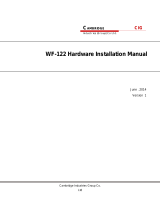Page is loading ...

WF-630R1 APUser Manual
Version 2
CAMBRIDGE
Industries (Group) Co Ltd.
CIG
CAMBRIDGE
Industries (Group) Co Ltd.
CIG

Notice
CIG has the sole right to make corrections, modifications, enhancements, improvements, and other changes to its products and services at any
time and to discontinue any product or service without notice, CIG has the final interpretation. This version is effective in the two months since the
release date.
TABLE OF CONTENTS
1 Quick Start ................................................................................................................... 3
1.1 Introduction ................................................................................................................................ 3
1.2 Product Overview ...................................................................................................................... 3
1.3 Installation.................................................................................................................................. 4
1.4 LED Definition ............................................................................................................................ 4
1.5 Software Installation .................................................................................................................. 5
1.6 Product Specification ................................................................................................................. 5
1.7 Product Proper Disposal ........................................................................................................... 6
1.8 Safety and Regulatory compliance ........................................................................................... 8
2 AP Network Topology .................................................................................................. 8
2.1 Connect PoE Adapter to AP ...................................................................................................... 9
2.2 Configure PC IP address ......................................................................................................... 10
2.3 Visit AP Web page................................................................................................................... 11
2.4 Configure IP address for AP.................................................................................................... 11
2.5 Connect AP to Switch .............................................................................................................. 12
2.6 Configure location, Language and Country code for AP ........................................................ 12
2.7 Configure detailed WiFi parameters for AP ............................................................................ 13
2.8 Configure Radius parameters for AP ...................................................................................... 13
2.9 Configure Portal parameters for AP ........................................................................................ 14
2.10 Configure security parameters for AP ..................................................................................... 15
2.11 Configure Rate limit rule (Optional) ......................................................................................... 17
2.12 Configure Group ID (Optional) ................................................................................................ 19
2.13 Configure MAC ACL rule (Optional) ........................................................................................ 20
2.14 Configure SSID ........................................................................................................................ 21
3 AP WDS Network Topology ....................................................................................... 23
3.1 Enable WDS function .............................................................................................................. 23
3.2 Configure CPE WDS ............................................................................................................... 24
4 NAWDS Network Topology ........................................................................................ 25
4.1 Configure WDS bridge mode .................................................................................................. 25
4.2 Input remote AP MAC ............................................................................................................. 26
4.3 The configuration in remote AP ............................................................................................... 26
4.4 NAWDS Auto Find ................................................................................................................... 28
5 Station Network Topology .......................................................................................... 29
5.1 Configure Station mode ........................................................................................................... 29
5.2 Station Access to AP ............................................................................................................... 30
5.3 Station Status .......................................................................................................................... 31
6 Troubleshooting ......................................................................................................... 31
6.1 Ping Diagnose ......................................................................................................................... 31
6.2 TraceRT Diagnose .................................................................................................................. 32
6.3 How to backup/restore setting ................................................................................................. 32
6.4 How to upgrade AP ................................................................................................................. 33
6.5 How to reset AP to default setting ........................................................................................... 33

Notice
CIG has the sole right to make corrections, modifications, enhancements, improvements, and other changes to its products and services at any
time and to discontinue any product or service without notice, CIG has the final interpretation. This version is effective in the two months since the
release date.
1 Quick Start
Thank you for buying this product. The following information aims to give you general
information about product introduction, product overview and installation procedure and so
on.
1.1 Introduction
WF-630R1 is a dual-band 802.11ac 2x2 outdoor Wi-Fi AP module, which is complied with
the IEEE802.11n/11ac standard and designed for high-density deployments in offices,
schools, hospitals and hotels that require premium performance. Having together MIMO
(Multiple-in&Multiple-out) technology with high-throughput mode techniques, WF-630R1
works with most wireless terminals to builds a high capacity Wi-Fi network.
1.2 Product Overview
No.
Name
Function
LAN Port
10/100/1000M Base-T Ethernet port (RJ-45), used as a
WAN port and used for being powered by PoE
function.
LEDs
See LED Definition

Notice
CIG has the sole right to make corrections, modifications, enhancements, improvements, and other changes to its products and services at any
time and to discontinue any product or service without notice, CIG has the final interpretation. This version is effective in the two months since the
release date.
1.3 Installation
To reduce the risk of bodily injury, electrical shock, fire, and equipment damage, read all
warnings and precautions in this guide before installing or maintaining product.
Caution
To avoid risk of injury from electrical shock or energy hazard, installation and service
of this product must be performed by qualified service personnel.
Safety Statement
• To avoid the abnormal work, do not install the device near the power line, electric
lamp, power grid, or in any forceful power grid place
• Ensure the power adapter is grounded well if install the device indoor.
• Install other lightning protection equipment near the device if necessary, because
the lightning protection module inside the device is basic.
• Use the steady power grid to provide the power to the device, which is to avoid the
abnormal work.
• Use a less than 50m network cable to connect the PoE port, which is to acquire the
steady power. The network cable complies with the DC resistance definition in the
YD/926.2 protocol.
Installation Environment
• Operating ambient temperature: -40℃ ~ +70℃
• Operating ambient humidity: 5% ~ 95%non-condensing
Installation mode:
• Pole mounting
Installation tool:
• Screws, screw-driver and wrench
Installation site:
• Please ensure the visibility ofproduct and no tall buildings and woods block
between them.
1.4 LED Definition
Label
Function
LED mode
Status
RUN
AP power / ready
status
Off
No power to AP
Red
Device hardware failure
Flashing - Green
Device is managed by controller

Notice
CIG has the sole right to make corrections, modifications, enhancements, improvements, and other changes to its products and services at any
time and to discontinue any product or service without notice, CIG has the final interpretation. This version is effective in the two months since the
release date.
On - Green
Device ready
1.5 Software Installation
Logging in to the Web Page
1. To configure PC IP address, fill 192.168.188.x in “IP address” and 255.255.255.0 in
“Subnet mask”(set Window7 as an example to show the properties).
2. Input the default IP address 192.168.188.251 in the address bar of the web browser
and press Enter.
3. Enter username and password (username: admin, password: password), after
password authentication is successful, the web page is displayed.
1.6 Product Specification
Physical specification
LED
RUN

Notice
CIG has the sole right to make corrections, modifications, enhancements, improvements, and other changes to its products and services at any
time and to discontinue any product or service without notice, CIG has the final interpretation. This version is effective in the two months since the
release date.
Ethernet interface
RJ-45 connector
Electrical specification
Power input
Standard 802.3at PoE
Power consumption
≤24W
Environmental specification
Working temperature
-40℃~ +70℃
Working humidity
5% ~ 95% non-condensing
Elevations
86kPa~106kP0061
Lightning protection
6KV common mode surge
1.7 Product Proper Disposal
Waste of Electrical and Electronic Equipment
Directive 2002/96EC on Waste of Electrical and Electronic Equipment are designed
to tackle the fast increasing waste stream of electrical and electronic equipment and
complements European Union measures on landfill and incineration of waste. CIG
products at end of life are subject to separate collection and treatment in the EU Member
Statues and therefore are marked with the symbol.
European Union RoHS
EU Restriction and Hazardous Substances Directive 2011/65/EC (RoHS) restricts
the use of specific hazardous materials in manufacture of electrical and electronic
equipment. Specially, restricted materials are Lead, Cadmium, Mercury, Hexavalent
Chromium, and Bromine. CIG products comply with this requirement and all marked with
“RoHS” shown at the left.
China RoHS WF-630R1 complies with China environmental declaration requirements and
is labeled with “EFUP 20” label shown as follows.
有毒有害物质声明
Hazardous Materials Declaration
部件名称(Parts)
有毒有害物质或元素(Hazardous
Substance)
铅(Pb)
汞(Hg)
镉(Cd)
六价铬
多溴联苯
多溴二苯醚

Notice
CIG has the sole right to make corrections, modifications, enhancements, improvements, and other changes to its products and services at any
time and to discontinue any product or service without notice, CIG has the final interpretation. This version is effective in the two months since the
release date.
(Cr6+)
(PBB)
(PBDE)
电路模块
(circuit
modules
)
×
O
O
O
O
O
电缆及电
缆组件
(Mecha
nicalass
emblies
)
x
O
O
O
O
O
金属部件
(Metal
Parts)
O
O
O
O
O
O
塑料和聚
合物部件
O
O
O
O
O
O
(Plastic and Polymeric Parts)
O:表示该有毒有害物质在该部件所有均质材料中的含量在SJ/T11363 -2006
标准规定的限量要求下。Indicates that the concentration of the hazardous
substance in all homogeneous materials in the parts is below the relevant
threshold of the SJ/T11363-2006 standard. X:表示该有毒有害物质至少在该
部件的某一均质材料中的含量超出SJ/T11363-2006标准规定的限量要求。
Indicates that the concentration of the hazardous substance of at least one of
all homogeneous materials in the parts is above the relevant threshold of the
SJ/T11363-2006 standard. 对销售之日的所售产品,本表显示剑桥公司供应链
的电子信息产品可能包含这些物质。注意:在所售产品中可能会也可能不会含
有所有所列的部件。This table shows where these substances may be found
in the supply chain of CIG electronic information products, as of the date of
sale of the enclosed product. Note that some of the component types listed
above may or may not be a part of the enclosed product.
除非另外特别的标注,此标志为针对所涉及产品的环保使用期标志。某些零部件会有一个不同
的环保使用期贴在其产品上。此环保使用期限只适用于产品是在产品手册中规定的条件下工

Notice
CIG has the sole right to make corrections, modifications, enhancements, improvements, and other changes to its products and services at any
time and to discontinue any product or service without notice, CIG has the final interpretation. This version is effective in the two months since the
release date.
作。The Environment-Friendly Use Period (EFUP) for all enclosed products and their parts
are per the symbol shown here, unless otherwise marked. Certain parts may have a different
EFUPand so are marked to reflect such. The Environment-Friendly Use Period is valid only
when the product is operated under the conditions defined in the product manual.
1.8 Safety and Regulatory compliance
WF-630R1 has been tested and complied with the standards as follows:
• NRTL Listed 60950 (US & CA)
• CB with IEC/EN 60950-1
• EN 60601-1-1: 2001UL2043
2 AP Network Topology

Notice
CIG has the sole right to make corrections, modifications, enhancements, improvements, and other changes to its products and services at any
time and to discontinue any product or service without notice, CIG has the final interpretation. This version is effective in the two months since the
release date.
2.1 Connect PoE Adapter to AP
Notes: Please connect the Ethernet Port labeled “PWR LAN-OUT” on PoE Adapter to “ETH1” port of AP
and the Ethernet Port labeled “LAN-IN” on PoE Adapter to your PC or Switch.

Notice
CIG has the sole right to make corrections, modifications, enhancements, improvements, and other changes to its products and services at any
time and to discontinue any product or service without notice, CIG has the final interpretation. This version is effective in the two months since the
release date.
2.2 Configure PC IP address
Notes: Connect your PC to the “LAN-IN” port on PoE Adapter of AP, manually configure your wired NIC
with a static IP address on the 192.168.188.x subnet (e.g. 192.168.188.202).

Notice
CIG has the sole right to make corrections, modifications, enhancements, improvements, and other changes to its products and services at any
time and to discontinue any product or service without notice, CIG has the final interpretation. This version is effective in the two months since the
release date.
2.3 Visit AP Web page
Notes: Input the default IP address “192.168.188.251”in the address bar of browser. Then enter the
default username and password (username: admin, password: password) to enter the Web interface
of AP.
2.4 Configure IP address for AP

Notice
CIG has the sole right to make corrections, modifications, enhancements, improvements, and other changes to its products and services at any
time and to discontinue any product or service without notice, CIG has the final interpretation. This version is effective in the two months since the
release date.
2.5 Connect AP to Switch
Notes: Connect AP to Switch and confirm it can visit Internet, then configure your PC to the same
subnet and connect to the same Switch in order to continue to configuring the AP.
2.6 Configure location, Language and Country code for AP
Notes:The country code is US and can’t be modified.

Notice
CIG has the sole right to make corrections, modifications, enhancements, improvements, and other changes to its products and services at any
time and to discontinue any product or service without notice, CIG has the final interpretation. This version is effective in the two months since the
release date.
2.7 Configure detailed WiFi parameters for AP
2.8 Configure Radius parameters for AP
Notes: If want to use the 802.1x authentication, it need to configure the Radius profile firstly. Then
in the security profile, the radius profile will be presented in the drop-down list.

Notice
CIG has the sole right to make corrections, modifications, enhancements, improvements, and other changes to its products and services at any
time and to discontinue any product or service without notice, CIG has the final interpretation. This version is effective in the two months since the
release date.
2.9 Configure Portal parameters for AP
Notes:The AP can support Web authentication based onChillispot. If want to use the Web
authentication, it need to configure the Portal profile and Radius profile firstly. Then in the security
profile, the Portal profile and Radius profile will be presented in the drop-down list.Above all, you
need to setup a Web authentication server and radius server.

Notice
CIG has the sole right to make corrections, modifications, enhancements, improvements, and other changes to its products and services at any
time and to discontinue any product or service without notice, CIG has the final interpretation. This version is effective in the two months since the
release date.
2.10 Configure security parameters for AP

Notice
CIG has the sole right to make corrections, modifications, enhancements, improvements, and other changes to its products and services at any
time and to discontinue any product or service without notice, CIG has the final interpretation. This version is effective in the two months since the
release date.
PSK
802.1x Authentication

Notice
CIG has the sole right to make corrections, modifications, enhancements, improvements, and other changes to its products and services at any
time and to discontinue any product or service without notice, CIG has the final interpretation. This version is effective in the two months since the
release date.
Web Authentication
2.11 Configure Rate limit rule (Optional)
Notes: Rate Limit profile will be cited in the AP configuration.

Notice
CIG has the sole right to make corrections, modifications, enhancements, improvements, and other changes to its products and services at any
time and to discontinue any product or service without notice, CIG has the final interpretation. This version is effective in the two months since the
release date.

Notice
CIG has the sole right to make corrections, modifications, enhancements, improvements, and other changes to its products and services at any
time and to discontinue any product or service without notice, CIG has the final interpretation. This version is effective in the two months since the
release date.
2.12 Configure Group ID (Optional)
Notes: Group profile is used for 802.1x/Web authentication. Group is classifiedby Filter-ID attribute
in radius access accept message. The Group is bound with the role of the user. Different group has
different VLAN and rate limit configuration. When a station sends the username and password to the
Radius server for authentication, the server can respond with a Filter-ID (optional) to the AP. After AP
gets the Filter-ID attribute, AP will search the Filter-ID in the Group profiles. If the Filter-ID can be
matched in one profile, the traffic VLAN and rate limit will be applied to the station. The Group profile
is cited in the Radius server profile.

Notice
CIG has the sole right to make corrections, modifications, enhancements, improvements, and other changes to its products and services at any
time and to discontinue any product or service without notice, CIG has the final interpretation. This version is effective in the two months since the
release date.
2.13 Configure MAC ACL rule (Optional)
/