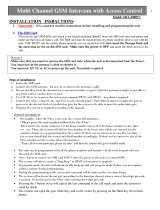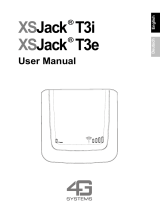Page is loading ...

Helsinki RTM 127
Radiophone
Operating instructions
Helsinki d1 12.06.2002, 10:28 Uhr1

2
Erklärung der Positions-Nummern siehe Kurzanleitung / Refer to the Quick Reference for an
explanation of the operating elements
Fernbedienung RCT 07 (Option)
Remote control RCT 07 (optional)
15 12 1116
10
9
8
13141718
2
1
3
4 5 6
7
(PAC)
16
1
4
11
3
15
Helsinki d1 12.06.2002, 10:28 Uhr2

69
DEUTSCH
Radio
Telefon
ENGLSH
Radio
Telephone
Contents (Radio, CD changer - optional)
Quick reference
for radio and CD changer (optional)
operation .............................................
79
Select operating mode................. 84
Audio mode........................................... 84
Radio operation with RDS ........... 85
AF - Alternative Frequency................... 85
REG - regional program ....................... 85
Select a waveband ............................... 85
Station tuning........................................ 85
Search
/ ....................................... 85
Manual tuning with <</>>................ 86
Enter the frequency directly.................. 86
Scroll through the broadcasting
networks (FM only) ............................... 86
Store radio stations............................... 86
Automatically store the stations with
the strongest reception using
Travelstore............................................ 87
Recall stored radio stations .................. 87
Alter search sensitivity.......................... 87
Switch from stereo to mono (FM only) . 87
Radiotext............................................... 88
Important information.................. 73
Safety standards................................... 73
General information .............................. 73
Effects of RF (radio frequency)
energy................................................ 73
Safety information................................. 73
Traffic safety...................................... 73
Using the telephone while driving ..... 73
Using the telephone in critical areas. 74
Emergency calls ................................ 74
Installation............................................. 74
Notes on connecting a CD changer,
amplifier, voice control system or
infrared remote control unit:.............. 75
Accessories .......................................... 75
KeyCard and SIM card ................. 76
Basic information .................................. 76
Second KeyCard/SIM card ............... 76
Invalid KeyCards ............................... 76
Starting up the Radiophone.................. 76
Using the Radiophone after the
power has been disconnected .......... 76
Select the language for the display... 77
Remove the KeyCard/SIM card............ 77
Train KeyCard/SIM cards ..................... 77
DSC learn mode ................................... 78
Displaying the radio pass data ............. 78
Optical warning of anti-theft
protection .............................................. 78
Care of your KeyCard/SIM card ........... 79
Traffic program station
reception with RDS-EON ............. 88
Switch traffic announcement
priority on/off......................................... 88
Adjust the volume for traffic announce-
ments and the beep tone...................... 88
Beep tone ............................................. 88
Switch off the warning beep.............. 89
Automatic search start.......................... 89
CD changer operation
(optional)....................................... 89
Switch CD changer operation on ......... 89
Select the CD and the track ................. 89
Enter CD names ................................... 90
Clear ..................................................... 90
Clear CD name ..................................... 90
MIX........................................................ 90
PaX (PAC) memory .............................. 91
Programming with DSC ............... 91
Programming with DSC – Setup ....... 92
Learn card ......................................... 92
Card list ............................................. 92
Learn mode ....................................... 92
Language .......................................... 92
KeyCard LED .................................... 93
BEEP ................................................. 93
Key tones .......................................... 93
Vario Colour ...................................... 93
Brightness ......................................... 93
Helsinki gb1 12.06.2002, 10:47 Uhr69

70
Contents (Radio, CD changer - optional)
Angle ................................................. 93
Ignition timer...................................... 93
Change code ..................................... 93
User mode......................................... 93
Reset ................................................. 93
Overview of the DSC default settings
(Setup) .................................................. 94
DSC MENU – Radio ............................ 94
Radiotext ........................................... 94
Loudness ........................................... 94
TA volume ......................................... 94
VOLUME FIX..................................... 95
Sensitivity .......................................... 95
AUXILIARY SOURCE ....................... 95
Read KeyCard................................... 95
Music/Speech.................................... 95
Overview of the DSC default settings
(Radio) .................................................. 95
Helsinki gb1 12.06.2002, 10:47 Uhr70

71
DEUTSCH
Radio
Telefon
ENGLSH
Radio
Telephone
Contents (Telephone)
Telephone operation.................... 98
General information .............................. 98
Emergency calls ................................ 98
PIN code
(Personal Identification Number).......... 98
Insert the SIM card/enter your
PIN code ............................................... 98
Reactivating the SIM card .................... 98
Make your first telephone call .............. 99
GSM emergency calls .......................... 99
Quick telephone reference........ 100
Using the telephone................... 104
GSM network service area ................. 104
Switch to telephone mode .................. 104
Save telephone numbers and names 104
Dial a telephone number .................... 105
Manual dialling ................................ 105
... from the list of parties called last 105
Using the speed-dial . . . ................. 105
. . . directly from the phone memory
bank: ......................................... 105
. . . directly from the SIM card
memory bank: ........................... 105
. . . from the telephone book ........... 106
Using the telephone ........................ 106
. . . by remote control ...................... 106
Redial function .................................... 106
Automatic ........................................ 106
Manual............................................. 106
Answer/end a call ............................... 106
Call waiting (2nd caller) ...................... 106
Broker’s call/hold ................................ 107
Broker’s call ........................................ 107
Conference calls................................. 107
Setting up a conference call............... 107
International calls................................ 108
What to do before leaving for a
foreign country................................. 108
How to place telephone calls in
foreign countries.............................. 108
How to receive calls ........................ 108
How to place calls to a stationary
telephone in the host country.......... 108
PaX (PAC) memory ............................ 108
Make telephone calls using the
handset (accessory) ........................... 109
Programming with DSC ............. 109
Phone book menu............................. 110
How to enter a name/text ................... 110
Enter letters/characters................... 111
Capital and small letters.................. 111
Move the cursor in the input text box111
Insert characters ............................. 111
Delete characters ............................ 111
Find an entry by name........................ 111
Find an entry by position .................... 112
Select an entry by remote control: ..... 112
Change, delete, move or copy an
entry .................................................... 112
Add entry ............................................ 113
Access ................................................ 113
Capacity.............................................. 113
Show my phone number..................... 114
Setup menu ....................................... 114
Volume................................................ 114
Ringing tone .................................... 114
Hands-free (volume) ....................... 114
Handset (volume)............................ 114
Automatic answer ............................... 115
Automatic redial.................................. 115
Ringing tone........................................ 115
Ringing tone .................................... 115
SMS tone......................................... 115
My number.......................................... 115
AOC parameters (Advice of Charge) . 116
Audible call timer ................................ 116
PIN-code............................................. 117
External alarm..................................... 117
TA (Traffic Announcement)
during a telephone call ....................... 118
Overview of the factory default
settings in the Setup menu................. 118
Call menu........................................... 119
Call mailbox ........................................ 119
SMS messages................................... 119
Read new messages....................... 120
Sending SMS messages................. 120
Read/clear stored messages .......... 120
Broadcast ........................................ 120
Parameters...................................... 121
Helsinki gb1 12.06.2002, 10:47 Uhr71

72
Network selection ............................... 121
Available networks .......................... 121
Search method ................................ 121
Preferred networks.......................... 122
Call meters.......................................... 122
Call forwarding
(with a practical example)................... 123
In which situation should a call be
forwarded? ...................................... 123
Forward calls, PC data, faxes......... 123
Enter data for call forwarding.......... 123
A practical example of call
forwarding........................................ 124
Call barring ......................................... 125
Change “password”......................... 125
Bar “outgoing” calls: ........................ 125
Bar “incoming” calls:........................ 125
Bar calls, PC data, faxes................. 125
Enter data for call barring................ 126
Phone lock .......................................... 126
User group .......................................... 126
Specifications............................. 127
Amplifier.............................................. 127
Tuner................................................... 127
Telephone........................................... 127
Glossary...................................... 128
Contents (Telephone)
Helsinki gb1 12.06.2002, 10:47 Uhr72

73
DEUTSCH
Radio
Telefon
ENGLSH
Radio
Telephone
Effects of RF (radio frequency) energy
Your Radiophone is both a transmitter and
a receiver. It generates minimum amounts
of energy in the RF range. While it is in use,
the GSM system keeps a constant check
on both the frequency and the power.
Warnings that using mobile telephones may
be hazardous to your health have recently
been a topic of public discussion. For years
now, research efforts have concentrated on
what effects RF energy may have on your
health. Scientists have also begun research-
ing the latest radio technologies such as
GSM.
According to research results and by com-
plying with the corresponding safety stand-
ards, it is safe to say that GSM equipment
can be used without reservations with re-
spect to its biological effects.
If the Radiophone has been installed prop-
erly in your vehicle, using it is even safer
than using a portable cellular phone.
If you should still be concerned about the
effects of RF energy, there is a lot you can
do personally to ensure that you are ex-
posed to a minimum of these radio waves.
Of course, it will help to reduce your call time
to a minimum but it is especially important
to heed the following tips on using this equip-
ment.
Important information
Safety standards
The mobile telephone has been manufac-
tured in accordance with all of the applica-
ble radio frequency (RF) safety standards
and recommendations determined by the
government offices and organisations re-
sponsible (e.g. the VDE standard DIN-
0848).
General information
The telephone function of your Radiophone
is based on the GSM radio telephone stand-
ard. This standard was developed for use
in Europe and many other countries and has
now spread throughout the world.
Using the mobile Radiophone, you can
make the same telephone calls as you can
with a cellular phone.
Important: You must be located in an area
serviced by the GSM radio network and have
the access privileges provided by a valid SIM
card. This SIM card must be inserted into
the unit (refer to the section on ”KeyCard
and SIM card” if necessary).
Safety information
Traffic safety
Traffic safety always has the highest priori-
ty. As the driver of a motor vehicle, it is your
responsibility to pay attention to the traffic
situation at all times.
Never use your car radio in a way that could
distract you.
Please keep in mind that you travel a dis-
tance of 14 m per second at a speed of only
50 km/h.
Should the traffic situation become particu-
larly demanding, we advise you not to use
this equipment.
Always make sure that you are still able to
hear any warning signals coming from out-
side of your vehicle, such as police or fire
engine sirens, so that you can react accord-
ingly.
Consequently, you should always select a
moderate volume for playing your car audio
equipment while you are driving.
Using the telephone while
driving
Please observe all laws and regulations re-
garding the use of mobile telephones in mo-
tor vehicles.
• Concentrate fully on your driving.
Helsinki gb1 12.06.2002, 10:47 Uhr73

74
To switch off the telephone:
• Press
for approx. 2 seconds.
”TELEPHONE OFF” will appear in the dis-
play.
Reactivate the telephone:
• Press
briefly.
Emergency calls
As with every other mobile telephone,
the Radiophone operates using a combina-
tion of mobile radio and cross-country net-
works, radio signals and functions pro-
grammed by the user. As a result, there is
no guarantee that your call will always go
through. Never depend exclusively on a
mobile telephone or similar equipment un-
der life-threatening circumstances (e.g. in
medical emergencies).
The telephone interface of the Radiophone
is only able to make and receive calls when
it is activated, located in an area served by
the radio network and when the signal is
strong enough.
Emergency calls may not be possible on all
mobile telephone networks or only if certain
network services and/or certain performance
features are active. Contact the local net-
work operators for more detailed informa-
tion.
• Stop at a safe place before using the
telephone.
• If otherwise unavoidable:
Use only hands-free operation if you
have to use the telephone while you
are driving.
Traffic safety always has the highest priori-
ty.
Using the telephone in critical
areas
Always switch off the mobile telephone in
areas where it is forbidden to use a mobile
phone or if this equipment could cause elec-
tromagnetic interference or otherwise dan-
gerous situations.
Using the telephone can result in interfer-
ence with the correct functioning of medical
equipment which is not sufficiently shield-
ed, particularly near the antenna. Please
consult a doctor or the manufacturer of the
medical device if you have any questions.
Other electronic equipment can also be af-
fected by electromagnetic interference.
If you are in an area where there is
danger of explosion, e.g. filling sta-
tions, chemical factories or places
where blasting work is being done,
switch your telephone off.
Under certain circumstances, some net-
works require that a valid SIM card is in-
serted into the unit.
In the event that certain functions (incom-
ing call lock, call number lock, user group,
AOC (advice of charge), system lock, key-
pad lock, etc.) are activated, it may be nec-
essary to deactivate them before placing an
emergency call.
Please read this instruction manual for fur-
ther information and consult your local net-
work operator.
When placing an emergency call, be sure
to supply all the necessary information as
accurately as possible. Remember that your
mobile telephone may be the only means of
communication at the scene of an accident.
Do not hang up until you are told to do so.
Also read the information in the section on
”Telephone operation – GSM emergency
calls”.
Installation
Have the Radiophone installed in your ve-
hicle and serviced by a trained service tech-
nician only. Faulty installation or servicing
can be dangerous and will result in the ex-
piry of your guarantee.
If the vehicle is not adequately shielded
against RF signals, electronic fuel injection
systems, electronic ABS systems, electron-
Important information
Helsinki gb1 12.06.2002, 10:47 Uhr74

75
DEUTSCH
Radio
Telefon
ENGLSH
Radio
Telephone
ic cruise control systems or other electronic
equipment may experience malfunctions.
This equipment must not be operated with-
out a suitable GSM or combination antenna
mounted on the outside of the vehicle. The
equipment including the GSM or combina-
tion antenna must be installed by an author-
ised Bosch service centre only.
To ensure trouble-free operation, the posi-
tive power supply line must be connected
via the ignition and the permanent +12 V
lead.
Do not ground the speaker outputs!
Avoid touching the display!
In extreme cases this could result
in an accumulation of static elec-
tricity and destroy the display.
Notes on connecting a CD changer,
amplifier, voice control system or infra-
red remote control unit:
In rare cases, you may experience problems
with your mobile telephone after connect-
ing accessory equipment, such as CD
changers, amplifiers, a voice control system
or an infrared remote control unit, if the in-
stallation conditions are unfavourable. This
can result in interference noise, a deterio-
ration in voice quality or abrupt disconnec-
tions. In this case, please recheck the wir-
ing or contact an authorised service centre.
Accessories
Use Blaupunkt-approved accessories and
spare parts only.
You can use the following Blaupunkt prod-
ucts with this equipment:
Changer:
CDC A 06 or A 072 (directly)
Remote control:
Using the infrared remote control RCT 07
7 607 570 510 you can conveniently control
all of the most important functions of your
Radiophone from the steering wheel.
The operating functions are described in the
Quick References.
Handset (telephone receiver)
Using the Blaupunkt handset 7 607 570 512
it is possible to place telephone calls with or
without the hands-free function.
The system will switch automatically from
hands-free to handset operation when the
handset is removed from the cradle.
There is a relatively strong magnet
in the handset.
Keep everything which could react
adversely to magnetic fields well
away from the handset. This includes
diskettes, check cards, etc. Important
data may be lost.
Amplifier
All Blaupunkt amplifiers.
Voice control system
(Available in German only)
Using the VOCS 08 7 607 570 509, you can
control the most important system functions
by speaking certain commands aloud in Ger-
man.
Because the motorist is subjected to a min-
imum amount of distraction when operating
the equipment, using a voice control sys-
tem makes an important contribution to road
safety.
Important information
Helsinki gb1 12.06.2002, 10:47 Uhr75

76
”CHECK KEYCARD” will appear for approx.
2 seconds in the display.
Remove the wrong card and replace it with
a valid KeyCard or SIM card.
Starting up the Radiophone
• Switch the unit on (press 1).
With the Card tongue protruding
out of the unit, insert the KeyCard
included with the Radiophone into
the slot with the contact surface
facing up. The Radiophone is now
ready for operation.
Do not try to insert the KeyCard
when the tongue is retracted as this
may damage the KeyCard mecha-
nism.
Using the Radiophone after the power
has been disconnected
If the Radiophone is disconnected from the
battery for any reason (e.g. during car re-
pair work) and re-connected again, it will be
necessary to use a trained KeyCard or the
Master SIM card to restart and reactivate
the other trained SIM cards.
Second KeyCard/SIM card
If you use a second KeyCard or SIM card,
this card will copy the settings programmed
on the original card.
It is also possible to store the following func-
tions individually:
Station preset buttons, bass, treble, balance
and fader settings, Loudness, TA (traffic an-
nouncement volume), VOLUME FIX.
For two KeyCards and the first two SIM
cards, the settings programmed last such
as waveband, bass/treble, fader/balance,
radio station, station preset buttons, VOL-
UME FIX will remain stored.
When you insert your KeyCard or one of the
first two SIM cards, you will find that the
equipment switches onto the basic settings
you have already programmed.
Invalid KeyCards
If you insert a KeyCard which does not be-
long to this equipment into the unit, ”KEY-
CARD ERROR” will appear in the display.
Do not attempt to operate the equipment.
The unit will switch off after about 8 sec-
onds.
If an invalid card is inserted four times, there
will be a waiting period of one hour.
If you should insert a different type of card
(e.g. a telephone card or credit card),
KeyCard and SIM card
KeyCard
Basic information
One KeyCard is included with the Radio-
phone.
The car radio can also be operated with a
second ”trained” KeyCard or with one of up
to 30 “trainable” SIM cards.
Using the KeyCard it is possible to activate
the following operating modes:
Radio, CD changer (optional), AUX, tele-
phone emergency call.
Using the SIM card it is possible to activate
all operating modes. You can use either reg-
ular SIM cards or miniature SIM cards with
an adapter card.
The SIM card is equipped with the same
anti-theft functions as the KeyCard.
If necessary (in the event of loss or dam-
age), it is possible to purchase a KeyCard
or SIM card from an authorised dealer.
Helsinki gb1 12.06.2002, 10:47 Uhr76

77
DEUTSCH
Radio
Telefon
ENGLSH
Radio
Telephone
of the other SIM cards can be trained only
with the Master SIM card and the KeyCard.
There are two basic ways to train other SIM
cards:
a) Train or delete KeyCard/SIM card
using DSC
DSC – LEARN CARD
One KeyCard or up to 30 SIM cards
can be trained or replaced as addition-
al cards.
• Insert the first KeyCard (included
with the Radiophone) into the unit
and switch the unit on.
• Press DSC/OK. Two menu items will
appear in the display: Setup and Ra-
dio.
• Confirm Setup by pressing OK.
• Press
/ until the arrow in the dis-
play marks ”LEARN CARD”.
• Press DSC/OK briefly.
”CHANGE CARD” will appear in the
display.
• Remove the first KeyCard and insert
the new card (KeyCard or SIM card).
After insertion of a SIM card only: the
display shows “NAME?”.
If you wish, you can now enter a name
of up to 8 characters.
Select the language for the display
At the factory the texts for the display are
set to English.
You can display the texts in other languag-
es if you wish.
• Press DSC/OK. Two menu items will
appear in the display: Setup and Ra-
dio.
• Confirm Setup by pressing DSC/OK.
• Press
/ until ”LANGUAGE” appears
in the display.
• Press DSC/OK and
/ to select the
language.
• Press DSC/OK once and CL twice one
after the other.
Remove the KeyCard/SIM card
Never forcibly pull out the card!
You may destroy it.
• First push the card in gently towards
the unit.
The KeyCard/SIM card will eject slightly so
that you can remove it.
• Remove the card.
When you remove the card for the first time,
”LEARN CARD” will appear in the display.
Now you can train additional cards (refer to
”Train SIM cards”).
After this process has ended, the Radio-
phone will switch off when the card has been
removed.
Train KeyCard/SIM cards
In the initial programming process you can
easily train the second KeyCard and up to
30 SIM cards.
In order to do this the Radiophone must be
switched on and the original KeyCard insert-
ed.
• Remove the original KeyCard and in-
sert the first SIM card within 15 sec-
onds.
“NAME?” will appear in the display.
If you wish, you can now enter a name of up
to 8 characters. If necessary, refer to “How
to enter a name/text”.
If you want to skip this function, or after you
have entered the name,
• Press OK.
The first SIM card has been programmed.
”TERMINATE? PRESS OK” will appear in
the display. Now you can program addition-
al cards.
To finish the programming process:
• Press OK.
The SIM card programmed first takes on a
special function as the Master SIM card. All
KeyCard and SIM card
Helsinki gb1 12.06.2002, 10:47 Uhr77

78
If necessary, refer to “How to enter a
name/text “.
• Press DSC/OK.
• Enter the PIN code and press DSC/
OK.
After “CODE OK”, the display shows
e.g. “SIM-CARD 23 ACCEPTED” (i.e.
this is the 23rd SIM card you have
trained).
The Radiophone can now be operated
using the new cards.
If you attempt to program a third Key-
Card, the KeyCard which was not part
of the programming process will auto-
matically become invalid.
If 30 SIM cards have been pro-
grammed, it will be necessary to delete
old access authorisations before new
cards can be trained.
b) Train new cards after removing the
KeyCard or Master SIM card
If this function has been activated in
the DSC learn mode, it will be possible
to train additional SIM cards each time
the KeyCard or Master SIM card is re-
moved. This function is practical if you
want to train several cards one after
the other (fleet management).
c) Delete SIM card authorisations
The authorisation for SIM cards can be
deleted using the CARD LIST in the
DSC menu. The Master SIM card can
be deleted with a KeyCard only.
DSC learn mode
With this function you can select whether
you want to train additional SIM cards using
the DSC menu only or each time after re-
moving the KeyCard or the Master SIM card
as well.
For operating instructions refer to ”Program-
ming with DSC – LEARN MODE”.
Displaying the radio pass data
Using the KeyCard supplied with your set
you can have the radio pass data such as
the model name, product number (7 6..) and
serial number indicated in the display.
Please refer to the section on “ Program-
ming with DSC – READ KEYCARD”.
Optical warning of anti-theft
protection
Flashing KeyCard tongue
When the vehicle has been parked and the
KeyCard or SIM card removed, the KeyCard
tongue can be switched to flash to provide
additional anti-theft protection.
For this function to operate properly it is nec-
essary for the positive power supply line and
the permanent +12 V lead to be connected
as described in the installation instructions.
Be sure that “KEYCARD LED ON” has been
activated in the DSC mode.
If necessary, refer to the section on “Pro-
gramming with DSC – KEYCARD LED”.
Switch off the flashing light
The flashing light can be switched off by
pushing in the KeyCard tongue gently until
it locks.
If you would like to deactivate the flashing
tongue altogether, select the “KEYCARD
LED OFF” item in the DSC menu:
KeyCard and SIM card
Helsinki gb1 12.06.2002, 10:47 Uhr78

79
DEUTSCH
Radio
Telefon
ENGLSH
Radio
Telephone
Quick reference for radio and CD changer (optional) operation
When the ignition has been switched
off, the unit will emit a double beep to
remind you to remove the KeyCard/
SIM card before leaving your vehicle.
If you switch off the ignition during a
telephone call, the Radiophone will re-
main switched on until you have com-
pleted the call.
Operation in combination with an
ignition timer
If the ignition timer has been activated
in the DSC mode, the Radiophone will
switch off as programmed after the ig-
nition is switched off (refer to the sec-
tion on ”Programming with DSC – IG-
NITION TIMER”.
Switch the radio on when the igni-
tion is switched off
When the ignition is switched off (card
is inserted) the equipment will continue
to function as follows:
After you hear the double beep, press
the knob. The equipment will switch
back on. After one hour’s playing time,
the Radiophone will switch off auto-
matically to prevent the car battery
from going dead.
Care of your KeyCard/SIM card
In order to ensure that the card always func-
tions correctly, the contacts must be free of
any foreign particles. Avoid touching the
contacts with your fingers.
Do not leave the cards in direct sunlight.
If necessary, clean the card contacts using
a cotton swab dipped in rubbing alcohol.
Never bend a KeyCard or a SIM card.
You may destroy it.
1 On/off
Volume
To switch the Radiophone on, press
the knob (volume control).
A valid KeyCard or SIM card must in
the unit already or inserted within the
next 15 seconds.
Switch the unit on/off with the Key-
Card:
If the equipment has been switched on
by pressing 1, then it can be
switched off and on again with the
KeyCard or SIM card.
This will not function properly unless
“MENU” has been activated in the
“LEARN MODE” in the DSC menu.
Note:
Be sure to read the information in the
section on ”KeyCard/SIM card anti-
theft protection system”.
Switch the unit on/off via the ignition:
If the equipment has been connected
properly, it can be switched on and off
with the vehicle ignition.
Helsinki gb1 12.06.2002, 10:47 Uhr79

80
Press AUD twice:
Alter balance (left/right) and fader
(front/rear) settings.
Fader front
Fader rear
Balance left
Balance right
The settings selected will be indicated
in the display. The last setting made
will be stored automatically.
Switch off AUD: Press AUD a third
time.
If no changes are made within 4 sec-
onds, the AUD setting will end auto-
matically.
Switch Loudness on/off:
Press AUD for approx. 1 second. (You
will hear a beep.)
The current setting will appear briefly
in the display (ON/OFF).
For more detailed information refer to
”Programming with DSC – LOUD-
NESS”.
3 SRC (Source)
You can switch between the operating
modes for the radio and CD changer
(optional) or AUX.
Switch back from the telephone menu
to the audio source last heard.
Note: This will not function while you
are using the telephone or when you
are trying to place a call.
4 TA (Traffic Announcement = priority
for traffic messages)
If ”TA” appears in the display, you will
be able to tune into radio stations
which broadcast traffic information
only.
Switch priority on/off: press TA.
5 TS / BND
Switch between the memory levels/
wavebands FM, TS (Travelstore), MW
and LW.
Additional Travelstore function
Store the nine radio stations with the
strongest reception signals using Trav-
elstore:
Press BND until you hear a beep or
until ”TRAVELSTORE” appears in the
display.
Alter the volume
Turn the knob to alter the volume. The
setting selected will appear in the dis-
play.
When the Radiophone is switched on,
it will play at a preset volume (VOL-
UME FIX).
VOLUME FIX can be altered as de-
sired (refer to ”Programming with DSC
– VOLUME FIX”).
The volume can also be altered using
the remote control (optional) by press-
ing V- / V+.
2 / AUD
Press AUD once:
Alter treble and bass settings using the
rocker switch.
Treble +
Treble –
Bass –
Bass +
Quick reference for radio and CD changer (optional) operation
Helsinki gb1 12.06.2002, 10:47 Uhr80

81
DEUTSCH
Radio
Telefon
ENGLSH
Radio
Telephone
6 SMS
It is possible to read any SMS messag-
es as they are received, regardless of
the operating mode selected.
7 PaX oder PAC (Personal Access)
Use this button to directly access a
certain function which has been pro-
grammed previously.
8 Selection buttons
Radio mode
Enter the frequency directly
You can enter an FM station frequency
directly using the selection buttons:
First press ”0” and then enter the de-
sired frequency beginning with the first
digit. It is possible to enter frequencies
ranging between 87.5 and 108 only. It
is not necessary to enter the decimal
point. Press CL to cancel the entry.
Press OK to confirm your entry. Once
you have entered all of the digits, your
entry will be confirmed automatically.
Store radio stations
You can use the buttons to store the
following number of radio stations for
the different wavebands:
FM 19
TS (FM-Travelstore) 9
MW 9
LW 9
To store – In the radio operating
mode, press the station button until
you hear a beep. If you want to store
the radio station on a two-digit preset,
press ”1” briefly and then press the
second button within two seconds and
hold it down until you hear a beep.
Recall stored radio stations – Select
the desired waveband (select ”FM” or
”TS” in the FM range) and press the
corresponding button.
Activate the presets from 10 to 19 by
pressing ”1” briefly first and then
pressing the second button within two
seconds.
CD changer mode (optional)
CDs 1 to 10 can be selected directly
(0 = CD 10).
9 AF / #
Alternative Frequency for RDS opera-
tion: When ”AF” appears in the display
the radio will automatically use RDS to
find the best reception frequency for
the program you are listening to.
Switch AF on/off: Press AF briefly.
Switch the regional function on/off:
Press AF for approx. 2 seconds
(beep), ”REGIONAL ON” or ”REGION-
AL OFF” will appear briefly in the dis-
play.
When the regional function is switched
on, ”REG” will appear in the display on
the right.
: + / 0
Press this button before you enter a
radio station frequency directly.
< MIX /
*
Radio operation
Switch search sensitivity:
Press button briefly.
If “lo” is highlighted, the search func-
tion will tune into strong, local stations
only (normal sensitivity).
If “lo” does not light up, the search
function will also tune into weaker,
more distant stations (high sensitivity).
Quick reference for radio and CD changer (optional) operation
Helsinki gb1 12.06.2002, 10:47 Uhr81

82
CD changer operation (optional)
MIX CD
The tracks of a CD will be played back
in random order.
The following CDs will also be selected
at random.
MIX OFF
The MIX function is switched off.
Press MIX until the desired function
appears in the display.
= Display
Radio operation
eg i
l
mfcd h j
a
k
n o
Changer operation (optional)
s
p
b
q r
> Anti-theft card protection system
In order to operate the audio equip-
ment it is necessary to first insert the
KeyCard included with the unit or a
KeyCard you have trained accordingly
or a programmed SIM card.
KeyCard
Please read the information in the sec-
tion on ”KeyCards and SIM cards”
carefully.
Flashing card tongue
If the radio has been switched off and
the KeyCard or SIM card removed, the
card tongue will flash as additional
theft protection if the corresponding
setting has been activated.
For more detailed information, please
refer to ”Programming with DSC”.
It is possible to switch off the flashing
light by pressing the card tongue in
gently until it locks into place.
a) NDR1 NDS - Station name
b) CD 02 - CD number
c) FM - Radio waveband
d) LD - Loudness switched on
e) AF - Alternative Frequency for
RDS
f) TP - Radio station broadcast-
ing traffic information (is
currently being received)
g) lo - Search sensitivity
h) TA - Traffic announcement
priority
i) - Call forwarding is activat-
ed
j) - Indicates an SMS mes-
sage
k) - Also appears to indicate
a special SMS message
l) 19/T9 - Station presets (1 to 19)/
Travelstore (1 to 9)
m) - Connection to GSM radio
network
n) - GSM signal strength dis-
play
o) REG - Regional function
switched on
p) T: 11 - CD track number
q) VIVALDI - CD name
r) 02 . 32 - CD time (elapsed play-
back time)
s) MIX - CD track playback in ran-
dom order
Quick reference for radio and CD changer (optional) operation
Helsinki gb1 12.06.2002, 10:47 Uhr82

83
DEUTSCH
Radio
Telefon
ENGLSH
Radio
Telephone
CD changer operation (optional)
Select CD
Up
Down
Select track
Up: Press briefly.
CUE - fast forward (audible): Hold
button pressed down.
Down: Press two or more times
one after the other.
Restart the same track: Press
once briefly.
REVIEW - fast reverse (audible):
Hold button pressed down.
Using the remote control you can select
tracks up or down by pressing / .
Additional rocker switch functions:
Additional settings possible with
AUD 2
DSC mode B
The corresponding function must be
activated.
@ ME
Unit:
You can have a list of the stored radio
stations with their corresponding pre-
set buttons displayed.
During CD changer operation, a list of
the CDs in the magazine will be dis-
played.
Press
/ to select the radio station/
CD and press OK to confirm your se-
lection.
Remote control:
During radio operation, the ME button
has the same function as on the unit.
Press / to select the radio station/
CD and press ME to confirm your se-
lection.
? Rocker switch
Radio operation
/ Search
Up
Down
<< / >> Up or down in increments
(for FM only when AF is switched
off)
For FM only:
<< / >> Scroll through the station broad-
casting network when AF is
switched on
e.g. NDR 1, 2, 3, 4, N-JOY.
Quick reference for radio and CD changer (optional) operation
Helsinki gb1 12.06.2002, 10:47 Uhr83

84
Select operating mode
A CL (CLEAR)
Press this button to quit the currently
active menu item in the DSC mode.
Any changes made will not be stored.
Press CL again to quit the DSC mode.
Cancels the direct entry of radio fre-
quencies.
B DSC / OK
DSC (Direct Software Control)
Use DSC to adjust the programmable
basic settings.
OK
Press to store the altered settings.
Activate DSC: Press the button briefly.
Select function: Press
/ .
Display setting adjustments: Press
DSC/OK.
Alter settings: Press << / >>.
Store: Press OK.
Quit DSC: Press CL.
If you quit DSC by pressing CL before
you press OK, any changes made to
the settings will not be stored.
For more information refer to ”Pro-
gramming with DSC”.
Audio mode
(Radio, CD changer (optional), auxiliary
source)
In the audio mode, press SRC to switch be-
tween radio and CD changer (optional) or
an auxiliary source.
When in telephone mode, press SRC to
switch back to the audio source used last.
Telephone operation has priority. As a re-
sult, you cannot switch to audio mode if you
are talking on the telephone or trying to place
a call.
• Press SRC repeatedly until the func-
tions of the audio source you wish to
listen to appear in the display.
If you have inserted a magazine containing
no CDs, the display shows “NO CD”.
An auxiliary source cannot be selected un-
less a Blaupunkt changer has been connect-
ed to the system. ”AUXILIARY SOURCE
ON” must be set in the DSC menu.
Helsinki gb1 12.06.2002, 10:47 Uhr84

85
DEUTSCH
Radio
Telefon
ENGLSH
Radio
Telephone
If you leave the service area of the regional
program you are currently tuned into, or if
you would like to take full advantage of RDS
service, switch to “REGIONAL OFF”.
• Press AF/# for approx. 1 second until
“REGIONAL OFF” appears.
Select a waveband
You can select between the following wave-
bands:
FM 87.5 - 108 MHz
MW 531 - 1602 kHz
LW 153 - 279 kHz
• Press BND until the desired waveband
appears in the display.
Station tuning
Search /
• Press / ; the car radio will automati-
cally search for the next station.
If you hold down / (also applies to re-
mote control operation), search will accel-
erate in the upwards or downwards direc-
tion.
If “SEARCH” appears in the display when
the radio is switched or one of the stored
frequencies recalled, the unit is automati-
cally searching for an alternative frequen-
cy.
“SEARCH” will disappear from the display
when the alternative frequency has been
found or after the frequency band has run
through completely.
If the reception quality of the selected pro-
gram becomes poor:
• Tune into a different station.
REG - regional program
Certain radio programs are split up at times
into regional programs offering local infor-
mation. The 1st program broadcast by NDR,
for example, offers programs with different
contents in the northern states of Germany
including Schleswig-Holstein, Hamburg and
Lower Saxony at certain times of the day.
If you are listening to one regional program
and wish to continue doing so, switch RE-
GIONAL ON by
• pressing AF/# for approx. 1 second un-
til “REGIONAL ON” appears in the first
line.
When the regional function has been
switched on ”REG” will appear in the dis-
play.
Radio operation with RDS (Radio Data System)
The Radio Data System offers you added
convenience when listening to FM radio sta-
tions.
More and more radio stations have begun
to broadcast RDS information along with
their regular programs.
As soon as a program has been identified,
the station name including a regional identi-
fier, if applicable, will appear in the display,
for example, NDR1 NDS (regional program
in Lower Saxony, Germany).
When RDS is activated, the station preset
buttons become program buttons. You now
know exactly which program you have tuned
into, making it easy to find the desired sta-
tion quickly.
RDS also offers other advantages:
AF - Alternative Frequency
The AF (Alternative Frequency) function
makes sure that the radio always automati-
cally tunes into the strongest frequency of
the program currently selected.
If this function has been activated “AF” will
appear in the display.
In order to switch this function on or off,
• press AF/# briefly.
While searching for the strongest reception
signal, the radio may switch to mute briefly.
Helsinki gb1 12.06.2002, 10:47 Uhr85

86
Search
Up
Down
<< / >> Up/Down in increments
(for FM only when AF is switched off)
Manual tuning with << / >>
You can also tune in a station manually.
Important:
AF must be switched off (i.e. the ”AF” or
”REG” symbol does not light up in the dis-
play).
If necessary, deactivate this function:
• Press AF/#.
Manual tuning:
• Press << / >>; the frequency will
change in degrees in the downwards
or upwards direction.
If you hold down the right or left part of the
rocker switch, the frequency scan will ac-
celerate in the corresponding direction.
Enter the frequency directly
For FM or FMT, it is possible to enter the
station frequency directly.
Start your entry
• by pressing 0.
• Then enter the frequency, beginning
with the first digit. You need not enter
a decimal point.
Press CL to cancel this process or OK to
confirm your entry.
Scroll through the broadcasting
networks (FM only)
You can use the << / >> buttons to tune into
stations in your reception area.
If it is possible to receive several programs
in the same broadcasting network, you can
scroll through them in the forwards direc-
tion by pressing >>, or backwards using the
<< button, e.g. NDR 1, 2, 3, 4, N-JOY.
Important: You must have tuned into these
stations at least once previously and “AF”
must be active (lights up in the display).
Start Travelstore, for example:
• Press BND for 2 seconds; the system
will start to run through the frequency
band.
If “AF” does not light up,
• press AF/#.
This fulfils the requirements for selecting sta-
tions with << / >>.
Store radio stations
You can store the following number of radio
stations for the different wavebands:
FM 19
TS (FM-Travelstore) 9
MW 9
LW 9
• Use BND to select the desired wave-
band.
• Select a radio station using the rocker
switch (automatically with
/ or man-
ually with << / >>).
• Press the desired station preset for ap-
prox. 1 second until you hear a beep.
If you want to store the radio station on a
two-digit preset
• press ”1” briefly and then press the
second button within two seconds and
hold it down until you hear a beep.
You have now stored the radio station.
The station preset will appear in the display.
Note:
If you tune into a station which has already
been stored before, then the corresponding
preset position and memory bank will flash
Radio operation with RDS (Radio Data System)
Helsinki gb1 12.06.2002, 10:47 Uhr86
/