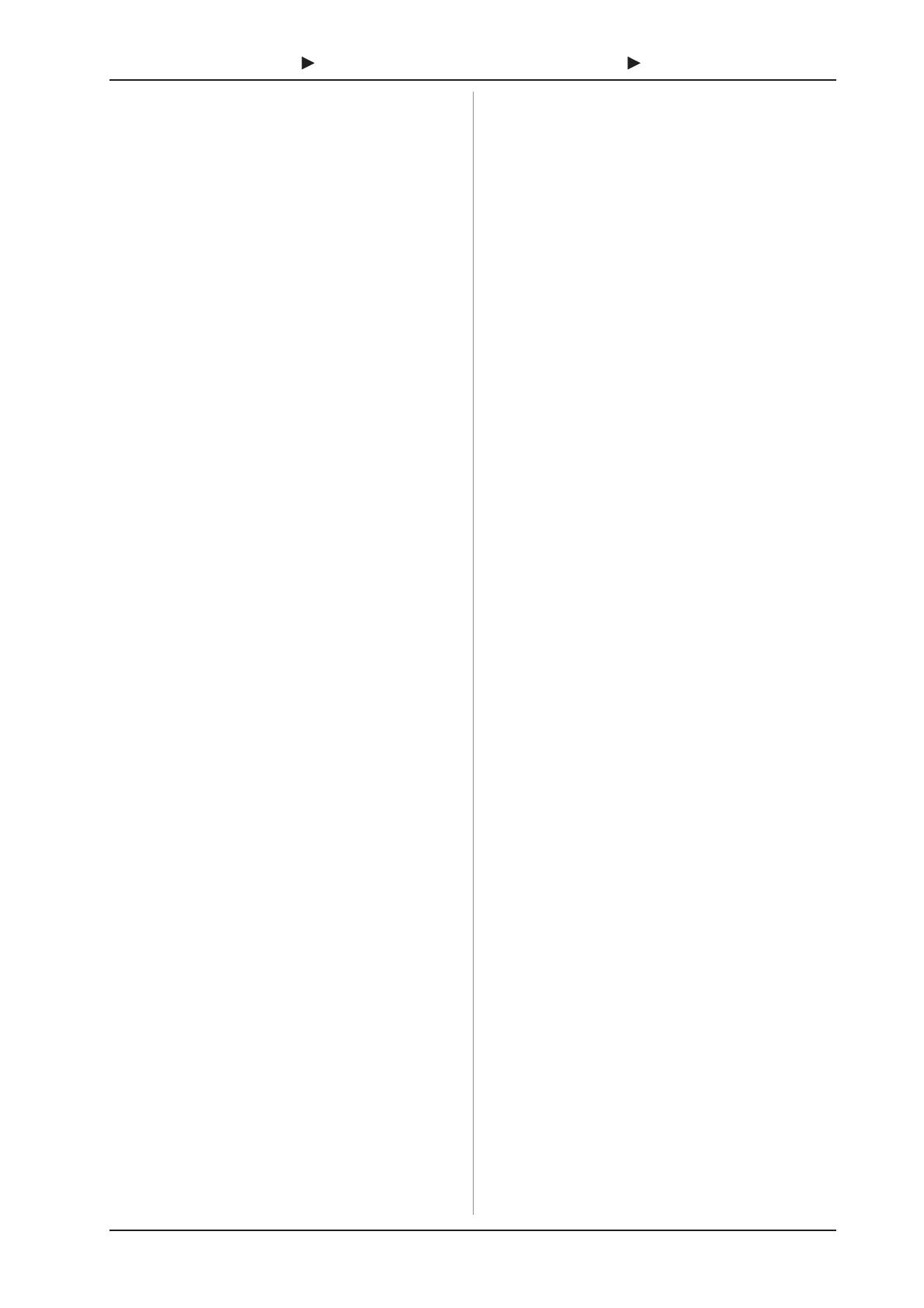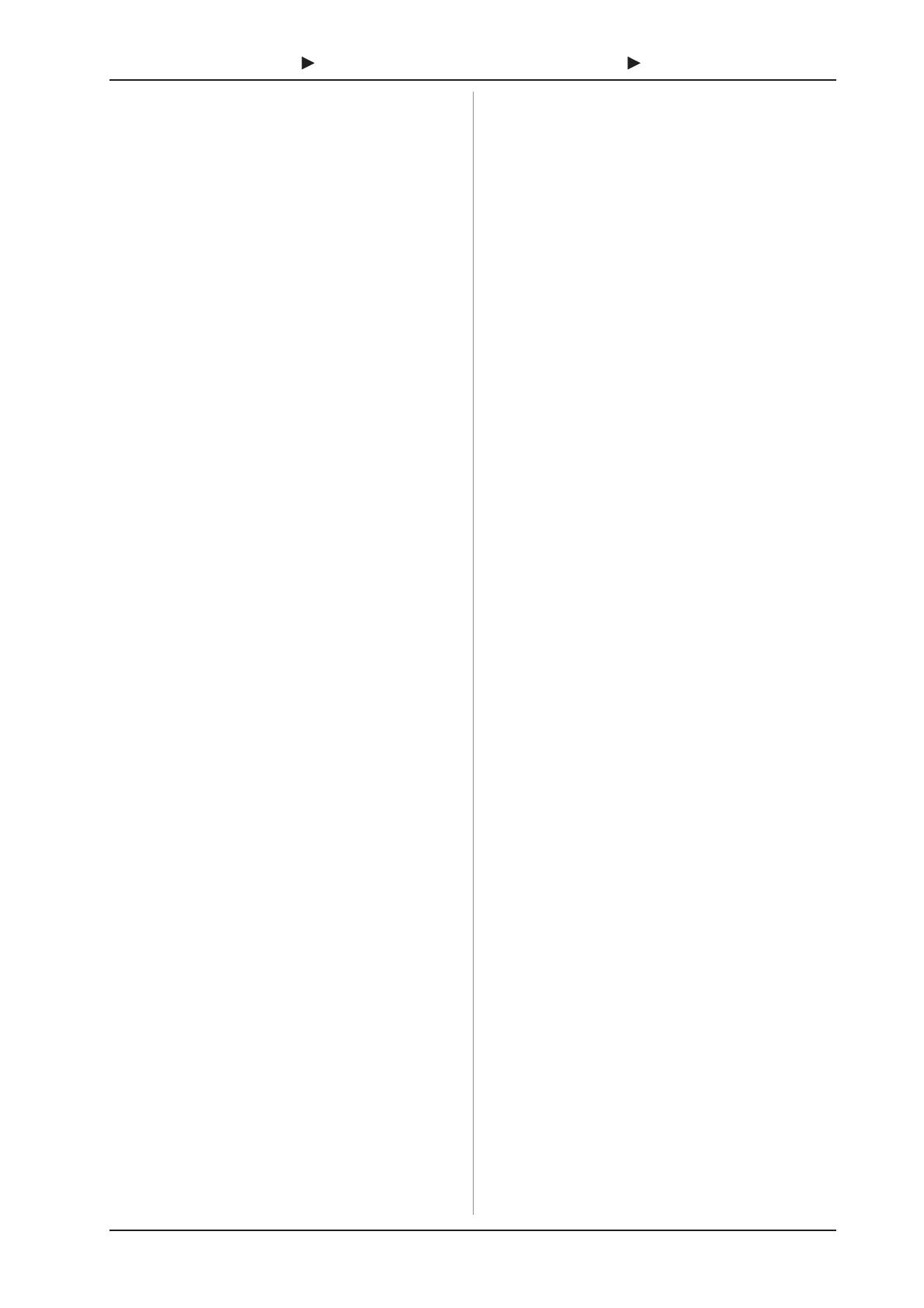
15
B-CONTROL FADER BCF2000/B-CONTROL ROTARY BCR2000
Table explanation:
All settings in the EDIT mode are made by turning the first six
push encoders. Pressing the push encoder displays its current
value. In addition, the setting options depend on whether the
selected control element is a SWITCH type or CONTINUOUS
type.
s SWITCH-type control elements are buttons, press functions
for push encoders and footswitches.
s CONTINUOUS-type control elements include the eight
BCF2000 faders, the 24 encoders of the BCR2000, the turn
function of the push encoders and the sustain pedal
(BCF2000 only).
In the EDIT mode, Push Encoder 1 selects (by turning) the
type of command assigned to a control element.
With Push Encoder 2, select a MIDI channel through which
that control elements data is sent.
Push Encoders 3 - 5 set parameters and values for the selected
MIDI type. They vary depending on the MIDI function. More details
about this subject can be found later in this chapter.
Push Encoder 6 (Controller Mode) selects how the previously
selected control element behaves, depending on whether it is a
SWITCH or a CONTINUOUS type.
SWITCH-type control elements have two different modes:
Toggle On and Toggle Off. Toggle On is similar to a switching
function (e.g. a light switch). Each time you press the switch, the
value sent alternates between the on value (set by encoder 4)
and the off value (set by encoder 5). This setting is perfect for
triggering drum loops from a sampler (press once = start, press
again = stop).
The Toggle Off mode corresponds to a momentary-contact
button, comparable to the switch of an electric door opener. The
on value is sent only as long as the button is pressed. After
releasing the button, the off value is sent. Use this control type
to trigger short sound FX or samples (similar to using a keyboard)
by sending Note On and Offs.
CONTINUOUS-type element controls are divided into
Absolute, Absolute (14 bit), Relative 1 (2nd complement),
Relative 2 (binary offset), Relative 3 (MSB, most significant
bit), Relative 1 (14 bit), Relative 2 (14 bit), Relative 3 (14 bit)
and Increment/Decrement. Absolute means absolute data
values although jumps may occur when changing values. With
Relative, the current parameter value is continued independently
from the position of the control. Absolute (14-Bit) or one of the
Relative (14-Bit) modes are standard modes for value changes
at NRPNs with high resolution. This is necessary with some
software mixers if more than 128 steps are needed. Increment/
Decrement serves as a step-by-step increase or decrease of
values by using the Data Increment/Decrement commands
(see list 5.1 in the appendix).
+ The classic controler mode for most applications is
absolute. All other modes have to be supported by
the MIDI software or the device to be controlled.
Program Change:
With the encoders 3 and 4 you can select bank numbers. If a
MIDI device contains more than 128 presets/programs, first a
bank change command has to be sent. Even though this is a
controller command, it has to be sent before the program change
(and is therefore adjustable) since it is linked to the preset change.
If the bank select message is not needed, simply select off.
Encoder 5 selects the program number. If the selected
control element is a control dial (continuous type), the
program number is directly selected when turning the dial.
Pressing the switch directly selects the assigned program
number. This can be useful if you always want to start from
the same preset.
Control Change CC:
A control change consists of a controller number and its
respective value. Encoder 3 sets the controller number. With
buttons, different values can be sent when pressing and releasing
(to be set with encoders 4 and 5). This function is useful if fixed
parameter settings are to be sent.
With faders and control dials (continuous type), the value range
can be determined by using encoders 4 (minimum value) and 5
(maximum value).
+ Alternatively, you can invert the value scale by assigning
127 as the minimum value and 0 as maximum value
(scale inversion). A classic application is the draw bar
control of virtual or digital organs or organ expanders.
If assigning controller 7 (volume) to the faders of the
BCF2000 this way, the signal becomes quieter when
moving up the fader. Moving down the fader is similar
to moving out the draw bars, and the volume increases.
NRPN:
A NRPN is needed if none of the 127 standardized controller
numbers are available for a certain function.
Encoder 3 selects the parameter number. For assigning mixer
faders, we recommend the high resolution (Absolute 14 bit),
provided that the control hardware/software supports it.
Note:
Of course, a note can only be assigned to one SWITCH element.
The note is set with encoder 3. Note C3 (C key) corresponds with
note number 60. Encoder 4 sets the note velocity (note volume).
Pitch Bend:
Pitch bend is assignable to only one CONTINUOUS element.
Since this is a type of command with its own status byte, selecting
a MIDI channel (Encoder 2) and Range (Encoder 4) is sufficient.
After Touch:
Normally, ALL is selected here. This means that After Touch
affects all notes equally (Channel Pressure). If you want to use
a polyphonic After Touch (Key Pressure), the single note on
which After Touch should have an effect can be selected using
encoder 3. Since this process is only supported by a few tone
generators, channel After Touch will be best most of the time.
When a switch element has been selected, an on and off value
can also be set (release dynamic). Therefore, you can limit the
modulation range (FX depth) using After Touch.
MMC:
MIDI Machine Control data is only assignable to button
elements.
Encoder 4 (Value 1) sets Locate Time hour and minute values,
while encoder 5 (Value 2) sets seconds and frames. The Locate
Position is always sent before the MMC command. We therefore
have the following logic-switching sequence:
If the Locate parameter has been selected, the sequencer or
hard drive recorder always jumps to the set position. If Play has
been selected as the parameter (for a button), the sequencer
always starts from the set locator point as soon as the button is
pressed. Rewind always begins at the chosen locator point.
Select the frame rate with encoder 6: 24, 25, 30 (non-drop), 30d
(drop frame) or off (in this case only the MMC message is sent,
without any information of the locate position).
4. CONTROLS