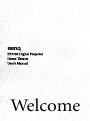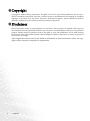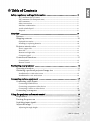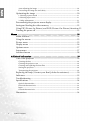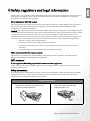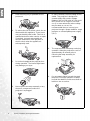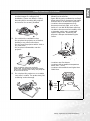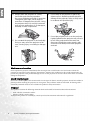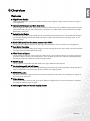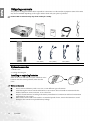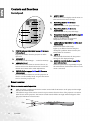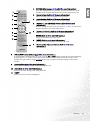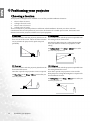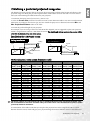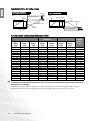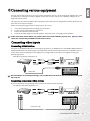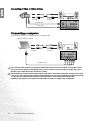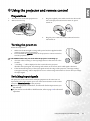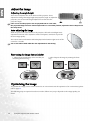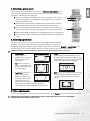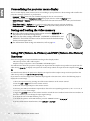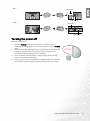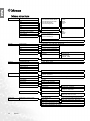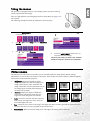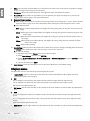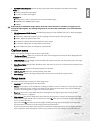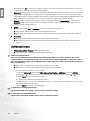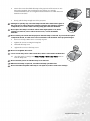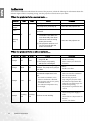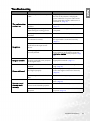PE7700 Digital Projector
Home Theater
User’s Manual
Welcome

2 Copyright
Copyright
Copyright © 2005 by BenQ Corporation. All rights reserved. No part of this publication may be repro-
duced, transmitted, transcribed, stored in a retrieval system or translated into any language or computer
language, in any form or by any means, electronic, mechanical, magnetic, optical, chemical, manual or
otherwise, without the prior written permission of BenQ Corporation.
Disclaimer
BenQ Corporation makes no representations or warranties, either expressed or implied, with respect to
the contents hereof and specifically disclaims any warranties, merchantability or fitness for any particular
purpose. Further, BenQ Corporation reserves the right to revise this publication and to make changes
from time to time in the contents hereof without obligation of BenQ Corporation to notify any person of
such revision or changes.
*DLP, Digital Micromirror Device and DMD are trademarks of Texas Instruments. Others are copy-
rights of their respective companies or organizations.

3
Table of Contents
English
Table of Contents
Safety, regulatory and legal information ........................................................... 5
FCC statement (for US users) .....................................................................................5
EEC statement (for European users) ..........................................................................5
MIC statement .............................................................................................................5
Safety instructions .......................................................................................................5
Moisture condensation ...............................................................................................8
Avoid volatile liquid ....................................................................................................8
Disposal ........................................................................................................................8
Overview ............................................................................................................. 9
Features ......................................................................................................9
Shipping contents ......................................................................................10
Optional accessories ....................................................................................................10
Installing or replacing batteries ..................................................................................10
Projector exterior view ..............................................................................11
Front / upper side ........................................................................................................11
Rear side .......................................................................................................................11
Bottom and right sides ................................................................................................11
Connector panel ..........................................................................................................11
Controls and functions .............................................................................. 12
Control panel ...............................................................................................................12
Remote control ............................................................................................................12
Positioning your projector ................................................................................. 14
Choosing a location ................................................................................... 14
Obtaining a preferred projected image size .............................................15
Installation for a 16:9 ratio screen ..............................................................................15
Installation for a 4:3 ratio screen ................................................................................16
Connecting various equipment ......................................................................... 17
Connecting video inputs ........................................................................... 17
Connecting HDMI devices .........................................................................................17
Connecting component video devices .......................................................................17
Connecting S-video or video devices .........................................................................18
Connecting a computer .............................................................................18
Using the projector and remote control ............................................................ 19
Preparations ...............................................................................................19
Turning the power on ...............................................................................19
Switching input signals ..............................................................................19
Adjust the image ........................................................................................20
Adjusting the angle height ..........................................................................................20

4
Table of Contents
English
Auto-adjusting the image ........................................................................................... 20
Fine-tuning the image size and clarity ....................................................................... 20
Optimizing the image ................................................................................20
1. Selecting a preset mode .......................................................................................... 21
2. Selecting aspect ratio ............................................................................................... 21
3. Other adjustments .................................................................................................. 21
Personalizing the projector menu display ................................................22
Saving and loading the video memory .....................................................22
Using PIP (Picture-In-Picture) and POP (Picture-On-Picture) functions 22
Turning the power off ................................................................................23
Menus .................................................................................................................. 24
Menu structure ...........................................................................................24
Using the menus ........................................................................................25
Picture menu ..............................................................................................25
Display menu .............................................................................................26
Options menu ............................................................................................27
Setup menu ................................................................................................27
Advanced menu .........................................................................................28
Additional information ......................................................................................29
Care of the projector ..................................................................................29
Cleaning the lens ......................................................................................................... 29
Cleaning the projector case ........................................................................................ 29
Cleaning and replacing the dust filter ........................................................................ 29
Storing the projector ................................................................................................... 30
Transporting the projector ......................................................................................... 30
Replacing the lamp (Contact your BenQ dealer for assistance) ..............30
Indicators ....................................................................................................32
Troubleshooting .........................................................................................33
Specifications ..............................................................................................34
Optical characteristics ................................................................................................. 34
Electrical characteristics .............................................................................................. 34
Input ............................................................................................................................ 34
General characteristics ................................................................................................ 34
Dimensions ................................................................................................34

5
Safety, regulatory and legal information
English
Safety, regulatory and legal information
Thank you for your purchase of this quality BenQ video projector! It has been designed to provide you with a
home theater viewing experience. For the best result, please read this manual carefully as it is your guide
through the control menus and operation.
FCC statement (for US users)
This equipment has been tested and found to comply with the limits for a Class B digital device, pursuant to
Part 15 of the FCC Rules. These limits are designed to provide reasonable protection against harmful
interference in a residential installation.
CLASS B: This equipment generates, uses and can radiate radio frequency energy and, if not installed and used
in accordance with the instructions, may cause harmful interference to radio communications. However, there
is no guarantee that interference will not occur in a particular installation. If this equipment does cause
harmful interference to radio or television reception, which can be determined by turning the equipment off
and on, the user is encouraged to try to correct the interference by one or more of the following measures:
— Reorient or relocate the receiving antenna.
— Increase the distance between the equipment and receiver.
— Connect the equipment into an outlet on a circuit different from that to which the receiver is
connected.
— Consult the dealer or an experienced radio/TV technician for help.
EEC statement (for European users)
This machine was tested against the 89/336/EEC (European Economic Community) for EMC (Electro
Magnetic Compatibility) and fulfills these requirements.
MIC statement
B class equipment (Household purpose info/telecommunications equipment)
As this equipment has undergone EMC registration for household purpose, this product can be used in any area
including residential areas.
Safety instructions
Your BenQ projector is designed and tested to meet the latest standards for safety of information technology
equipment. However, to ensure safe use of this product, it is important that you follow the instructions
mentioned in this manual and marked on the product.
Safety instructions
1. Please read this user’s manual before you
operate your projector. Save this user’s
manual for future reference.
2. Always open the lens shutter or
remove the lens cap when the
projector lamp is on.

6
Safety, regulatory and legal information
English
Safety instructions (continued)
3. Refer servicing only to qualified service
personnel.
4. To reduce the risk of electric shock, do not
disassemble this appliance. There are no
user serviceable parts inside. Take it to a
qualified technician when service or repair
is required. Incorrect reassembly can
cause a malfunction of the projector or
electric shock when the appliance is
subsequently used.
5. Do not look straight at the projector lens
during operation. The intense light beam
may damage your eyes.
6. Never replace the lamp assembly or any
electronic components unless the
projector is unplugged.
7. In some countries, the line voltage is NOT
stable. This projector is designed to
operate safely with a mains voltage
between 100 and 240 volts AC, but could
fail if power cuts or surges of ±10 volts
occur. In areas where the mains voltage
may fluctuate or cut out, it is
recommended that you connect your
projector through a power stabilizer, surge
protector or uninterruptible power supply
(UPS).
8. The lamp becomes extremely hot during
operation. Allow the projector to cool for
approximately 45 minutes prior to
removing the lamp assembly for
replacement.
9. Do not operate lamps beyond the rated
lamp life. Excessive operation of lamps
beyond the rated life could cause them to
break on rare occasions.

7
Safety, regulatory and legal information
English
Safety instructions (continued)
10. This product is capable of displaying
inverted images for ceiling mount
installation. Please use BenQ’s Ceiling
Mounting Kit for mounting the projector
and ensure it is securely installed.
11. Do not block the ventilation holes.
- Do not place the projector on a blanket,
bedding or any other soft surface.
- Do not cover the projector with a cloth or
any other item.
- Do not place inflammables near the
projector.
If the ventilation holes are seriously
obstructed, overheating inside the projector
may cause damage to the lamp, the projector
to fail or result in fire.
12. Do not place this product on an unstable
cart, stand, or table. The product may fall,
sustaining serious damage.
13. Do not place the projector in any of the
following environments.
- Space that is poorly ventilated or confined.
Allow at least 50 cm clearance from walls
and free flow of air around the projector.
- Locations where temperatures may
become excessively high, such as the
inside of a car with all windows rolled up.
- Locations where excessive humidity, dust,
or cigarette smoke may contaminate
optical components, shortening the
projector’s lifespan and darkening the
screen.
- Locations near fire alarms
- Locations with an ambient temperature
above 40°C / 104°F
- Locations where altitude are higher than
10000 feet.
6000
~
feet
10000

8
Safety, regulatory and legal information
English
Moisture condensation
Never operate the projector immediately after moving it from a cold location to a hot location. When the
projector is exposed to such a change in temperature, moisture may condense on the crucial internal parts. To
prevent the projector from possible damage, do not use the projector for at least 2 hours when there is a sudden
change in temperature.
Avoid volatile liquid
Do not use volatile liquids, such as insecticide or some types of cleaner, near the projector. Do not have rubber or
plastic products touching the projector for a long time. They will leave marks on the finish. If cleaning with a
chemically saturated cloth, be sure to follow the product’s safety instructions.
Disposal
This product contains the following materials which are harmful to human bodies and environment.
• Lead, which is contained in solder.
• Mercury, which is used in lamp.
To dispose the product or used lamps, consult your local environment authorities for regulations.
Safety instructions (continued)
14. Always place the projector on a level,
horizontal surface during operation.
- Do not use if tilted at an angle of more than
10 degrees left to right, nor at angle of
more than 15 degrees front to back. Using
the projector when it is not fully horizontal
may cause a malfunction of, or damage to,
the lamp or other components.
15. Do not stand the projector on end vertically.
Doing so may cause the projector to fall
over, causing injury or resulting in damage
to it.
16. Do not step on the projector or place any
objects upon it. Besides probable physical
damage to the projector, doing so may result
in accidents and possible injury.
17. Do not place liquids near or on the projector.
Liquids spilled into the projector may cause it
to fail. If the projector does become wet,
disconnect it from the power supply’s wall
socket and call BenQ to have the projector
serviced.

9
Overview
English
Overview
Features
Q High Picture Quality
This single DMD DLP™ projector provides excellent picture quality, a high contrast ratio and very good
color uniformity.
Q Dynamic Performance and Rich Gray-Scale
With a 6-segment color wheel, the projector can attain refresh rates of up to 300 Hz which provides dynamic
performance and rich gray-scale without the 'color flicker' or 'rainbow effect' associated with other single-
DMD DLP™ projectors.
Q Sealed Optical Engine
The optical engine uses a high-quality lens for maximizing optical performance. The sealed optical engine
prevents light leakage and any dust from entering the engine, which could cause annoying 'spots' in the
projected image.
Q Fixed CAT optical lens for robust contrast ratio 2500:1
The projector is added an aperture in lens to get the optimization of the contrast ratio and brightness.
Q Low-Noise Operation
The projector's unique cooling system design prevents annoying fan noise, and is rated at less than 29 dB at
normal mode and 26 dB at Economic mode.
Q Wide Variety of Inputs
The projector can support a wide variety of video formats. The component inputs are used to connect the
projector to HDTV receivers and DVD players. They use RCA connectors to minimize signal degradation
that may be caused by installations that have longer cables.
Q HDTV Ready
The projector is compatible with 480i, 480P, 576i, 576p, 1080i and 720P formats.
Q De-interlacing with 3:2 Pull-Down
Using BenQ's proprietary de-interlacing technology, the projector provides exceptional scaling and film-to-
video (3:2 pull-down) conversion for the most artifact-free images possible.
Q PIP/POP function
The Picture-In-Picture (PIP) and Picture-On-Picture (POP) functions allow you to display two inputs on
the screen at the same time.
Q Video Memory
This projector allows users to store up to three different configurations in its video memories to optimize
the image for different types of signal.
Q Multilingual OSD (On-Screen Display) menus

10
Overview
English
Shipping contents
The projector is shipped with the cables required for connection to a video and PC equipment.Some of the items
may not be available depending on the region. Please check with your place of purchase.
Some of the accessories may vary from country to country.
Optional accessories
1. HDMI cable
2. Ceiling mounting kit
Installing or replacing batteries
Push on the cover and slide it to open. Install two AAA
batteries with the correct polarities, then close the
cover
Notes on batteries
Q Do not mix an old battery with a new one, or mix different types of batteries.
Q Avoid leaving the remote control and batteries in an excessive heat or humid environment like the
kitchen, bathroom, sauna, sunroom, or in a closed car.
Q Dispose of used batteries according to the battery manufacturer’s instructions and local environment
regulations for your region.
Q If the remote control will not be used for an extended period of time, remove the batteries to avoid
damage to the control from possible battery leakage.
Projector User’s manual Warranty card VGA-BNC cable Video cable
US (110V) EU (220V) UK (240V)
Remote control and batteries Power cable S-Video cable
PE6800 Digital Projector
Home Theater
User's Maunal

11
Overview
English
Projector exterior view
Front / upper side
Rear side
Bottom and right sides
Connector panel
1. Ventilation holes (exhaust)
2. Rear IR sensor
3. Control panel (See page 12 for detailed
information.)
4. Focus ring and zoom ring
5. Front IR sensor
6. Projection lens
7. Dust filter grill
8. Lens cap
1
3
4
2
5
6
8
7
9. Connector panel
10. Main AC power switch
11. Power cable socket
9
10
11
12. Front adjuster feet
13. Ceiling mounting holes
14. Kensington lock slot
12
13
12
13
14
15. Composite Video input (RCA jack)
16. S-Video input (mini DIN 4-pin)
17. RS-232C input (for servicing)
18. HDMI (High-Definition Multimedia
Interface) input
Supports an all-digital video source, such
as a set-top box, DVD player, digital TV
(DTV) or other digital AV equipment.
19. Component video input (RCA jacks)
Supports Y/P
B/PR or Y/CB/CR signal input.
20. RGB/ HDTV input (BNC)
Supports Y/PB/PR, Y/CB/CR, or RGB video signal input or PC signal input.
16
19
20
15
17
18

12
Overview
English
Controls and functions
Control panel
Remote control
Notes on remote control operation
Q Make sure there is nothing between the remote control and the IR sensor on the projector that might
obstruct the infrared beam.
Q The effective range of the remote control is up to 8 meters from the front of the projector or 8 meters
from the rear of the projector. The remote control must be held at an angle within 45 degrees of the
projector’s IR remote control sensor.
5. MENU / EXIT
Turns the on-screen display control menu on.
Exits and saves the menu settings.
6. Focus Ring (Refer to 20 for more
information.)
Adjusts the focus of the projected image.
7. Zoom Ring (Refer to 20 for more
information.)
Adjusts the size of the projected image.
8. Temperature warning light (Refer to page 32
for more information.)
Lights up or flashes if the projector’s
temperature becomes too high.
9. LAMP indicator light (Refer to 32 for more
information.)
Indicates the status of the lamp.
Lights up or flashes when the lamp has
developed a problem. Please contact your
BenQ dealer for assistance.
10. AUTO d
Automatically determines the best picture
timings for the displayed image.
11. SOURCE / ENTER (Refer to page 25 for
more information.)
Switches input sources sequentially or opens
the selected item of menu when the on-screen
menu is activated.
1. POWER indicator light (Refer to page 32 for more
information.)
Lights up or flashes when the projector is under
operation.
2. MEMORY c
Sequentially recalls settings 1 ~ 3 saved to memory.
3. ARROWS (e/f)
When the on-screen menu is activated, the #2, #3,
and #10 are used as directional arrows to select the
desired menu items and to make adjustments.
4. POWER (Refer to pages 19, 23 and 32 for more
information.)
Press and hold this button to turn the projector on
when it is in the standby mode. Or press this button
twice to turn the projector off.
2
1
3
4
5
11
10
3
9
8
7
6
8 m

13
Overview
English
1. POWER (Refer to pages 19, 23 and 32 for more information.)
Press and hold this button to turn the projector on when it is in the
standby mode. Or press this button twice to turn the projector off.
2. Source buttons (Refer to 27 for more information.)
Selects an input source to display on the projector.
3. Aspect buttons (Refer to 26 for more information.)
Selects the image aspect ratio to suit the input signal.
4. Memory (1, 2, 3 and default) buttons (Refer to 26 for more
information.)
Restores settings saved in memory locations 1, 2, and 3, or restores the
default settings for the current input source.
5. Arrows (c/e/d/f) (Refer to 25 for more information.)
Used to select the desired menu or to make adjustments.
ENTER (Refer to 25 for more information.)
Opens the selected items of the menu.
6. MENU (Refer to 25 for more information.)
Turns the on-screen display control menu on or off.
7. Picture quality adjustment buttons (Refer to 25 for more
information.)
8. PIP and POP buttons (Refer to page 22 for more information.)
To turn the PIP or POP function on or off, press the PIP or POP button. Adjust the size of the PIP image
by pressing the + or - button. If you want to switch between main window and sub-window, or left
window and right window, toggle ACTIVE so that you can adjust the image settings in the selected
window.
9. Preset (Refer to page 21 for more information.)
Selects one of the preset modes to suit your program type.
10. EXIT (Refer to 25 for more information.)
Exits and saves any changes made using the menu.
11. LIGHT
Turns the remote control’s backlight on.
3
4
2
1
5
6
7
8
10
9
11

14
Positioning your projector
English
Positioning your projector
Choosing a location
Your projector is designed to be installed in one of four possible installation locations:
1. Floor in front of screen;
2. Ceiling in front of screen;
3. Floor at rear of screen; or
4. Ceiling at rear of screen.
Your room layout or personal preference will dictate which installation location you select. Take into
consideration the size and position of your screen, the location of a suitable power outlet, the location and
distance between the projector, and the rest of your equipment.
I. Floor front
Select this location with the projector placed near the
floor in front of the screen. This is the most common
way to position the projector for quick setup and
portability.
II. Ceiling front
Select this location with the projector suspended from
the ceiling in front of the screen.
Purchase the BenQ Projector Ceiling Mounting Kit
from your dealer to mount your projector on the
ceiling.
Set Ceiling Front in the Setup > Mirror menu after
you turn the projector on.
III. Floor rear
Select this location with the projector placed near the
floor behind the screen.
Note that a special rear projection screen is required.
Set Floor Rear in the Setup > Mirror menu after you
turn the projector on.
IV. Ceiling rear
Select this location with the projector suspended from
the ceiling behind the screen.
Note that a special rear projection screen and the
BenQ Projector Ceiling Mounting Kit are required for
this installation location.
Set Ceiling Rear in the Setup > Mirror menu after you
turn the projector on.

15
Positioning your projector
English
Obtaining a preferred projected image size
The distance from the projector lens to the screen, the zoom setting, and the video format each factors in the
projected image size. BenQ has provided separate tables of dimensions for both 16:9 and 4:3 screen ratios to
assist you in determining the ideal location for your projector.
1. Determine the aspect ratio of your screen, (16:9 or 4:3)?
2. Select the Screen Size you desire from the 16:9 ratio screen dimension table or 4:3 ratio screen dimension
table below, according to what screen type you have. Install the projector at a distance between the Min. and
Max. Projection Distance values in the table.
3. Decide the preferred height of your projector.
For example, if you are using a 16:9 screen with 80 inches diagonal, you are suggested to place your projector
within a range between 2.34m to 3.18m from the screen. The ideal height of your projector lens center will be
level with the bottom or top side of the screen.
Installation for a 16:9 ratio screen
16:9 (widescreen) ratio screen dimension table
The above numbers are approximate and may be slightly different from the actual measurements. Only
the recommended screen sizes are listed. If the your screen size is not in the table above, please contact
your BenQ dealer for assistance.
An examination of the table reveals that you can place the projector lens in the range from 1.08 to 11.91m
distance from the screen, which will give you a projected image from 0.82 x 0.46m to 6.64 x 3.74m full screen.
Ceiling Installation
Screen
Height
Projection Distance
Type
Offset
Ceiling
Center of the lens
Screen
Height
Offset
Floor
Center of the lens
Type
Projection Distance
Floor Installation
Screen Size Projection Distance Height Offset
Type
(inch) / (cm)
Height
(inch) / (cm)
Width
(inch) / (cm)
Min.
(inch) / (cm)
Max.
(inch) / (cm)
Tele
(inch) / (cm)
Wide
(inch) / (cm)
37 / 94 18.1 / 46 32.3 / 82 42.5 / 108 57.9 / 147 0 / 0 0 / 0
50 / 127 24.4 / 62 43.7 / 111 57.5 / 146 78.4 / 199 0 / 0 0 / 0
60 / 152 29.5 / 75 52.4 / 133 68.9 / 175 93.7 / 238 0 / 0 0 / 0
70 / 178 34.8 / 87 61.0 / 155 80.3 / 204 109.5 / 278 0 / 0 0 / 0
80 / 203 39.4 / 100 69.7 / 177 92.1 / 234 125.2 / 318 0 / 0 0 / 0
90 / 229 44.1 / 112 78.4 / 199 103.5 / 263 140.6 / 357 0 / 0 0 / 0
100 / 254 49.2 / 125 87.0 / 221 115.0 / 292 156.3 / 397 0 / 0 0 / 0
110 / 279 54.8 / 137 96.1 / 244 126.4 / 321 172.1 / 437 0 / 0 0 / 0
120 / 305 58.7 / 149 104.7 / 266 137.8 / 350 187.4 / 476 0 / 0 0 / 0
130 / 325 63.8 / 162 113.4 / 288 149.6 / 380 203.2 / 516 0 / 0 0 / 0
140 / 356 68.5 / 174 122.1 / 310 161.0 / 409 218.9 / 556 0 / 0 0 / 0
150 / 381 73.6 / 187 130.7 / 332 172.4 / 438 234.7 / 596 0 / 0 0 / 0
160 / 406 78.4 / 199 139.4 / 354 183.9 / 467 250.0 / 635 0 / 0 0 / 0
170 / 432 83.5 / 212 148.0 / 376 195.3 / 496 265.8 / 675 0 / 0 0 / 0
180 / 457 88.2 / 224 156.7 / 398 207.1 / 526 281.5 / 715 0 / 0 0 / 0
190 / 483 93.3 / 237 165.8 / 421 218.5 / 555 296.9 / 754 0 / 0 0 / 0
200 / 508 98.0 / 249 174.4 / 443 229.9 / 584 312.6 / 794 0 / 0 0 / 0
250 / 635 122.4 / 311 217.7 / 553 287.4 / 730 390.9 / 993 0 / 0 0 / 0
300 / 762 147.2 / 374 261.4 / 664 344.9 / 876 468.9 / 1191 0 / 0 0 / 0

16
Positioning your projector
English
Installation for a 4:3 ratio screen
4:3 (standard) ratio screen dimension table:
The above numbers are approximate and may be slightly different from the actual measurements. Only the
recommended screen sizes are listed. If the your screen size is not in the table above, please contact your
BenQ dealer for assistance.
An examination of the table reveals that you can place the projector lens in the range from 0.99 to 10.91m
distance from the screen, which will give you a projected image from 0.75 x 0.42m to 6.1 x 3.43m.
Screen
Image Height
Projection Distance
Offset
Ceiling
Center of the lens
Type
Ceiling Installation
Projection Distance
Floor
Screen
Image Height
Offset
Center of the lens
Type
Floor Installation
Screen Size Projection
Distance
Height Offset Image
Height
(inch) /
(cm)
Type
(inch) /
(cm)
Height
(inch) /
(cm)
Width
(inch) /
(cm)
Min.
(inch) /
(cm)
Max.
(inch) /
(cm)
Tele
(inch) /
(cm)
Wide
(inch) /
(cm)
37 / 94 22.1 / 56 29.5 / 75 39.0 / 99 53.2 / 135 0 / 0 0 / 0 16.5 / 42
50 / 127 29.9 / 76 40.2 / 102 52.8 / 134 71.7 / 182 0 / 0 0 / 0 22.4 / 57
60 / 152 35.8 / 91 48.0 / 122 63.0 / 160 85.8 / 218 0 / 0 0 / 0 27.2 / 69
70 / 178 42.1 / 107 55.9 / 142 73.62 / 187 100.4 / 255 0 / 0 0 / 0 31.5 / 80
80 / 203 48.0 / 122 64.2 / 163 84.3 / 214 114.6 / 291 0 / 0 0 / 0 35.8 / 91
90 / 229 53.9 / 137 72.1 / 183 94.9 / 241 128.7 / 327 0 / 0 0 / 0 40.6 / 103
100 / 254 59.8 / 152 79.9 / 203 105.1 / 267 143.3 / 364 0 / 0 0 / 0 44.9 / 114
110 / 279 66.1 / 168 88.2 / 224 115.8 / 294 157.5 / 400 0 / 0 0 / 0 49.6 / 126
120 / 305 72.1 / 183 96.1 / 244 126.4 / 321 171.7 / 436 0 / 0 0 / 0 53.9 / 137
130 / 325 78.0 / 198 103.9 / 264 137.0 / 348 186.2 / 473 0 / 0 0 / 0 58.7 / 149
140 / 356 83.9 / 213 111.8 / 284 147.2 / 374 200.4 / 509 0 / 0 0 / 0 63.0 / 160
150 / 381 90.2 / 229 120.1 / 305 157.9 / 401 214.6 / 545 0 / 0 0 / 0 67.3 / 171
160 / 406 96.1 / 244 128.0 / 325 168.5 / 428 229.1 / 582 0 / 0 0 / 0 72.1 / 183
170 / 432 102.0 / 259 135.8 / 345 179.1 / 455 243.3 / 618 0 / 0 0 / 0 76.4 / 194
180 / 457 107.9 / 274 144.1 / 366 189.3 / 481 257.9 / 655 0 / 0 0 / 0 81.1 / 206
190 / 483 114.2 / 290 152.0 / 386 200.0 / 508 272.1 / 691 0 / 0 0 / 0 85.4 / 217
200 / 508 120.1 / 305 159.8 / 406 210.6 / 535 286.2 / 727 0 / 0 0 / 0 90.2 / 229
250 / 635 150.0 / 381 200.0 / 508 263.0 / 668 357.9 / 909 0 / 0 0 / 0 112.6 / 286
300 / 762 180.0 / 457 239.0 / 610 315.8 / 802 429.5 / 1091 0 / 0 0 / 0 135.0 / 343

17
Connecting various equipment
English
Connecting various equipment
You can connect the projector to any type of video equipment, such as a VCR, DVD player, digital tuner, cable
or satellite box, video game console or digital camera. You can also connect it to a desktop or laptop PC or
Apple Macintosh system.
The projector can connect multiple video equipment at the same time by using different cables. Make sure you
select the correct input to display.
When connecting any signal source to the projector, be sure to:
1. Turn off all equipment before making any connections.
2. Use the correct signal cables for each source.
3. Ensure the cables are firmly inserted.
4. Connect all audio signals to external speakers. This projector is not equipped with speakers.
In the connections shown below, only certain cables are included with the projector (see page 10). Other
cables are commercially available from electronics stores.
Connecting video inputs
Connecting HDMI devices
You must use an HDMI cable when connecting the projector to an HDMI device. The HDMI (High-Definition
Multimedia Interface) terminal supports uncompressed video data transmission between compatible devices
such as DTV tuners, DVD players, and displays over a single cable. It provides a pure digital viewing and
listening experience.
Beacuse HDMI is an evolving technology, it is possible that some devices may not operate properly with
the projector.
Connecting component video devices
Be sure to match the corresponding colors between the cables and the terminals.
HDMI cable
From audio output
terminals
To audio input
terminals
HDMI device: DVD player, digital tuner, etc.
AV equipment: DVD player, digital tuner, etc.
From audio output
terminals
To audio input
terminals
Component cable

18
Connecting various equipment
English
Connecting S-video or video devices
Connecting a computer
Connect the projector to a computer with a VGA-BNC cable.
If the selected video image is not displayed after the projector is turned on and the correct video source
has been selected, please check that the video source is turned on and operating correctly. Also check
that the signal cables have been connected correctly.
Many laptops do not turn on their external video ports when connected to a projector. Usually a key combo
such as FN + F3 or CRT/LCD key turns the external display on/off. Locate a function key labeled CRT/LCD
or a function key with a monitor symbol on the laptop. Press FN and the labeled function key
simultaneously. Refer to your laptop’s documentation to learn your laptop’s key combination.
From audio output
terminals
To audio input
terminals
S-Video cable
or
Video cable
VGA-BNC cable
From audio output
terminals
To audio input
terminals
Laptop or desktop computer

19
Using the projector and remote control
English
Using the projector and remote control
Preparations
Turning the power on
Follow the steps below.
1. Make sure the Power light is orange after power has been applied and the
main AC power switch is turned on.
2. Press and hold the POWER button on the projector or remote control to
turn the projector on.
The POWER button may not work while the projector is warming up.
3. The fans will be running. A start-up image shows on the screen for a few
seconds.
4. " Searching…." will be displayed on the screen before the projector
identifies the input signal. This message will remain on the screen until a valid signal is detected.
5. If the horizontal frequency of the input signal exceeds the range of the projector, a message reading "
Unsupported timing" will be displayed on-screen. This message will remain on-screen until you change
the input signal.
Switching input signals
The projector can be connected to multiple equipment at the same time. To
sequentially select input signals, press one of the Source buttons on the remote
control or SOURCE/ENTER on the projector.
Q When the projector is turned on, it will search for the input source you
last selected.
Q If you need to use the PIP or POP function, refer to page 22 for advanced
operation.
1. Turn all of the connected equipment on.
2. Remove the lens cap.
3. Plug the supplied power cable into the AC inlet on the
rear of the projector and turn the main AC power
switch on.
4. Plug the power cable into a wall socket and turn the
wall switch on.

20
Using the projector and remote control
English
Adjust the image
Adjusting the angle height
There are two adjuster feet on the bottom of the projector. These
adjuster feet change the image height and projection angle. To adjust the
projector, you can screw the height adjuster feet to fine-tune the
projection angle.
If the screen and the projector are not perpendicular to each other,
the projected image becomes vertical trapezoidal. To correct this problem, adjust the value of Keystone in
the Setup menu.
Auto-adjusting the image
With one press of the Auto button on the projector, the built-in intelligent auto-
adjustment function will re-adjust the values of Frequency and Clock to provide
the best image quality.
The current source information will be displayed at the bottom right corner of the
screen for 3 seconds.
The screen will be blank while the auto-adjustment is functioning.
Fine-tuning the image size and clarity
Optimizing the image
To optimize the image, use the remote control or on-screen menus. For the operation of on-screen menus, please
refer to page 25.
The following steps are optional. You do not need to follow every step. It depends on the image quality you
desire.
1. Adjust the projected image to the size that you
need using the zoom ring.
2. Then sharpen the image by rotating the focus
ring.
Page is loading ...
Page is loading ...
Page is loading ...
Page is loading ...
Page is loading ...
Page is loading ...
Page is loading ...
Page is loading ...
Page is loading ...
Page is loading ...
Page is loading ...
Page is loading ...
Page is loading ...
Page is loading ...
-
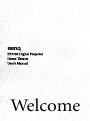 1
1
-
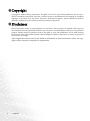 2
2
-
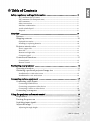 3
3
-
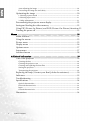 4
4
-
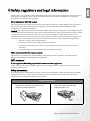 5
5
-
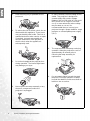 6
6
-
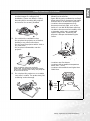 7
7
-
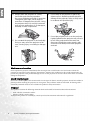 8
8
-
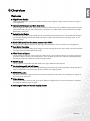 9
9
-
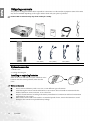 10
10
-
 11
11
-
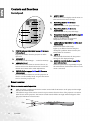 12
12
-
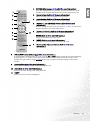 13
13
-
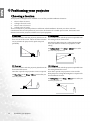 14
14
-
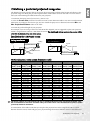 15
15
-
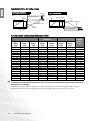 16
16
-
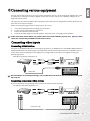 17
17
-
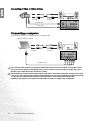 18
18
-
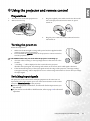 19
19
-
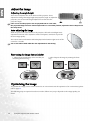 20
20
-
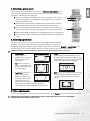 21
21
-
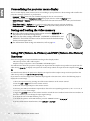 22
22
-
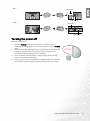 23
23
-
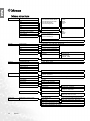 24
24
-
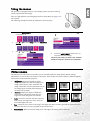 25
25
-
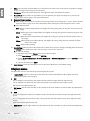 26
26
-
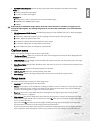 27
27
-
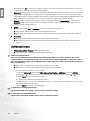 28
28
-
 29
29
-
 30
30
-
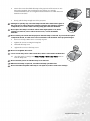 31
31
-
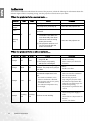 32
32
-
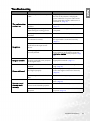 33
33
-
 34
34