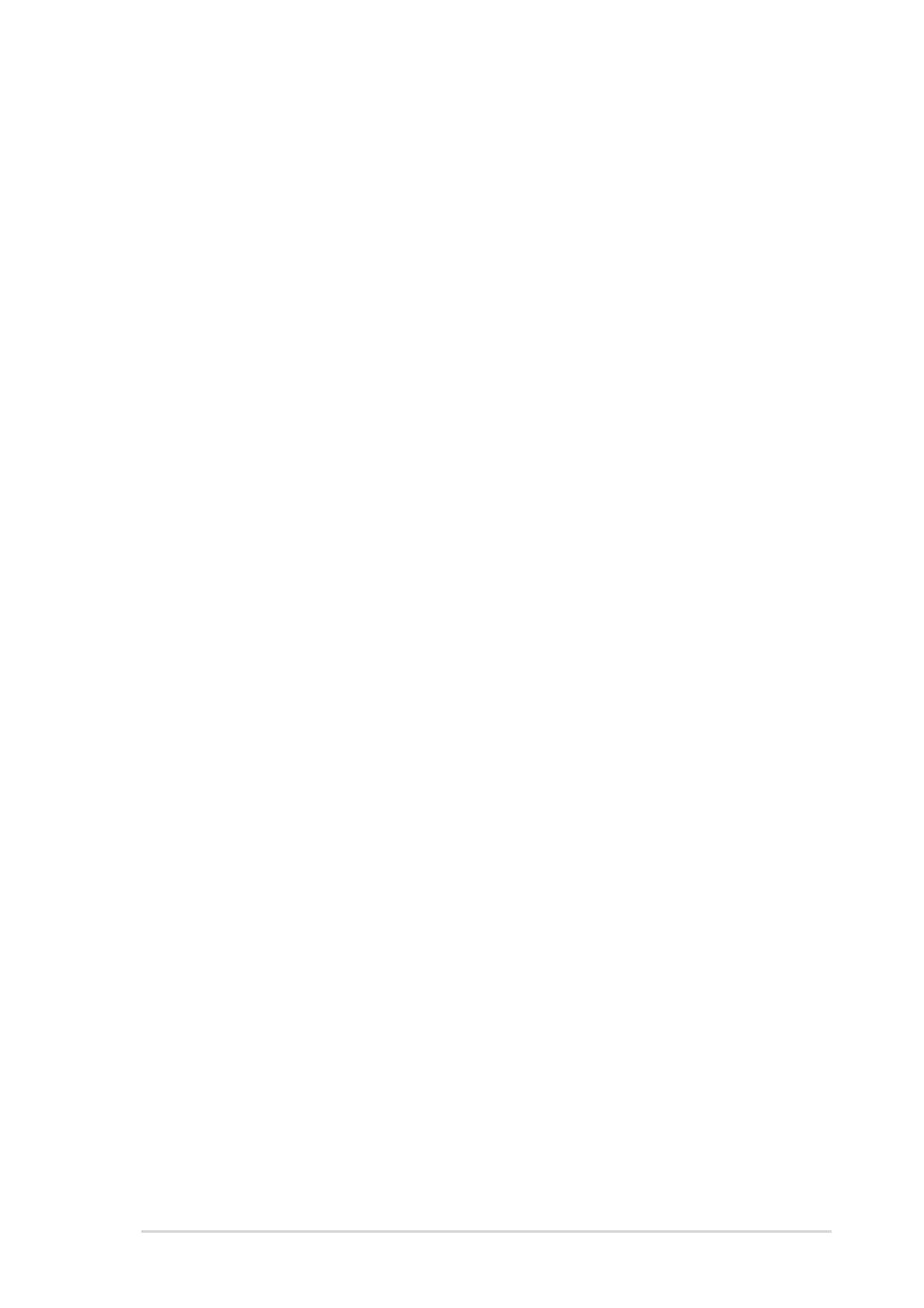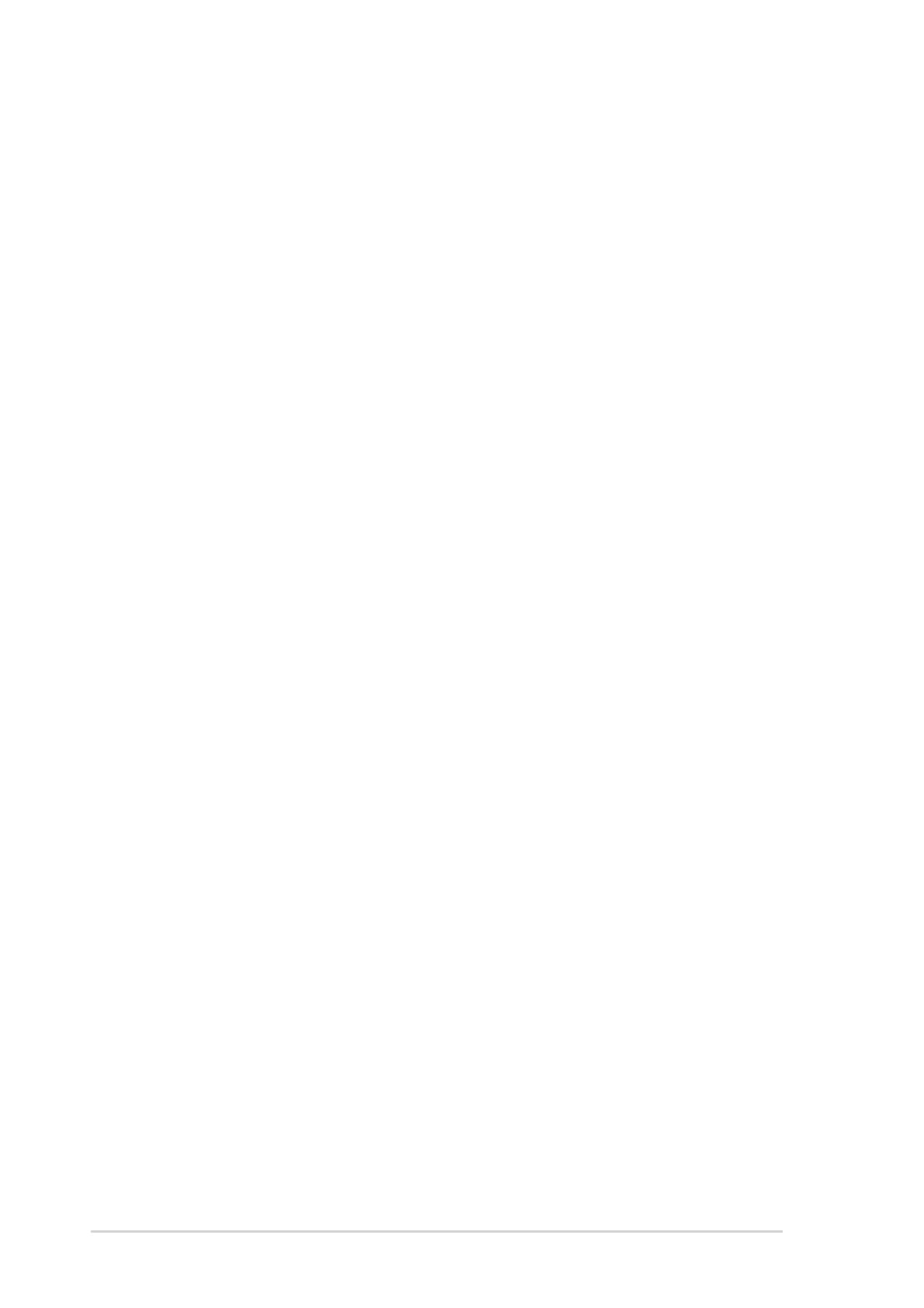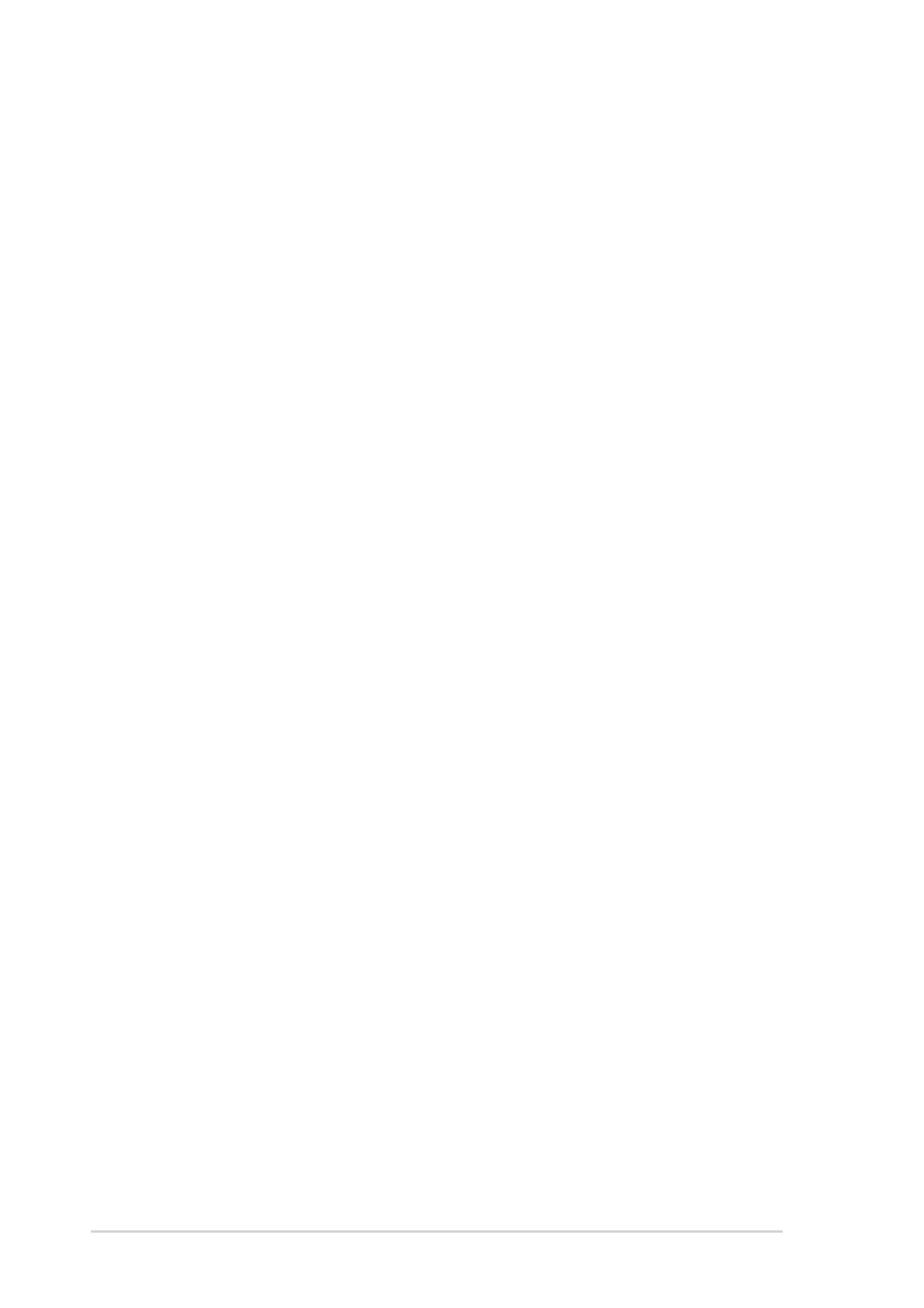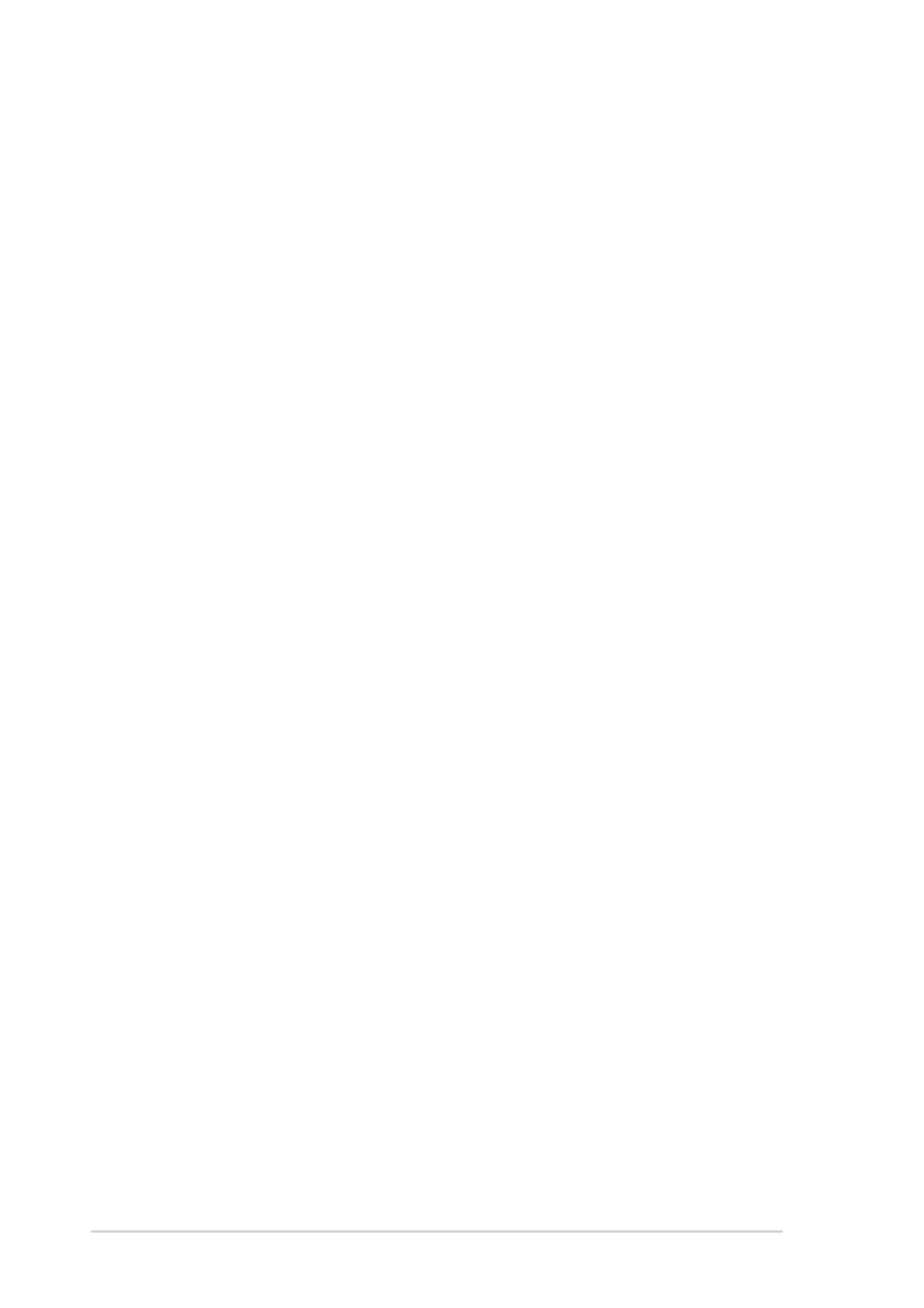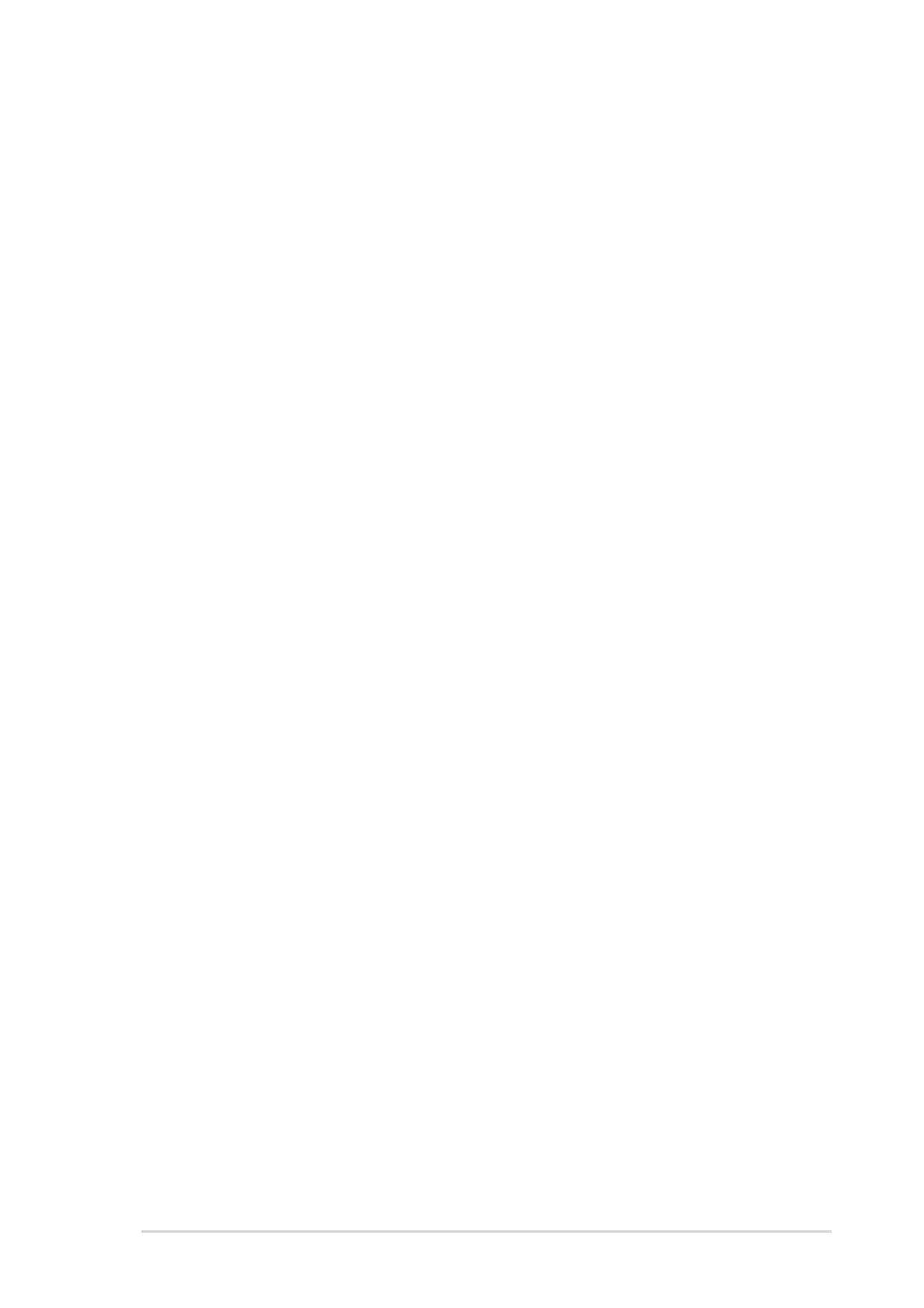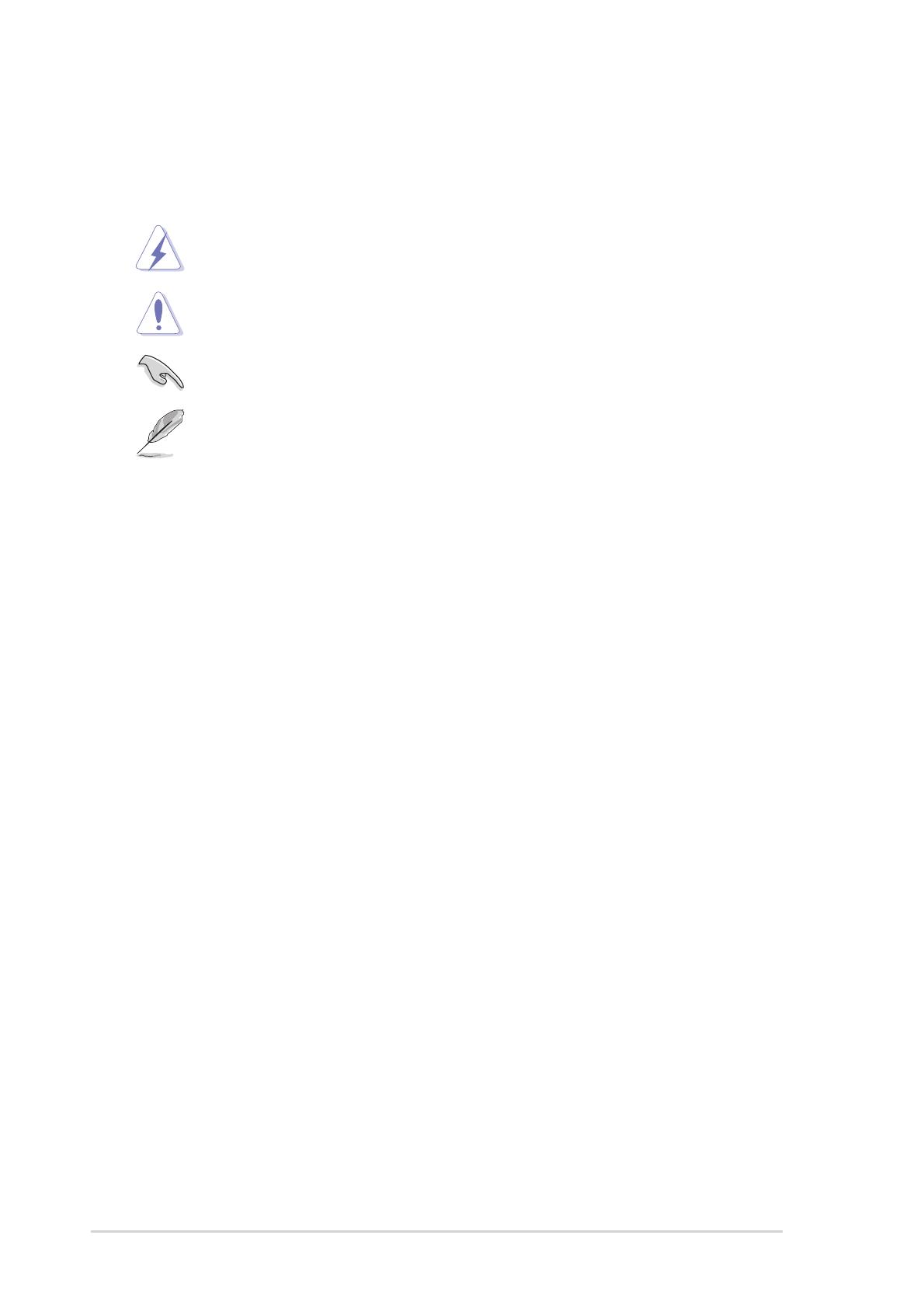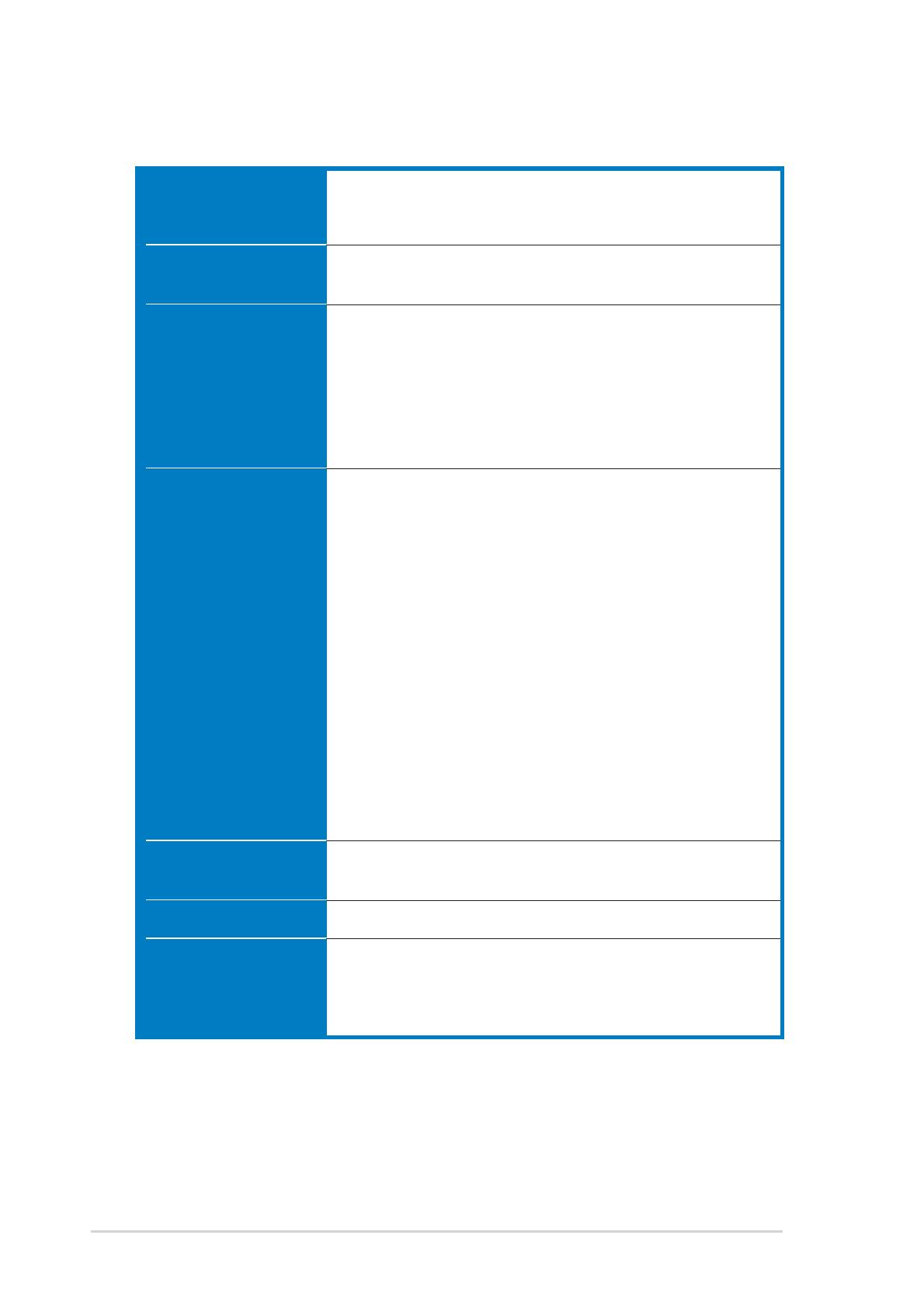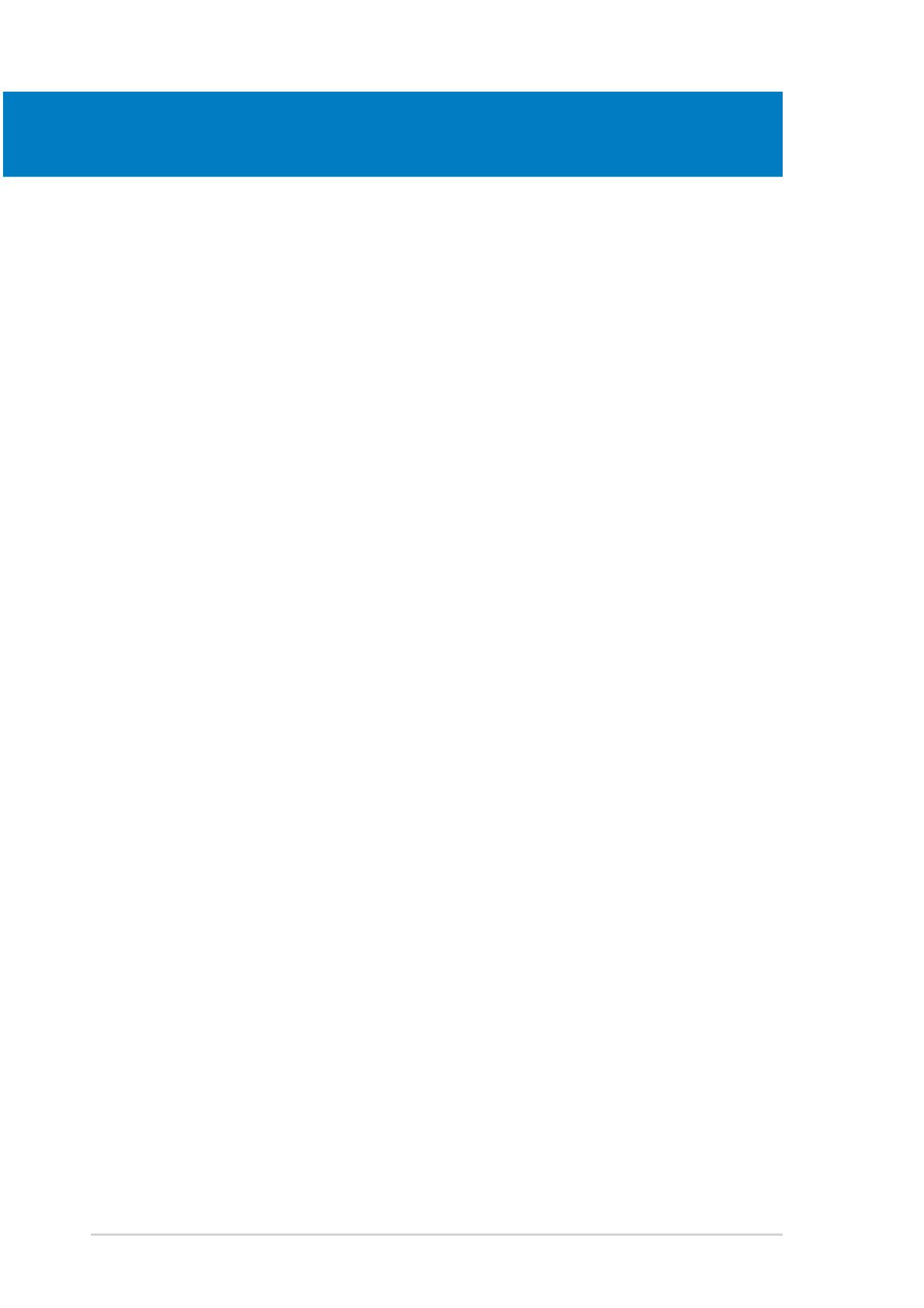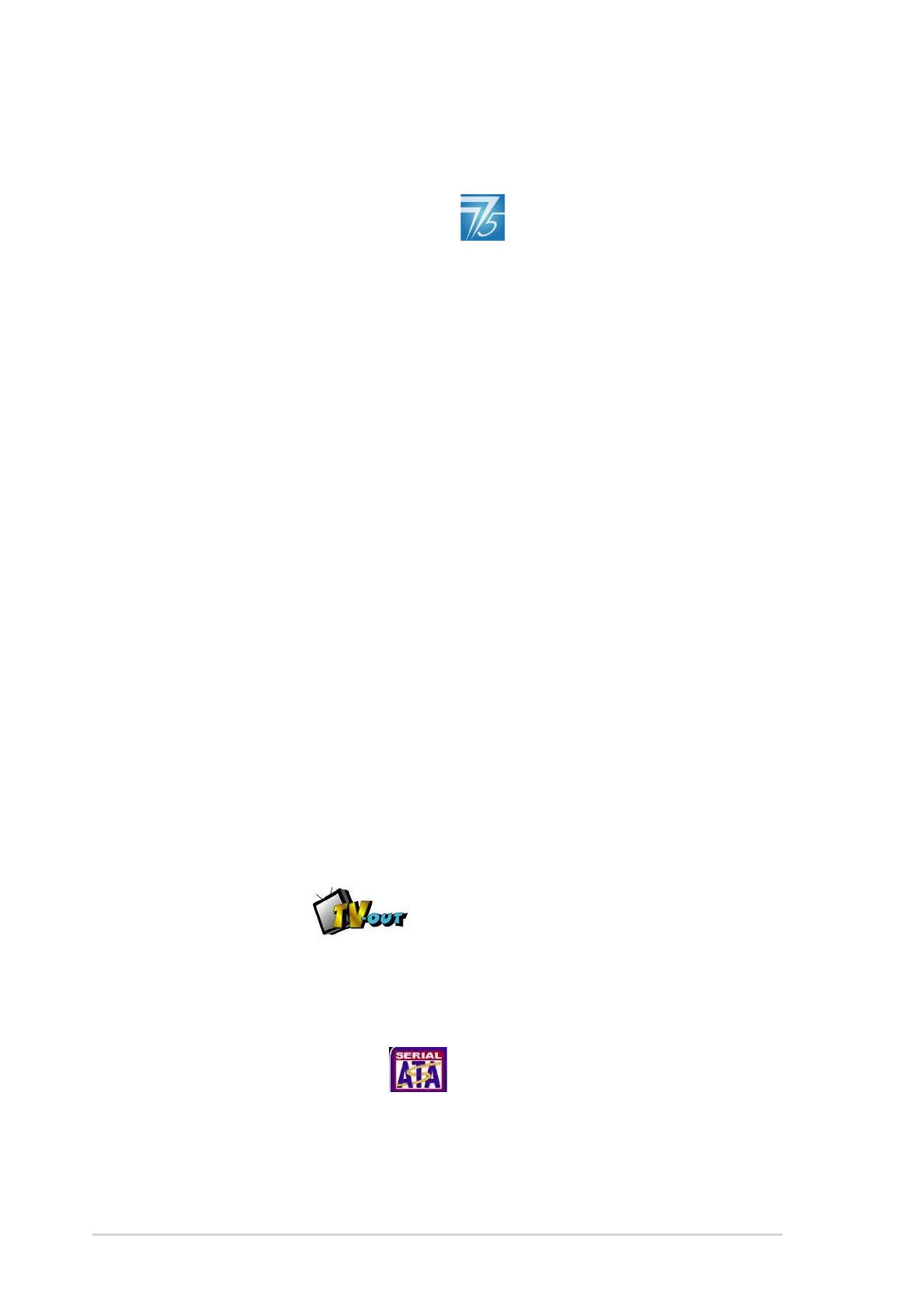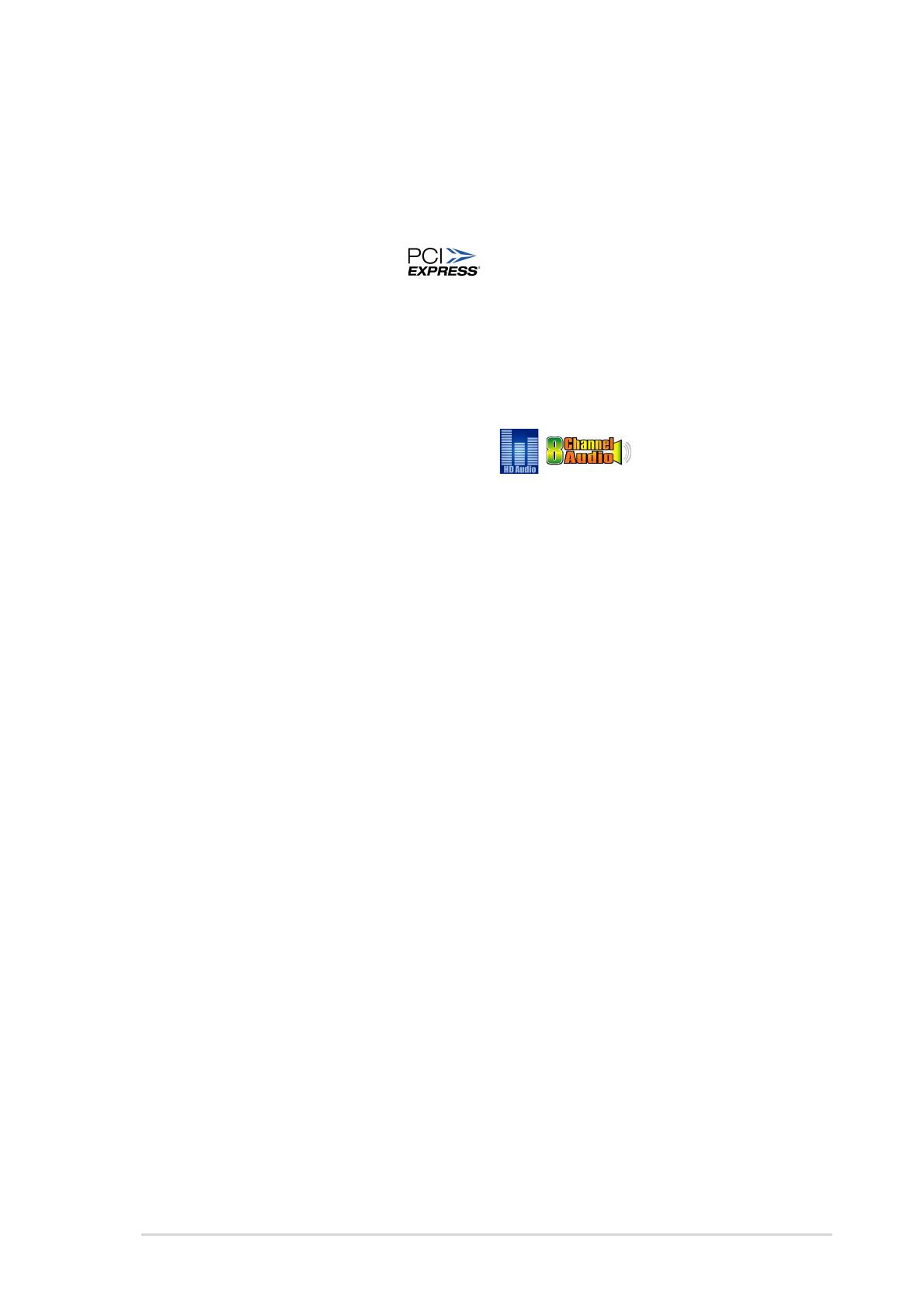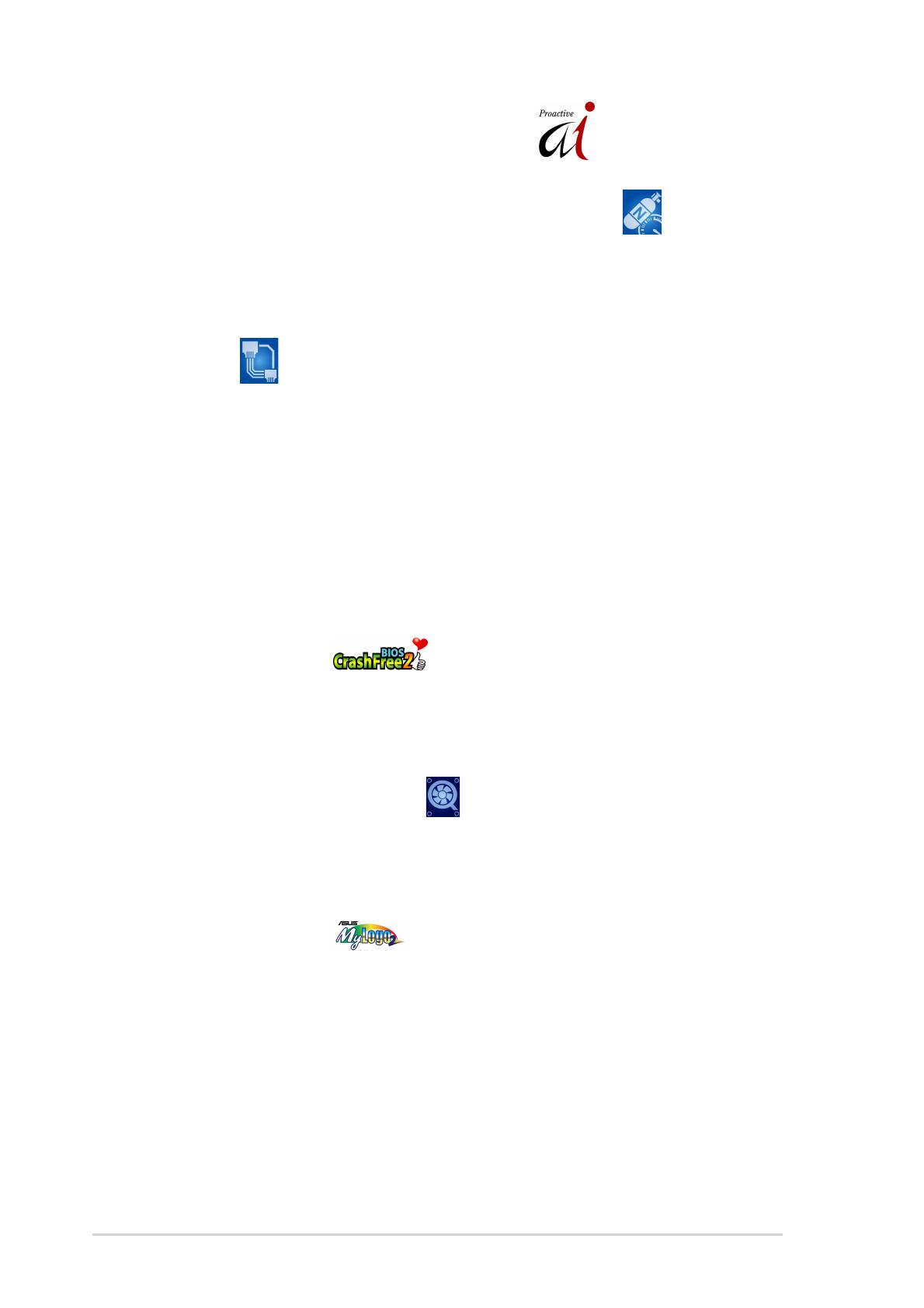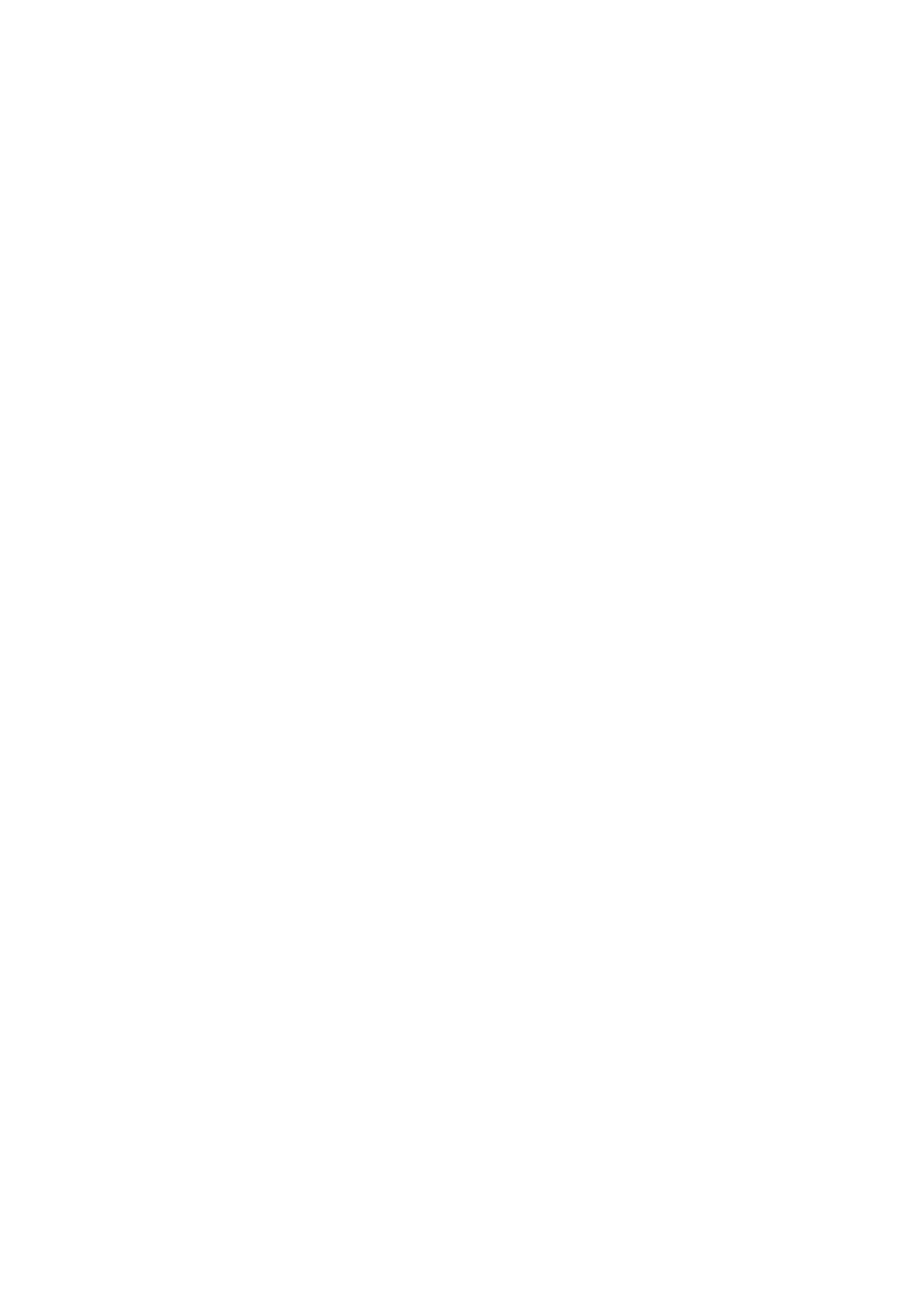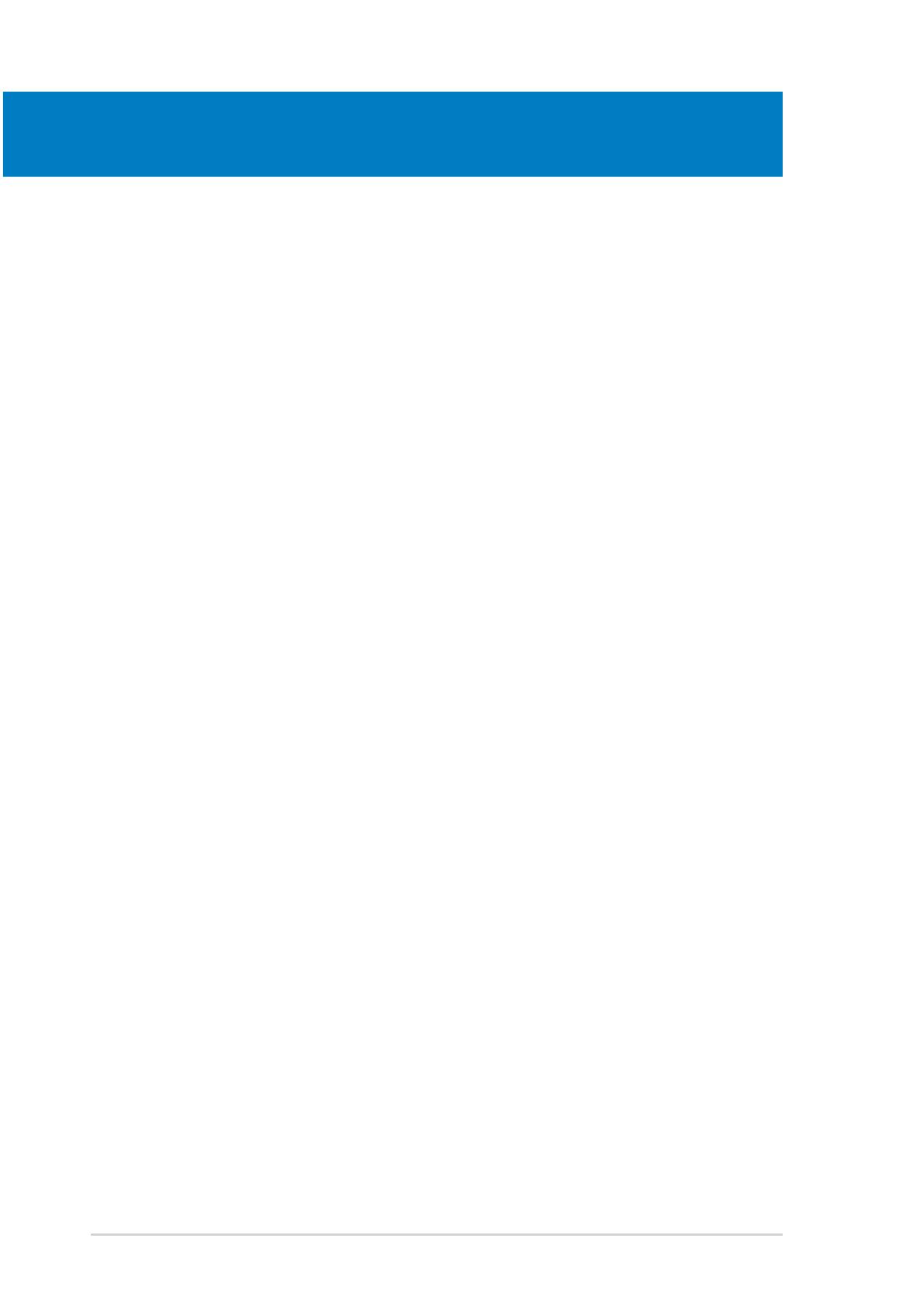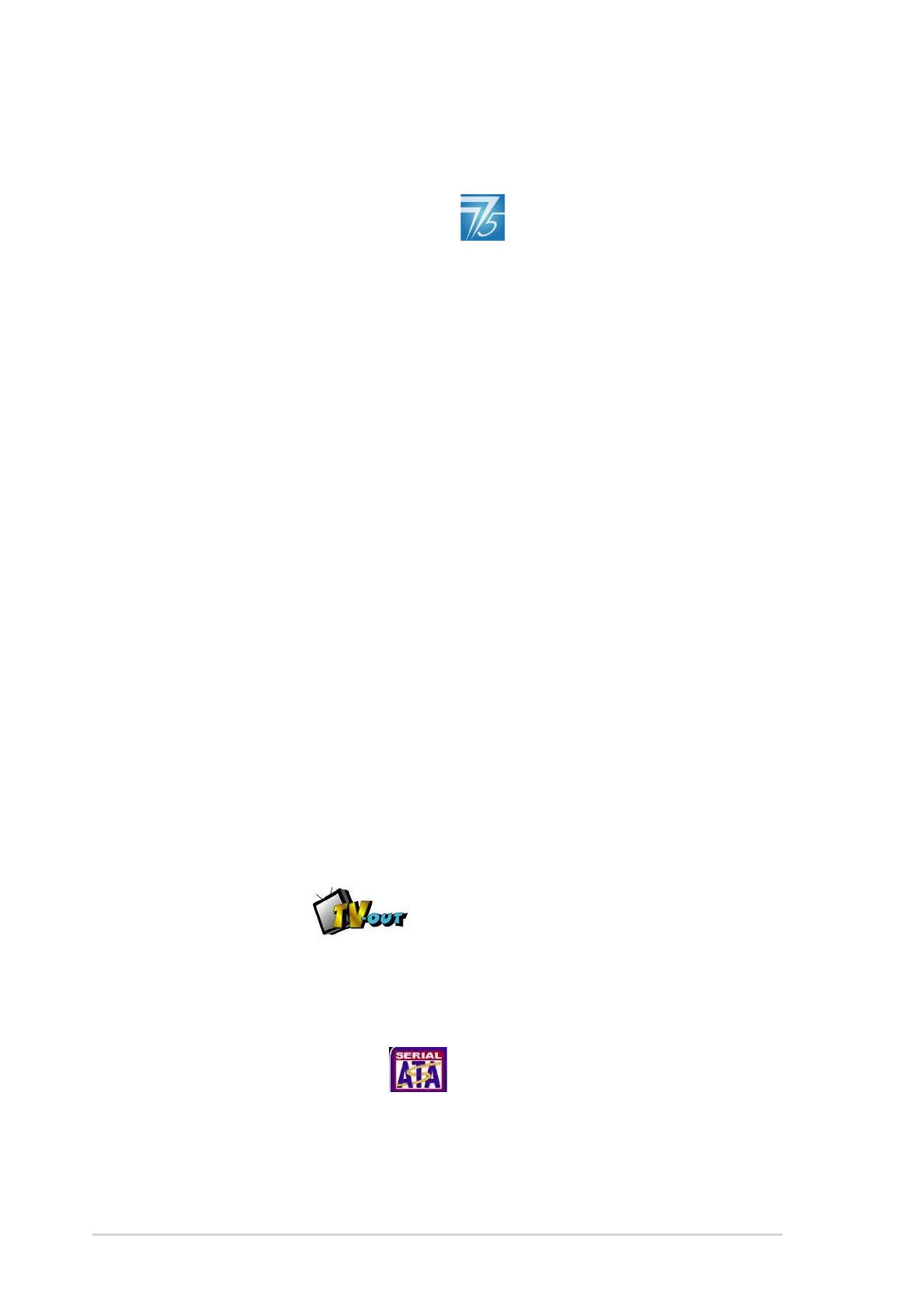
1-21-2
1-21-2
1-2
Chapter 1: Product introductionChapter 1: Product introduction
Chapter 1: Product introductionChapter 1: Product introduction
Chapter 1: Product introduction
1.3 Special features
1.3.11.3.1
1.3.11.3.1
1.3.1
Product highlightsProduct highlights
Product highlightsProduct highlights
Product highlights
Latest processor technology Latest processor technology
Latest processor technology Latest processor technology
Latest processor technology
The motherboard comes with a 775-pin surface mount Land Grid Array
(LGA) socket designed for the Intel
®
Pentium
®
4 processor in the 775-land
package. The motherboard supports the Intel
®
Pentium
®
4 processor with
800/533 MHz Front Side Bus (FSB). The motherboard also supports the
Intel
®
Hyper-Threading Technology, Enhanced Intel SpeedStep
®
Technology,
and is fully compatible with Intel
®
04B and 04A processors. See page 2-6
for details.
ATI RADEONATI RADEON
ATI RADEONATI RADEON
ATI RADEON
®®
®®
®
XPRESS 200/ULI M1573 chipset XPRESS 200/ULI M1573 chipset
XPRESS 200/ULI M1573 chipset XPRESS 200/ULI M1573 chipset
XPRESS 200/ULI M1573 chipset
The ATI RADEON
®
XPRESS 200 Northbridge and the ULI M1573
Southbridge provide the vital interfaces for the motherboard. The ATI
RADEON
®
XPRESS 200 Northbridge integrates the RADEON
®
X300, an
integrated graphics processing unit (GPU) for enhanced 3D, 2D, and video
capabilities. The Northbridge also provides the interface for a processor in
the 775-land package with 533/800 MHz front side bus (FSB), dual
channel DDR memory, three PCI Express x1 slots, and a PCI Express x16
slot for discrete graphics card.
The ULI M1573 Southbridge represents the sixth generation I/O controller
hub that provides the interface for PCI Express and 8-channel high
definition audio.
Enhanced Intel SpeedStepEnhanced Intel SpeedStep
Enhanced Intel SpeedStepEnhanced Intel SpeedStep
Enhanced Intel SpeedStep
®
Technology (EIST) Technology (EIST)
Technology (EIST) Technology (EIST)
Technology (EIST)
The Enhanced Intel SpeedStep
®
Technology (EIST) intelligently manages the
CPU resources by automatically adjusting the CPU voltage and core frequency
depending on the CPU loading and system speed or power requirement.
See page 4-23 and the Appendix for details.
TV-out support TV-out support
TV-out support TV-out support
TV-out support
The motherboard comes with a TV-out connector that allows you to enjoy
full TV functions using an optional TV-out module. See page 2-32 for
details.
Serial ATA technology Serial ATA technology
Serial ATA technology Serial ATA technology
Serial ATA technology
The motherboard supports the Serial ATA technology through the Serial ATA
interfaces and the ULI
®
M1573. The SATA specification allows for thinner,
more flexible cables with lower pin count, reduced voltage requirement, and
up to 150 MB/s data transfer rate. See page 2-26.