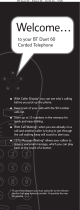Page is loading ...

BT PaperJet 40 UG – Issue 2 – Edition 2 – 18.03.04 – 6026
User Guide
BT PAPERJET 40

BT PaperJet 40 UG – Issue 2 – Edition 2 – 18.03.04 – 6026
A multifunctional machine that combines phone, fax and copying
functions.
Send and receive faxes. Easy controls let you adjust the resolution and
contrast for fine details, drawing and photographs.
Enlarge, reduce and make multiple copies of original documents.
Quickdial directory lets you dial your 10 most important or frequently
used numbers by pressing just two buttons.
50 Name and number directory makes it simple to store and dial
numbers for faxing and phoning.
Redial any of the last 5 numbers, stored in the redial list.
Welcome…
to your BT PaperJet 40 multifunctional
fax machine.

BT PaperJet 40 UG – Issue 2 – Edition 2 – 18.03.04 – 6026
This User Guide provides you with all the
information you need to get the most from
your fax machine.
You must first set up your machine before you
can use it. This doesn’t take long as it is easy
to do. Just follow the simple instructions on
the next few pages or see the Quick Start
guide enclosed.
Need help?
If you have any problems setting up or using
your BT PaperJet 40 please contact the Helpline
on 0870 241 6538.
Alternatively, you may find the answer on the web at
www.bt.com/fax or in ‘Help’ at the back of this guide.
Got everything?
BT PaperJet 40 machine
Handset
Curly handset cable
Mains power cable
Telephone line cord
Quick Start Guide
User Guide
Starter ink film (pre-installed)

Getting started
Location . . . . . . . . . . . . . . . . . . . . . . . . . . . . . . 6
Setting up . . . . . . . . . . . . . . . . . . . . . . . . . . . . . 6
Connect any additional devices . . . . . . . . . . . . . . 8
Getting to know your fax
Fax machine. . . . . . . . . . . . . . . . . . . . . . . . . . . . 10
Control panel . . . . . . . . . . . . . . . . . . . . . . . . . . . 11
Display screen . . . . . . . . . . . . . . . . . . . . . . . . . . 12
Using the phone
Making calls . . . . . . . . . . . . . . . . . . . . . . . . . . . . 13
Handsfree . . . . . . . . . . . . . . . . . . . . . . . . . . . . . 13
Redial . . . . . . . . . . . . . . . . . . . . . . . . . . . . . . . . 13
Delete a number in the redial list . . . . . . . . . . . . . 13
Quickdial directory . . . . . . . . . . . . . . . . . . . . . . . 14
Store a Quickdial entry . . . . . . . . . . . . . . . . . . . . 14
Call a Quickdial phone or fax number. . . . . . . . . . 14
Edit a Quickdial entry . . . . . . . . . . . . . . . . . . . . . 14
Delete a Quickdial entry . . . . . . . . . . . . . . . . . . . 15
Main directory . . . . . . . . . . . . . . . . . . . . . . . . . . 15
Store a Directory entry . . . . . . . . . . . . . . . . . . . . 15
Call a Directory entry . . . . . . . . . . . . . . . . . . . . . 15
Edit Directory entry . . . . . . . . . . . . . . . . . . . . . . 16
Delete a Directory entry . . . . . . . . . . . . . . . . . . . 16
Print Directories . . . . . . . . . . . . . . . . . . . . . . . . . 16
Faxing
Inserting documents . . . . . . . . . . . . . . . . . . . . . . 17
Resolution . . . . . . . . . . . . . . . . . . . . . . . . . . . . . 18
Contrast . . . . . . . . . . . . . . . . . . . . . . . . . . . . . . 18
Sending faxes. . . . . . . . . . . . . . . . . . . . . . . . . . . 18
Receiving faxes. . . . . . . . . . . . . . . . . . . . . . . . . . 18
Receiving a fax via an external phone. . . . . . . . . . 19
Receiving faxes into the memory . . . . . . . . . . . . . 19
Memory indicator . . . . . . . . . . . . . . . . . . . . . . . . 19
Fax mode . . . . . . . . . . . . . . . . . . . . . . . . . . . . . . 19
Manual reception . . . . . . . . . . . . . . . . . . . . . . . . 19
Automatic reception . . . . . . . . . . . . . . . . . . . . . . 20
To set the number of rings. . . . . . . . . . . . . . . . . . 20
Groups . . . . . . . . . . . . . . . . . . . . . . . . . . . . . . . 21
Create a group . . . . . . . . . . . . . . . . . . . . . . . . . . 21
View entries in a group . . . . . . . . . . . . . . . . . . . . 21
Delete an entry or the whole group . . . . . . . . . . . 22
Broadcast faxing. . . . . . . . . . . . . . . . . . . . . . . . . 22
Broadcast to individual numbers . . . . . . . . . . . . . 22
Broadcast to a group . . . . . . . . . . . . . . . . . . . . . 23
Delayed sending. . . . . . . . . . . . . . . . . . . . . . . . . 23
Polling . . . . . . . . . . . . . . . . . . . . . . . . . . . . . . . . 24
Quick polling . . . . . . . . . . . . . . . . . . . . . . . . . . . 24
Polling with a code . . . . . . . . . . . . . . . . . . . . . . . 24
Set a document for polling . . . . . . . . . . . . . . . . . 24
Timer mode . . . . . . . . . . . . . . . . . . . . . . . . . . . . 25
Switch day/night timer on/off. . . . . . . . . . . . . . . . 25
Change day and night periods . . . . . . . . . . . . . . . 25
Change day/night settings. . . . . . . . . . . . . . . . . . 25
Silent operation . . . . . . . . . . . . . . . . . . . . . . . . . 26
Reports and print-outs . . . . . . . . . . . . . . . . . . . . 27
Transmission report . . . . . . . . . . . . . . . . . . . . . . 27
Fax journal . . . . . . . . . . . . . . . . . . . . . . . . . . . . . 27
Dialling list. . . . . . . . . . . . . . . . . . . . . . . . . . . . . 27
Speed . . . . . . . . . . . . . . . . . . . . . . . . . . . . . . . . 28
Received fax size . . . . . . . . . . . . . . . . . . . . . . . . 28
Copying
Copy a document . . . . . . . . . . . . . . . . . . . . . . . . 29
Make up to 15 copies . . . . . . . . . . . . . . . . . . . . . 29
Zoom . . . . . . . . . . . . . . . . . . . . . . . . . . . . . . . . 29
BT PaperJet 40 UG – Issue 2 – Edition 2 – 18.03.04 – 6026
In this guide4

Caller Display
Caller Display . . . . . . . . . . . . . . . . . . . . . . . . . . . 30
Caller information not available . . . . . . . . . . . . . . 30
Calls list . . . . . . . . . . . . . . . . . . . . . . . . . . . . . . . 31
View and dial entries in the calls list . . . . . . . . . . . 31
Delete entries from the calls list. . . . . . . . . . . . . . 31
Copy a number from the calls list to the
directory . . . . . . . . . . . . . . . . . . . . . . . . . . . . . . 31
Copy a number from the calls list to the
Quickdial directory . . . . . . . . . . . . . . . . . . . . . . . 32
Additional settings
Print list of original settings. . . . . . . . . . . . . . . . . 33
Help button . . . . . . . . . . . . . . . . . . . . . . . . . . . . 33
Time and date . . . . . . . . . . . . . . . . . . . . . . . . . . 33
Header number . . . . . . . . . . . . . . . . . . . . . . . . . 33
Header name . . . . . . . . . . . . . . . . . . . . . . . . . . . 34
Ringer melody . . . . . . . . . . . . . . . . . . . . . . . . . . 34
Ringer volume . . . . . . . . . . . . . . . . . . . . . . . . . . 34
Loudspeaker volume. . . . . . . . . . . . . . . . . . . . . . 34
Connecting a telephone answering machine . . . . . 35
Installing a new ink film
Ink level indicator . . . . . . . . . . . . . . . . . . . . . . . . 36
Plug ‘n’ Print card indicator. . . . . . . . . . . . . . . . . 36
Install a new ink film . . . . . . . . . . . . . . . . . . . . . . 36
Help . . . . . . . . . . . . . . . . . . . . . . . . . . . . . . . . . 40
General information
Safety . . . . . . . . . . . . . . . . . . . . . . . . . . . . . . . . 45
General . . . . . . . . . . . . . . . . . . . . . . . . . . . . . . . 45
Cleaning . . . . . . . . . . . . . . . . . . . . . . . . . . . . . . 46
Guarantee . . . . . . . . . . . . . . . . . . . . . . . . . . . . . 48
Technical information
How many fax machines/telephones
can you have . . . . . . . . . . . . . . . . . . . . . . . . . . . 50
Switchboard compatibility . . . . . . . . . . . . . . . . . . 50
Switchboard external line access code . . . . . . . . . 50
Set access code . . . . . . . . . . . . . . . . . . . . . . . . . 50
R&TTE . . . . . . . . . . . . . . . . . . . . . . . . . . . . . . . 51
In this guide 5
BT PaperJet 40 UG – Issue 2 – Edition 2 – 18.03.04 – 6026

Getting started
WARNING
Do not place your BT PaperJet 40 in the
bathroom or other humid areas.
Location
You need to place your BT PaperJet 40 close enough to mains power and
telephone sockets so that the cables will reach. Make sure it is at least
10cm away from other electrical appliances.
Always choose a smooth, flat, horizontal surface. Avoid soft surfaces
such as carpets.
As documents come out at the front, make sure there are no
obstructions in front of the machine.
Avoid direct sunlight as the ink film is heat sensitive .
Setting up
1. Plug the telephone line cord into the LINE socket on the side of your
BT PaperJet 40 and plug the other end into the telephone wall socket.
6
BT PaperJet 40 UG – Issue 2 – Edition 2 – 18.03.04 – 6026

2. Connect one end of the curly cable into the telephone handset and the
other end into the socket marked . Place the handset in the cradle.
3. Your BT PaperJet 40 can hold up to 15 sheets of 80g/m2 paper.
To prevent several sheets being drawn into the machine together, always
fan out the paper first, then tap it down on a flat surface before inserting
it into the paper tray.
Lift the top flap and rotate the paper support arm up-wards, pull the
paper feed flap forward, load the paper and close the flap.
4. Plug the mains power cable into the machine, and the other end into the
mains power socket.
5. Your BT PaperJet 40 display will now alternate between
ENTER TIME
and
the default settings.
Getting started 7
BT PaperJet 40 UG – Issue 2 – Edition 2 – 18.03.04 – 6026

Using the keypad, enter the time and date, e.g. = 9:15am
and = 15th May 2004, then press .
6. To enter your name and fax number, open the Easy Install option by
pressing for at least two seconds. Your BT PaperJet 40 prints the
one page Easy Install instructions.
Now follow the on-screen prompts together with the printed instructions.
Connect any additional devices
…To the same socket
You can connect an answering machine to the same telephone socket as
your BT PaperJet 40. Make sure your machine is the first device
connected to the telephone wall socket. Your machine can then control
the other devices.
You can connect additional devices as long as the Ringer Equivalence
Number (REN) does not exceed 4. The REN of your BT PaperJet 40 is 1.
For more information, see page 50.
Getting started8
BT PaperJet 40 UG – Issue 2 – Edition 2 – 18.03.04 – 6026
Entering names
For example to enter the name TOM.
Press once to enter T.
Press three times to enter O (or 7 times
for lower case o).
Use to move the cursor to the right.
Press once to enter M (or 5 times for
lower case m).
You can enter up to 20 characters.
The following letters and characters are
available.
If you enter a wrong digit or character,
press or to move the cursor, and press
to delete.

…To separate sockets
You can also connect other devices to the same line even if they are
in different rooms, but you will not be able to use certain functions,
for example, being able to transfer a call from your BT PaperJet 40
to a telephone.
Getting started 9
BT PaperJet 40 UG – Issue 2 – Edition 2 – 18.03.04 – 6026
Connecting to a switchboard?
To set up switchboard/PBX connection, see
page 50.

BT PaperJet 40 UG – Issue 2 – Edition 2 – 18.03.04 – 6026
Getting to know your fax
Fax Machine
Mains cable
Top flap
Handset
Paper feed flap
Control panel
Scanner cover
Plug ‘n’ pring card slot
Front ink roll compartment
Printer roller
Rear ink roll compartment
10

11
BT PaperJet 40 UG – Issue 2 – Edition 2 – 18.03.04 – 6026
Getting to know your fax
DIRECTORY A-Z
Press to open the directory
Press and hold to begin storing an
entry.
Redial
Press to select any of the last 5
numbers you have dialled
Press and hold to display a list of
your most recent callers.
R
Used to access switchboard functions
and with some BT Calling Features.
Dial
Lets you make calls using the built in
loudspeaker.
DIRECTORY 0-9
Press to select a
quickdial number
for dialling
Press and hold
to begin storing
a quickdial
number.
Clr
Clr is used to delete
numbers and letters.
Red indicator
When flashing read the
message in the display
screen.
LEFT/RIGHT
Lets you select options,
move the cursor and adjust
the volume.
Res (Fine/Photo)
Use to select the
scan resolution for
faxing and copying.
CLOCK
Press to switch between
modes (SUN) & (MOON).
Press and hold to switch
mode on or off.
Info
Press to select help pages.
Press and hold to start
automatic installation of
your fax machine and to
print out the Easy Install
instructions.
Copy
Press to copy a document.
Press and hold to select multiple copies.
Start
Press to send a fax
Press and hold to poll a fax.
Stop
Press to stop current action and eject the documents.
Control panel
M/OK
M & OK let you
open the menu and
confirm options.

12
BT PaperJet 40 UG – Issue 2 – Edition 2 – 18.03.04 – 6026
Display screen
(CLOCK) (SUN) (CRESCENT
MOON) Timer – lets you choose
different settings for day time and
night time.
Ringer is switched off for fax and
phone calls.
Fine and Photo Resolution options
for faxing and copying. If no symbol
is displayed, the standard resolution
for normal text documents is set.
Faxes are stored in the memory.
Ink roll capacity.
Unviewed calls in the calls log.
Getting to know your fax

BT PaperJet 40 UG – Issue 2 – Edition 2 – 18.03.04 – 6026
Making calls
1. Enter the number. It is displayed. Lift the handset and the number
is dialled.
2. To end the call, replace the handset.
Handsfree
Dial a number without picking up the handset:
1. Press Display shows
DIAL NUMBER
. Enter the number.
2. Lift the handset when the display shows
LIFT HANDSET
.
3. To end the call, replace the handset.
Redial
You can redial up to the last 5 numbers called.
1. Press then or or repeatedly press to scroll through the last
five numbers.
2. Press and lift the handset or press .
Delete a number in the redial list
1. Press then or to scroll to the number you want.
2. Press to delete then press to confirm.
3. Press to exit.
Using the phone
If you enter a wrong digit, press
to delete.
13

14
BT PaperJet 40 UG – Issue 2 – Edition 2 – 18.03.04 – 6026
Quickdial directory
You can use the keypad to store up to 10 numbers which can be dialled
by pressing just 2 buttons. Numbers stored in the Quickdial directory will
also appear in the main directory.
Store a Quickdial entry
1. Press and hold for two seconds then press a number between -
under which you want to store the Quickdial number. You are prompted
to enter a name.
2. Use the keypad to type the name, then press .
3. Enter the telephone number you want to store and press .
Call a Quickdial phone or fax number
If sending a fax, load the document to be sent.
1. Press then the - button under which the number you want is
stored. The name is displayed.
2. Lift the handset to dial or press if sending a fax.
Edit a Quickdial entry
1. Press then the - button under which the number you want is
stored. The name is displayed.
2. Press and hold for 2 seconds and a cursor will appear to the right of
the name.
3. Press or to move the cursor and to delete. The character to
the left of the cursor will be deleted.
4. Enter any new characters and press . The number is displayed.
Using the phone
space . - 0 + ? / : * % ! ( ) [ ] ,,
1
ABC2abcÄÅÆÇäåæç
DEF3def
GHI 4ghi
JKL5jkl
MNO6 mn o ÑÖñ ö
PQRS7pqrs
TUV8tuvÜü
WXYZ 9 wx y z
Button Character
Entering names
For example to enter the name TOM.
Press once to enter T.
Press three times to enter O (or 7 times
for lower case o).
Use to move the cursor to the right.
Press once to enter M (or 5 times for
lower case m).
You can enter up to 20 characters.
The following letters and characters are
available.

15
BT PaperJet 40 UG – Issue 2 – Edition 2 – 18.03.04 – 6026
You can store a number during a phone
conversation by following these steps.
If you have a lot of names and numbers
stored, you can jump near to the name you
want using the keypad. For example, to go
quickly to Richard, press then press .
The first name starting with P will be
displayed. Press to scroll to Richard.
5. Press or to move the cursor and to delete. The number to
the left of the cursor will be deleted.
6. Enter any new numbers and press to confirm.
Delete a Quickdial entry
1. Press then the - button under which the number you want
is stored.
2. Press then to confirm.
Main directory
You can store up to 50 names and numbers in the main directory.
Store a Directory entry
1. Press for two seconds.
2. Use the keypad to type the name, using to move the cursor to the
right, then press .
3. Enter the telephone number you want to store and press .
Call a Directory entry
If sending a fax, load the document.
1. Press . The entries are displayed in alphabetical order. Press or
to scroll to the entry you want.
2. Lift the handset or, if sending a fax, press .
Using the phone

16
BT PaperJet 40 UG – Issue 2 – Edition 2 – 18.03.04 – 6026
Using the phone
Edit a Directory entry
1. Press then or to display the entry you want.
2. Press and hold for two seconds. Press or to move the cursor
and to delete. The character to the left of the cursor will be deleted.
3. Enter any new characters and press to confirm. The number is
displayed.
4. Press or to move the cursor and to delete. The number to the
left of the cursor will be deleted.
5. Enter any new numbers and press to confirm.
Delete a Directory entry
1. Press then or to display the entry you want.
2. Press then press to confirm.
Print Directories
You can print out a list of your quickdial and main directories.
Press , then .

BT PaperJet 40 UG – Issue 2 – Edition 2 – 18.03.04 – 6026
Inserting documents
To avoid pages being drawn in together, always fan out the pages to
separate them and tap down before inserting them into the document
feeder for faxing or copying.
Move the document guide to the size of your document.
Insert the document, with the text facing towards you into the
document feeder.
Faxing 17
The document feeder holds up to 10 pages
of 65-90g/m
2
paper.

18
BT PaperJet 40 UG – Issue 2 – Edition 2 – 18.03.04 – 6026
If writing a fax note, use dark ink, not
yellow, orange, red or light green.
IMPORTANT
Do not insert into the document feeder:
Pages that are smaller than A5.
Newspaper pages (because of
printer’s ink).
Pages with staples or paperclips,
sticky tap or glue.
Creased or torn pages.
Wet paper or paper with wet
correction fluid.
Glossy or laminated paper.
Paper thicker than 120 g/m
2
or
thinner than 60 g/m
2
.
Resolution
Your BT PaperJet 40 is pre-set to fax documents at standard resolution.
If sending text and drawings with fine detail, press until appears
in the display screen before sending.
If sending photos, press until appears in the display screen
before sending.
About 40 seconds after the document has been faxed your machine will
reset to standard resolution.
Contrast
You can adjust the brightness for sending or copying light or dark
documents.
LOW
= lighter,
HIGH
= darker
1. Press , then .
2. Press or to select
CONTRAST: LOW
,
MEDIUM
or
HIGH
, then press .
Sending faxes
1. Insert the document, with the text facing towards you, in the document
feeder.
2. If required set the contrast and resolution.
3. Dial the number – or select from the Quickdial or Main Directory entries.
4. Press to begin sending.
To cancel sending, press .
If the number is engaged, your BT PaperJet 40 will dial again.
Receiving faxes
Faxes are received automatically unless you change the reception to
manual, see page 19.
Faxing
The contrast is pre-set to MEDIUM. If you
select a new setting it will remain until you
change it again.

19
BT PaperJet 40 UG – Issue 2 – Edition 2 – 18.03.04 – 6026
If you answer a call by picking up the handset and hear the fax tones,
press and replace the handset.
Receiving a fax via an external phone
If you have attached an external phone and hear the fax tones when you
answer a call:
Press to start fax reception on your BT PaperJet 40.
Receiving faxes into the memory
If you run out of paper or if the ink film is empty, incoming faxes will
be stored in the memory. Your BT PaperJet 40 has a memory capacity
of approximately 15 standard pages.
Memory indicator
If you have documents stored in the memory, the display shows
and
CHECK PAPER
or
REFILL INK FILM
as appropriate. The red indicator
also flashes. When paper is inserted or a new ink film is installed, the
memory will print out the stored documents automatically.
Once printed, the document is deleted from the memory.
If the memory becomes full, no further pages can be stored. The red
indicator flashes and the display shows
MEMORY FULL
.
Fax mode
Manual reception
Manual reception means you answer all calls yourself by lifting the
handset and if you hear the fax tones, press to begin reception.
Faxing
The standard page is ITU TS format, Text
Sheet No.1 (Slerexe Letter) in standard
resolution with MH compression.

20
BT PaperJet 40 UG – Issue 2 – Edition 2 – 18.03.04 – 6026
To set manual reception
1. Press , , , then . The display shows
TOTAL RINGS
.
2. Press . The display shows
FAX RINGS
.
3. Press or until the display shows
MANUAL RECEPTION
.
4. Press . The display shows
RINGER VOL
.
5. Press or and
LOW
,
MED
and
HIGH
will be displayed and a sample heard.
6. Press when the required setting is displayed.
Automatic reception
When set to automatic answer your BT PaperJet 40 checks the
incoming call:
– after the number of
FAX RINGS
it checks to see if the call is a fax or
a voice call
– if it is a fax it is received automatically
– if it is a voice call the BT PaperJet 40 continues to ring until the
TOTAL RINGS
have been reached
– the BT PaperJet 40 then answers the call
– prior to the
TOTAL CALLS
being reached you can take the call on
the handset.
To set the number of rings
1. Press , , , then . The display shows
TOTAL RINGS
.
2. Press or to display the total number of rings you want (between
0
and
7
). If you select
0
your BT PaperJet 40 will answer without ringing
when you receive a call (unless you have manual reception set).
3. Press . The display shows
FAX RINGS
.
Faxing
/