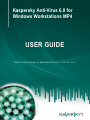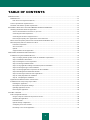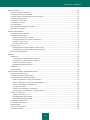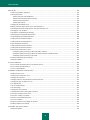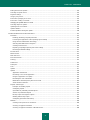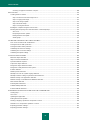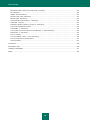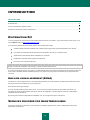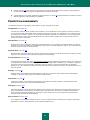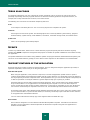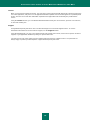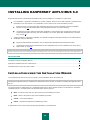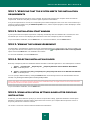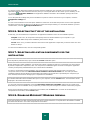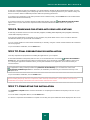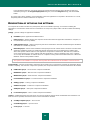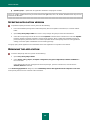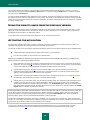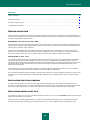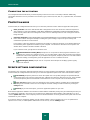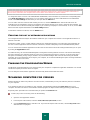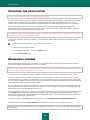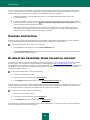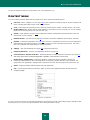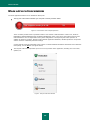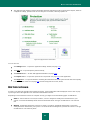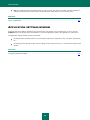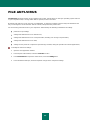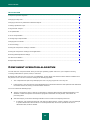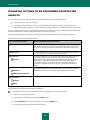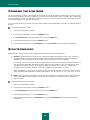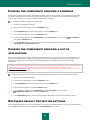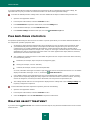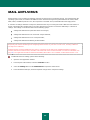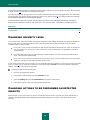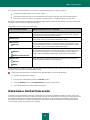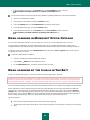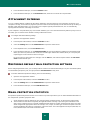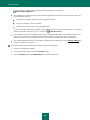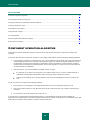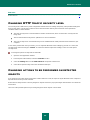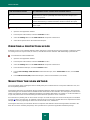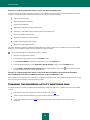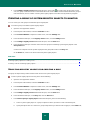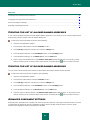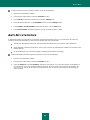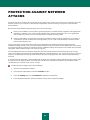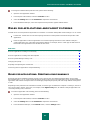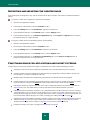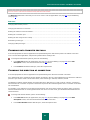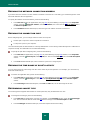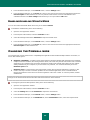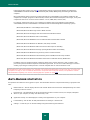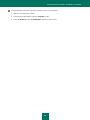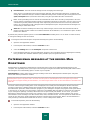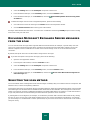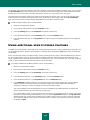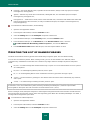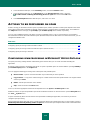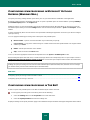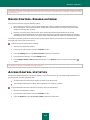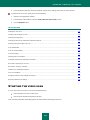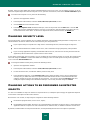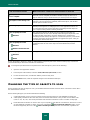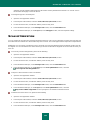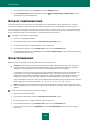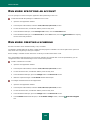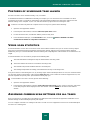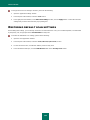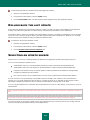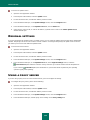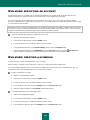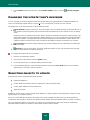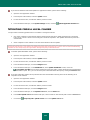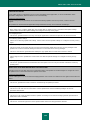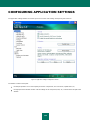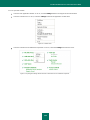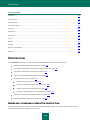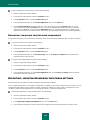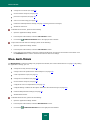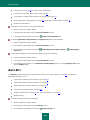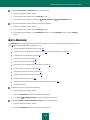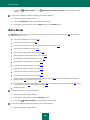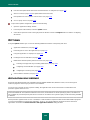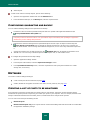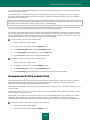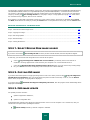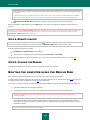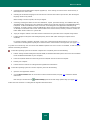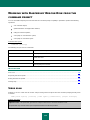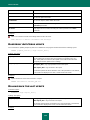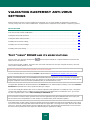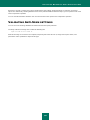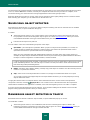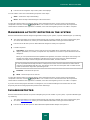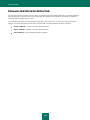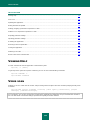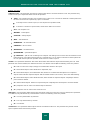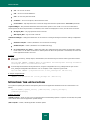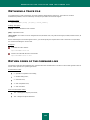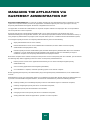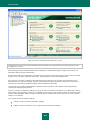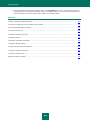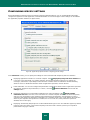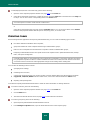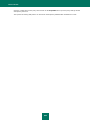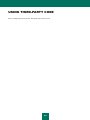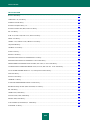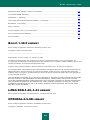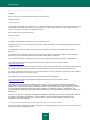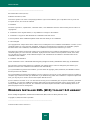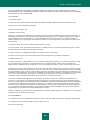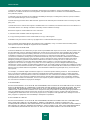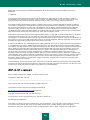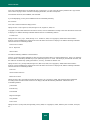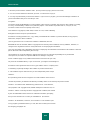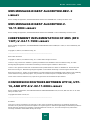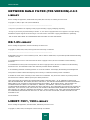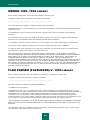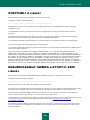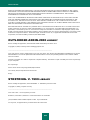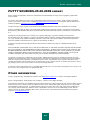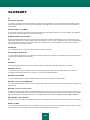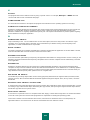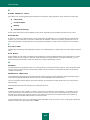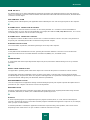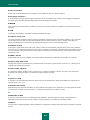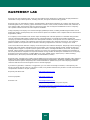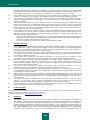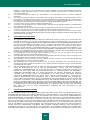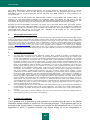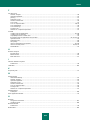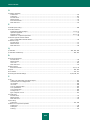Kaspersky ANTI-VIRUS FOR WINDOWS WORKSTATION User manual
- Category
- Antivirus security software
- Type
- User manual

Kaspersky Anti-Virus 6.0 for
Windows Workstations MP4
USER GUIDE
A P P L I C A T I O N V E R S I O N : 6 . 0 M A I N T E N A N C E P A C K 4 , C R I T I C A L F I X 1

2
Dear User of Kaspersky Anti-Virus!
Thank you for choosing our product. We hope that this documentation helps you in your work and provides answers you
may need.
Any type of reproduction or distribution of any materials, including in translated form, is allowed only with the written
permission of Kaspersky Lab.
This document and the graphic images it contains may be used exclusively for information, non-commercial or personal
purposes.
This document is subject to change without prior notification. For the latest version of this document please refer to
Kaspersky Lab's website at http://www.kaspersky.com/docs.
Kaspersky Lab assumes no liability for the content, quality, relevance or accuracy of any materials used in this document
for which the rights are held by third parties, or for the potential damages associated with using such documents.
This document involves the registered trademarks and service marks which are the property of their respective owners.
Revision date: 25.02.2010
© 1997-2010 Kaspersky Lab ZAO. All Rights Reserved.
http://www.kaspersky.com
http://support.kaspersky.com

3
TABLE OF CONTENTS
INTRODUCTION ......................................................................................................................................................... 11
Distribution Kit ........................................................................................................................................................ 11
End user license agreement (EULA) ................................................................................................................ 11
Services provided for registered users................................................................................................................... 11
Hardware and software system requirements ........................................................................................................ 12
KASPERSKY ANTI-VIRUS 6.0 FOR WINDOWS WORKSTATIONS MP4 .................................................................. 13
Obtaining information about the application ........................................................................................................... 13
Sources of information to research on your own .............................................................................................. 13
Contacting the Sales Department .................................................................................................................... 14
Contacting the Technical Support service ........................................................................................................ 14
Discussing Kaspersky Lab's applications on the web forum ............................................................................ 15
What's new in Kaspersky Anti-Virus 6.0 for Windows Workstations MP4 .............................................................. 15
What Kaspersky Anti-Virus defense is built on ...................................................................................................... 16
Protection components..................................................................................................................................... 17
Virus scan tasks ............................................................................................................................................... 18
Update.............................................................................................................................................................. 18
Support features of the application ................................................................................................................... 18
INSTALLING KASPERSKY ANTI-VIRUS 6.0 .............................................................................................................. 20
Installation using the Installation Wizard ................................................................................................................ 20
Step 1. Verifying that the system meets the installation requirements ............................................................. 21
Step 2. Installation start window ....................................................................................................................... 21
Step 3. Viewing the License Agreement .......................................................................................................... 21
Step 4. Selecting installation folder .................................................................................................................. 21
Step 5. Using application settings saved after previous installation ................................................................. 21
Step 6. Selecting the type of the installation..................................................................................................... 22
Step 7. Selecting application components for the installation........................................................................... 22
Step 8. Disabling Microsoft Windows firewall ................................................................................................... 22
Step 9. Searching for other anti-virus applications ........................................................................................... 23
Step 10. Final preparation for installation ......................................................................................................... 23
Step 11. Completing the installation ................................................................................................................. 23
Application installation from the command line ...................................................................................................... 24
Installation from Group Policy Object editor ........................................................................................................... 24
Installing the application ................................................................................................................................... 24
Description of setup.ini file settings .................................................................................................................. 25
Updating application version ............................................................................................................................ 26
Removing the application ................................................................................................................................. 26
GETTING STARTED ................................................................................................................................................... 27
Initial Configuration Wizard .................................................................................................................................... 27
Using the objects saved from the previous version .......................................................................................... 28
Activating the application.................................................................................................................................. 28
Protection mode ............................................................................................................................................... 30
Update settings configuration ........................................................................................................................... 30
Configuring virus scan schedule ...................................................................................................................... 31
Restricting access to the application ................................................................................................................ 31

U S E R G U I D E
4
Configuring Anti-Hacker ................................................................................................................................... 31
Finishing the Configuration Wizard .................................................................................................................. 33
Scanning computer for viruses .............................................................................................................................. 33
Updating the application ........................................................................................................................................ 34
Managing licenses ................................................................................................................................................. 34
Security management ............................................................................................................................................ 35
Pausing protection ................................................................................................................................................. 36
Eliminating problems. User technical support ........................................................................................................ 36
Creating a trace file ................................................................................................................................................ 37
Configuring application settings ............................................................................................................................. 37
Application operation reports. Data files ................................................................................................................ 37
APPLICATION INTERFACE ....................................................................................................................................... 38
Taskbar notification area icon ................................................................................................................................ 38
Context menu ........................................................................................................................................................ 39
Main application window ........................................................................................................................................ 40
Notifications ........................................................................................................................................................... 41
Application settings window ................................................................................................................................... 42
FILE ANTI-VIRUS........................................................................................................................................................ 43
Component operation algorithm ............................................................................................................................. 44
Changing security level .......................................................................................................................................... 45
Changing actions to be performed on detected objects ......................................................................................... 46
Creating a protection scope ................................................................................................................................... 47
Using heuristic analysis ......................................................................................................................................... 48
Scan optimization .................................................................................................................................................. 48
Scan of compound files.......................................................................................................................................... 48
Scanning large compound files .............................................................................................................................. 49
Changing the scan mode ....................................................................................................................................... 50
Scan technology .................................................................................................................................................... 50
Pausing the component: creating a schedule ........................................................................................................ 51
Pausing the component: creating a list of applications .......................................................................................... 51
Restoring default protection settings ...................................................................................................................... 51
File Anti-Virus statistics .......................................................................................................................................... 52
Delayed object treatment ....................................................................................................................................... 52
MAIL ANTI-VIRUS ....................................................................................................................................................... 54
Component operation algorithm ............................................................................................................................. 55
Changing security level .......................................................................................................................................... 56
Changing actions to be performed on detected objects ......................................................................................... 56
Creating a protection scope ................................................................................................................................... 57
Selecting the scan method ..................................................................................................................................... 58
Email scanning in Microsoft Office Outlook ............................................................................................................ 59
Email scanning by the plug-in in The Bat! .............................................................................................................. 59
Using heuristic analysis ......................................................................................................................................... 60
Scan of compound files.......................................................................................................................................... 60
Attachment filtering ................................................................................................................................................ 61
Restoring default mail protection settings .............................................................................................................. 61
Email protection statistics ...................................................................................................................................... 61

T A B L E O F C O N T E N T S
5
WEB ANTI-VIRUS ....................................................................................................................................................... 63
Component operation algorithm ............................................................................................................................. 64
Changing HTTP traffic security level ...................................................................................................................... 65
Changing actions to be performed on detected objects ......................................................................................... 65
Creating a protection scope ................................................................................................................................... 66
Selecting the scan method ..................................................................................................................................... 66
Using heuristic analysis ......................................................................................................................................... 67
Scan optimization .................................................................................................................................................. 67
Restoring default web protection settings .............................................................................................................. 68
Web Anti-Virus statistics ........................................................................................................................................ 68
PROACTIVE DEFENSE .............................................................................................................................................. 70
Component operation algorithm ............................................................................................................................. 70
Application Activity Analyzer .................................................................................................................................. 71
Using the list of dangerous activity ................................................................................................................... 71
Changing the dangerous activity monitoring rule ............................................................................................. 72
System accounts control .................................................................................................................................. 73
Proactive Defense events ................................................................................................................................ 73
Registry Guard ....................................................................................................................................................... 76
Managing the list of system registry monitoring rules ....................................................................................... 76
Creating a group of system registry objects to monitor .................................................................................... 77
Proactive Defense statistics ................................................................................................................................... 78
ANTI-SPY .................................................................................................................................................................... 80
Anti-Banner ............................................................................................................................................................ 80
Creating the list of allowed banner addresses .................................................................................................. 81
Creating the list of blocked banner addresses ................................................................................................. 81
Advanced component settings ......................................................................................................................... 81
Exporting / importing banner lists ..................................................................................................................... 82
Anti-Dialer .............................................................................................................................................................. 82
Anti-Spy statistics .................................................................................................................................................. 83
PROTECTION AGAINST NETWORK ATTACKS ....................................................................................................... 84
Component operation layout .................................................................................................................................. 85
Changing Anti-Hacker protection level ................................................................................................................... 86
Rules for applications and packet filtering.............................................................................................................. 87
Rules for applications. Creating a rule manually .............................................................................................. 87
Rules for applications. Creating rules with templates ....................................................................................... 88
Rules for packet filtering. Creating a rule ......................................................................................................... 88
Changing rule priority ....................................................................................................................................... 89
Exporting and importing the created rules ........................................................................................................ 90
Fine-tuning rules for applications and packet filtering ...................................................................................... 90
Rules for security zones ......................................................................................................................................... 93
Adding new security zones ............................................................................................................................... 94
Changing security zone’s status ....................................................................................................................... 94
Enabling/disabling Stealth Mode ...................................................................................................................... 95
Changing the Firewall mode .................................................................................................................................. 95
Intrusion Detection System .................................................................................................................................... 96
Network Monitor ..................................................................................................................................................... 96
Types of network attacks ....................................................................................................................................... 96
Anti-Hacker statistics ............................................................................................................................................. 98

U S E R G U I D E
6
ANTI-SPAM ............................................................................................................................................................... 100
Component operation algorithm ........................................................................................................................... 101
Training Anti-Spam .............................................................................................................................................. 102
Training using the Training Wizard ................................................................................................................. 103
Training using outgoing email messages ....................................................................................................... 104
Training using email client .............................................................................................................................. 104
Training with reports ....................................................................................................................................... 105
Changing the Sensitivity Level ............................................................................................................................. 105
Filtering email messages at the server. Mail Dispatcher ...................................................................................... 106
Excluding Microsoft Exchange Server messages from the scan ......................................................................... 107
Selecting the scan method ................................................................................................................................... 107
Selecting the spam filtering technology................................................................................................................ 108
Defining spam and potential spam factors ........................................................................................................... 108
Using additional spam filtering features ............................................................................................................... 109
Creating the list of allowed senders ..................................................................................................................... 110
Creating the list of allowed phrases ..................................................................................................................... 110
Import of allowed senders list .............................................................................................................................. 111
Creating the list of blocked senders ..................................................................................................................... 111
Creating the list of banned phrases ..................................................................................................................... 112
Actions to be performed on spam ........................................................................................................................ 113
Configuring spam processing in Microsoft Office Outlook .............................................................................. 113
Configuring spam processing in Microsoft Outlook Express (Windows Mail) ................................................. 115
Configuring spam processing in The Bat!....................................................................................................... 115
Restoring default Anti-Spam settings ................................................................................................................... 116
Anti-Spam statistics ............................................................................................................................................. 116
ACCESS CONTROL ................................................................................................................................................. 118
Device Control. Restricting the use of external devices ....................................................................................... 118
Device Control. Disable autorun .......................................................................................................................... 119
Access Control statistics ...................................................................................................................................... 119
SCANNING COMPUTER FOR VIRUSES ................................................................................................................. 120
Starting the virus scan ......................................................................................................................................... 121
Creating a list of objects to scan .......................................................................................................................... 122
Changing security level ........................................................................................................................................ 123
Changing actions to be performed on detected objects ....................................................................................... 123
Changing the type of objects to scan ................................................................................................................... 124
Scan optimization ................................................................................................................................................ 125
Scan of compound files........................................................................................................................................ 126
Scan technology .................................................................................................................................................. 126
Changing the scan method .................................................................................................................................. 127
Computer performance during task execution ..................................................................................................... 127
Run mode: specifying an account ........................................................................................................................ 128
Run mode: creating a schedule ........................................................................................................................... 128
Features of scheduled task launch ...................................................................................................................... 129
Virus scan statistics ............................................................................................................................................. 129
Assigning common scan settings for all tasks ...................................................................................................... 129
Restoring default scan settings ............................................................................................................................ 130
UPDATING THE APPLICATION ............................................................................................................................... 131
Starting the update .............................................................................................................................................. 132

T A B L E O F C O N T E N T S
7
Rolling back the last update ................................................................................................................................. 133
Selecting an update source ................................................................................................................................. 133
Regional settings ................................................................................................................................................. 134
Using a proxy server ............................................................................................................................................ 134
Run mode: specifying an account ........................................................................................................................ 135
Run mode: creating a schedule ........................................................................................................................... 135
Changing the update task’s run mode ................................................................................................................. 136
Selecting objects to update .................................................................................................................................. 136
Updating from a local folder ................................................................................................................................. 137
Update statistics .................................................................................................................................................. 138
Possible problems during the update ................................................................................................................... 138
CONFIGURING APPLICATION SETTINGS ............................................................................................................. 142
Protection ............................................................................................................................................................. 144
Enabling / disabling computer protection........................................................................................................ 144
Launching the application at the operating system startup ............................................................................ 145
Using advanced disinfection technology ........................................................................................................ 145
Selecting detectable threat categories ........................................................................................................... 146
Creating a trusted zone .................................................................................................................................. 146
Exporting / importing Kaspersky Anti-Virus settings ....................................................................................... 150
Restoring the default settings ......................................................................................................................... 151
File Anti-Virus ...................................................................................................................................................... 151
Mail Anti-Virus ...................................................................................................................................................... 152
Web Anti-Virus ..................................................................................................................................................... 153
Proactive Defense ............................................................................................................................................... 153
Anti-Spy ............................................................................................................................................................... 154
Anti-Hacker .......................................................................................................................................................... 155
Anti-Spam ............................................................................................................................................................ 156
Scan..................................................................................................................................................................... 157
Update ................................................................................................................................................................. 157
Options ................................................................................................................................................................ 158
Application self-defense ................................................................................................................................. 158
Restricting access to the application .............................................................................................................. 159
Using the application on a laptop ................................................................................................................... 159
Restricting the size of iSwift files .................................................................................................................... 160
Notifications about Kaspersky Anti-Virus events ............................................................................................ 160
Active interface elements ............................................................................................................................... 162
Reports and Storages .......................................................................................................................................... 162
Principles of handling reports ......................................................................................................................... 163
Configuring reports ......................................................................................................................................... 164
Quarantine for potentially infected objects ..................................................................................................... 164
Actions on quarantined objects ...................................................................................................................... 165
Backup copies of dangerous objects .............................................................................................................. 165
Working with backup copies ........................................................................................................................... 165
Configuring quarantine and backup ............................................................................................................... 166
Network ................................................................................................................................................................ 166
Creating a list of ports to be monitored .......................................................................................................... 166
Scanning encrypted connections ................................................................................................................... 167
Scanning encrypted connections in Mozilla Firefox ........................................................................................ 168

U S E R G U I D E
8
Scanning encrypted connections in Opera ..................................................................................................... 169
RESCUE DISK .......................................................................................................................................................... 170
Creating the Rescue Disk .................................................................................................................................... 170
Step 1. Select Rescue Disk image source ..................................................................................................... 171
Step 2. Copying ISO image ............................................................................................................................ 171
Step 3. ISO image update .............................................................................................................................. 171
Step 4. Remote startup .................................................................................................................................. 172
Step 5. Closing the Wizard ............................................................................................................................. 172
Booting the computer using the Rescue Disk ...................................................................................................... 172
Working with Kaspersky Rescue Disk from the command prompt ....................................................................... 174
Virus scan ...................................................................................................................................................... 174
Kaspersky Anti-Virus update .......................................................................................................................... 176
Rolling back the last update ........................................................................................................................... 176
Viewing Help .................................................................................................................................................. 177
VALIDATING KASPERSKY ANTI-VIRUS SETTINGS .............................................................................................. 178
Test "virus" EICAR and its modifications ............................................................................................................. 178
Testing the HTTP traffic protection ...................................................................................................................... 179
Testing the SMTP traffic protection ...................................................................................................................... 180
Validating File Anti-Virus settings ........................................................................................................................ 180
Validating virus scan task settings ....................................................................................................................... 180
Validating Anti-Spam settings .............................................................................................................................. 181
TYPES OF NOTIFICATIONS .................................................................................................................................... 182
Malicious object detected ..................................................................................................................................... 182
Object cannot be disinfected ................................................................................................................................ 183
Special treatment required ................................................................................................................................... 183
Suspicious object detected .................................................................................................................................. 184
Dangerous object detected in traffic .................................................................................................................... 184
Dangerous activity detected in the system ........................................................................................................... 185
Invader detected .................................................................................................................................................. 185
Hidden process detected ..................................................................................................................................... 186
Attempt to access the system registry detected ................................................................................................... 186
Attempt to redirect calling of system functions detected ...................................................................................... 187
Network activity of an application detected .......................................................................................................... 187
Network activity of a modified executable file detected ........................................................................................ 188
New network detected ......................................................................................................................................... 188
Phishing attack detected ...................................................................................................................................... 189
Autodial attempt detected .................................................................................................................................... 189
Invalid certificate detected ................................................................................................................................... 190
WORKING WITH THE APPLICATION FROM THE COMMAND LINE ...................................................................... 191
Viewing Help ........................................................................................................................................................ 192
Virus scan ............................................................................................................................................................ 192
Updating the application ...................................................................................................................................... 194
Rolling back the last update ................................................................................................................................. 195
Starting / stopping a protection component or a task ........................................................................................... 195
Statistics on a component's operation or a task ................................................................................................... 197
Exporting protection settings ................................................................................................................................ 197
Importing protection settings ................................................................................................................................ 197

T A B L E O F C O N T E N TS
9
Activating the application ..................................................................................................................................... 198
Restoring a file from quarantine ........................................................................................................................... 198
Closing the application ......................................................................................................................................... 198
Obtaining a trace file ............................................................................................................................................ 199
Return codes of the command line ...................................................................................................................... 199
MODIFYING, REPAIRING, OR REMOVING THE APPLICATION ............................................................................ 200
Modifying, repairing, and removing the application using the Installation Wizard ................................................ 200
Step 1. Installation Welcome window ............................................................................................................. 200
Step 2. Selecting an operation ....................................................................................................................... 201
Step 3. Completing application modification, repair, or removal ..................................................................... 201
Removing the application from the command prompt .......................................................................................... 202
MANAGING THE APPLICATION VIA KASPERSKY ADMINISTRATION KIT ........................................................... 203
Managing the application ..................................................................................................................................... 205
Starting and stopping the application ............................................................................................................. 206
Configuring application settings ..................................................................................................................... 207
Configuring specific settings ........................................................................................................................... 209
Managing tasks .................................................................................................................................................... 210
Starting and stopping tasks ............................................................................................................................ 211
Creating tasks ................................................................................................................................................ 212
Local Task Wizard .......................................................................................................................................... 213
Configuring tasks ........................................................................................................................................... 214
Managing policies ................................................................................................................................................ 216
Creating policies ............................................................................................................................................. 216
Policy Creation Wizard ................................................................................................................................... 217
Configuring the policy ..................................................................................................................................... 219
USING THIRD-PARTY CODE ................................................................................................................................... 221
Boost-1.30.0 library .............................................................................................................................................. 223
LZMA SDK 4.40, 4.43 library ............................................................................................................................... 223
OPENSSL-0.9.8D library ..................................................................................................................................... 223
Windows Template Library 7.5 ............................................................................................................................ 225
Windows Installer XML (WiX) toolset 2.0 library .................................................................................................. 226
ZIP-2.31 library .................................................................................................................................................... 229
ZLIB-1.0.4, ZLIB-1.0.8, ZLIB-1.1.3, ZLIB-1.2.3 library ......................................................................................... 230
UNZIP-5.51 library ............................................................................................................................................... 231
LIBPNG-1.0.1, LIBPNG-1.2.8, LIBPNG-1.2.12 library ......................................................................................... 231
LIBJPEG-6B library .............................................................................................................................................. 233
LIBUNGIF-4.1.4 library ........................................................................................................................................ 235
PCRE-3.0 library .................................................................................................................................................. 235
REGEX-3.4A library ............................................................................................................................................. 236
MD5 MESSAGE-DIGEST ALGORITHM-REV. 2 library....................................................................................... 237
MD5 MESSAGE-DIGEST ALGORITHM-V. 18.11.2004 library ............................................................................ 237
INDEPENDENT IMPLEMENTATION OF MD5 (RFC 1321)-V. 04.11.1999 library .............................................. 237
CONVERSION ROUTINES BETWEEN UTF32, UTF-16, AND UTF-8-V. 02.11.2004 library .............................. 237
COOL OWNER DRAWN MENUS-V. 2.4, 2.63 By Brent Corkum library ............................................................. 238
FMT-2002 library ................................................................................................................................................. 238
EXPAT-1.95.2 library ........................................................................................................................................... 238
LIBNKFM-0.1 library ............................................................................................................................................ 239
PLATFORM INDEPENDENT IMAGE CLASS library ........................................................................................... 239

U S E R G U I D E
10
NETWORK KANJI FILTER (PDS VERSION)-2.0.5 library .................................................................................. 240
DB-1.85 library ..................................................................................................................................................... 240
LIBNET-1991, 1993 library .................................................................................................................................. 240
GETOPT-1987, 1993, 1994 library ...................................................................................................................... 241
MERGE-1992, 1993 library .................................................................................................................................. 242
FLEX PARSER (FLEXLEXER)-V. 1993 library .................................................................................................... 242
STRPTIME-1.0 library .......................................................................................................................................... 243
ENSURECLEANUP, SWMRG, LAYOUT-V. 2000 library .................................................................................... 243
OUTLOOK2K ADDIN-2002 library ....................................................................................................................... 244
STDSTRING- V. 1999 library ............................................................................................................................... 244
T-REX (TINY REGULAR EXPRESSION LIBRARY)- V. 2003-2006 library ......................................................... 245
NTSERVICE- V. 1997 library ............................................................................................................................... 245
SHA-1-1.2 library ................................................................................................................................................. 245
COCOA SAMPLE CODE- V. 18.07.2007 library .................................................................................................. 246
PUTTY SOURCES-25.09.2008 library................................................................................................................. 247
Other information ................................................................................................................................................. 247
GLOSSARY ............................................................................................................................................................... 248
KASPERSKY LAB ..................................................................................................................................................... 256
LICENSE AGREEMENT ........................................................................................................................................... 257
INDEX ....................................................................................................................................................................... 262

11
INTRODUCTION
IN THIS SECTION
Distribution Kit ................................................................................................................................................................. 11
Services provided for registered users ............................................................................................................................ 11
Hardware and software system requirements ................................................................................................................. 12
DISTRIBUTION KIT
You can purchase the boxed version of Kaspersky Anti-Virus from our resellers, or purchase it from online stores, such
as the eStore section at http://www.kaspersky.com.
If you purchase the boxed version of the product, the package will include:
Sealed envelope with the installation CD containing the program files and documentation in PDF format.
User Guide in printed form (if this item has been included in the order), or Product Guide.
Application key file attached to the installation CD envelope.
Registration card (with serial number of the product).
End user license agreement (EULA).
Before unsealing the installation CD envelope, carefully read through the EULA.
If you buy Kaspersky Anti-Virus from eStore, you will download the product from the Kaspersky Lab website; the present
User Guide is included with the installation package. You will be sent a key file by email after your payment has been
received.
END USER LICENSE AGREEMENT (EULA)
The End User License Agreement is a legal agreement between you and Kaspersky Lab that specifies the terms under
which you may use the software you have purchased.
Read the EULA through carefully!
If you do not agree with the terms of the EULA, you can return your boxed product to the reseller from whom you
purchased it, and be reimbursed the amount you paid for the application, provided that the envelope containing the
installation disk is still sealed.
By opening the sealed envelope with the installation CD, you accept all the terms of the EULA.
SERVICES PROVIDED FOR REGISTERED USERS
Kaspersky Lab offers an extensive service package to all legally registered users, thus enabling them to boost the
application's performance.

U S E R G U I D E
12
After purchasing a license, you become a registered user and, during the period of your license, you will be provided with
the following services:
hourly updates to the application databases and updates to the software package;
support on issues related to the installation, configuration and use of the purchased software product. Services
will be provided by phone or by email;
notifications about new Kaspersky Lab products and new viruses appearing worldwide. This service is available
to users who have subscribed to Kaspersky Lab news mailing at the Technical Support Service website
(http://support.kaspersky.com/subscribe/).
Support on issues related to the performance and the use of operating systems, third-party software, or other
technologies, is not provided.
HARDWARE AND SOFTWARE SYSTEM REQUIREMENTS
For a proper functioning of Kaspersky Anti-Virus 6.0, the computer should meet these minimum requirements:
General requirements:
300 MB free hard drive space.
Microsoft Internet Explorer 6.0, or higher (for updating application databases and program modules via the
Internet).
Microsoft Windows Installer 2.0, or higher.
Microsoft Windows 2000 Professional (Service Pack 4 Rollup1), Microsoft Windows XP Professional (Service Pack 2, or
higher), Microsoft Windows XP Professional x64 (Service Pack 2, or higher):
Intel Pentium 300 MHz 32-bit (x86) / 64-bit (x64) processor, or higher (or a compatible equivalent).
256 MB free RAM.
Microsoft Windows Vista Business / Enterprise / Ultimate (Service Pack 1, or higher), Microsoft Windows Vista Business /
Enterprise / Ultimate x64 (Service Pack 1, or higher), Microsoft Windows 7 Professional / Enterprise / Ultimate, Microsoft
Windows 7 Professional / Enterprise / Ultimate x64:
Intel Pentium 800 MHz 32-bit (x86) / 64-bit (x64) processor, or higher (or a compatible equivalent).
512 MB free RAM.

13
KASPERSKY ANTI-VIRUS 6.0 FOR
WINDOWS WORKSTATIONS MP4
Kaspersky Anti-Virus 6.0 for Windows Workstations MP4 is a new generation of data security products.
What really sets Kaspersky Anti-Virus 6.0 for Windows Workstations apart from other software, even from other
Kaspersky Lab's products, is the multifaceted approach to data security on the user's computer.
IN THIS SECTION
Obtaining information about the application .................................................................................................................... 13
What's new in Kaspersky Anti-Virus 6.0 for Windows Workstations MP4 ....................................................................... 15
What Kaspersky Anti-Virus defense is built on ................................................................................................................ 16
OBTAINING INFORMATION ABOUT THE APPLICATION
If you have any questions regarding purchasing, installing, or using Kaspersky Anti-Virus, answers are readily available.
Kaspersky Lab provides various sources of information about the application. You can choose the most suitable of them,
with regard to your question's importance and urgency.
IN THIS SECTION
Sources of information to research on your own ............................................................................................................. 13
Contacting the Sales Department .................................................................................................................................... 14
Contacting the Technical Support service ....................................................................................................................... 14
Discussing Kaspersky Lab's applications on the web forum ........................................................................................... 15
SOURCES OF INFORMATION TO RESEARCH ON YOUR OWN
You may refer to the following sources of information about the application:
application page at the Kaspersky Lab website;
application page at the Technical Support Service website (in the Knowledge Base);
help system;
documentation.
Application page at the Kaspersky Lab website
http://www.kaspersky.com/anti-virus_windows_workstation
This page will provide you with general information on the application, its features and options.

U S E R G U I D E
14
Application page at the Technical Support Service website (Knowledge Base)
http://support.kaspersky.com/wks
On this page, you will find the articles created by Technical Support Service specialists.
These articles contain useful information, recommendations and FAQ on purchasing, installation and use of the
application. They are assorted by their subject, such as Managing key files, Setting database updates, or Eliminating
operation failures. The articles may provide answers to the questions that concern not only this application but the
other Kaspersky Lab products as well; they may also contain the news from Technical Support service.
Help system
The application installation package includes the full and context help file that contains the information about how to
manage the computer protection (view protection status, scan various computer areas for viruses, execute other
tasks), and the information on each application window such as the list of its proper settings and their description,
and the list of tasks to execute.
To open the help file, click the Help button in the required window, or press the <F1> key.
Documentation
Kaspersky Anti-Virus installation package includes the User Guide document (in .pdf format). This document
contains descriptions of the application's features and options as well as main operation algorithms.
CONTACTING THE SALES DEPARTMENT
If you have questions about selecting or purchasing the application or extending your license, please phone the Sales
Department in our Moscow Central Office, at:
+7 (495) 797-87-00, +7 (495) 645-79-39, +7 (495) 956-70-00
The service languages are Russian and English.
You can also send your questions to the Sales Department by email: [email protected].
CONTACTING THE TECHNICAL SUPPORT SERVICE
If you have already purchased Kaspersky Anti-Virus, you can obtain information about it from the Technical Support
service, either over the phone or via the Internet.
Technical Support service specialists will answer any of your questions about installing and using the application. They
will also help you eliminate the consequences of malware activities if your computer has been infected.
Before contacting the Technical Support Service, please read the Technical Support Terms and Conditions
(http://support.kaspersky.com/support/rules).
An email request to the Technical Support Service
You can send your question to the Technical Support Service specialists by filling out the Helpdesk web form
(http://support.kaspersky.com/helpdesk.html).
You can ask your question in Russian, English, German, French or Spanish.
In order to send an email request, you must indicate the customer ID obtained during the registration at the
Technical Support Service website along with the password.

K A S P E R S K Y A N T I - V I R U S 6 . 0 F O R W I N D O W S W O R K S T A T I O N S M P 4
15
If you are not a registered user of Kaspersky Lab's applications yet, you can fill out a registration form at
https://support.kaspersky.com/en/personalcabinet/registration/form/. When registering, you will have to enter the
activation code or the name of your license key file.
The Technical Support Service will respond to your request in your Kaspersky Account
(https://support.kaspersky.com/en/PersonalCabinet) and by the email you have specified in your request.
Describe the problem you have encountered in the request web form providing as much detail as possible. Specify
the following in the mandatory fields:
Request type. Select the subject that corresponds to the problem the most strictly, for example: Problem with
product installation/uninstallation, or Problem with searching/eliminating viruses. If you have not found an
appropriate topic, select "General Question".
Application name and version number.
Request text. Describe the problem you have encountered providing as much details as possible.
Customer ID and password. Enter the client number and the password you have received during the
registration at the Technical Support service website.
Email address. The Technical Support service will send an answer to your question to this email address.
Technical support by phone
If you have an urgent problem you can call your local Technical Support service. Before contacting Russian-
speaking (http://support.kaspersky.ru/support/support_local) or international
(http://support.kaspersky.com/support/international) Technical Support specialists, please gather the information
(http://support.kaspersky.com/support/details) about your computer and the anti-virus application installed on it. This
will let our specialists help you more quickly.
DISCUSSING KASPERSKY LAB'S APPLICATIONS ON THE WEB FORUM
If your question does not require an urgent answer, you can discuss it with Kaspersky Lab's specialists and other users in
our forum at http://forum.kaspersky.com.
In this forum you can view existing topics, leave your comments, create new topics and use the search engine.
WHAT'S NEW IN KASPERSKY ANTI-VIRUS 6.0 FOR
WINDOWS WORKSTATIONS MP4
Kaspersky Anti-Virus 6.0 is a comprehensive data protection tool. The application ensures not only anti-virus protection
but also protection against spam and network attacks. The application's components also enable users to protect their
computers from unknown threats and phishing, and to restrict users' access to the Internet.
The multifaceted protection covers all channels for data transfer and exchange. Flexible configuration provided for any
component lets users completely adapt Kaspersky Anti-Virus to their specific needs.
Let us take a closer look at the innovations in Kaspersky Anti-Virus 6.0.
New in protection:
The new antivirus kernel that Kaspersky Anti-Virus uses detects malicious programs more effectively. The new
antivirus kernel is also significantly faster in scanning the system for viruses. This is the result of improved object
processing and optimized use of computer resources (particularly for dual or quad core processors).

U S E R G U I D E
16
A new heuristic analyzer has been implemented, providing more accurate detection and blocking of previously
unknown malicious programs. If a program's signature has not been found in anti-virus databases, the heuristic
analyzer simulates the launch of the program in an isolated virtual environment. This method is secure and
allows for analyzing all of the effects of a program before it runs in a real environment.
The new Access Control component monitors users' access to external I/O devices, enabling administrators to
restrict access to external USB drives, multimedia devices, and other data storage devices.
Significant improvements have been made to the Firewall component (the overall effectiveness of the
component has been improved and IPv6 support has been added) and Proactive Defense (the list of events
processed by the component has been expanded).
The update procedure for the application has been improved. The computer now rarely needs to be restarted.
The ability to scan ICQ and MSN traffic has been added, which ensures the safe use of IM clients.
New interface features:
The interface makes the features of the program simple and easy to access.
The interface has been redesigned with regard to the needs of administrators of small to midsized networks as
well as administrators of large corporate networks.
New features in Kaspersky Administration Kit:
Kaspersky Administration Kit makes management of a company's antivirus protection systems easy and simple.
Administrators can use the application to manage protection centrally for a corporate network of any size, with
tens of thousands of nodes, including remote and mobile users.
A feature has been added that enables remote installation of the application with the latest version of the
application databases.
Management of the application when installed on a remote computer has been improved (policy structure has
been redesigned).
The Anti-Spam and Anti-Spy components can now be managed remotely.
A feature has been added that allows to use an existing application configuration file when creating a policy.
Another important feature is realized in option of creating specific configurations for mobile users when
configuring group update tasks.
One more feature has been implemented that allows to disable temporarily policy actions and group tasks for
client computers with the application installed (after entering the correct password).
WHAT KASPERSKY ANTI-VIRUS DEFENSE IS BUILT ON
Kaspersky Anti-Virus protection is built with the sources of threats in mind. In other words, each threat is dealt with by a
separate application component that monitors it and takes the necessary actions to prevent malicious impact of that
source on the user's data. This makes setup flexible, with easy configuration options for all components, which can be
tailored to the needs of a specific user or the business as a whole.
Kaspersky Anti-Virus includes:
Protection Components (on page 17) that provide defense that covers all channels of data transmission and
exchange on your computer in real-time mode.
Virus Scan Tasks (on page 18), with which the computer or separate files, folders, disks, or areas are scanned
for viruses.

K A S P E R S K Y A N T I - V I R U S 6 . 0 F O R W I N D O W S W O R K S T A T I O N S M P 4
17
Update (on page 18) that ensures the up-to-date status of the internal application modules and the databases
used to detect malicious programs, network attacks, and spam messages.
Support features (see section "Application support features" on page 18) provide information support for working
with the application and expanding its capabilities.
PROTECTION COMPONENTS
The following protection components provide defense for your computer in real time:
File Anti-Virus (see page 43)
File Anti-Virus monitors the file system of the computer. It scans all files that can be opened, executed or saved on
your computer and all attached disk drives. Kaspersky Anti-Virus intercepts each attempt to access a file and scans
such file for known viruses. The file can only be processed further if the file is not infected or is successfully treated
by the application. If a file cannot be disinfected for any reason, it will be deleted, with a copy of the file saved in
backup, or moved to quarantine.
Mail Anti-Virus (see page 54)
Mail Anti-Virus scans all incoming and outgoing email messages on your computer. It analyzes emails for malicious
programs. The email is available to the addressee only if it does not contain dangerous objects. The component also
analyzes email messages to detect phishing.
Web Anti-Virus (see page 63)
Web Anti-Virus intercepts and blocks scripts on websites if they impose a threat. All HTTP traffic is subject to careful
inspection. The component also analyzes web pages to detect phishing.
Proactive Defense (see page 70)
Proactive Defense allows detecting a new malicious program before it performs its malicious activity. The component
is designed around monitoring and analyzing the behavior of all applications installed on your computer. Judging by
the actions executed by an application, Kaspersky Anti-Virus makes a decision if the application is potentially
dangerous. So your computer is protected not only from known viruses, but from new ones as well that still have not
been discovered.
Anti-Spy (see page 80)
Anti-Spy tracks the unauthorized advertising (banner ads, pop-up windows), intercepts the dialers attempting to
establish a connection with pay-per-use websites, and block them.
Anti-Hacker (see page 84)
Anti-Hacker protects your computer while working on the Internet and other networks. It monitors inbound and
outbound connections and scans ports and data packets.
Anti-Spam (see page 100)
Anti-Spam integrates into the mail client installed on your computer, and monitors all incoming email messages for
spam. All messages containing spam are marked with a special header. The option of configuring Anti-Spam for
spam processing (deleting automatically, moving to a special folder, etc.) is also provided. The component also
analyzes email messages to detect phishing.
Device Control (see page 118)
The component is designed to monitor the users' access to external devices installed on the computer. It limits the
application's access to external devices (USB, Firewire, Bluetooth, etc.).

U S E R G U I D E
18
VIRUS SCAN TASKS
It is extremely important to scan your computer for viruses periodically. This is necessary in order to rule out the
possibility of spreading malicious programs that have not been discovered by protection components because, for
example, the security level had been set at low, or for other reasons.
The following virus scan tasks are included in Kaspersky Anti-Virus:
Scan
Scan of objects selected by the user. You can scan any object in the computer's file system.
Full Scan
A thorough scan of the entire system. The following objects are scanned by default: system memory, programs
loaded at startup, system backup, email databases, hard drives, removable storage media, and network drives.
Quick Scan
Virus scan of operating system startup objects.
UPDATE
To block any network attack, delete a virus or other malicious program, Kaspersky Anti-Virus should be regularly
updated. The Update component is designed for that purpose. It handles the update of databases and modules used by
the application.
The update distribution service allows saving database updates and program modules downloaded from Kaspersky Lab
servers to a local folder and then granting access to them to other computers on the network to save network traffic.
SUPPORT FEATURES OF THE APPLICATION
Kaspersky Anti-Virus includes a number of support features. They are designed to keep the application up-to-date, to
expand its capabilities, and to assist you in using the application.
Data files and reports
When using the application, each protection component, scan task and application update creates a report. It
contains the information about performed activities and the results; with them, you will be able to learn the details of
how any Kaspersky Anti-Virus component works. Should problems arise, you can send the reports to Kaspersky Lab
so that our specialists can study the situation in greater depth and help you as quickly as possible.
Kaspersky Anti-Virus moves all files suspected of being dangerous, to the special storage area called Quarantine.
They are stored there in an encrypted form as to avoid infecting the computer. You can scan these objects for
viruses, restore them to their previous locations, delete them, or place files to quarantine on your own. All files that
turn out to be not infected upon completion of the virus scan, are automatically restored to their former locations.
The Backup holds copies of files disinfected and deleted by Kaspersky Anti-Virus. These copies are created so that
you can restore the files or a picture of their infection, if necessary. The backup copies of the files are also stored in
an encrypted form to avoid further infections.
You can restore a file from the backup copy to the original location and delete the copy.
Rescue Disk
Rescue Disk is designed to scan and disinfect infected x86-compatible computers. It should be used when the
infection is at such level that it is deemed impossible to disinfect the computer using anti-virus applications or
malware removal utilities.

K A S P E R S K Y A N T I - V I R U S 6 . 0 F O R W I N D O W S W O R K S T A T I O N S M P 4
19
License
When you purchase Kaspersky Anti-Virus, you enter into a license agreement with Kaspersky Lab which governs the
use of the application, and your access to application database updates and Technical Support for a specified period
of time. The term of use and other information required for the application's full functionality are provided in the
license.
Using the License function, you can obtain detailed information about your current license, purchase a new license,
or renew the existing one.
Support
All registered Kaspersky Anti-Virus users can take advantage of our Technical Support Service. To see the
information about where to receive technical support, use the Support function.
Using the following links, you can access the Kaspersky Lab product users' forum, send an error report to Technical
Support, or give application feedback by filling in a special online form.
You also have access to the online Technical Support and Personal User Cabinet Services. Our personnel are
always happy to provide you with telephone support about Kaspersky Anti-Virus.

20
INSTALLING KASPERSKY ANTI-VIRUS 6.0
Kaspersky Anti-Virus 6.0 for Windows Workstations MP4 can be installed on a computer in several ways:
local installation – application installation on a single computer. Direct access to that computer is required for the
installation to run and complete. Local installation can be carried out in one of the following modes:
interactive mode, using the application installation wizard (see section "Installation using the Installation
Wizard" on page 20); this mode requires the participation from the user when installing;
non-interactive mode in which the application installation is launched from the command line and does not
require the participation from the user when installing (see section "Application installation from command
line" on page 24).
remote installation – application installation on networked computers managed remotely from an administrator's
workstation using the following:
Kaspersky Administration Kit software set (see Kaspersky Administration Kit Deployment Guide);
group domain policies of Microsoft Windows Server 2000/2003 (see section "Installation from Group Policy
Object editor" on page 24).
Before Kaspersky Anti-Virus installation begins (including remote one), it is recommended to close all active applications.
IN THIS SECTION
Installation using the Installation Wizard.......................................................................................................................... 20
Application installation from the command line ................................................................................................................ 24
Installation from Group Policy Object editor .................................................................................................................... 24
INSTALLATION USING THE INSTALLATION WIZARD
To install Kaspersky Anti-Virus on your computer, run the installation file on the product CD.
Installing the application from the installation file downloaded via the Internet, is identical to installing the application from
the CD.
The setup program is implemented as a standard Windows wizard. Each window contains a set of buttons to control the
installation process. Provided below is the brief description of their purpose:
Next – accept the action and go to the next step in the installation procedure.
Back – return to the previous step in the installation procedure.
Cancel – cancel the installation.
Finish – complete the application installation procedure.
A detailed discussion of each step of the package installation is provided below.
Page is loading ...
Page is loading ...
Page is loading ...
Page is loading ...
Page is loading ...
Page is loading ...
Page is loading ...
Page is loading ...
Page is loading ...
Page is loading ...
Page is loading ...
Page is loading ...
Page is loading ...
Page is loading ...
Page is loading ...
Page is loading ...
Page is loading ...
Page is loading ...
Page is loading ...
Page is loading ...
Page is loading ...
Page is loading ...
Page is loading ...
Page is loading ...
Page is loading ...
Page is loading ...
Page is loading ...
Page is loading ...
Page is loading ...
Page is loading ...
Page is loading ...
Page is loading ...
Page is loading ...
Page is loading ...
Page is loading ...
Page is loading ...
Page is loading ...
Page is loading ...
Page is loading ...
Page is loading ...
Page is loading ...
Page is loading ...
Page is loading ...
Page is loading ...
Page is loading ...
Page is loading ...
Page is loading ...
Page is loading ...
Page is loading ...
Page is loading ...
Page is loading ...
Page is loading ...
Page is loading ...
Page is loading ...
Page is loading ...
Page is loading ...
Page is loading ...
Page is loading ...
Page is loading ...
Page is loading ...
Page is loading ...
Page is loading ...
Page is loading ...
Page is loading ...
Page is loading ...
Page is loading ...
Page is loading ...
Page is loading ...
Page is loading ...
Page is loading ...
Page is loading ...
Page is loading ...
Page is loading ...
Page is loading ...
Page is loading ...
Page is loading ...
Page is loading ...
Page is loading ...
Page is loading ...
Page is loading ...
Page is loading ...
Page is loading ...
Page is loading ...
Page is loading ...
Page is loading ...
Page is loading ...
Page is loading ...
Page is loading ...
Page is loading ...
Page is loading ...
Page is loading ...
Page is loading ...
Page is loading ...
Page is loading ...
Page is loading ...
Page is loading ...
Page is loading ...
Page is loading ...
Page is loading ...
Page is loading ...
Page is loading ...
Page is loading ...
Page is loading ...
Page is loading ...
Page is loading ...
Page is loading ...
Page is loading ...
Page is loading ...
Page is loading ...
Page is loading ...
Page is loading ...
Page is loading ...
Page is loading ...
Page is loading ...
Page is loading ...
Page is loading ...
Page is loading ...
Page is loading ...
Page is loading ...
Page is loading ...
Page is loading ...
Page is loading ...
Page is loading ...
Page is loading ...
Page is loading ...
Page is loading ...
Page is loading ...
Page is loading ...
Page is loading ...
Page is loading ...
Page is loading ...
Page is loading ...
Page is loading ...
Page is loading ...
Page is loading ...
Page is loading ...
Page is loading ...
Page is loading ...
Page is loading ...
Page is loading ...
Page is loading ...
Page is loading ...
Page is loading ...
Page is loading ...
Page is loading ...
Page is loading ...
Page is loading ...
Page is loading ...
Page is loading ...
Page is loading ...
Page is loading ...
Page is loading ...
Page is loading ...
Page is loading ...
Page is loading ...
Page is loading ...
Page is loading ...
Page is loading ...
Page is loading ...
Page is loading ...
Page is loading ...
Page is loading ...
Page is loading ...
Page is loading ...
Page is loading ...
Page is loading ...
Page is loading ...
Page is loading ...
Page is loading ...
Page is loading ...
Page is loading ...
Page is loading ...
Page is loading ...
Page is loading ...
Page is loading ...
Page is loading ...
Page is loading ...
Page is loading ...
Page is loading ...
Page is loading ...
Page is loading ...
Page is loading ...
Page is loading ...
Page is loading ...
Page is loading ...
Page is loading ...
Page is loading ...
Page is loading ...
Page is loading ...
Page is loading ...
Page is loading ...
Page is loading ...
Page is loading ...
Page is loading ...
Page is loading ...
Page is loading ...
Page is loading ...
Page is loading ...
Page is loading ...
Page is loading ...
Page is loading ...
Page is loading ...
Page is loading ...
Page is loading ...
Page is loading ...
Page is loading ...
Page is loading ...
Page is loading ...
Page is loading ...
Page is loading ...
Page is loading ...
Page is loading ...
Page is loading ...
Page is loading ...
Page is loading ...
Page is loading ...
Page is loading ...
Page is loading ...
Page is loading ...
Page is loading ...
Page is loading ...
Page is loading ...
Page is loading ...
Page is loading ...
Page is loading ...
Page is loading ...
Page is loading ...
Page is loading ...
Page is loading ...
Page is loading ...
Page is loading ...
Page is loading ...
Page is loading ...
Page is loading ...
Page is loading ...
Page is loading ...
Page is loading ...
Page is loading ...
Page is loading ...
Page is loading ...
Page is loading ...
Page is loading ...
Page is loading ...
Page is loading ...
Page is loading ...
-
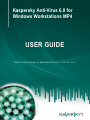 1
1
-
 2
2
-
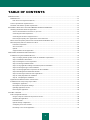 3
3
-
 4
4
-
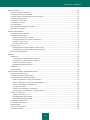 5
5
-
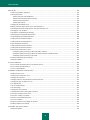 6
6
-
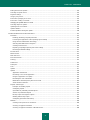 7
7
-
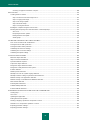 8
8
-
 9
9
-
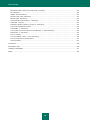 10
10
-
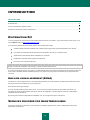 11
11
-
 12
12
-
 13
13
-
 14
14
-
 15
15
-
 16
16
-
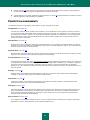 17
17
-
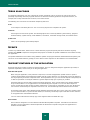 18
18
-
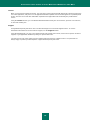 19
19
-
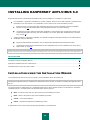 20
20
-
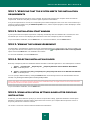 21
21
-
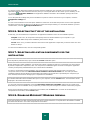 22
22
-
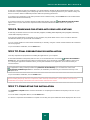 23
23
-
 24
24
-
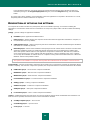 25
25
-
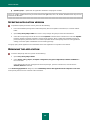 26
26
-
 27
27
-
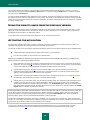 28
28
-
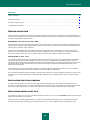 29
29
-
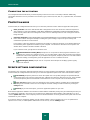 30
30
-
 31
31
-
 32
32
-
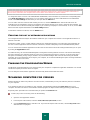 33
33
-
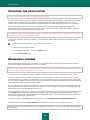 34
34
-
 35
35
-
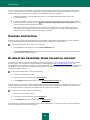 36
36
-
 37
37
-
 38
38
-
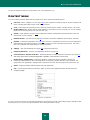 39
39
-
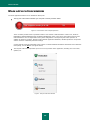 40
40
-
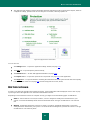 41
41
-
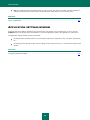 42
42
-
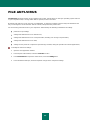 43
43
-
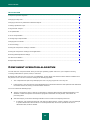 44
44
-
 45
45
-
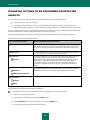 46
46
-
 47
47
-
 48
48
-
 49
49
-
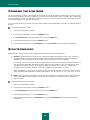 50
50
-
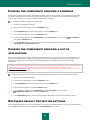 51
51
-
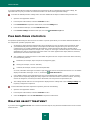 52
52
-
 53
53
-
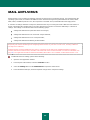 54
54
-
 55
55
-
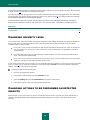 56
56
-
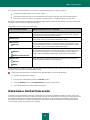 57
57
-
 58
58
-
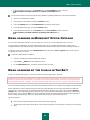 59
59
-
 60
60
-
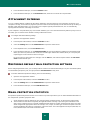 61
61
-
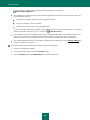 62
62
-
 63
63
-
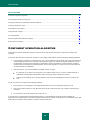 64
64
-
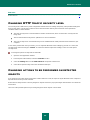 65
65
-
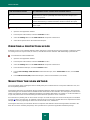 66
66
-
 67
67
-
 68
68
-
 69
69
-
 70
70
-
 71
71
-
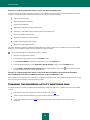 72
72
-
 73
73
-
 74
74
-
 75
75
-
 76
76
-
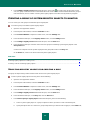 77
77
-
 78
78
-
 79
79
-
 80
80
-
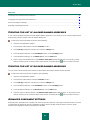 81
81
-
 82
82
-
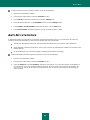 83
83
-
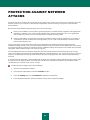 84
84
-
 85
85
-
 86
86
-
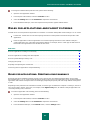 87
87
-
 88
88
-
 89
89
-
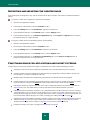 90
90
-
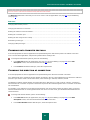 91
91
-
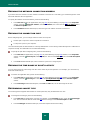 92
92
-
 93
93
-
 94
94
-
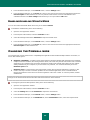 95
95
-
 96
96
-
 97
97
-
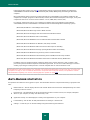 98
98
-
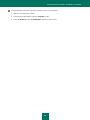 99
99
-
 100
100
-
 101
101
-
 102
102
-
 103
103
-
 104
104
-
 105
105
-
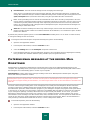 106
106
-
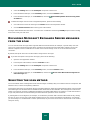 107
107
-
 108
108
-
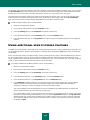 109
109
-
 110
110
-
 111
111
-
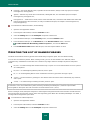 112
112
-
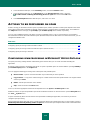 113
113
-
 114
114
-
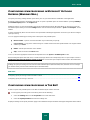 115
115
-
 116
116
-
 117
117
-
 118
118
-
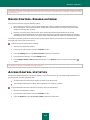 119
119
-
 120
120
-
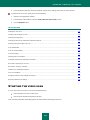 121
121
-
 122
122
-
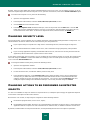 123
123
-
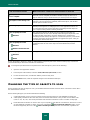 124
124
-
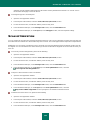 125
125
-
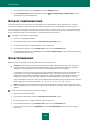 126
126
-
 127
127
-
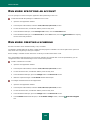 128
128
-
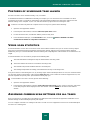 129
129
-
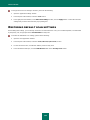 130
130
-
 131
131
-
 132
132
-
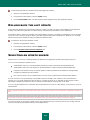 133
133
-
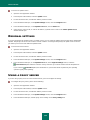 134
134
-
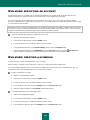 135
135
-
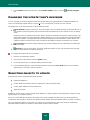 136
136
-
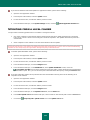 137
137
-
 138
138
-
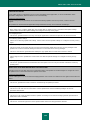 139
139
-
 140
140
-
 141
141
-
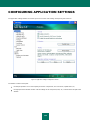 142
142
-
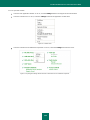 143
143
-
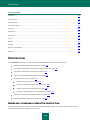 144
144
-
 145
145
-
 146
146
-
 147
147
-
 148
148
-
 149
149
-
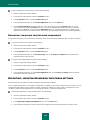 150
150
-
 151
151
-
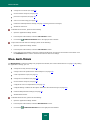 152
152
-
 153
153
-
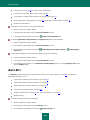 154
154
-
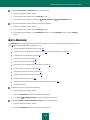 155
155
-
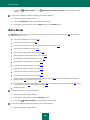 156
156
-
 157
157
-
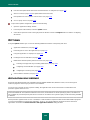 158
158
-
 159
159
-
 160
160
-
 161
161
-
 162
162
-
 163
163
-
 164
164
-
 165
165
-
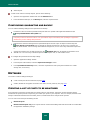 166
166
-
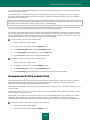 167
167
-
 168
168
-
 169
169
-
 170
170
-
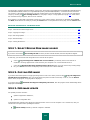 171
171
-
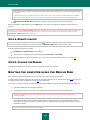 172
172
-
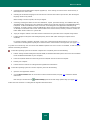 173
173
-
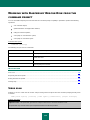 174
174
-
 175
175
-
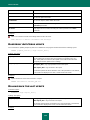 176
176
-
 177
177
-
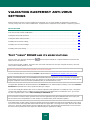 178
178
-
 179
179
-
 180
180
-
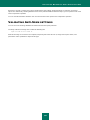 181
181
-
 182
182
-
 183
183
-
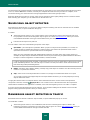 184
184
-
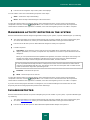 185
185
-
 186
186
-
 187
187
-
 188
188
-
 189
189
-
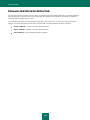 190
190
-
 191
191
-
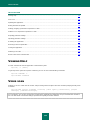 192
192
-
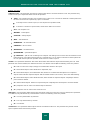 193
193
-
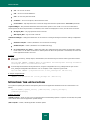 194
194
-
 195
195
-
 196
196
-
 197
197
-
 198
198
-
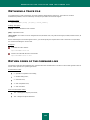 199
199
-
 200
200
-
 201
201
-
 202
202
-
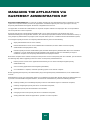 203
203
-
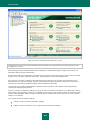 204
204
-
 205
205
-
 206
206
-
 207
207
-
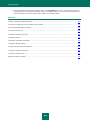 208
208
-
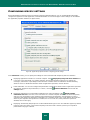 209
209
-
 210
210
-
 211
211
-
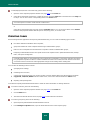 212
212
-
 213
213
-
 214
214
-
 215
215
-
 216
216
-
 217
217
-
 218
218
-
 219
219
-
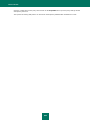 220
220
-
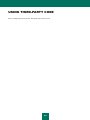 221
221
-
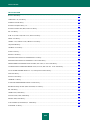 222
222
-
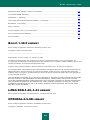 223
223
-
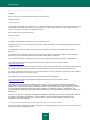 224
224
-
 225
225
-
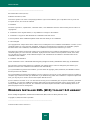 226
226
-
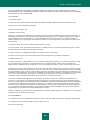 227
227
-
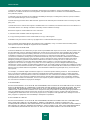 228
228
-
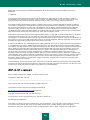 229
229
-
 230
230
-
 231
231
-
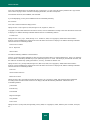 232
232
-
 233
233
-
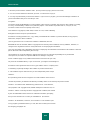 234
234
-
 235
235
-
 236
236
-
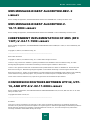 237
237
-
 238
238
-
 239
239
-
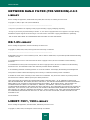 240
240
-
 241
241
-
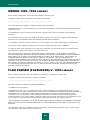 242
242
-
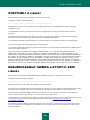 243
243
-
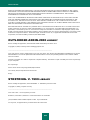 244
244
-
 245
245
-
 246
246
-
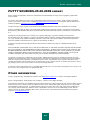 247
247
-
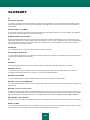 248
248
-
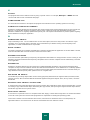 249
249
-
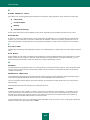 250
250
-
 251
251
-
 252
252
-
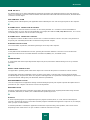 253
253
-
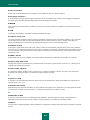 254
254
-
 255
255
-
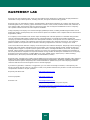 256
256
-
 257
257
-
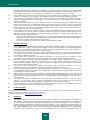 258
258
-
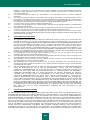 259
259
-
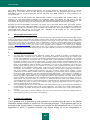 260
260
-
 261
261
-
 262
262
-
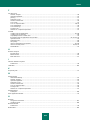 263
263
-
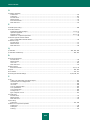 264
264
-
 265
265
Kaspersky ANTI-VIRUS FOR WINDOWS WORKSTATION User manual
- Category
- Antivirus security software
- Type
- User manual
Ask a question and I''ll find the answer in the document
Finding information in a document is now easier with AI
Related papers
-
Kaspersky Small Office Security, 2Y, 5-9u, RNW Owner's manual
-
Kaspersky Internet Security 6.0 User manual
-
Kaspersky ANTI-VIRUS 5.0 Owner's manual
-
Kaspersky Anti-Virus f/ Mac, 1u, 1Y Owner's manual
-
Kaspersky ENDPOINT SECURITY 8 Owner's manual
-
Kaspersky Anti-Virus 2011 User manual
-
Kaspersky ANTI-VIRUS 8 Owner's manual
-
Kaspersky Anti-Virus 8.0 for Mac User manual
-
Kaspersky ANTI-VIRUS FOR FREEBSD/OPENBSD FILE SERVERS Owner's manual
-
Kaspersky ENDPOINT SECURITY 8 Owner's manual
Other documents
-
Kaspersky Lab Internet Security 2009 Product information
-
Kaspersky Lab Internet Security 2009, 10u, 1Y Owner's manual
-
Kaspersky Lab Anti-Virus 2010, 3u, 3Y User guide
-
Kaspersky Lab Anti-Virus 2009, 3u, 1Y Owner's manual
-
Kaspersky Lab Mobile Security 8.0 Owner's manual
-
KAPERSKY ANTI-VIRUS 5.0 - FOR LINUX FREEBSD-OPENBSD FILE SERVER User manual
-
Kaspersky Lab Mobile Security 7.0 Enterprise, 25-49u, 2Y, GOV User guide
-
F-SECURE Mobile Anti-Virus 60 Series User manual
-
F-SECURE MOBILE SECURITY FOR UIQ - Quick Manual
-
F-SECURE ANTI-VIRUS LINUX CLIENT SECURITY - User manual