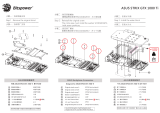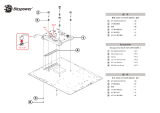Page is loading ...

USER GUIDE
GPU WATER BLOCK
EK-Quantum
Vector² Strix/TUF RTX 4080 D-RGB

Please note the installation of the product is intended to be undertaken
by an adequately trained and experienced person. You are installing the
product at your own risk. If you are not properly trained or experienced
or feel unsure about the installation procedure, please refrain from
installing the product yourself and contact our tech support for
assistance. We disclaim our liability for any damages to the product as
well as incidental, consequential, or indirect damages incurred due to
improper or inappropriate installation.
Before you start using this product, please follow these basic guidelines:
Remove your graphics card from the computer for the safest
mounting process to prevent any possible damage to your
GPU or its circuit board (PCB).
The EK Fittings require only a small amount of force to screw
them firmly in place since the liquid seal is ensured by the
rubber O-ring gaskets.
The use of corrosion-inhibiting coolants is always
recommended for liquid cooling systems and mandatory for
nickel-plated water blocks!
Do not use pure distilled water! For best results, EK
recommends the use of EK-CryoFuel coolants!
To reach optimal performance, make sure to thoroughly
bleed the air out of your water block!

- 3 -
TABLE OF CONTENTS
BOX CONTENTS 4
WATER BLOCK DIMENSIONS 5
TECHNICAL SPECIFICATIONS AND WATER BLOCK PARTS 6
NICKEL PLEXI 6
NICKEL ACETAL 7
PREPARING THE GRAPHICS CARD 8
REMOVING THE STOCK COOLER 8
ASUS TUF GAMING GEFORCE RTX 4080 8
PREPARING THE WATER BLOCK FOR INSTALLATION 10
CUTTING AND PLACING THERMAL PADS 11
APPLYING THERMAL COMPOUND 12
ATTACHING THE WATER BLOCK (Option 1: GeForce RTX 4080 ROG Strix) 13
ATTACHING THE WATER BLOCK (Option 2: GeForce RTX 4080 TUF) 14
INSTALLING THE BACKPLATE 16
ATTACHING THE BACKPLATE 17
INSERTING THE GRAPHICS CARD INTO THE CHASSIS 17
FITTINGS AND TUBING 18
CONNECTING THE D-RGB LED STRIP 18
TESTING THE LOOP 19
WARRANTY 19
SUPPORT AND SERVICE 20
SOCIAL MEDIA 20

- 4 -
6 mm
BOX CONTENTS
4 mm
8 mm
10 mm
M2.5x8 AX1 Screw (1 pc)
M3x10 AX1 Screw (1 pc)EK-Quantum Vector2 Strix/TUF RTX 4080 D-RGB
M2.5x4 AX1 Screw (11 pcs)
Polyamid Washer M2.5
0.5mm (11 pcs)
M2.5x6 AX1 Screw (1 pc)
Standoff Ø4.5/2.5 (1 pc)
Quantum Plug (2 pcs) Terminal OR 14x1 mm (2 pcs)
Replacement I/O Bracket
(1 pc)
M3 x 6 DIN7991 Screw
(2 pcs)
Standoff M2.5-M3 x 6.6mm
(1 pc)
Nut M2.5 (2 pcs)
EAN: 105934
Thermal Pad F 1.0 mm (5 pcs)
(3830046996732)
Thermal Pad G 2.0 mm (2 pcs)
(3830046996794)
120 mm
16 mm
120 mm
24 mm
Thermal Grease (1 pc)
Allen Key 2 mm (1 pc) EK-Loop Multi Allen Key (1 pc)
Allen Key 2.5 mm (1 pc)
EK-Plug Out Spludger Tool (1 pc)
EAN: 106046
Thermal PAD G 1.0mm (3 pcs)
(3830046996770)
120 mm
24 mm

- 5 -
WATER BLOCK DIMENSIONS
260 mm
117 mm
145 mm
140.5 mm
153 mm
133 mm
27 mm
25.5 mm

- 6 -
TECHNICAL SPECIFICATIONS AND WATER BLOCK PARTS
NICKEL PLEXI
- Dimensions: (L x H x W): 260 x 153 x 27 mm
- D-RGB LED count: 12
- D-RGB cable length: 50 cm
- D-RGB connector 3-pin 5V digital LED header
(Pinout: +5V | Data | Blocked | Ground)
Position EAN Description Quantity
1106211 Backplate (Bl. Elox) 1
2106228 Top plate (Plexi) 1
3105926 LED Cover (Nat. Elox) 1
4103962 Plexi insert 1
5103987 Standoff M3.5-M2.5 x 3 mm 4
6103988 Standoff M4-M2.5 x 3 mm 4
7103986 Standoff M3.5-M2.5 x 11.3 mm 6
8105988 FC Terminal (Acetal) 1
9103942 Terminal Badge 1
10 104216 Disc magnet 3 x 3 2
11 104106 Terminal OR - 14 x 1 mm 2
12 8311 Screw M4 x 20 DIN7984 3
13 105561 Replacement I/O Bracket 1
14 8472 Screw M3 x 6 DIN7991 2
15 103971 Stand Out (Acetal) 1
16 8208 Screw M3 x 8 7991DIN 2
17 100663 EK - Badge 2
18 103964 Mylar sticker 2
19 9024 Screw M4 x 10 DIN7984 13
20 104188 Standoff 4.5/2.5 mm 7
21 104187 Screw M2.5 x 8 AX1 7
22 105932 Main OR - 144 x 2 mm 1
23 106214 PCB cardboard 1
24 101556 LED D-RGB strip 500/300 mm 1
25 106208 Coldplate (Ni) 1
9
20
5
16
17
4
23
15
11
7
12
24
25
1
19
13
10
8
18
2
3
6
14
22
21

- 7 -
12
NICKEL ACETAL
- Dimensions: (L x H x W): 260 x 153 x 27 mm
- D-RGB LED count: 38
- D-RGB cable length: 50 cm
- D-RGB connector 3-pin 5V digital LED header
(Pinout: +5V | Data | Blocked | Ground)
Position EAN Description Quantity
1106211 Backplate (Bl. Elox) 1
2106230 Top plate (Acetal) 1
3103962 Plexi insert 1
4103987 Standoff M3.5-M2.5 x 3 mm 4
5103988 Standoff M4-M2.5 x 3 mm 4
6103986 Standoff M3.5-M2.5 x 11.3 mm 6
7105988 FC Terminal (Acetal) 1
8103942 Terminal Badge 1
9104216 Disc magnet 3 x 3 2
10 104106 Terminal OR - 4 x 1 mm 2
11 8311 Screw M4 x 20 DIN7984 3
12 105561 Replacement I/O Brakcet 1
13 8472 Screw M3 x 6 DIN7991 2
14 100663 EK - Badge 2
15 9024 Screw M4 x 10 DIN7984 13
16 104188 Standoff fi 4.5/2.5 mm 7
17 104187 Screw M2.5 x 8 AX1 7
18 103968 Light guide 1
19 104296 LED D-RGB Strip Double - 500/130 mm 1
20 8202 Screw M3 x 12 DIN7991 2
21 104211 Mylar sticker 2
22 103974 Stand out (Acetal) 1
23 105932 Main OR 144 x 2 mm 1
24 106214 PCB cardboard 1
25 106208 Coldplate (Ni) 1
8
3
21
16
54
14
20
19
6
11
10
7
9
15
2
23
18
1
13
17
22
24
25

- 8 -
PREPARING THE GRAPHICS CARD
REMOVING THE STOCK COOLER
ASUS TUF GAMING GEFORCE RTX 4080
Important! Before starting, make sure to have a clean, flat
surface to work on. It is recommended to put foam or soft
material to lay the graphics card on.
STEP 1
First, remove eight (8) screws from the backside of the Stock cooler
(using Phillips head screwdriver).
STEP 2
Unscrew three (3) screws from the I/O Bracket (using Phillips head
screwdriver). Unplug the connectors in order to remove the stock
cover from the GPU PCB.
STEP 1
STEP 2

- 9 -
STEP 3
From the front side of the GPU, an additional two (2) screws must be
removed (using Phillips head screwdriver). Detach the GPU Backplate.
STEP 4
Rotate the GPU and unscrew four (4) Screws from the retention
bracket (using Phillips head screwdriver). Remove the bracket and
Stock Cooler from the GPU PCB.
STEP 3
STEP 4
RETENTION
BRACKET
STOCK
COOLER

- 10 -
Phillips Head Screwdriver
PREPARING THE WATER BLOCK FOR INSTALLATION
STEP 1
Unscrew seven (7) Screws AX1 M2.5 x 8 mm. Remove the backplate
together with the Screws and backplate standoffs. Standoffs must stay
on Screws AX1 M2.5 x 8 mm. Remove the PCB cardboard. Save the
removed parts for later steps.
Do not remove standoffs from screws! In case the
standoff detaches from the screw, replace it with a
spare one. When replacing the standoff make sure
that you screw it on the AX1 M2.5 x 8 screws. Do not
push the standoff onto the screw AX1 M2.5 x 8 mm.
STEP 1
For this step, you will need:
BACK PL AT E
M2.5 x 8 AX1
BACK PL ATE S TA ND OF F
DO NOT REMOVE
STANDOFFS
FROM SCREWS!
PCB
CARDBOARD
STEP 5
Lastly, unscrew four (4) Screws and detach the I/O Bracket (using
Phillips head screwdriver).
EK provides the replacement I/O Bracket with the water block.
STEP 5
I/O BRACKET

- 11 -
STEP 2
Position the replacement I/O Bracket on the water block. During
this process, make sure you have aligned the holes. Secure it with
the two (2) M3 x 6 DIN7991 Screws and Allen Key 2 mm.
M3 X 6 DIN7991 SCREW
REPLACEMENT I/O BRACKET
STEP 2
For this step, you will need:
Replacement I/O
Bracket
Allen Key 2 mm
M3 x 6 DIN7991
Screw (2 pcs)
STEP 1
CUTTING AND PLACING THERMAL PADS
STEP 1
The GPU water block comes with thermal pads that have to be cut
into smaller pieces to cover all the VRM components, such as COILs,
MOSFETs, and drivers.
Remove the protective foil from both sides of the thermal
pad before installation.
Replacement thermal pads:
Thermal Pad F 1.0 mm – (120 x 16 mm) EAN: 3830046996732
Thermal Pad G 1.0 mm – (120 x 24 mm) EAN: 3830046996770
Thermal Pad G 2.0 mm – (120 x 24 mm) EAN: 3830046996794
Thermal Pad F – 1.0 mm (120 x 16 mm)
120 mm
16 mm
1 mm
Thermal Pad G – 1.0 mm (120 x 24 mm)
120 mm
24 mm
1.0 mm
Thermal Pad G – 2.0 mm (120 x 24 mm)
120 mm
24 mm
2 mm

- 12 -
STEP 2
Once cut to the size, Thermal Pads should be placed on the PCB, as
shown in the picture:
Before attaching the PCB to the Water Block, make sure
all the Thermal Pads are placed correctly!
STEP 2
Thermal Pad - 120 x 16 x 1.0 mm
F1
Thermal Grease
STEP 1
Apply the enclosed thermal grease (thermal compound) on the GPU
heat spreader – IHS – as shown in the image. The layer of the thermal
compound must be thin and even over the entire surface of the IHS.
The excessive or uneven application of thermal grease
may lead to poor performance!
APPLYING THERMAL COMPOUND
For this step, you will need:
STEP 1

- 13 -
ATTACHING THE WATER BLOCK (Option 1: GeForce RTX 4080 ROG Strix)
STEP 1
Carefully position the water block with preinstalled standoffs on the
graphics card. During this process, make sure you have aligned the
mounting holes of the PCB with the holes of the water block.
Pay attention not to use too much force when pressing
the block down to the PCB since chip dies are prone
to cracking.
Before attaching the PCB to the Water Block, make sure
all the Thermal Pads are placed correctly!
STEP 1
STEP 2
Use seven (7) M2.5 x 4 AX1 Screws and PVC washers to tighten
the PCB on the water block. Tighten the screws evenly using the
Phillips-head screwdriver. EK recommends you start tightening the
screws around the GPU core first, and then continuing outward to
prevent damage to the GPU. After attaching the water block, five
(5) saved Factory provided I/O Bracket screws can be reused.
For this step, you will need:
M2.5 x 4 AX1 SCREW
M2.5 PVC WASHER
FACTORY I/O
BRACKET SCREWS STEP 2
PVC Washer
(7 pcs)
M2.5 x 4
AX1 Screw
(7 pcs)
Phillips Head
Screwdriver
4 mm
Factory provided
I/O Bracket
screw (5 pcs)

- 14 -
Screws must be present in the places marked on the picture.
STEP 2
ATTACHING THE WATER BLOCK (Option 2: GeForce RTX 4080 TUF)
STEP 1
Carefully position the water block with preinstalled standoffs on the
graphics card. During this process, make sure you have aligned the
mounting holes of the PCB with the holes of the water block.
Pay attention not to use too much force when pressing
the block down to the PCB since chip dies are prone
to cracking.
Before attaching the PCB to the Water Block, make sure
all the Thermal Pads are placed correctly!
STEP 1

- 15 -
Screws must be present in the places marked on the picture.
STEP 2
Use seven (7) M2.5 x 4 AX1 Screws and PVC washers to tighten the
PCB on the water block. Tighten the screws evenly using the Phillips-
head screwdriver. An additional one (1) M2.5 x 6 AX1 Screw must be
secured with an M2.5 Nut.
EK recommends you start tightening the screws around the GPU core
first, and then continuing outward to prevent damage to the GPU.
After attaching the water block, three (3) saved Factory provided
I/O Bracket screws can be reused.
STEP 2
M2.5 NUT
M2.5 x 4 AX1 SCREW
M2.5 PVC WASHER
M2.5 x 6 AX1 SCREW
FACTORY I/O BRACKET SCREWS
For this step, you will need:
PVC Washer
(7 pcs)
M2.5 x 4
AX1 Screw
(7 pcs)
Phillips Head
Screwdriver
4 mm
Factory provided
I/O Bracket
screw (3 pcs)
M 2.5 Nut
(1 pc)
M2.5 x 6
AX1 Screw
(1 pc)
6 mm

- 16 -
STEP 2
Apply the thermal pads onto the GPU PCB as shown in the image.
STEP 2
INSTALLING THE BACKPLATE
STEP 1
STEP 1
After attaching the water block, a few more thermal pads need to be
cut into smaller pieces to cover all the necessary components. EK
made sure to provide you with more than an adequate quantity of
thermal pads to complete this step.
CAUTION: You must remove the protective foil from both
sides of the thermal pad before installation.
Replacement thermal pads:
Thermal Pad F 1.0 mm – (120 x 16 mm) EAN: 3830046996732
Thermal Pad G 1.0 mm – (120 x 24 mm) EAN: 3830046996770
Thermal Pad G 2.0 mm – (120 x 24 mm) EAN: 3830046996794
G1
G1
G1
G1
G1 G1
G2
G2
Thermal Pad F – 1.0 mm (120 x 16 mm)
120 mm
16 mm
1 mm
Thermal Pad G – 1.0 mm (120 x 24 mm)
120 mm
24 mm
1.0 mm
Thermal Pad G – 2.0 mm (120 x 24 mm)
120 mm
24 mm
2 mm
Thermal Pad - 120 x 24 x 2.0 mm
G2
Thermal Pad - 120 x 24 x 1.0 mm
G1

- 17 -
For this step, you will need:
Phillips Head Screwdriver
ATTACHING THE BACKPLATE
STEP 1
STEP 1
Position the Backplate (including screws and standoffs) onto
the GPU PCB. Make sure all the holes are aligned. Tighten the
screws evenly.
Before attaching the backplate, make sure all the Thermal Pads
are placed correctly!
Do not use excessive force!
INSERTING THE GRAPHICS CARD INTO THE CHASSIS
Carefully lift your graphics card with the installed water block and
insert it into your PC’s motherboard PCI Express expansion slot.
Please keep in mind that your graphics card is heavier than before it
was equipped with the water block.
You need to be very careful when handling the graphics
card. Avoid all unnecessary manipulation of the water block
assembly that might damage your card or water block.
BACK PL AT E

- 18 -
CONNECTING THE D-RGB LED STRIP
STEP 1
Plug the 3-pin connector of the distribution plate D-RGB LED
light to the D-RGB HEADER on the motherboard. The LED will
work if the pin layout on the header is as follows: +5V, Digital,
Empty, Ground.
Incorrect installation or installation to a wrong header can
damage the LED strip or the header itself!
STEP 1
D-RGB HEADER
RGB HEADER
FITTINGS AND TUBING
Screw in two (2) G1/4 threaded male fittings. Attach the liquid
cooling tubes and connect the water block to the cooling loop.
Do not forget to plug the remaining two openings using
the enclosed EK-Plug G1/4 or its equivalent.
EK recommends using EK fittings with all EK water blocks.
CAUTION: When using connectors other than EK fittings,
pay special attention to the length of the fittings’ male G1/4”
thread – 5mm is the maximum G1/4” thread length allowed!
TUBING
EK- PLUG G1/4
EK-FITTING
For this step, you will need:
EK-Loop Multi Allen Key

- 19 -
Our products are warranted against defects of materials and quality
for a period of 24 months, starting with the date of delivery to the
end-user. During this period, products will be repaired or have parts
replaced at our discretion, provided that 1) the product is returned
to the agent from whom it was purchased; 2) the product has been
purchased by the end-user and has not been used for commercial
purposes; 3) the product has not been misused, handled
carelessly, or used in a manner other than the way described in
the instruction’s manual. This warranty does not confer rights
other than those expressly set out above and does not cover any
claims for consequential loss or damage. This warranty is offered
as an extra benefit and does not affect your statutory rights as a
consumer. This warranty is voided if the product comes in contact
with aggressive UV additives or other improper liquids. EK Water
blocks are sealed with a warranty-voiding circular label, proving
the water block has withstood a pressure leak test. Removing the
label will void the leak-free guarantee, but not the guarantee on
the product itself. Any other RMA issues can be reported to EK
Customer Support at www.ekwb.com/support for further analysis.
WARRANTY
To make sure the installation of EK components was successful, we
recommend you perform a leak test for 24 hours. When your loop
is complete and filled with coolant, connect the pump to a PSU
outside of your system. Do not connect power to any of the other
components. Turn on the PSU and let the pump run continuously.
It is normal for the coolant level to drop during this process as air
collects in the distribution plate. Inspect all parts of the loop, and in
the eventuality, that the coolant leaks, fix the issue and repeat the
testing process. Ensure that all hardware is dry before the system is
powered on in order to prevent any damage.
TESTING THE LOOP

In case you need assistance or wish to order spare parts or a new
mounting mechanism, please contact:
https://www.ekwb.com/customer-support/
For spare parts orders, refer to the page with “TECHNICAL
SPECIFICATIONS AND WATER BLOCK PARTS” where you can find
the EAN number of each part you might need.
Include the EAN number with quantity in your request. Mounting
Mechanism EAN can be found under “BOX CONTENTS”
Thermal pads are readily available in the EK shop
EKWaterBlocks
@EKWaterBlocks
ekwaterblocks
ekwaterblocks
EKWBofficial
SUPPORT AND SERVICE
SOCIAL MEDIA
/