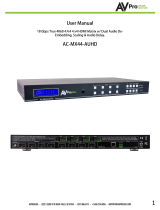8K HDMI Down Scaler, EDID Manager & Audio De-Embedder
ac-sc-1x
quick start guide
The AC-SC-1X is a single input, 2 output HDMI2.1a Downscaling device capable of supporting
VRR, HDCP 2.3, High Frame Rate, and 8K signals up to 40Gbps (FRL5). Equipped with 4K or
1080p downscaling on Output 1 with an additional Bypassed Output 2, Analog & SPDIF (TOS)
Audio Extraction, plus a brand-new OLED Front Panel for control and diagnostics; the SC-1X
seamlessly integrates with today’s new Gaming Consoles, Streaming devices, and high-end
PC into distribution systems with a combination of audio processors and displays from over
the last 10 years
This quick start guide will go through:
• Installation
• Front panel control
• RS232 Control (Through terminal blocks and USB C)
• EDID Management
• Scaling
• Troubleshooting
QUICK INSTALLATION
1. Connect the HDMI Input Source to the Input of the AC-SC-1X
2. Connect the HDMI Output Device(s) to the desired port(s)
3. Connect the Power Supply to the AC-SC-1X
4. Turn on Input Devices
5. Turn on Output Devices
6. Control Using Front Panel
FRONT PANEL CONTROL
• Monitor Screen – Shows Input Signal
Information/Shows Menu Information
• Up/Down Button – Cycles Menu and Menu
options up or down
• Enter Button – Opens Menu/Makes Menu
Selections
• Back Button – Exit Menu/Exit Menu Selection