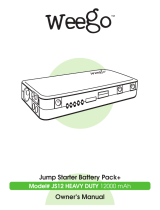Page is loading ...

Tighten bolt until clamp fits snugly on desk.
IMPORTANT: Do not over-tighten bolt.
3
1
Open Clamp-On Desktop Charging Unit
clamp by loosening 8 mm bolt.
2A B
Test clamp fit by sliding clamp over edge of desk or table.
Ensure outer edge of desk fully reaches inner edge of clamp.
Ensure there is adequate clearance to insert and remove
Rechargeable Battery.
INSTRUCTIONS
8mm Hex Wrench
Tools Required:
CLAMPON DESKTOP
CHARGING UNIT
KBEPCGR
In the Box:
Clamp-On
Desktop Charging Unit 8 mm Hex Wrench
Insert Rechargeable Battery into Clamp-On Desktop Charging Unit.
IMPORTANT: Battery must be fully charged before first use.
4
Ships / Sold Separately:
Rechargeable Battery Battery Charging Options

Press power button on top of clamp to activate
AC outlet.
6
7
IMPORTANT: Plug a maximum of one device into each
corresponding outlet/port. Do not use a splitter to plug multiple
devices into one outlet and/or port, as this will damage the
Rechargeable Battery and Clamp-On Desktop Charging Unit.
TROUBLESHOOTING
Power Button Flashing Green*
1. Reset Clamp-On Desktop
Charging Unit by unplugging
device(s) and pressing power
button.
2. Plug device in again. If power
button continues to flash,
device is not compatible with
EdgePower and should not
be used.
*Indicates a safety feature has
been triggerd by a device.
Device Not Charging when
Plugged into AC Outlet:
1. Confirm power button
has been pressed and
green light is on.
2. Check the Rechargeable
Battery’s indicator lights for
power level.
3. Recharge Battery if one
or fewer indicator lights
are illuminated.
Device Not Charging when
Plugged into USB Ports.
1. Check the Rechargeable
Battery’s indicator lights for
power level.
2. Recharge Battery if one or
fewer indicator lights are
illuminated.
Plug devices into corresponding
AC outlet and USB ports.
USB-C and USB-A ports will immediately
begin powering devices.
USB-C
USB-A
AC OUTLET
5
Press power button on end of Rechargeable Battery to
activate indicator lights and monitor power consumption.
When only one LED is illuminated on Battery, replace with a
fully-charged Battery from Base Charging Station.
/