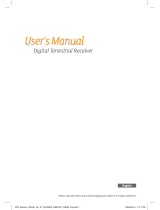Page is loading ...

TOPFIELD
TRC-1400
User Reference
High Denition
Digital Terrestrial Receiver
Personal Video Recorder
CONAX Chipset Pairing

ii
The lightning flash with arrowhead symbol, in an equilateral triangle, is intended to alert the
user to the presence of uninsulated “dangerous voltage” within the product’s enclosure that may be of
sufficient magnitude to constitute a risk of electric shock to a person.
The exclamation point, in an equilateral triangle, is intended to alert the user to the presence of
important operation and maintenance instructions in the literature accompanying the product.
Precautions
• Read, keep and follow these instructions.
• Heed all warnings.
• Clean with a dry cloth only.
• Do not block any of the ventilation openings.
• Do not install near any heat sources or in direct sunlight as this will impair cooling.
• Do not operate this product near water. Do not place any of the objects filled with liquids, such as
vases on this unit.
• Do not try to change the plug or defeat its safety purpose. If the provided plug does not fit into
your outlet, consult an electrician for replacement of the obsolete outlet.
• This product is designed for indoor use only.
• Place the digital receiver on a firm and level surface.
• Do not lay any objects such as magazines on this unit.
• Do not overload power outlets. Doing so may result in a risk of fire or electrical shock.
• Never open this unit’s casing under any circumstances, or the warranty will be void.
• Unplug this unit during lightning storms or when unused for long periods of time.
• Refer all servicing to qualified service personnel. Servicing is required when the unit has been
damaged in any way, such as power supply cord or plug is damaged, liquid has been spilled or
objects have fallen into the unit, the unit became wet from rain or moisture, does not operate
normally, or has been dropped.
• Batteries, including those which contain no heavy metals, may not be disposed with other
household wastes. Please dispose of used batteries in an environmentally sound manner. Find
out the legal regulations which apply in your area.

iii
About this user guide
Thank you for purchasing our digital receiver. Please read this user guide carefully before you use the
digital receiver and keep it handy for future reference.
This User Guide covers the model TRC-1400 .
• Illustrations pictured in this manual may not be exactly the same as the actual product.
• The screenshots used in this manual may not be exactly the same as those you see on the actual
on-screen displays.
• Designs and specifications of the digital receiver and other accessories are subject to change with-
out any notice in order to introduce new features or improve the functionality of the product.

iv CONTENTS
Contents
Contents iv
1 Introduction 1
1.1 Features . . . . . . . . . . . . . . . . . . . . . . . . . . . . . . 1
1.2 Controlling the digital receiver . . . . . . . . . . . . . . . . . . 2
1.2.1 Front panel . . . . . . . . . . . . . . . . . . . . . . . . 3
1.2.2 Remote control . . . . . . . . . . . . . . . . . . . . . . 4
1.3 Subscription card information . . . . . . . . . . . . . . . . . . 6
2 Setup 7
2.1 Unpacking . . . . . . . . . . . . . . . . . . . . . . . . . . . . . 7
2.2 Safety precautions . . . . . . . . . . . . . . . . . . . . . . . . . 7
2.3 Rear panel connections . . . . . . . . . . . . . . . . . . . . . . 8
2.4 Connecting up your digital receiver . . . . . . . . . . . . . . . 10
2.4.1 Connecting to the antenna . . . . . . . . . . . . . . . . 11
2.4.2 Connecting to your television set . . . . . . . . . . . . 11
2.4.3 Connecting to your video recorder . . . . . . . . . . . 14
2.5 Switching on for the first time . . . . . . . . . . . . . . . . . . 14
3 Service Search 16
3.1 Searching for broadcasting services . . . . . . . . . . . . . . . 16
3.2 Resetting to factory settings . . . . . . . . . . . . . . . . . . . 17
3.3 Resetting to user settings . . . . . . . . . . . . . . . . . . . . . 18
3.4 Clearing the services list . . . . . . . . . . . . . . . . . . . . . 18

CONTENTS v
4 Preference Settings 20
4.1 Language settings . . . . . . . . . . . . . . . . . . . . . . . . . 20
4.1.1 Menu language . . . . . . . . . . . . . . . . . . . . . . 20
4.1.2 Teletext Language . . . . . . . . . . . . . . . . . . . . . 21
4.1.3 Subtitle language . . . . . . . . . . . . . . . . . . . . . 21
4.1.4 Hard of Hearing . . . . . . . . . . . . . . . . . . . . . 21
4.1.5 Changing region . . . . . . . . . . . . . . . . . . . . . 21
4.1.6 Audio language . . . . . . . . . . . . . . . . . . . . . . 21
4.2 Video and audio settings . . . . . . . . . . . . . . . . . . . . . 22
4.2.1 High definition television . . . . . . . . . . . . . . . . 22
4.2.2 Television aspect ratio . . . . . . . . . . . . . . . . . . 23
4.2.3 Colour format . . . . . . . . . . . . . . . . . . . . . . . 24
4.2.4 Another video device . . . . . . . . . . . . . . . . . . . 24
4.2.5 Audio mode . . . . . . . . . . . . . . . . . . . . . . . . 25
4.3 Local time setting . . . . . . . . . . . . . . . . . . . . . . . . . 26
4.4 Parental control . . . . . . . . . . . . . . . . . . . . . . . . . . 27
4.5 Options for recording . . . . . . . . . . . . . . . . . . . . . . . 29
4.6 Options for playback . . . . . . . . . . . . . . . . . . . . . . . 30
4.7 Options for on-screen display . . . . . . . . . . . . . . . . . . 31
4.8 Options for the front display . . . . . . . . . . . . . . . . . . . 32
4.9 Options for Photo Album . . . . . . . . . . . . . . . . . . . . . 32
4.10 Options for standby mode . . . . . . . . . . . . . . . . . . . . 33
5 Every Day Use 34
5.1 Volume control . . . . . . . . . . . . . . . . . . . . . . . . . . 34
5.2 Watching television . . . . . . . . . . . . . . . . . . . . . . . . 34
5.2.1 The services list . . . . . . . . . . . . . . . . . . . . . . 34
5.2.2 The favourite service lists . . . . . . . . . . . . . . . . 35
5.2.3 Viewing programme information . . . . . . . . . . . . 36
5.2.4 Selecting audio tracks . . . . . . . . . . . . . . . . . . 37
5.2.5 Selecting subtitle tracks . . . . . . . . . . . . . . . . . 37
5.2.6 Viewing teletext . . . . . . . . . . . . . . . . . . . . . . 38
5.3 Viewing electronic programme guide . . . . . . . . . . . . . . 38
5.4 Using time-shift . . . . . . . . . . . . . . . . . . . . . . . . . . 39
6 Organising Services 41

vi CONTENTS
6.1 Editing the favourite lists . . . . . . . . . . . . . . . . . . . . . 41
6.2 How to use on-screen keyboard . . . . . . . . . . . . . . . . . 43
7 Recording and Playback 44
7.1 Recording a programme . . . . . . . . . . . . . . . . . . . . . 45
7.1.1 Instant recording . . . . . . . . . . . . . . . . . . . . . 45
7.1.2 Timer recording . . . . . . . . . . . . . . . . . . . . . . 47
7.1.3 Scheduling recordings using the programme guide . . 49
7.1.4 Recording a time-shifted programme . . . . . . . . . . 49
7.1.5 Recording a pay service programme . . . . . . . . . . 50
7.2 File archive . . . . . . . . . . . . . . . . . . . . . . . . . . . . . 51
7.2.1 To delete a recording . . . . . . . . . . . . . . . . . . . 51
7.2.2 To sort recordings . . . . . . . . . . . . . . . . . . . . . 51
7.2.3 To lock a recording . . . . . . . . . . . . . . . . . . . . 52
7.2.4 To rename a recording . . . . . . . . . . . . . . . . . . 52
7.2.5 To make a new folder . . . . . . . . . . . . . . . . . . . 52
7.2.6 To move a recording to another folder . . . . . . . . . 52
7.3 Playing back a recording . . . . . . . . . . . . . . . . . . . . . 52
7.3.1 To navigate using the progress bar . . . . . . . . . . . 53
7.3.2 To play in slow motion . . . . . . . . . . . . . . . . . . 54
7.3.3 To play in fast motion . . . . . . . . . . . . . . . . . . . 54
7.3.4 To make a bookmark . . . . . . . . . . . . . . . . . . . 54
7.3.5 To play back a recording repeatedly . . . . . . . . . . 55
7.3.6 To play back recordings in sequence . . . . . . . . . . 55
7.3.7 To play back a scrambled recording . . . . . . . . . . . 56
7.4 Copying a recording . . . . . . . . . . . . . . . . . . . . . . . 56
7.5 Formatting the hard disk . . . . . . . . . . . . . . . . . . . . . 56
8 Entertainment 58
8.1 Configuring the network setting . . . . . . . . . . . . . . . . . 58
8.2 Copying files . . . . . . . . . . . . . . . . . . . . . . . . . . . . 59
8.3 Playing back MP3 files . . . . . . . . . . . . . . . . . . . . . . 59
8.4 Viewing image files . . . . . . . . . . . . . . . . . . . . . . . . 60
8.4.1 How to move a file to the photo album . . . . . . . . . 60
8.5 Playing back a video file . . . . . . . . . . . . . . . . . . . . . 61
8.6 Playing back YouTube contents (optional) . . . . . . . . . . . 62

CONTENTS vii
8.7 Sharing image files by Flickr (optional) . . . . . . . . . 63
8.8 SHOUTcast Internet radio (optional) . . . . . . . . . . . . . . 64
8.9 Weather forecast (optional) . . . . . . . . . . . . . . . 65
9 Firmware Update 66
9.1 From a memory stick . . . . . . . . . . . . . . . . . . . . . . . 66
9.2 Over the air (optional) . . . . . . . . . . . . . . . . . . . . . . 67
A Universal Remote Control 68
A.1 Code list for television sets . . . . . . . . . . . . . . . . . . . . 71
A.2 Code list for DVD players . . . . . . . . . . . . . . . . . . . . . 85
A.3 Code list for audio-video receivers . . . . . . . . . . . . . . . 87


1 Introduction
1
Chapter 1
Introduction
The TRC-1400 digital receiver is fully compliant with the inter-
national Digital Video Broadcasting (DVB) standard, and thus
is able to receive digital broadcasts of that standard. For its
operation you need an antenna, which must be installed ap-
propriately.
NOTE
In general we equate a channel with a frequency. However,
unlike analogue broadcasts, digital broadcasts are not all
assigned to their own frequencies; instead, multiple televi-
sion broadcasts are transmitted through a single frequency.
The frequency in digital broadcasting is usually called trans-
ponder or multiplex. To reduce confusion in this manual,
the word service is preferably used than channel as a term
to indicate one television or radio broadcast.
1.1 Features
This digital receiver has the following features:
• Can store up to 2,000 television and radio services.
• Can create lists of your favourite services.

2 Introduction
• Can view information about the current television or ra-
dio programme.
• Has an electronic programme guide that provides an
overview of scheduled programmes.
• You can record up to four services while you are cur-
rently watching another.
• You can record many programmes using a built-in hard
drive with large storage capacity.
• Time-shift is a special technical feature available on this
digital receiver. You can pause a programme you are
watching and resume it again at a later time. Then you
can quickly go to any part of the current programme by
fast forward or rewind search.
• You can play back video files of various formats includ-
ing Xvid.
• You can use various Web services including YouTube.
(optional)
1.2 Controlling the digital receiver
You can operate the digital receiver with the remote control or
the buttons on the front panel.
NOTE
When the digital receiver is off but plugged into a wall
socket, we say that it is in standby mode; on the other hand,
when it is on, it is in active mode. Even when you are not
using the digital receiver, you should keep it plugged into
a wall socket to be in standby mode so that it can run timer
events at any time.

1 Introduction
1.2 Controlling the digital receiver 3
1.2.1 Front panel
button switches the digital receiver between standby
and active mode.
MENU
Power
button displays the main menu. It is also used to return
to the previous menu from a submenu.
OK button displays the services list. See § 5.2.1 for more de-
tails. It is also used to selectamenu item.
CHANNEL
, buttons switch to the previous or next ser-
vice.
VOLUME
, buttons decrease or increase the volume.
You have to insert your subscription
card into the front slot to watch pay
services. When you insert the subscrip-
tion card, the side on which the chip is
mounted must face upward.

4 Introduction
1.2.2 Remote control
• button switches the digital receiver between standby
mode and active mode.
• mutes the sound. Press again to switch it back on.
•
TV switches the remote control to television mode to op-
erate your television.
•
PVR switches the remote control to receiver mode to op-
erate the digital receiver.
•
AUX switches the remote control to operate your audio-
video receiver.
•
DVD switches the remote control to DVD mode to oper-
ate your DVD player.
• Numeric buttons are used to enter a service number for
service change or to specify values for menu options.
• switches over between the current service and the
previously viewed one.
• displays the service information box. It is also used
to display more information about a programme.
•
VOLUME− ,
VOLUME+ buttons decrease or increase the
volume.
•
CHANNEL− ,
CHANNEL+ buttons switch to the previous
or next service.
•
OK displays the services list. See §5.2.1 for more details.
It is also used to select a menu item.
• Navigation buttons are used to navigate in menus or to
change values for menu options.
•
MENU displays the main menu. It is also used to return
to the previous menu from a submenu.
•
GUIDE displays the electronic programme guide.
•
EXIT is used to exit a menu or to hide on-screen informa-
tion.

1 Introduction
1.2 Controlling the digital receiver 5
• is used to display the list of recorded programmes
that are stored in the internal hard drive. See §7.2 for
more details.
•
F1 has different functions per menu.
•
F2 is used to make a bookmark on playback or time-
shift.
•
F4 has different functions per menu.
•
F3 is used to jump to next bookmark position.
•
Option has different functions per menu.
• is used to select a subtitle track.
• is used to select an audio track and a sound mode.
• displays teletext.
•
VF changes video resolution. See §4.2.1 for more details.
•
AR changes aspect ratio. See §4.2.2 for more details.
• switches over between television services and radio
services.
• is used to set a sleep timer in 10 minute increments.
• is used to start recording.
• is used to stop playback, to stop recording, or to jump
back to live television from time-shifted television.
•
M switches the output of the TV SCART socket over be-
tween the digital receiver and the device connected to the
VCR SCART socket. See §4.2.4 for more details.
•
SAT displays connected devices list.
• is used to start reverse playback. Subsequent presses
increase the rewind speed.
• pauses live television or playback of a recorded pro-
gramme.
• is used to start fast forward playback. Subsequent
presses increase the playback speed.

6 Introduction
• resumes normal playback speed, or displays the
progress bar for navigation on playback or time-shift. To
play a recorded programme, see button .
• is used to jump back to the beginning of the recording
on playback.
• is used to start slow motion playback. Subsequent
presses change the playback speed.
• is used to jump to the end of the recording on play-
back.
• has different functions per menu.
NOTE
When using the remote control, point it at the remote sensor
on the front panel of the digital receiver.
The actual images and the number of buttons may be differ-
ent depending on the type of remote control provided by the
manufacturer.
1.3 Subscription card information
With this digital receiver, you can view pay services scram-
bled with the CONAX conditional access system. Probably
you have a subscription card. If you would like to view infor-
mation in detail about your subscription card, select the Infor-
mation > Conditional Access menu. There you can also check
the messages from the broadcasting operator.

2 Setup
7
Chapter 2
Setup
2.1 Unpacking
Before going any further, check that you have received the fol-
lowing items with the digital receiver.
• Remote control
• Two batteries for the remote control (AAA 1.5 V)
• One HDMI cable
• One loop cable
• A copy of the User manual
NOTE
Accessories may vary according to your local area.
2.2 Safety precautions
Please read carefully the following safety precautions.
• The mains voltage must range between 90 and 250 volts.
Check it before plugging the digital receiver to the wall
socket. For the power consumption of the digital re-
ceiver, refer to Table 2.1.

8 Setup
• The wall socket should be near the equipment. Do not
run an extension lead to the unit.
• The mains plug shall remain readily operable so that it
can be removed easily to disconnect the power.
• When placed in a cabinet, make sure there is a minimum
space of 10 centimetres around it. For the physical spec-
ification of the digital receiver, refer to Table 2.2.
• Protect the power cord from being walked on or pinched.
If the cord is damaged, do not use the digital receiver and
get the cord replaced.
• Refer all servicing to a qualified service technician.
• To maintain proper ventilation, always leave sufficient
space around the digital receiver.
Table 2.1: Power specification
Input voltage 90 to 250 V AC, 50/60 Hz
Power consumption 30 W at maximum in active
Under 1 W in passive standby
Table 2.2: Physical specifications
Size 340× 60× 265 mm
Weight 2.6 ~ 3.1 kg (may vary by HDD kind)
Operating temperature 0 to 39
◦
C
Storage relative humidity 5 to 90 %
2.3 Rear panel connections
The TRC-1400 has a wide range of connections on the back.

2 Setup
2.3 Rear panel connections 9
Check what connections your television set has in comparison
with the digital receiver.
1
ANT 1 IN Terrestrial broadcasting signal input socket
for the rst tuner
(5V, Max.100mA)
2
ANT 1 OUT Terrestrial broadcasting signal output socket
through the rst tuner
3
ANT 2 IN Terrestrial broadcasting signal input socket
for the second tuner
4
ANT 2 OUT Terrestrial broadcasting signal output socket
through the second tuner
5
AUDIO L/R Stereo audio output socket for the televi-
sion set or the audio-video receiver (white/red)
6
VIDEO Composite video output socket for the tele-
vision set (yellow)
7
S/PDIF Digital audio output socket for the audio-
video receiver
8
TV Audio and video output socket for the tele-
vision set
9
VCR Audio and video input/output socket for
another device such as a video recorder
10
HDMI Audio and vide o output socket for the high
denition television set
11
LAN Local area network port
12
USB USB port for rmware update and data trans-
fer.
1 113 8 135
2 4 6 7
10
129
/

10 Setup
.
.
.
13
ON/OFF Power switch (You have to turn on this switch
first to use this digital receiver.)
Table 2.3: Connectors specifications
HDMI High definition video output
Left & right audio output
Digital audio output
TV CVBS/S-Video video output
Left & right audio output
VCR CVBS video output
Left & right audio output
CVBS/S-Video video input for bypass
Left & right audio input for bypass
VIDEO Composite video (CVBS) output
AUDIO Left & right audio output
S/PDIF Digital audio output
USB 2.0 Host (5 V DC, 500 mA max.)
LAN 10/100 Ethernet
2.4 Connecting up your digital receiver
There are several ways to set up the digital receiver. Set up the
digital receiver suitably to your television and other devices.
If you have any problem with your setup or need help, contact
your dealer.
WARNING
Connect any components before plugging the power cord
into the wall outlet. Always turn off the product, TV and
other components before you connect or disconnect any ca-
bles.
NOTE
If you encounter any problems setting up your product,
please contact your local retailer.

2 Setup
2.4 Connecting up your digital receiver 11
2.4.1 Connecting to the antenna
Whatever sort of connection you have be-
tween the digital receiver and the television,
you need to connect the digital receiver to the
antenna so that it can receive digital televi-
sion broadcasts. Connect the antenna cable
to the ANT 1 IN connector on the back panel
of the digital receiver.
Also, you must ensure that there is a connec-
tion to both the ANT 1 IN and ANT 2 IN con-
nectors on your digital receiver, so that both
tuners work properly.
Normally you do that by using a loop cable to link from the
ANT 1 OUT connector to the ANT 2 IN connector.
NOTE
However, if you are in a weak signal area or are using a sig-
nal amplifier with more than one output, you may achieve
better results by connecting a cable from the antenna or the
amplifier directly to the ANT 2 IN connector rather than us-
ing the loop cable.
If you have another digital receiver, you may link it from the
ANT 2 OUT connector.
NOTE
ANT 2 OUT may also be linked to your television, VCR, or
DVD recorder to loop an analogue signal.
2.4.2 Connecting to your television set
For all the following connections of the digital receiver, we rec-
ommend you to use the first connector to get the best picture
quality. If your television does not have a matching connector,

12 Setup
then use the next connector in the following order for a better
picture quality.
1. HDMI connector (HDMI)
2. SCART connector (TV)
3. Composite connector (VIDEO)
You should configure audio and video settings after connect-
ing up the digital receiver. See §4.2 for a detailed description.
To use the HDMI output
If you have a high definition television set,
you should use an HDMI cable for best re-
sults. Plug one end of the cable into the HDMI
socket on the digital receiver, and plug the
other end into the matching socket on your
television. In this case, you do not have to
make audio connection because it can output
stereo audio or digital audio as well.
In this case, you do not have to make audio connection because
it can output stereo audio or digital audio as well.
To use the SCART output
For best results with a standard television set,
you should use a SCART cable. Plug one end
of the cable into the TV socket on the digital
receiver, and plug the other end into a free
SCART socket on your television.
If you connect with a standard SCART cable, you do not have
to make audio connection because it can output stereo audio
as well. But if you use a conversion cable such as SCART-to-
Component, then you have to make audio connection.
/