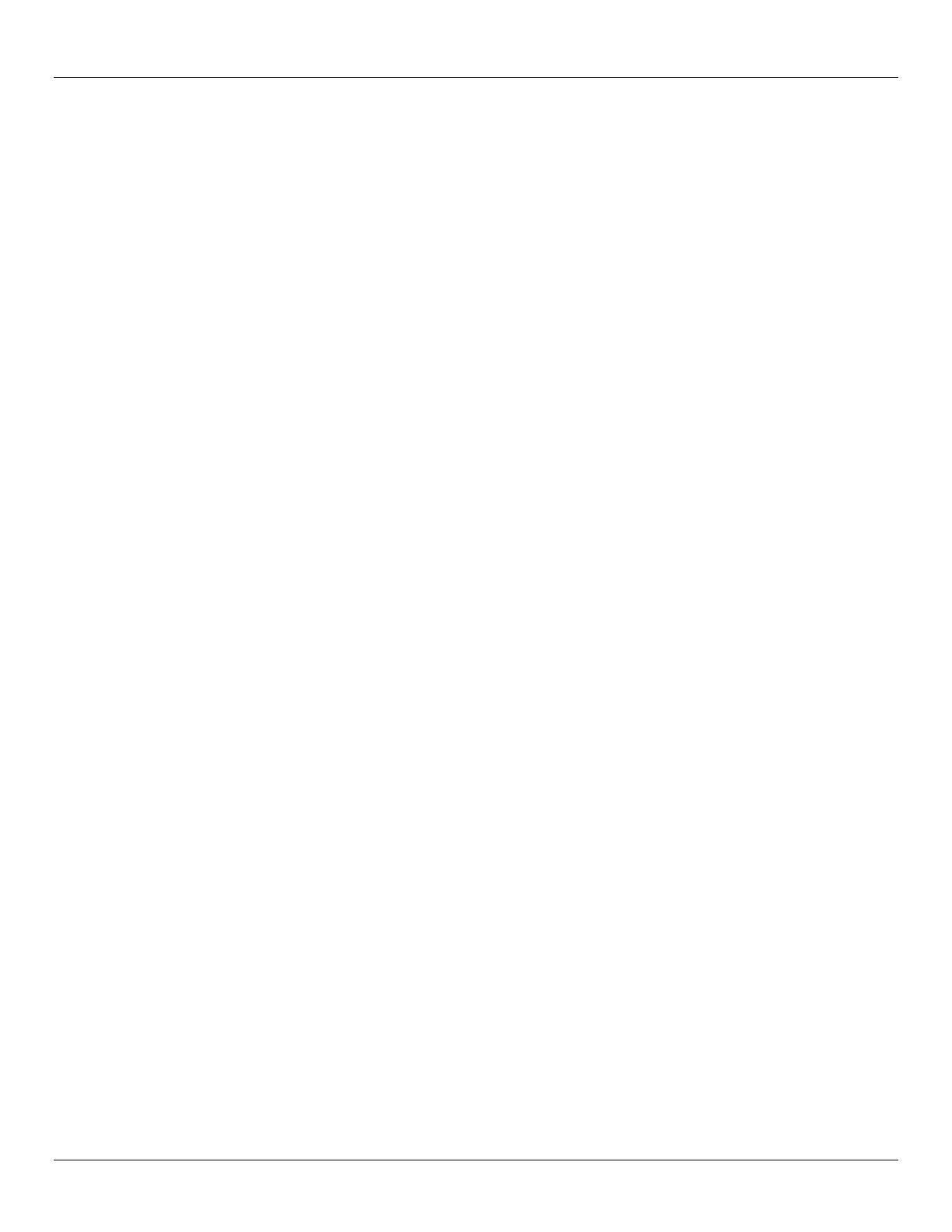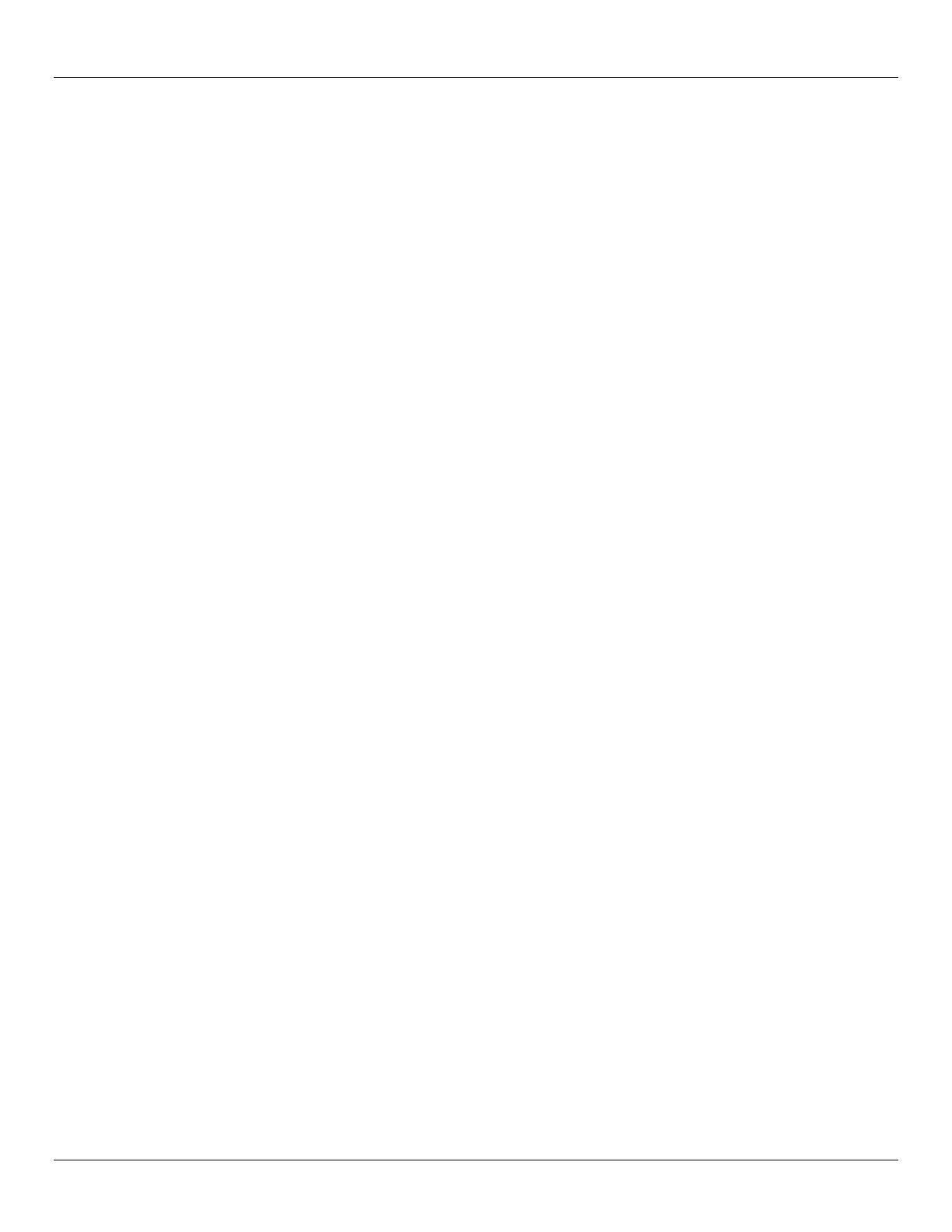
WELL™ 2.0 User Manual Rev. 02 -a-
Table of Contents
1. Before You Begin ............................................................................................... 1
What is Included.................................................................................................................. 1
Unpacking Instructions ........................................................................................................ 1
Text Conventions ................................................................................................................ 1
Icons .................................................................................................................................... 1
Product at a Glance ........................................................................................................... 1
Safety Notes ........................................................................................................................ 2
Expected LED Lifespan ...................................................................................................... 2
2. Introduction ........................................................................................................ 3
Product Description ............................................................................................................. 3
Features .............................................................................................................................. 3
DMX Channel Summary ..................................................................................................... 4
Product Overview ................................................................................................................ 5
Product Dimensions ............................................................................................................ 6
3. Setup ................................................................................................................... 7
AC Power ............................................................................................................................ 7
AC Plug ....................................................................................................................................... 7
Fuse ............................................................................................................................................ 7
DMX Linking ........................................................................................................................ 7
DMX Modes ................................................................................................................................. 7
Master/Slave Connectivity ........................................................................................................... 8
Mounting ............................................................................................................................. 8
Orientation ................................................................................................................................... 8
Rigging ........................................................................................................................................ 8
4. Operation ............................................................................................................ 9
Operation Notes .................................................................................................................. 9
Turning Unit On ........................................................................................................................... 9
Turning Unit Off ........................................................................................................................... 9
Tilt Angle ..................................................................................................................................... 9
LEDs Angle.................................................................................................................................. 9
Password ..................................................................................................................................... 9
Storage Notes ..................................................................................................................... 9
Battery Charge Notes ....................................................................................................... 10
Wireless Operation ........................................................................................................... 11
Initial Setup ................................................................................................................................ 11
Configuration ............................................................................................................................. 11
Fixture Pairing ........................................................................................................................... 11
Control Panel Description ................................................................................................. 12
Control Options ................................................................................................................. 12
Programming ..................................................................................................................... 12
DMX Personality ........................................................................................................................ 12
DMX Control .............................................................................................................................. 12
Static Color ................................................................................................................................ 13
Auto Programs ........................................................................................................................... 13
Edit Customs ............................................................................................................................. 13
Master/Slave.............................................................................................................................. 13
Color Setting .............................................................................................................................. 14
Dimmer Curves .......................................................................................................................... 14
Control Panel Lock .................................................................................................................... 14
Color Macro Adjustment ............................................................................................................ 14
RGB to White Adjustment ......................................................................................................... 15
Battery Life ................................................................................................................................ 15
Program Upload ........................................................................................................................ 15