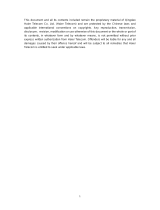Page is loading ...

Life's for sharing.
T-Mobile Pulse
User Manual

1
Contents
Getting to Know Your Phone . . . . . . . . . . . . . . . . . . . . . . . . . . . 1
Inbox contains . . . . . . . . . . . . . . . . . . . . . . . . . . . . . . . . . . . . . . . . . . . . . . . .1
Phone View . . . . . . . . . . . . . . . . . . . . . . . . . . . . . . . . . . . . . . . . . . . . . . . . . .2
Installing the SIM Card and Battery . . . . . . . . . . . . . . . . . . . . . . . . . . . . . .3
Starting Up . . . . . . . . . . . . . . . . . . . . . . . . . . . . . . . . . . . . . . . . . . . . . . . . . . .6
Using the Touch Screen . . . . . . . . . . . . . . . . . . . . . . . . . . . . . . . . . . . . . . .8
Using Task List . . . . . . . . . . . . . . . . . . . . . . . . . . . . . . . . . . . . . . . . . . . . . . .9
Using the Phone’s mircoSD Card as the USB Mass Storage . . . . . . 10
Settings . . . . . . . . . . . . . . . . . . . . . . . . . . . . . . . . . . . . . . . . . . . . . . . . . . . . 11
Home Screen. . . . . . . . . . . . . . . . . . . . . . . . . . . . . . . . . . . . . . . . 13
Knowing the Home Screen . . . . . . . . . . . . . . . . . . . . . . . . . . . . . . . . . . . 13
Status Icons . . . . . . . . . . . . . . . . . . . . . . . . . . . . . . . . . . . . . . . . . . . . . . . . 14
Using the Notification Panel . . . . . . . . . . . . . . . . . . . . . . . . . . . . . . . . . . 17
Switching the Home Screen . . . . . . . . . . . . . . . . . . . . . . . . . . . . . . . . . . 18
Canvas . . . . . . . . . . . . . . . . . . . . . . . . . . . . . . . . . . . . . . . . . . . . . . . . . . . . . 19
MyCommunity . . . . . . . . . . . . . . . . . . . . . . . . . . . . . . . . . . . . . . . . . . . . . . 27
Changing the Wallpaper . . . . . . . . . . . . . . . . . . . . . . . . . . . . . . . . . . . . . 35
Calling . . . . . . . . . . . . . . . . . . . . . . . . . . . . . . . . . . . . . . . . . . . . . . 37
Making a Call . . . . . . . . . . . . . . . . . . . . . . . . . . . . . . . . . . . . . . . . . . . . . . . 37
Answering a Call . . . . . . . . . . . . . . . . . . . . . . . . . . . . . . . . . . . . . . . . . . . . 38
Other Operations During a Call . . . . . . . . . . . . . . . . . . . . . . . . . . . . . . . 39
Using the Call Log . . . . . . . . . . . . . . . . . . . . . . . . . . . . . . . . . . . . . . . . . . . 43
Using the Airplane Mode . . . . . . . . . . . . . . . . . . . . . . . . . . . . . . . . . . . . . 43
Messaging . . . . . . . . . . . . . . . . . . . . . . . . . . . . . . . . . . . . . . . . . . 45
SMS and MMS . . . . . . . . . . . . . . . . . . . . . . . . . . . . . . . . . . . . . . . . . . . . . . 45
Email . . . . . . . . . . . . . . . . . . . . . . . . . . . . . . . . . . . . . . . . . . . . . . . . . . . . . . 51
Google Mail . . . . . . . . . . . . . . . . . . . . . . . . . . . . . . . . . . . . . . . . . . . . . . . . 54

2
Google Talk . . . . . . . . . . . . . . . . . . . . . . . . . . . . . . . . . . . . . . . . . . . . . . . . 55
Contacts . . . . . . . . . . . . . . . . . . . . . . . . . . . . . . . . . . . . . . . . . . . . 61
Viewing Your Contacts . . . . . . . . . . . . . . . . . . . . . . . . . . . . . . . . . . . . . . . 61
Creating a Contact . . . . . . . . . . . . . . . . . . . . . . . . . . . . . . . . . . . . . . . . . . 61
Adding Contacts from the SIM Card . . . . . . . . . . . . . . . . . . . . . . . . . . . 62
Editing the Contact Information . . . . . . . . . . . . . . . . . . . . . . . . . . . . . . . 63
Creating a Group . . . . . . . . . . . . . . . . . . . . . . . . . . . . . . . . . . . . . . . . . . . . 63
Searching for a Contact . . . . . . . . . . . . . . . . . . . . . . . . . . . . . . . . . . . . . . 64
Customizing Your Contacts . . . . . . . . . . . . . . . . . . . . . . . . . . . . . . . . . . 65
Input. . . . . . . . . . . . . . . . . . . . . . . . . . . . . . . . . . . . . . . . . . . . . . . . 67
Knowing the Keyboard Panel . . . . . . . . . . . . . . . . . . . . . . . . . . . . . . . . . 67
Inputting Text, Numbers, or Symbols . . . . . . . . . . . . . . . . . . . . . . . . . . 71
Inputting Settings . . . . . . . . . . . . . . . . . . . . . . . . . . . . . . . . . . . . . . . . . . . 74
Getting Connected . . . . . . . . . . . . . . . . . . . . . . . . . . . . . . . . . . . 77
Network Connections . . . . . . . . . . . . . . . . . . . . . . . . . . . . . . . . . . . . . . . 77
web'n'walk . . . . . . . . . . . . . . . . . . . . . . . . . . . . . . . . . . . . . . . . . . . . . . . . . 78
Browsing the Internet . . . . . . . . . . . . . . . . . . . . . . . . . . . . . . . . . . . . . . . . 79
Using Bluetooth . . . . . . . . . . . . . . . . . . . . . . . . . . . . . . . . . . . . . . . . . . . . . 87
Using the Phone as a Modem . . . . . . . . . . . . . . . . . . . . . . . . . . . . . . . . 89
Entertainment . . . . . . . . . . . . . . . . . . . . . . . . . . . . . . . . . . . . . . . 91
Music . . . . . . . . . . . . . . . . . . . . . . . . . . . . . . . . . . . . . . . . . . . . . . . . . . . . . . 91
Picture and Video . . . . . . . . . . . . . . . . . . . . . . . . . . . . . . . . . . . . . . . . . . . 96
Camera . . . . . . . . . . . . . . . . . . . . . . . . . . . . . . . . . . . . . . . . . . . . . . . . . . . 101
Game . . . . . . . . . . . . . . . . . . . . . . . . . . . . . . . . . . . . . . . . . . . . . . . . . . . . . 105
Applications . . . . . . . . . . . . . . . . . . . . . . . . . . . . . . . . . . . . . . . . 107
Alarm Clock . . . . . . . . . . . . . . . . . . . . . . . . . . . . . . . . . . . . . . . . . . . . . . . 107
Calendar . . . . . . . . . . . . . . . . . . . . . . . . . . . . . . . . . . . . . . . . . . . . . . . . . . 108
Calculator . . . . . . . . . . . . . . . . . . . . . . . . . . . . . . . . . . . . . . . . . . . . . . . . . 110
File Manager . . . . . . . . . . . . . . . . . . . . . . . . . . . . . . . . . . . . . . . . . . . . . . 111
Recorder . . . . . . . . . . . . . . . . . . . . . . . . . . . . . . . . . . . . . . . . . . . . . . . . . . 116
Using Servo Search . . . . . . . . . . . . . . . . . . . . . . . . . . . . . . . . . . . . . . . . 117
Google Service . . . . . . . . . . . . . . . . . . . . . . . . . . . . . . . . . . . . . 119
Creating a Google Mail Account . . . . . . . . . . . . . . . . . . . . . . . . . . . . . 119
Using Google Maps . . . . . . . . . . . . . . . . . . . . . . . . . . . . . . . . . . . . . . . . 120
Android Market . . . . . . . . . . . . . . . . . . . . . . . . . . . . . . . . . . . . . . . . . . . . 124

3
YouTube . . . . . . . . . . . . . . . . . . . . . . . . . . . . . . . . . . . . . . . . . . . . . . . . . . 128
Synchronizing Information . . . . . . . . . . . . . . . . . . . . . . . . . . . 131
Introduction to Synchronization . . . . . . . . . . . . . . . . . . . . . . . . . . . . . . 131
Using the T-Mobile or Google Server to Synchronize . . . . . . . . . . . 131
Using the PC Suite to Synchronize . . . . . . . . . . . . . . . . . . . . . . . . . . . 133
Using Roadsync to Synchronize . . . . . . . . . . . . . . . . . . . . . . . . . . . . . 135
Managing Your Phone. . . . . . . . . . . . . . . . . . . . . . . . . . . . . . . 139
Setting the Date, Time Zone, and Time . . . . . . . . . . . . . . . . . . . . . . . 139
Display Settings . . . . . . . . . . . . . . . . . . . . . . . . . . . . . . . . . . . . . . . . . . . . 141
Ringer Settings . . . . . . . . . . . . . . . . . . . . . . . . . . . . . . . . . . . . . . . . . . . . 141
Phone Services . . . . . . . . . . . . . . . . . . . . . . . . . . . . . . . . . . . . . . . . . . . . 142
Protecting Your Phone . . . . . . . . . . . . . . . . . . . . . . . . . . . . . . . . . . . . . . 144
Managing Memory . . . . . . . . . . . . . . . . . . . . . . . . . . . . . . . . . . . . . . . . . 146
Resetting Your Phone . . . . . . . . . . . . . . . . . . . . . . . . . . . . . . . . . . . . . . 146
Upgrading the Software Version of Your Phone . . . . . . . . . . . . . . . . 147
Battery Saving Tips . . . . . . . . . . . . . . . . . . . . . . . . . . . . . . . . . . . . . . . . . 150
Warnings and Precautions . . . . . . . . . . . . . . . . . . . . . . . . . . . 157
Electronic Device . . . . . . . . . . . . . . . . . . . . . . . . . . . . . . . . . . . . . . . . . . 157
Medical Device . . . . . . . . . . . . . . . . . . . . . . . . . . . . . . . . . . . . . . . . . . . . 157
Potentially Explosive Atmospheres . . . . . . . . . . . . . . . . . . . . . . . . . . . 157
Traffic Security . . . . . . . . . . . . . . . . . . . . . . . . . . . . . . . . . . . . . . . . . . . . . 158
Operating Environment . . . . . . . . . . . . . . . . . . . . . . . . . . . . . . . . . . . . . 158
Preventing Hearing Damage . . . . . . . . . . . . . . . . . . . . . . . . . . . . . . . . 159
Safety of Children . . . . . . . . . . . . . . . . . . . . . . . . . . . . . . . . . . . . . . . . . . 160
Environment Protection . . . . . . . . . . . . . . . . . . . . . . . . . . . . . . . . . . . . . 160
Accessories . . . . . . . . . . . . . . . . . . . . . . . . . . . . . . . . . . . . . . . . . . . . . . . 160
Battery and Charger . . . . . . . . . . . . . . . . . . . . . . . . . . . . . . . . . . . . . . . . 160
Clearing and Maintenance . . . . . . . . . . . . . . . . . . . . . . . . . . . . . . . . . . 161
Emergency Call . . . . . . . . . . . . . . . . . . . . . . . . . . . . . . . . . . . . . . . . . . . . 162
Certification Information (SAR) . . . . . . . . . . . . . . . . . . . . . . . . . . . . . . 162
FCC Statement . . . . . . . . . . . . . . . . . . . . . . . . . . . . . . . . . . . . . . . . . . . . 163
EU regulatory conformance . . . . . . . . . . . . . . . . . . . . . . . . . . . . . . . . . 164
Troubleshooting & FAQs . . . . . . . . . . . . . . . . . . . . . . . . . . . . . 165
How to expand the desktop? . . . . . . . . . . . . . . . . . . . . . . . . . . . . . . . . 166
Appendix. . . . . . . . . . . . . . . . . . . . . . . . . . . . . . . . . . . . . . . . . . . 169

1
Getting to Know Your Phone
Inbox contains
Your new phone box contains the following items:
• Mobile phone
•Battery
•Battery cover
•Charger
•USB cable
•2GB MicroSD
•2.5 mm headset
•CD-ROM including the User Guide
•Quick start guide
•Safety information
•Audio adaptor 2.5 mm to 3.5 mm
•Pouch

Getting to Know Your Phone
2
Phone View
Appearance
1 Earpiece 2 Secondary camera
3 Volume control 4 Camera capture
5 End Call/Cancel 6 Microphone
7 Home/Back 8 Trackball
9 MENU 10 Answer/Call
11 Connectors on the top 12 3.2-megapixel camera
13 Power 14 microSD card slot
15 Charging/Data interface 16 Headset jack
3
7
1
4
2
6
5
8
9
10
13
12
11
15
14
16

Getting to Know Your Phone
3
Key Functions
When the screen is locked, press the Power key, MENU key or
Home/Back key to wake up the screen.
Installing the SIM Card and Battery
Installing the SIM Card
You must install your SIM (short for (Universal) Subscriber Identity
Module, provided by your network operator) card according to the
Power
• Press to power on your phone. Press and hold to
open the phone
options menu.
• Press to lock the screen when your phone is on.
Answer/Call Press to go to the dialing screen.
MENU
• On an active screen, press to open the menu.
• Press and hold to open the keyboard to perform
quick search operations
.
• Press to unlock the screen if it is locked.
Trackball
• Press to zoom out of or zoom in to the screen while
on the Home screen.
• Roll the Trackball to navigate selectable items on
the screen. Press the T
rackball to select a
highlighted item or action.
Home/Back
• Press to return to the previous screen or exit from
the running application.
• Press to zoom out of or zoom in to the screen while
on the Home screen.
End
Call/Cancel
• While on a call, press to hang up.
• By default, pressing this key will return you to the
Home screen. You can customize the function of
the End Call/Cancel key by selecting Settings >
Spare parts > End button behavior.

Getting to Know Your Phone
4
following figure.
1. Remove the battery cover.
2. Insert the SIM card.
Installing the Battery
Insert the battery by first placing side a (with contacts) at the bottom
position and then smoothly pushing down side b. The printed side of
the battery must be facing upwards.
Charging Your Phone
Before you charge the battery, read the following instructions:
Note:
•If your phone battery has not been used for a long time, you may
not be able to switch on your
phone immediately when recharging
the battery. Charge the battery for a while to recover the battery
from deep-discharged status. When your
phone is being charged,
the keypad light flashes
.
• The battery can be recharged but eventually will loose capacity
over time and charging cycles. After being fully charged, if the
battery lasts for a period that is significantly shorter than usual,
replace it with a battery of the same type.
• Using data services will reduce your standby time significantly.
1 2

Getting to Know Your Phone
5
• The charging time depends on the environmental temperature
and the age of the battery.
• When the battery power level is low, the phone plays an alert and
displays a prompt. When the battery is extremely low, the phone
will power off automatically.
Before charging the battery, ensure that the battery has been properly
inserted into your phone.
1. Connect the USB cable that is delivered with your phone to your
phone, as shown in b. Then, plug in the connector of the charger to
a power socket.
2. Connect the USB cable to the charger, as shown in a.
1
2

Getting to Know Your Phone
6
Starting Up
After inserting your SIM card and battery, you can turn on your phone
and start using it.
Tu rning your Phone on and off
Turning on the Phone
1. Press the Power key to turn on the phone.
2. When you turn on the phone for the first time, you will be prompted
to sign in your account and set up your phone. For more
information, refer to “
Setting up your phone for the first time.”
Turning off the Phone
1. Press and hold the Power key to open the Phone options menu.
2. Touch Power off.
3. Touch OK when prompted to turn off the phone.
Setting up Your Phone for the First Time
1. Press the Power key to turn on the phone.
2. Touch the Android
TM
image. You will be prompted to enable the
Data
service switch. Some of the device features require a
permanent data connection. It is recommended to have a data
tariff option before you enable the data service.
•If you want to enable the data service, go to step 3.
•If you want to disable the data service, go to step 7.
3. You will be prompted to view the tutorial on how to use your
phone.
•Touch Skip to proceed.
•Touch Begin to view the tutorial on how to use the onscreen
keyboard.
4. After reading the setting up information, touch Next.
5. You will be prompted to sign in to your Google Account.
•If you do not have an account, touch Create, and then follow the
instructions to create an account.
Note: Before you sign in to or create your account, an active data
connection should be set up on your phone.

Getting to Know Your Phone
7
•If you have an account, touch Sign in to enter your user name
and password.
Tip: After signing in, all emails on your Google Account will
automatically synchronize with your phone.
•If you want to set up an account later, touch Skip.
6. After signing in to or creating your account, you will be prompted
to choose whether to enable Google location or not
. Google’s
location service provides applications with your approximate loca
-
tion without using GPS.
7. Set up the date and time, and then touch Next.
8. Touch Finish setup.
Locking and Unlocking the Screen
Locking the Screen
• When your phone is on, short press the Power key to lock the
screen.
• When you leave the phone idle after a certain period of time, the
phone automatically locks the screen. For more information, refer
to “Adjusting the Time Before the Screen Turns Off”.
Note: While the screen is locked, you will still be able to receive
messages and calls.
Unlocking the Screen
Press the MENU, Home/Back or Power key to wake up the screen, and
then unlock the screen through the following methods:
• Press the MENU key to unlock the screen.
• Follow the instructions displayed on the screen, which illustrate
how to unlock the screen by moving the magenta dot upwards.
• If you have set up a screen unlock pattern, you will be prompted to
draw the pattern on the screen to unlock it. For more information,
refer to “Protecting Your Phone with a Screen Lock”.

Getting to Know Your Phone
8
PIN Protection
If your SIM card has a PIN, you will be prompted to enter the PIN to use
the phone
. For more information, refer to “Protecting Your SIM Card
with a PIN.”
Note: The PIN may have been provided by your service provider with
your SIM card. If you lost it, consult your service provider.
Using the Touch Screen
Action Description
Your phone supports the following actions. Through these actions,
you can perform operations on your
phone.
Icon Description
Touch: Touch a desired item with your fingertip to
confirm your selection or start an application.
Touch twice: Touch a desired item twice in
succession to launch it. For example, touch the
widcard twice to launch it.
Touch and hold: Touch and hold the screen until
your
phone responds. For example, you can touch
and hold the screen to open the
option menu of
the active screen in most circumstances.
Flick: To flick means to flick your finger vertically
or horizontally across the screen. For example,
you can flick your finger left and right to switch
between pictures.
Drag: Touch and hold your desired item with your
finger. Then, drag
the item to any part of the
screen to move the item. For example, you can
drag an icon on the canvas to move or delete it.

Getting to Know Your Phone
9
Tip: If you touch and hold certain screens, menu options are
displayed.
Rotating Your Phone
When you rotate your phone, the screen adjusts itself to the rotation.
Note: You can rotate your phone only counterclockwise.
Using Task List
On any screen, press and hold the Power key to open the phone
options. You can view the list of six applications that have been used
recently by selecting Task List. Then, you can touch the application
icon to open the desired application.

Getting to Know Your Phone
10
Using the Phone’s mircoSD Card as
the USB Mass Storage
For easy transfer of music and pictures from your PC to your phone’s
microSD card, you can set the mircoSD card as the USB mass storage.
Installing the microSD Card
Remove the rubber cap from the microSD card slot. Insert the microSD
card in the correct direction.
Note:
• Insert the microSD card with the gold side facing upward.
• During normal usage, do not randomly insert or remove the
microSD card.
Using the phone’s mircoSD card as the USB mass storage
1. Touch Main Menu, and then touch Settings.
2. Scroll down the screen, then touch General info and option > USB
Mass Storage
activate the checkbox.
3. Press Home/Back key thrice to return to the Home screen.
4. Connect the phone to your PC using the USB cable. Your PC will
detect the
mircoSD card as a removable disk.
You can now begin exchanging files between your PC and your
phone’s
mircoSD card.
Note: The phone does not utilize the mircoSD card internally when
used as a USB mass storage.
Remember to safely disconnect the USB
Mass Storage device(which is your phone) when you have done
exchanging files with your PC according to the instructions provided.
1 2

Getting to Know Your Phone
11
Removing the mircoSD card while the phone is on
Do the following if you need to remove the mircoSD card while the
phone is on.
1. Touch Main Menu, then touch Settings.
2. Scroll down the screen, then touch SD card & phone storage >
Unmount SD card.
3. Remove the mircoSD card by following the instructions provided
earlier in this chapter.
Settings
You can control and customise phone settings on the Settings screen.
To open the Settings screen, do any of the following:
•Touch Main Menu, and then touch Settings.
•On any Home screen, press the MENU key, and then touch
Settings.
Wireless
controls
Configure the wireless connections of your
phone, such as Wi-Fi and Bluetooth, enable the
Airplane mode, or set the options for roaming,
networks, and more.
Call settings Set up call services such as voicemail, call
forwarding, call waiting, and caller ID.
Contacts
settings
Manage your contacts, such as copying contacts
from the SIM card
, deleting all contacts, or setting
birthday reminders.
Sound & display Set up the call and notification ring tones, or set
the screen brightness and screen timeout.
Data
synchronization
Select the master synchronization server. You can
also set automatic synchronisation of Google
Mail, Calendar, and Contacts.

Getting to Know Your Phone
12
Security &
location
Select the GPS location source to use, set the
screen unlock pattern, or enable the SIM card
lock.
Applications Manage applications and installation of new
programs.
SD card &
phone storage
Check the available storage card and phone
memory, reset the phone to its factory default
settings, or format the
microSD card and update
your
phone.
Date & time Set the date, time, time zone, and date or time
format.
Locale & text Set the operating system language and region.
You can also set on
screen keyboard options.
About phone View the phone status such as the network type,
signal strength, battery level, and network name.
You can also view the legal information and
software version of your phone.

13
Home Screen
Knowing the Home Screen
1
Notification bar: displays the reminders and status icons of
your
phone. Flick down to open the notification panel.
2
Display area: displays the operation and display areas of your
phone.
3
Interface switching buttons: displays the MyCommunity
button and the Main Menu button.
1
2
3

Home Screen
14
Status Icons
Call in progress Call via Bluetooth device
Call forwarding on Call on hold
Missed call Connected to PC
System error Memory is full*
Problem with
sign-in/sync
Data switch off
Downloading data Uploading data
Roaming Signal strength
No signal Airplane mode
Data is syncing Sync failed
Bluetooth is on Connected to another
Bluetooth device
Wi-Fi is on Connected to a Wi-Fi
network
Preparing mircoSD
card
No SIM card
GPS is on GPS is connected
Sound off loudspeaker on

Home Screen
15
*Memory is full
If your phone runs out of space, the icon indicating insufficient space
is displayed on the notification bar. In this case,
delete unnecessary
data and applications to increase your phone memory.
1. Touch and hold the notification bar, and then flick your finger
downwards to open
the notification panel.
Vibrate mode Phone is mute
GPRS connected GPRS in use
EDGE connected EDGE in use
3G connected 3G in use
Battery is full Battery is very low
Battery is charging Alarm is set
Music is playing New calendar remind
New email New message
New voicemail New instant message
More undisplayed
notifications
/