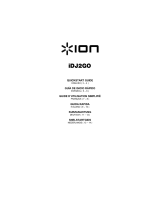Page is loading ...

3
BOX CONTENTS
• SynthStation49
• Power adapter
• Quickstart Guide
• Safety Instructions & Warranty Information Booklet
TOP PANEL OVERVIEW
1
2
34
5
6
1. DOCK – Connect your iPad* (not included) here. Gently rock the device back and forth over the connector
when attaching or removing it.
2. KEYBOARD – This 49-note keyboard is velocity-sensitive and, in conjunction with the OCTAVE DOWN/UP
buttons, can control an eight-octave range.
Note: SynthStation49's KEYBOARD is independent of the SynthStation app's "virtual" keyboard. This allows
you to perform across a total of seven octaves at a time – three in the SynthStation app plus four on
SynthStation49's KEYBOARD.
3. PITCH BEND WHEEL – Transmits MIDI Pitch Bend information to raise or lower the pitch of the KEYBOARD
temporarily.
4. MOD WHEEL – Transmits continuous controller data (CC #1 or Modulation Depth).
5. PADS – The pads can be used to trigger drum hits or other samples in your software. The pads are velocity-
sensitive, which makes them very responsive and intuitive to play.
6. TRANSPORT/SELECTION CONTROLS – See the TRANSPORT/SELECTION CONTROLS section below.
* iPad is a trademark of Apple Inc., registered in the U.S. and other countries.
TRANSPORT/SELECTION CONTROLS
1. MASTER VOLUME – Adjusts the volume of the
MAIN OUTPUTS and HEADPHONE OUTPUT. This
master output includes iPad playback.
2. PLAY – Plays the current Song. When you are
recording a Sequence in real time and the Sequence
is record-armed, pressing PLAY will start recording.
3. STOP – Stops playback or recording.
4. RECORD – Record-arms a Song or Sequence for
recording.
5. << / >> – Scans backwards or forwards (respectively)
through the current Song or Sequence.
6. OCTAVE DOWN/UP – These buttons can be used to shift the KEYBOARD's range up or down two octaves in
either direction allowing for an eight-octave range. When you are higher or lower than the center octaves, the
corresponding OCTAVE button will light. To return the KEYBOARD to the center octaves, press both OCTAVE
buttons simultaneously.
7. SONG PREV/NEXT – Moves to the previous/next Song (respectively) in SynthStation.
8. SEQUENCE PREV/NEXT – Moves to the previous/next Sequence (respectively) in SynthStation.
9. PROGRAM PREV/NEXT – Moves to the previous/next Program (respectively) in SynthStation.
10. DRUM / POLY SYNTH / MONO SYNTH – These buttons select one of three Synth parts or the Drum part for
performance in SynthStation. The KEYBOARD will play the sounds of the selected part.
The Akai SynthStatio
n
app is not included. To
purchase it, visit www.synthstationapp.com
, or go
to the iTunes App Store and search for
"S
y
nthStation.
"
1
2 45
6 6 7 7 8 8
9 9
3 5
10 10 10 10

4
REAR PANEL OVERVIEW
1. POWER INPUT – Connect a
6V DC – 3A power adapter
(center pin positive) to this
jack then into an electrical
outlet.
2. POWER SWITCH – Turns
SynthStation49 on or off.
3. USB PORT – Plug a standard USB cable (not included) into this port and into the USB port of your
computer. When connected to your Mac or PC, SynthStation49 can be used as a USB-MIDI controller.
SynthStation49 is class-compliant, so it is "plug-and-play" – no separate driver installation is necessary.
4. MAIN OUTPUTS – Connect a speaker system or other output device to these outputs using standard
1/4" cables. Adjust the level of these outputs with the MASTER VOLUME knob.
5. SUSTAIN PEDAL INPUT – Connect a 1/4" TS sustain pedal (sold separately) to this input.
6. HEADPHONE OUTPUT – Connect 1/8" stereo headphones to this output. You can adjust level of this
output with the MASTER VOLUME knob.
TROUBLESHOOTING
If you encounter any issues related to delayed, incorrect, or lack of software response, try one of the
following solutions:
• Completely exit and close the SynthStation app, making sure it is not still running in the background
(i.e., Multitasking) then open the app again.
• Disconnect then reconnect your iPad to SynthStation49.
• Confirm that your iPad is properly connected to SynthStation49. To do this, go to Settings General
About in your iPad, then scroll to the bottom of the page. "SynthStation49" should be shown.
• Turn your iPad off then on again, and reopen the SynthStation app.
• Turn SynthStation49 off then on again. (If you are powering it via its USB connection, disconnect then
reconnect it to your computer. Also, try connecting SynthStation49 to a USB port on your computer
rather than a USB hub.)
• Delete the SynthStation app from your iPad then re-download it. (Be sure you have backed up the app
on your computer before deleting it from your iPad.)
APPS
The Akai SynthStation app is not included. To purchase it, visit www.synthstationapp.com
, or go to the
iTunes App Store and search for "SynthStation."
For a complete list of other apps that support SynthStation49, visit www.synthstationapp.com
.
SPECIFICATIONS
Note keys: 49 (velocity-sensitive)
Pads: 9 (velocity-sensitive)
Inputs/outputs: 2 1/4" main outputs
1 1/8" stereo headphone output
1 USB port
1 1/4" sustain pedal input
Power: 6V DC, 3A, center pin positive
Dimensions: 29" x 13" x 7.5" / 737mm x 330mm x 191mm
(W x D with dock down x H with dock up)
Weight: 7.5 lb / 3.4kg
1 234 56

13
MIDI IMPLEMENTATION CHART
Manufacturer: Akai Professional Model: SynthStation49 Version: 1.0 Date: 2011.11.15
Transmit/Export Recognize/Import Remarks
1. Basic Information
MIDI channels 1-16 1-16
Note numbers 0-127 0-127
Program change 0-127 0-127
Bank Select response? (Yes/No)
If yes, list banks utilized in remarks column
No No
Modes supported: Mode 1: Omni-On, Poly (Yes/No)
Mode 2: Omni-On, Mono (Yes/No)
Mode 3: Omni-Off, Poly (Yes/No)
Mode 4: Omni-Off, Mono (Yes/No)
Multi Mode (Yes/No)
No No
Note-On Velocity (Yes/No) Yes No
Note-Off Velocity (Yes/No) No No
Channel Aftertouch (Yes/No) No No
Poly (Key) Aftertouch (Yes/No) No No
Pitch Bend (Yes/No) Yes No
MIDI CC (Yes/No) Yes No
Active Sensing (Yes/No) No No
System Reset (Yes/No) Yes No
Tune Request (Yes/No) No No
Universal System Exclusive:
Sample Dump Standard (Yes/No)
Device Inquiry (Yes/No)
File Dump (Yes/No)
MIDI Tuning (Yes/No)
Master Volume (Yes/No)
Master Balance (Yes/No)
Notation Information (Yes/No)
Turn GM1 System On (Yes/No)
Turn GM2 System On (Yes/No)
Turn GM System Off (Yes/No)
DLS-1 (Yes/No)
File Reference (Yes/No)
Controller Destination (Yes/No)
Key-based Instrument Ctrl (Yes/No)
Master Fine/Coarse Tune (Yes/No)
Other Universal System Exclusive
No No
Manufacturer or Non-Commercial System Exclusive Yes Yes
NRPNs (Yes/No) No No
RPN 00 (Pitch Bend Sensitivity) (Yes/No)
RPN 01 (Channel Fine Tune) (Yes/No)
RPN 02 (Channel Coarse Tune) (Yes/No)
RPN 03 (Tuning Program Select) (Yes/No)
RPN 04 (Tuning Bank Select) (Yes/No)
RPN 05 (Modulation Depth Range) (Yes/No)
No No
2. MIDI Timing and Synchronization
MIDI Clock (Yes/No) No Yes
Song Position Pointer (Yes/No) No Yes
Song Select (Yes/No) No No
Start (Yes/No)
Continue (Yes/No)
Stop (Yes/No)
No Yes
MIDI Time Code (Yes/No) No No
MIDI Machine Control (Yes/No) No No
MIDI Show Control (Yes/No)
If yes, MSC Level supported
No No
3. Extensions Compatibility
General MIDI compatible? (Level(s)/No)
Is GM default power-up mode? (Level/No)
No No
DLS compatible? (Levels(s)/No)
(DLS File Type(s)/No)
No No
Standard MIDI Files (Type(s)/No) No No
XMF Files (Type(s)/No) No No
SP-MIDI compatible? (Yes/No) No No

WWW.AKAIPRO.COM
7-51-0374-A
/