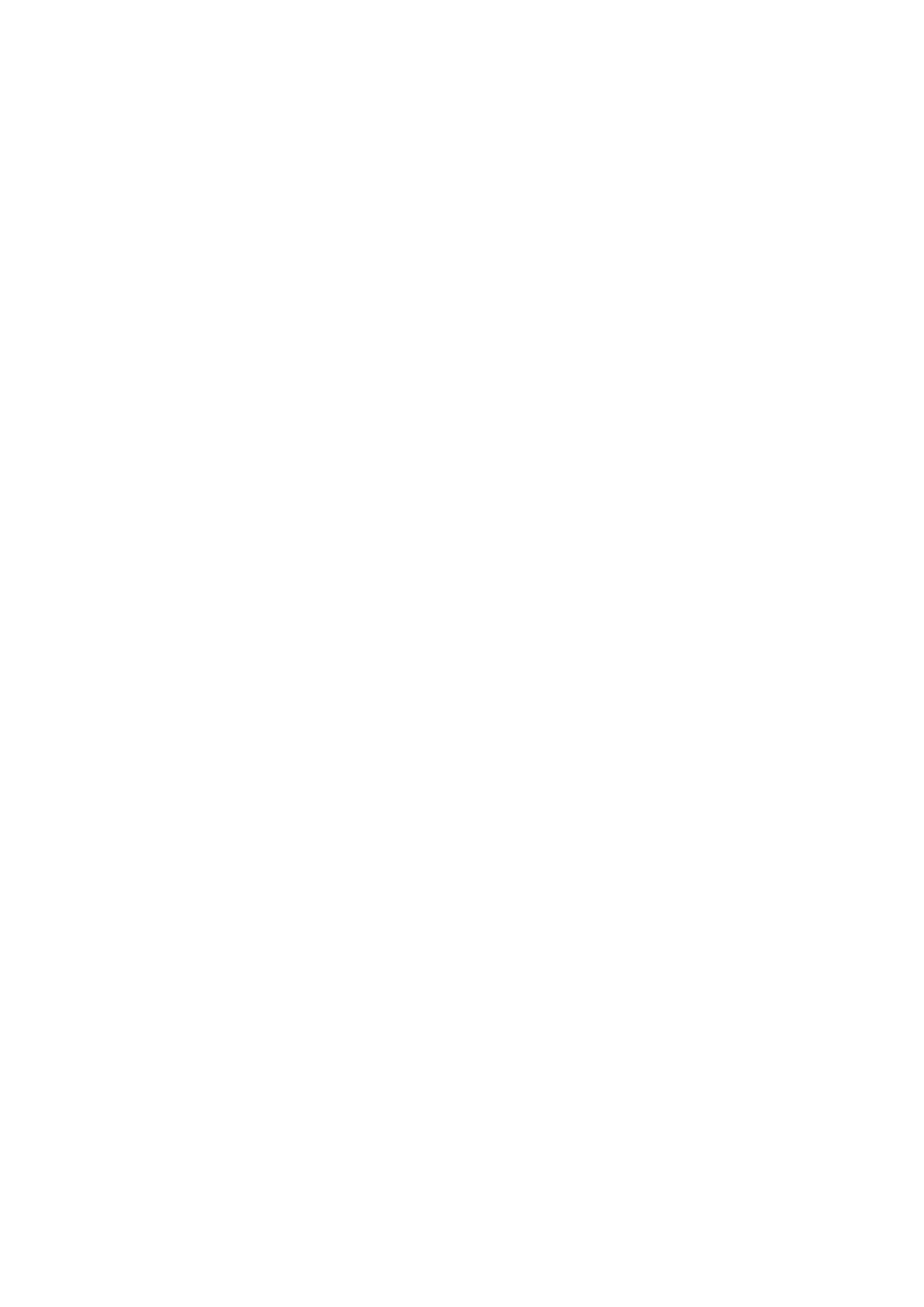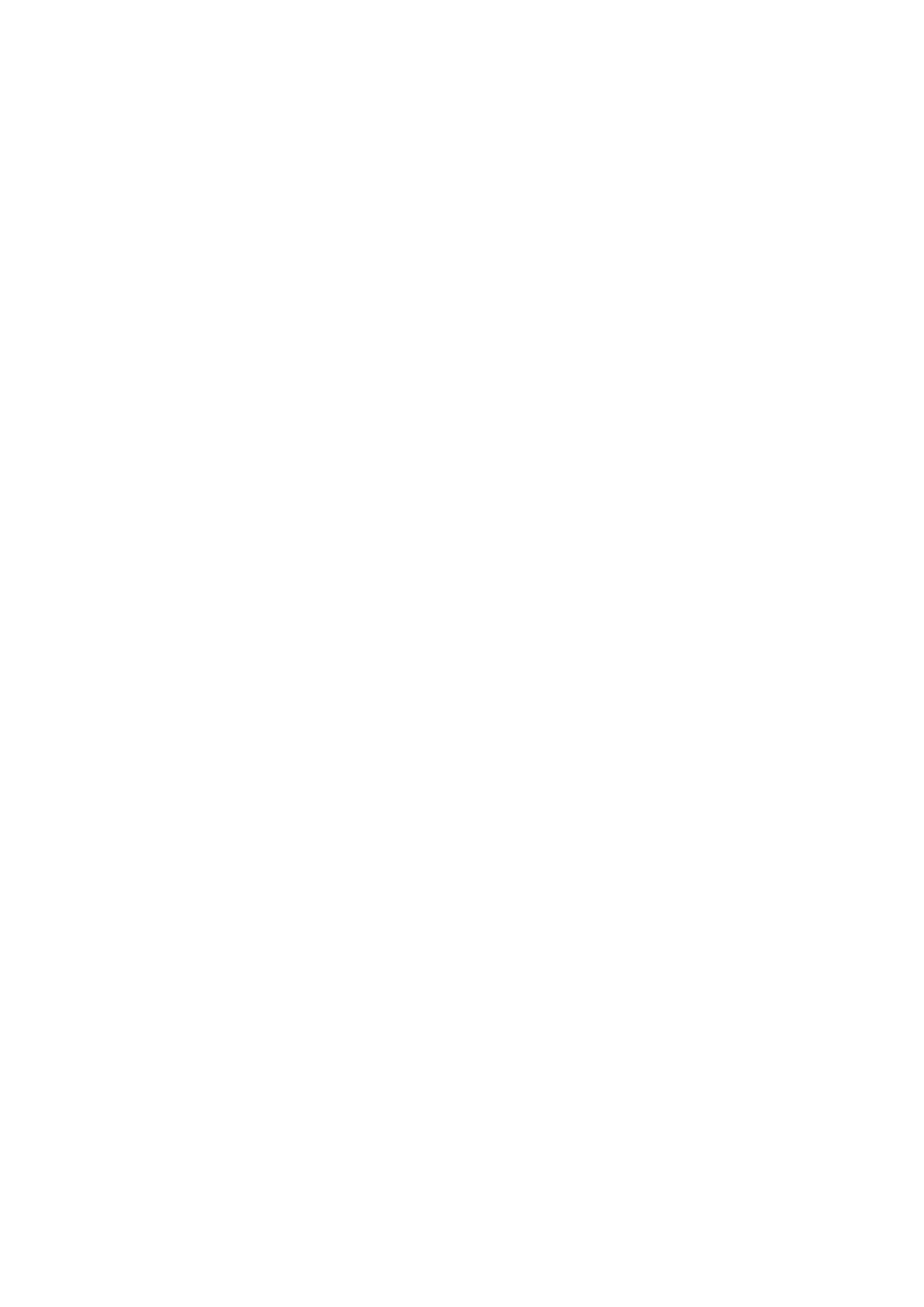
Identifying the display adapter..................................................................................................................................... 75
Changing the display and Graphics Control Panel.....................................................................................................75
Intel WiDi...............................................................................................................................................................................76
Downloading the WiDi application............................................................................................................................... 76
Setting up the wireless display..................................................................................................................................... 77
USB........................................................................................................................................................................................77
Downloading the USB 3.0 driver..................................................................................................................................77
Enabling or disabling the USB in BIOS setup program..............................................................................................77
Fixing a no-boot issue caused by USB emulation......................................................................................................78
Wi-Fi...................................................................................................................................................................................... 78
Turning Wi-Fi on or off..................................................................................................................................................78
Downloading the Wi-Fi driver.......................................................................................................................................78
Configuring Wi-Fi........................................................................................................................................................... 78
Bluetooth.............................................................................................................................................................................. 79
Turning Bluetooth on or off..........................................................................................................................................79
Pairing the Bluetooth-enabled devices....................................................................................................................... 79
Removing the Bluetooth device.................................................................................................................................. 80
Transferring files between devices using Bluetooth................................................................................................. 80
Hard Drive............................................................................................................................................................................. 81
Identifying the hard drive.............................................................................................................................................. 81
Identifying the hard drive in BIOS setup program......................................................................................................81
Media-card reader................................................................................................................................................................81
Downloading the media-card reader driver.................................................................................................................81
Browsing a media card...................................................................................................................................................81
Power adapter...................................................................................................................................................................... 81
Chipsets................................................................................................................................................................................82
Downloading the chipset driver................................................................................................................................... 82
Identifying the chipset...................................................................................................................................................82
Memory.................................................................................................................................................................................83
Checking the system memory in Windows................................................................................................................ 83
Verifying the system memory in BIOS setup program..............................................................................................83
Testing memory using ePSA........................................................................................................................................ 83
Processors............................................................................................................................................................................84
Checking the processor usage in the task manager................................................................................................. 84
Identifying the processors in Windows....................................................................................................................... 84
Operating system................................................................................................................................................................ 84
Service Tag location............................................................................................................................................................84
Device drivers...................................................................................................................................................................... 84
Intel Dynamic Platform and Thermal Framework...................................................................................................... 84
Intel Chipset Software Installation Utility................................................................................................................... 85
Graphics..........................................................................................................................................................................85
Intel Serial IO Driver.......................................................................................................................................................85
Intel Trusted Execution Engine Interface................................................................................................................... 86
Intel Virtual Button driver..............................................................................................................................................87
Intel Wireless 3165 Wi-Fi and Bluetooth drivers........................................................................................................ 88
BIOS overview..................................................................................................................................................................... 88
Entering the BIOS setup program............................................................................................................................... 88
Boot menu...................................................................................................................................................................... 89
Boot menu enhancements........................................................................................................................................... 89
Timing key sequences................................................................................................................................................... 89
Contents
7