
1
RocketStor 6418TS
User Manual
January 15
th
, 2016
Revision 1.2
HighPoint Technologies, Inc.

2
Copyright
Copyright © 2016 HighPoint Technologies, Inc. This document contains materials protected by
International Copyright Laws. All rights reserved. No part of this manual may be reproduced,
transmitted or transcribed in any form and for any purpose without the express written
permission of HighPoint Technologies, Inc.
Trademarks
Companies and products mentioned in this manual are for identification purpose only. Product
names or brand names appearing in this manual may or may not be registered trademarks or
copyrights of their respective owners. Backup your important data before using HighPoint's
products and use at your own risk. In no event shall HighPoint be liable for any loss of profits,
or for direct, indirect, special, incidental or consequential damages arising from any defect or
error in HighPoint's products or manuals. Information in this manual is subject to change
without notice and does not represent a commitment on the part of HighPoint.
Notice
Reasonable effort has been made to ensure that the information in this manual is accurate.
HighPoint assumes no liability for technical inaccuracies, typographical, or other errors
contained herein.
FCC Part 15 Class B Radio Frequency Interference statement
This equipment has been tested and found to comply with the limits for a Class B digital device,
pursuant to part 15 of the FCC Rules. These limits are designed to provide reasonable
protection against harmful interference in a residential installation. This equipment generates
uses and can radiate radio frequency energy and, if not installed and used in accordance with
the instructions, may cause harmful interference to radio communications. However, there is no
guarantee that interference will not occur in a particular installation. If this equipment does
cause harmful interference to radio or television reception, which can be determined by turning
the equipment off and on, the user is encouraged to try to correct the interference by one or
more of the following measures:
Reorient or relocate the receiving antenna.
Increase the separation between the equipment and receiver.
Connect the equipment into an outlet on a circuit different from that to which the receiver is
connected.
Consult the dealer or an experienced radio/TV technician for help.
Modifications not expressly approved by the manufacturer could void the user’s authority to
operate the equipment under FCC rules.
This device complies with part 15 of the FCC Rules. Operation is subject to the following two
conditions: (1) this device may not cause harmful interference, and (2) this device must accept
any interference received, including interference that may cause undesired operation.
European Union Compliance Statement
This Information Technologies Equipment has been tested and found to comply with the
following European directives:
European Standard EN55022 (1998) Class B
European Standard EN55024 (1998)

3
Table of Contents
Product Overview ....................................................................................................................... 5
Kit Contents.................................................................................................................................. 5
RS6418S Enclosure Overview ......................................................................................................7
RocketRAID 2722 Overview .........................................................................................................8
Getting Started ............................................................................................................................. 9
Step 1: Setting Up the Hardware .................................................................................................9
Step 2: Install/Update Drivers .................................................................................................. 11
Step 3: Install HighPoint RAID Management (WebGUI) ...................................................... 18
Step 4a: Create RAID Arrays using WebGUI .......................................................................... 21
Step 4b: Create RAID Array using RocketRAID BIOS (PC only) ........................................ 25
Step 5: Initialize and format the RAID Array ....................................................................... 26
Manage your RAID array ......................................................................................................... 31
RAID Spare Pool .......................................................................................................................... 31
WebGUI Remote Login ............................................................................................................... 33
Storage Health Inspector (SHI) ................................................................................................. 34
Utilizing the Health Inspector Scheduler .............................................................................. 36
RAID Expansion (OCE/ORLM) ................................................................................................ 37
Updating RocketRAID HBA BIOS/Firmware ....................................................................... 38
Updating BIOS/Firmware using WebGUI................................................................................ 39
Updating BIOS/Firmware with load utility ............................................................................ 39
Troubleshooting – Hardware .................................................................................................. 40
Enclosure Mute Button ............................................................................................................... 40
LED Activity .................................................................................................................................. 41
I2C Bus Information ........................................................................................ 错误!未定义书签。
PC hangs during Boot Up .......................................................................................................... 43
Replacing a Failed Disk .............................................................................................................. 43
Troubleshooting – Software ................................................................................................... 44
WebGUI – Connection cannot be established ....................................................................... 44
Troubleshooting – RAID .......................................................................................................... 44
Critical Arrays .............................................................................................................................. 44

4
Disabled Arrays ........................................................................................................................... 46
Frequently Asked Questions .................................................................................................. 47
Setting up a Bootable RAID ....................................................................................................... 47
Recovering your Password ........................................................................................................ 48
Online Array Roaming ............................................................................................................... 48
Stuck WebGUI Installation ............................................................................. 错误!未定义书签。
Appendix A: Navigating RocketRAID 2722 BIOS Utility (PC only) ................................ 50
Appendix A-1: Create ................................................................................................................. 51
Appendix A-2: Delete ................................................................................................................. 52
Appendix A-3: Add/Remove Spare ......................................................................................... 52
Appendix A-4: Settings .............................................................................................................. 52
Appendix A-5: View .................................................................................................................... 53
Appendix A-6: Initialize ............................................................................................................. 53
Appendix B: Navigating the HighPoint WebGUI ................................................................. 54
How to Login HighPoint WebGUI ............................................................................................. 55
Appendix B-1: Global Tab.......................................................................................................... 56
Appendix B-2: Physical Tab ...................................................................................................... 57
Appendix B-3: Logical Tab ........................................................................................................ 59
Appendix B-4: Setting Tab ......................................................................................................... 67
Appendix B-5: Recover Tab ....................................................................................................... 71
Appendix B-6: Event Tab ........................................................................................................... 72
Appendix B-7: SHI (Storage Health Inspector) ...................................................................... 73
Appendix C: WebGUI Icon Guide ........................................................................................... 74
Appendix D: RAID Level Quick Reference .......................................................................... 76
Help .............................................................................................................................................. 77
HighPoint Recommended List of Hard Drives ...................................................................... 77
Contacting Technical Support .................................................................................................. 77

5
Product Overview
The RocketStor 6418TS bundle package includes a enclosure for housing your physical
drives and a RAID Controller to manage and create RAID arrays of different levels.
RocketStor 6418S Enclosure
HighPoint RocketRAID 2722 Controller
Kit Contents
Before getting started, check to see if any items are missing, damaged, or incorrect. For
any discrepancy contact your reseller or go to www.highpoint-tech.com for online
support.
Item
Count
8-Bay Tower Enclosure
1
8-Port SATA 6Gb/s Turbo RAID
PCIe2.0x8 Host Adapter
1
Low Profile Bracket
1
HDD Trays
8
SFF-8088 (Q-SATA) Cables
2
UL Power Cord
1
3.5” HDD mounting screws
32
2.5” SSD mounting screws
32
Quick Installation Guide
1
Feature Specifications
RocketStor 6418TS
Host Port
2x External Mini-SAS (SFF-8088)
RAID Controller /Bus Interface
RocketRAID 2722 / PCIe 2.0 x8
RAID Level
0, 1, 5, 6, 10 and JBOD (RAID 6 support limited to PC
platforms)
Max. Capacity
Up to 64 TB

6
Number Of drives
Up to 8
Drive Interface
SATA
Drive Form Factor
3.5" & 2.5”
Chassis Material
Brushed Aluminum housing
Dimension
9.37" (D) x 5.67" (W) x 12.80" (H)
Weight
14.39 lbs.
Warranty
1 Years
Advanced RAID Features
Flash ROM for Upgradeable Firmware
Storage Health Inspector
Redundant RAID Configurations
BIOS PnP (plug and play) and BBS (BIOS boot specification)
support (Note: does not apply to Mac OS X)
Bootable RAID Array
Multiple RAID Partitions supported
EFI for Mac Platform
Multiple RAID Adapters supported
Online Array Roaming
Online RAID Level Migration (ORLM)
Online Capacity Expansion (OCE)
RAID Initialization Background/Foreground/Quick
Global Hot Spare Disk support
Automatic and configurable RAID Rebuilding Priority
Disk Format compatible: 512, 512e, 4Kn
Larger than 2 TB Drive and RAID Array support
Spin down Massive Arrays of Idle Disks support
Native Command Queuing
Stagger Drive Spin Up
Write Back and Write Through
Storage Monitoring and Management Suite
RAID Management Suites:
RAID Management Suites, BIOS/Firmware configuration
tool, Browser-Based management tool,
CLI(Command Line Interface) - scriptable configuration tool,
API package
SMTP
Email Alert notification
Operating System Support
Window
2008 and Window 7 and later
Linux:
RedHat Enterprise, Open SuSE, Fedora Core, Debian, Ubuntu
FreeBSD
9.0 and Later
Mac OS X
OS X 10.6 and later
Driver embedded
OS X 10.10
Operating Environment
Temperature
(Operating) 5°C – 45°C / (Non-operating) -40°C – 65°C
Relative Humidity
(operating) 8% – 90% RH (Non-condensing) / (Non-
operating) 5% – 95% RH (Non-condensing)
Certification
CE, FCC, RoHS

7
RS6418S Enclosure Overview
Figure 1. Front Panel Overview
Figure 2. Back Panel Overview
Front Panel

8
Disk Present LED
Indicates disk is present and available
Disk Status LED
Indicates disk is performing I/O
operations
Enclosure Power LED
Indicated enclosure is properly powered
Back Panel
External Mini-SAS Connector
SFF-8088 port
Mute Button
Mutes enclosure alarm only. Alarm
sounds off only when FAN and
TEMPERATURE fail.
AC Power Input
Connect power cord here
Power Switch
O – Off / I – On
Kensington Lock Slot
Enclosure security slot
RocketRAID 2722 Overview

9
RocketRAID 2722 Key
PORT2
mini-SAS (SFF-8088) Connection
Corresponds to channel 1-4
PORT3
mini-SAS (SFF-8088) Connection
Corresponds to channel 5-8
BEEP1
Alarm/Beeper
J1
I2C Bus
Getting Started
Thank you for purchasing HighPoint Technologies RocketStor 6418TS. You are only a
few steps away from utilizing RAID storage using the industry’s most affordable
hardware RAID solution.
To start using your RocketStor 6418TS take the following steps:
1. Setting up the Hardware (pg. 9)
2. Install/Update drivers (pg. 11)
3. Install HighPoint RAID Management (WebGUI) (pg. 18)
4. Create RAID Arrays (pg. 21)
5. Initialize and format RAID Volumes (pg. 26)
Step 1: Setting Up the Hardware
Ensure all items listed under Kit Contents are included in your package. For any
discrepancy contact your reseller or submit a support ticket online at www.highpoint-
tech.com/websupport.
Preparing the Enclosure
1. Press then pull the blue tab on the disk tray to unlock and slide the disk tray out.
Mount your hard drives onto each tray using the provided screws. Repeat for up to
four hard drives.

10
Figure 3. 3.5" HDD Mounting Holes
Figure 4. 2.5" SSD Mounting Holes
2. Place the enclosure upright on a stable, flat surface
3. Connect the enclosure to a power source with the AC Power Cord.
4. Connect the enclosure to the included RocketRAID 2722 using the mini-SAS to
mini-SAS cable (SFF-8088).
Preparing the HBA (Host Bus Adapter)
The following instructions describe how to prepare your RocketRAID 2722 HBA for use.
To install your RocketRAID 2722:
Important: Before installing the RocketRAID 2722 Controller, ensure that your system
is powered OFF.
1. Locate a PCIe 2.0 x8 slot (or compatible slot) on your PC motherboard.
Note 1: Refer to your PC manual for instructions on how to access your
motherboard.
Note 2: Refer to your motherboard manual for instructions on how to locate
your PCI Express slot.
2. Align the RocketRAID 2722 with the PCIe slot and push straight down until card is
fully seated.
3. Tighten the connection by fastening the RocketRAID bracket and enclosure
together.
A PCI-Express 2.0 x8 card is compatible with PCI-Express 2.0 x16 and PCI-Express 3.0
x16 slots.

11
Step 2: Install/Update Drivers
Installing Drivers on an Existing Operating System
Drivers provide a way for your operating system to communicate with your new
hardware. Updating to the latest drivers ensures your product has the latest
performance, stability, and compatibility improvements. Drivers are updated regularly
at www.highpoint-tech.com
For Windows Users:
1. Download the latest driver files from our website www.highpoint-tech.com >
Support > Documents and Downloads > RocketStor 6418TS.
2. Extract the downloaded files onto your PC and note the location of the files.

12
3. Open Windows Device Manager (Control Panel > Hardware and Sound > Devices
and Printers > Device Manager).
4. Under Other devices, right-click RAID Controller.
5. Click Update Driver Software.
6. Click Browse my computer for driver software.

13
7. Navigate to where you saved the driver files.
8. Click OK.

14
9. Click Next, Windows security will prompt to ask if you are sure you want to
install HighPoint Software.
10. After clicking Install, driver will be installed.
11. Reboot for changes to take effect.

15
For Mac Users:
HighPoint Mac Drivers have file extension .dmg; make sure the file extension for the
files you downloaded are the same.
1. Obtain latest driver online at www.hptmac.com
Navigate to your specific HBA controller page (Refer to How to View HBA
Properties to find model name)
2. Click the downloaded file.
3. A mounted volume (HighPointIOP) will appear on the desktop. Click to open the
volume.
4. Click the driver package to start installation (.pkg file)

16
5. Follow the on-screen instructions of the installer.
6. Reboot computer for changes to take effect.

17
7. Make sure Driver Installed is Yes
Figure 5. Click Apple Icon > About this Mac... > System Report > PCI

18
Step 3: Install HighPoint RAID Management (WebGUI)
The HighPoint RAID Management (WebGUI) software is necessary to create, maintain,
and view your RAID arrays.
For Windows Users:
1. Download the latest WebGUI from our website at www.highpoint-tech.com >
Support > Documents and Downloads > RocketStor 6418TS > Windows WebGUI
2. Extract and open the contents of the downloaded file.
3. Double-click HighPoint RAID Management.exe

19
4. Follow the on-screen instructions to complete the WebGUI installation
5. Double-click the HighPoint RAID Management desktop icon to start the WebGUI
6. Your default web browser will open and prompt for username and password
(Default username: RAID / password: hpt). Username and password are case-
sensitive.
For Mac Users:
1. Download the latest WebGUI from our website www.highpoint-tech.com >
Support > Documents and Downloads > RocketStor 6418TS > Mac WebGUI
2. Double Click the downloaded Mac WebGUI file.
3. Double click the HighPointWebGUI.pkg to start he WebGUI installer.

20
4. Follow the installer on-screen instructions to complete the WebGUI installation.
5. Double-click the HighPoint RAID Management desktop icon to start the WebGUI.
6. Your default web browser will open and prompt for username and password
(Default username: RAID / password: hpt). Username and password are case-
sensitive.
Uninstalling HighPoint RAID Management (WebGUI)
For Windows Users:
1. Open Control Panel.
2. Click Uninstall a program.
3. Select HighPoint RAID Management to uninstall.
For Mac Users:
1. Navigate to /Applications/HPTWEBGUI/uninstall.
2. Click on the uninstall script.
3. Type in the Administrator password when prompted.
Page is loading ...
Page is loading ...
Page is loading ...
Page is loading ...
Page is loading ...
Page is loading ...
Page is loading ...
Page is loading ...
Page is loading ...
Page is loading ...
Page is loading ...
Page is loading ...
Page is loading ...
Page is loading ...
Page is loading ...
Page is loading ...
Page is loading ...
Page is loading ...
Page is loading ...
Page is loading ...
Page is loading ...
Page is loading ...
Page is loading ...
Page is loading ...
Page is loading ...
Page is loading ...
Page is loading ...
Page is loading ...
Page is loading ...
Page is loading ...
Page is loading ...
Page is loading ...
Page is loading ...
Page is loading ...
Page is loading ...
Page is loading ...
Page is loading ...
Page is loading ...
Page is loading ...
Page is loading ...
Page is loading ...
Page is loading ...
Page is loading ...
Page is loading ...
Page is loading ...
Page is loading ...
Page is loading ...
Page is loading ...
Page is loading ...
Page is loading ...
Page is loading ...
Page is loading ...
Page is loading ...
Page is loading ...
Page is loading ...
Page is loading ...
Page is loading ...
/
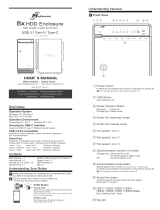

![BESIGN[Large Size] Besign Adjustable Latop Table, Portable Standing Bed Desk, Foldable Sofa Breakfast Tray, Notebook Computer Stand for Reading and Writing – Black](http://vs1.manuzoid.com/store/data/000914356_2-e9e5bc9f4c7b12f9365134d90c50922d-160x210.png)